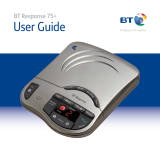Page is loading ...

BUTLER 3550/TWIN
USER GUIDE
1.4

Important
To use ‘Caller ID’ (display caller), this service has to be activated on your phone line.
Normally you need a separate subscription from your telephone company to activate this
function. If you don’t have the Caller ID function on your phone line, the incoming telephone
numbers will NOT be shown on the display of your telephone.
To be connected to the public analogue telephone network.
The CE symbol indicates that the unit complies with the essential
requirements of the R&TTE directive.
The features described in this manual are published with reservation to modifications.
This product is in compliance with the essential requirements and other relevant provisions of the R&TTE directive 1999/5/EC.
The Declaration of conformity can be found on :
http://www.topcom.net/support/cedeclarations.php

Topcom Butler 3550/Twin 3
Topcom Butler 3550/Twin
ENGLISH
1Initial use 6
1.1 Handset/base Butler 3550 6
1.2 Display- ICONS 7
1.3 Handset indicator (LED) 7
2 Accessories 8
3 Setting up 8
3.1 Connections 8
3.2 Rechargeable batteries 9
4 Using the telephone 9
4.1 Choosing menu language 9
4.2 Handset ON/OFF 9
4.3 Receiving a call 10
4.4 Making an external call 10
4.5 Making an internal call 10
4.6 Handsfree mode 10
4.7 Internal call transfer 10
4.8 Display of call duration 10
4.9 Microphone mute 11
4.10 Pause Key 11
4.11 Caller Identification 11
4.12 Redial memory 12
4.13 Calling from the phonebook 12
4.14 Using the alphanumerical keypad 13
4.15 Using the menu 13
5 Personalisation 14
5.1 Speaker volume during call 14
5.2 Adjusting the ring volume 14
5.3 Choosing the ring melody 14
5.4 Activation / Deactivation of beeps 15
5.5 Handset name 16
5.6 Changing the PIN code 16
5.7 Setting the dialling mode 16
5.8 Flash time duration 17
5.9 Automatic answer 17
5.10 Reset 17
5.11 Keypad lock 17
6 Advanced functions 18
6.1 Phonebook 18
6.2 Searching a handset from the base 19
7 Managing multiple handsets 19
7.1 Setting up an additional handset 19
7.2 Removing a handset 20
7.3 Setting up a handset on another base 20
7.4 Selecting a base 20

4 Topcom Butler 3550/Twin
Topcom Butler 3550/Twin
8 Answering Machine 21
8.1 Settings controlled on the base 21
8.2 Operation 23
8.3 Remote Operation 24
9 Trouble shooting 26
10 Topcom warranty 27
10.1 Warranty period 27
10.2 Warranty handling 27
10.3 Warranty exclusions 27
11 Technical characteristics 28

Topcom Butler 3550/Twin 5
Topcom Butler 3550/Twin
ENGLISH
Safety Instructions
• Only use the charger plug supplied. Do not use other chargers, as this may damage the
battery cells.
• Only insert rechargeable batteries of the same type. Never use ordinary,
non-rechargeable batteries. Insert rechargeable batteries so they connect to the right
poles (indicated in the battery compartment of the handset).
• Do not touch the charger and plug contacts with sharp or metal objects.
• The operation of some medical devices may be affected.
• The handset may cause an unpleasant buzzing sound in hearing aids.
• Do not place the basic unit in a damp room or at a distance of less than 1.5 m away from
a water source. Keep water away from the handset.
• Do not use the telephone in environments where there is a risk of explosions.
• Dispose of the batteries and maintain the telephone in an environment-friendly manner.
• As this telephone cannot be used in case of a power cut, you should use a
mains-independent telephone for emergency calls, e.g. a mobile phone.
• This telephone uses rechargable batteries. You have to dispose of the batteries in an
environment friendly manner according to your country regulations.
Cleaning
Clean the telephone with a slightly damp cloth or with an anti-static cloth. Never use cleaning
agents or abrasive solvents.
NiMH

6 Topcom Butler 3550/Twin
Topcom Butler 3550/Twin
1 Initial use
1.1 Handset/base Butler 3550
1. Earpiece
2. Handset Indicator LED
3. Handfree
4. Menu/OK /OK
5. Redial/Pause key /Up key
6. Line key
7. Conference call #
8. Internal call INT
9. Microphone
10. Flash key R/Power ON/OFF
11. Down key /Call log key
12. Phonebook
13. Mute/Delete key
14. Display
7
PQRS
4
GHI
2
ABC
5
JKL
8
TUV
0
3
DEF
6
MNO
9
WXYZ
1
R
INT
#
Butler 3550
14
13
12
11
10
Butler 3550
-
+
VOL
28
27
26
/P
1
2
3
4
5
6
7
8
9
25 24 23 22 21 20
15
16
17
18
19
15. Speaker
16. Play/Pause key
17. Skip forward
18. Skip back/Memo key
19. Stop/Clock key
20. Outgoing message
21. New message indicator LED
22. Charge indicator LED
23. Power indicator/Incoming call LED
24. Delete key
25. Paging key
26. Answer ON/OFF
27. Base volume down
28. Base volume up

Topcom Butler 3550/Twin 7
Topcom Butler 3550/Twin
ENGLISH
1.2 Display- icons
8910123456
Each operation has an associated icon
Icon: Meaning:
1. New numbers in call list.
2. You are opening your address book.
3. You are in the menu.
4. rechargeable battery level indicator.
1 segment: weak, 2 segments: medium, 3 segments full.
The segments scroll during battery recharging.
5. The antenna indicates the quality of reception.
The antenna flashes when the handset is not registered on the base.
6. or Indicates that the displayed number is longer than the screen (12 digits).
7. INT You are in internal communication.
8. You are online.
9. EXT You are in external communication.
10. Hands free mode activated.
1.2.1 Stand-by-display
In stanby mode, the display shows the handset name and the handset number:
B3550 1
1.3 Handset indicator (LED)
The handset LED has following function:
• ON when the external line is busy
• OFF when all handset are in stanby mode
• Flashes on all handset when there is an incoming call
Icon line
7
Character display line
(12 characters max.)

8 Topcom Butler 3550/Twin
Topcom Butler 3550/Twin
2 Accessories
Cordless telephone, 1 handset, 1 power supply, telephone line cord, 2 batteries
3 Setting up
3.1 Connections
Base
1. Power cable
2. Telephone wall outlet
3. Telephone cord
4. Back view of BASE Butler 3550
Charger (only in Twin version)
1
2
3
4

Topcom Butler 3550/Twin 9
Topcom Butler 3550/Twin
ENGLISH
3.2 Rechargeable batteries
To change or insert a rechargeable battery:
1. Slide the cover towards the bottom and then lift it up.
2. Insert the batteries respecting the (+ and -) polarity.
3. Replace the battery cover.
1. Back view of handset
2. Rechargeable Batteries
3. Cover
4 Using the telephone
4.1 Choosing menu language
1. Enter the menu by pressing /OK
2. Select HANDSET using the up and down keys
3. Press /OK
4. Select LANGUAGE using the up and down keys
5. Press /OK
6. Select the language of choice by means of the up and down keys
7. Press /OK to validate
4.2 Handset ON/OFF
• Turn ON handset: Press for 2 sec. The handset will search the base.
• Turn OFF handset: Press for 3 sec. The display will go OFF.
Before you use your Butler 3550 for the first time, you must first make sure
that the batteries are charged for 6-8 hourse. The telephone will not work
optimally if not properly charged.
+
-
-
+
3.
1.
2.
The maximum standby time of the batteries is approx. 100 hours and the
maximum talk time is 10 hours! In the course of time the batteries will start
to drain faster. The batteries must be replaced. You can buy new batteries
from any DIY outlet (2 rechargeable batteries, type AAA NiMH)!

10 Topcom Butler 3550/Twin
Topcom Butler 3550/Twin
4.3 Receiving a call
When the handset rings, press to answer. You are then connected to your correspondent.
If the handset is on the base when the telephone rings, you just need to pick up the handset
to answer the call (if the option autoanswer is activated: see 5.9 “Automatic answer” on
page 17).
If you press when the telephone rings, you answer the call automatically and activates the
handfree mode.
4.4 Making an external call
4.4.1 Normal:
1. Press
2. Enter telephone number
4.4.2 Block dialling:
1. Dial your correspondents number
2. Press
To correct a number use the key to delete an entered digit
4.5 Making an internal call
Only possible when more then one handsets are registered to the base!!
1. Press INT
2. Enter the number of the internal handset (1 to 2)
4.6 Handsfree mode
You can speak with your correspondent without picking up the handset.
To activate or deactivate the hands free mode, press the key during a call.
To adjust the volume, see 5.1 “Speaker volume during call” on page 14.
4.7 Internal call transfer
Only possible when more then one handset are registered to the base!!
When you want to transfer an external call to another handset:
1. During a conversation, press INT.
2. Select the number of the internal handset, the external caller is put on hold.
3. When the other handset picks up, press to hang up and transfer the call.
If the internal corespondent does not pick-up, press INT again to reconnect to the external
caller on line.
4.8 Display of call duration
The call duration is displayed after 15 seconds, in minutes - seconds: “00-20”
At the end of each call, the total call duration is displayed for 5 seconds.

Topcom Butler 3550/Twin 11
Topcom Butler 3550/Twin
ENGLISH
4.9 Microphone mute
It is possible to mute the microphone during a conversation.
Press during the conversation, the microphone is then deactivated, you can talk freely
without being heard by the calling party.
“MUTE” is displayed. Press again to return to normal mode.
4.10 Pause Key
When dialling a number you can add a pause between two digits by pressing the
redial/pause key for 2s.
4.11 Caller Identification
Caller identification is only available if you have subscribed to this service with your
telephone operator.
When you receive an external call, the callers number will appear on the display as the
telephone rings.
If the network sends it, or if the name of the caller is in the address book, the caller is identified
by his or her name.
The caller identity is replaced by the call duration after 15 seconds in communication. It is still
possible to display the caller’s identity after this time by pressing OK-key repeatedly for the
name and number.
4.11.1 List of calls
Your telephone keeps a list in memory of the last 30 calls received. This function is only
available if your are subscribed to the caller ID information. The correspondents that have
called are identified by their telephone number or name in the same way as in caller
identification.
The presence of new / unanswered calls is indicated by the flashing -icon on the display.
To consult the list of calls:
1. Press . If there are no calls in the list ‘EMPTY’ will appear.
2. Scroll through the calls using the up or down arrows. The callers names will be
shown if the name is send by the network or is stored in the phonebook. When is
shown, this call is been aswered. When is shown, the call is unaswered. If you are
at the end of the list you will hear a beep tone.
3. If you press OK, the telephone number will be shown. (Note: if the telephone number
is longer then 12 digits, press OK again to see the complete number.)
4. Press OK again to see the time and date when the call is received**
5. Pressing OK again will give you the option to add this entry in the phonebook if it’s not
already stored:
– Press OK when ‘ADD’ is shown on the display. Enter or modify the name and
press OK. Enter or modify the telephonenumber and press OK. Select the
melody (1-3) which will be heard when this number is calling by means of the
up/down keys and press OK. The entry will be stored in the phonebook.
6. To call back a correspondent, simply press the key when their telephone number or
name are displayed.
/P

12 Topcom Butler 3550/Twin
Topcom Butler 3550/Twin
If a caller is in the phonebook, they are identified by their name in the list of calls.
4.11.2 Delete an entry or all entries in the call list
You can delete each entry separately or all entries at ones:
• When scrolling through the calls, press:
– the mute key short to delete this entry only. DELETE appears on the screen.
– the mute key long (2 sec.) to delete all entries: DELETE ALL appears on the
screen.
• Press OK to delete current/all entr(y)(ies), or to cancel the delete operation.
4.12 Redial memory
Your telephone keeps a list of the 5 last calls (of 20 digits) you have made in memory. The
correspondents called are identified by their telephone number or by their name if they
appear in the phonebook.
4.12.1 To consult the redial list:
1. Press
2. Scroll through the calls with the up and down arrows.
3. To call by the selected correspondent, simply press when their telephone number
or name is displayed.
4.13 Calling from the phonebook
To call a correspondent whose name you have saved in the phonebook:
1. Press to enter the phonebook.
2. Press the first letter of the name. The first name that starts with this letter or the
nearest letter in the alphabet will be displayed.
3. Go through the list of names with the up and down keys. The list scrolls in an
alphabetical order.
4. Press to dial the number of the correspondent whose name is displayed.
To see the number before dialling, carry out steps 1 to 3 from before and press /OK.
** Only when the network send the time/date together with the telephone number!
On networks with caller ID in DTMF, no time and date will be displayed.
When name is displayed, you can toggle between name and number by
pressing the /OK key!

Topcom Butler 3550/Twin 13
Topcom Butler 3550/Twin
ENGLISH
4.14 Using the alphanumerical keypad
With your telephone you can also enter alphanumeric characters. This is useful for entering
a name into the phonebook, giving a name to a handset,…
To select a letter, press the corresponding key as many times as is necessary. For example
to select an ‘A’, press ‘2’ once, to select a ‘B’, press ‘2’ twice and so on. To select ‘A’ and then
B consecutively, select ‘A’, wait until the cursor moves on to the next character, then press
‘2’ twice.
To select a space, press 1.
To select a dash, press ‘1’ twice.
The keypad characters are as follows:
Key First Second Third Fourth Fifth
press press press press press
1 space - 1
2ABC2
3D E F 3
4G H I 4
5J K L 5
6M N O 6
7P Q R S 7
8T U V 8
9WXYZ9
4.15 Using the menu
A wide range of telephone functions are accessible through a user friendly menu.
1. To enter the menu, press /OK.
2. Scroll through the selections using the up and down keys, the selections scroll in
a loop ( you return to the first after the last). The arrows on the right of the display
indicate that there are other possible selections to scroll through.
3. To validate a selection, press /OK.
4. To return to the previous menu, press .

14 Topcom Butler 3550/Twin
Topcom Butler 3550/Twin
5 Personalisation
5.1 Speaker volume during call
During conversation, press the up or down key to change the volume accordingly.
5.2 Adjusting the ring volume
5.2.1 Handset ringvolume External/internal calls
The handset ringvolume for internal or external calls can be set separately:
1. Enter the menu by pressing /OK
2. Select HANDSET using the up and down keys
3. Press OK
4. Select INT RING VOL or EXT RING VOL using the up and down keys
5. Press OK
6. Select the desired volume (OFF or 1 to 3 )
7. Press OK to confirm or to return to the previous menu
5.2.2 Base ring
1. Enter the menu by pressing /OK
2. Select SETUP using the up and down keys
3. Press /OK
4. Select BASE VOLUME using the up and down keys
5. Press /OK
6. Select the desired volume (OFF or 1 to 3)
7. Press /OK to confirm or to return to the previous menu
5.3 Choosing the ring melody
The base and each handset can ring with a different melody.
The handsets can ring with a different melody according to whether the incoming call is
internal or external.
5.3.1 Base melody
1. Enter the menu by pressing /OK
2. Select SETUP using the up and down keys
3. Press /OK
4. Select BASE MELODY using the up and down keys
Every programmation is confirmed at the end by a double or single long
beep. A double bleep confirms the validation of your choice. A long bleep
signifies that the modification has not been taken into account.
The handsfree volume is also adjust together with the receiver in the
handset as above described.

Topcom Butler 3550/Twin 15
Topcom Butler 3550/Twin
ENGLISH
5. Press /OK
6. Select the melody of your choice ( 1 to 3 ) using the up and down keys
7. Press /OK to confirm or to return to the previous menu
5.3.2 Handset melody, external call
1. Enter the menu by pressing /OK
2. Select HANDSET using the up and down keys
3. Press /OK
4. Select EXT MELODY using the up and down keys
5. Press /OK
6. Select the melody of your choice ( 1 to 3 ) using the up and down keys
7. Press /OK to confirm or to return to the previous menu
5.3.3 Handset melody, internal call
1. Enter the menu by pressing /OK
2. Select HANDSET using the up and down keys
3. Press /OK
4. Select INT MELODY using the up and down keys
5. Press /OK
6. Select the melody of your choice ( 1 to 3 ) using the up and down keys
7. Press /OK to confirm or to return to the previous menu
5.4 Activation / Deactivation of beeps
The handsets can emit beeptone when a key is pressed, when the batteries are low or when
the handset is out of range.
5.4.1 Key pressed beeptone on/off
1. Enter the menu by pressing /OK
2. Select HANDSET using the up and down keys
3. Press /OK
4. Select BEEP using the up and down keys
5. Press /OK
6. Select KEYTONE using the up and down keys
7. Press /OK
8. Select ON to activate, OFF to deactivate
9. Press /OK to confirm
5.4.2 Low battery
Proceed as before, but select at point 6 "LOW BATT" instead of "KEYTONE”.
5.4.3 Handset out of range
Proceed as before, but select at point 6 "OUTRANGE" instead of “KEYTONE”.

16 Topcom Butler 3550/Twin
Topcom Butler 3550/Twin
5.5 Handset name
This function allows you to personalise each handset.
1. Enter the menu by pressing /OK
2. Select HANDSET using the up and down keys
3. Press /OK
4. Select NAME using the up and down keys
5. Press /OK
6. Enter the name
7. Press /OK to validate
While entering the name, press to delete a character and press and hold to exit the
menu without taking any modifications into account
5.6 Changing the PIN code
Certain functions are only available to users who know the PIN code. By default this is PIN
code = 0000.
To change the PIN code:
1. Enter the menu by pressing /OK
2. Select SETUP using the up and down keys
3. Press /OK
4. Select pin code using the up and down keys
5. Press /OK
6. Enter the old 4 figure PIN code
7. Press /OK
8. Enter the new 4 figure PIN code
9. Press /OK
10. Enter the new PIN code a second time
11. Press /OK to validate
5.7 Setting the dialling mode
5.7.1 There are two types of dialling mode:
• DTMF/Tone dialling (the most common)
• Pulse dialling ( for older installations)
5.7.2 To change the dialling mode:
1. Enter the menu by pressing /OK
2. Select SETUP using the up and down keys
3. Press /OK
4. Select DIALMODE using the up and down keys
5. Press /OK
6. Select the dialling mode using the up and down keys
7. Press /OK to validate

Topcom Butler 3550/Twin 17
Topcom Butler 3550/Twin
ENGLISH
5.8 Flash time duration
1. Enter the menu by pressing /OK
2. Select SETUP using the up and down keys
3. Press /OK
4. Select RECALL using the up and down keys
5. Choose RECALL 1 for short flash time (100ms) or RECALL 2 for long flash time
(250ms)
5.9 Automatic answer
When there is a incoming call and the handset in on the base, the phone automatically takes
the line when lifted. This is the default setting, but can be set OFF:
1. Enter the menu by pressing /OK
2. Select HANDSET using the up and down keys
3. Press /OK
4. Select Auto ans using the up and down keys
5. Select ON (for automatic answer) or OFF
6. Press /OK
5.10 Reset
It is possible to return the phone to the original default configuration. This is the configuration
which was installed when you first received the telephone.
To return to default settings:
1. Enter the menu by pressing /OK
2. Select SETUP using the up and down keys
3. Press /OK
4. Select DEFAULT using the up and down keys
5. Press /OK
6. Enter the 4 digit PIN code (default =0000)
7. Press /OK to validate
5.11 Keypad lock
The keypad can be locked so that no settings can be changed or no telephone number can
be dialed. The -icon will appear on the screen when keypad is locked.
5.11.1 Locking the keypad by Menu
1. Enter the menu by pressing /OK
2. Select HANDSET using the up and down keys
3. Press OK
4. Select KEY LOCK? using the up and down keys
5. Press OK to lock the keypad
Returning to default settings will delete all entries in the phonebook and call
log. The PIN code will also be reset to 0000.

18 Topcom Butler 3550/Twin
Topcom Butler 3550/Twin
5.11.2 Locking the keypad by the *-key (quick lock)
Press and hold the ‘*’-key for 3 seconds. The keypad will be locked.
5.11.3 Unlock the keypad
1. Press any key
2. PRESS * will appear on the screen
3. Press the ‘*’ key within 3 seconds to unlock the keypad
6 Advanced functions
6.1 Phonebook
The Phonebook allows you to memorise 50 telephone numbers and names. You can enter
names of up to 12 characters length and numbers of up to 20 digits length.
To call a correspondent whose number is stored in the phonebook, see 4.13 “Calling from
the phonebook” on page 12.
To enter alphanumerical characters, see 4.14 “Using the alphanumerical keypad” on
page 13.
6.1.1 Add an entry into the phonebook
1. Enter the menu by pressing /OK
2. Select PHONE BOOK using the up and down keys
3. Press OK
4. Select ADD ENTRY using the up and down keys
5. Press OK
6. Enter the name
7. Press OK to validate
8. Enter the telephone number
9. Press OK to validate
10. Select the desired melody (1-3) by means of the up/down key
11. Press OK to Validate
6.1.2 Modify a name or number
To modify a number in the phonebook:
1. Enter the menu by pressing /OK.
2. Select PHONE BOOK using the up and down keys.
3. Press OK.
4. Select MODIFY ENTRY using the up and down keys.
5. Press OK.
6. Move through the list of names with the up and down keys. The list scrolls in
alphabetical order.
7. Press OK when you find the name to modify.
8. Use the ‘ ’ key to go back and enter the new name .
9. Press OK to validate.
10. Enter the new telephone number.
11. Press OK to validate.

Topcom Butler 3550/Twin 19
Topcom Butler 3550/Twin
ENGLISH
6.1.3 Deleting an entry
To delete an entry:
1. Enter the menu by pressing /OK.
2. Select PHONE BOOK using the up and down keys.
3. Press OK.
4. Select DELETE ENTRY using the up and down keys.
5. Press OK.
6. Move through the list of names using the up and down keys the list scrolls in
alphabetical order.
7. Press OK when you find the name you wish to delete.
8. CONFIRM appears, press OK to confirm or to stop.
6.2 Searching a handset from the base
When the paging button on the base is pressed all the handsets will ring. This ringing will
help you locate a lost handset. By simply pressing one of the handset keys the ringing stops.
7 Managing multiple handsets
7.1 Setting up an additional handset
You can register new handsets on the base if these handsets support the DECT GAP
protocol.
The base can support a maximum of 2 handsets. If you already have 2 handsets, and you
wish to add another one or change one handset, you must first delete a handset, then
associate the new handset.
To register any handset, the base must be put into a special registration mode:
1. Press and hold the paging key of the base for 6 seconds.
2. The base will then emit a beeptone. The base is now ready to register a new handset.
You have 90 seconds after pressing the button to register a new handset.
After putting the base into registration mode, start the procedure on the new handset:
If your additional handset is a Butler 3550C
3. Enter the menu by pressing /OK.
4. Select REGISTER using the up and down keys.
5. Press OK.
6. Select REG BASE using the up and down keys.
7. Enter a base number (from 1 to 4). The flashing numbers are already in use.
8. Enter the Base PIN code (0000 by default).
9. Press OK. The handset will start searching for the DECT base.
If you enter the Phonebook first with the key and modify a telephone
number with the key, the modification will be taken into account only for
this call and will not be stored in the phonebook!

20 Topcom Butler 3550/Twin
Topcom Butler 3550/Twin
10. If the handset has located the base, it will display the base identification number,
validate the base registration by pressing OK or stop by pressing .
11. If the handset does not locate the base, it will return to the standby mode after a few
seconds. Try again by changing the base number and check that you are not in a
environment where there is interference. Move closer to the base.
If your handset is another model
After starting the registration procedure on the base, refer to the handset manual to find out
how to register the handset. The handset must be GAP compatible.
The icon and the text "NOT REG" flashes on the display when the handset is not
associated with the base.
When a handset is associated with a base, it is attributed a handset number by the base. It
is this number that is displayed on the handset after the name and must be used for internal
calls.
7.2 Removing a handset
You can remove a handset with a base to allow another handset to be registered
1. Enter the menu by pressing /OK
2. Select SETUP using the up and down keys
3. Press /OK
4. Select DEL HANDSET using the up and down keys
5. Press /OK
6. Enter the 4 digit base PIN code
7. Press /OK
8. Select the handset to be removed
9. Press /OK to validate
7.3 Setting up a handset on another base
If you want to use a Butler 3550 handset with a base of another model. The base must be
GAP compatible.
1. To put the base in registration mode, refer to the base user manual.
2. Carry out operations 3 to 10 from the paragraph 7.1 on page 19.
7.4 Selecting a base
The handsets can be registered up to 4 bases simultaneously.
To select a base:
1. Enter the menu by pressing /OK
2. Select REGISTER using the up and down keys
3. Press /OK
DECT GAP Profile only guarentees that basic calling-functions will work
correctly between different brands/types. There’s a possibility that certain
services (like CLIP) will not work correctly.
/