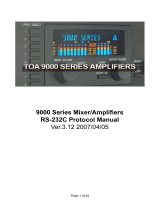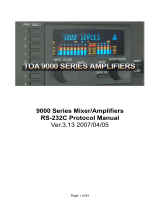Page is loading ...

OPERATING INSTRUCTIONS
9000 SERIES AMPLIFIER M-9000
A-9060DH
A-9120DH
Thank you for purchasing TOA's 9000 series Amplifier.
Please carefully follow the instructions in this manual to ensure long, trouble-free use of your equipment.

2
TABLE OF CONTENTS
1. IMPORTANT SAFETY INSTRUCTIONS ........................................................... 5
2. SAFETY PRECAUTIONS ....................................................................................... 6
3. GENERAL DESCRIPTION .................................................................................... 8
4. FEATURES ................................................................................................................. 8
5. INSTALLATION PRECAUTIONS ......................................................................... 9
6. HANDLING PRECAUTIONS ................................................................................. 9
7. NOMENClATURE AND FUNCTIONS
7.1. M-9000, A-9060DH, A-9120DH
[Front] ..................................................................................................................... 10
[VFD on-screen indications] ................................................................................... 11
[Rear] ..................................................................................................................... 12
7.2. Optional Modules
7.2.1. D-001T (2-channel input module) ................................................................ 13
7.2.2. T-001T (Audio output expansion module) .................................................... 13
7.2.3. C-001T (Control I/O expansion module) ...................................................... 14
7.2.4. ZP-001T (Zone paging module) ................................................................... 14
8. OPERATION MODE
8.1. Matrix Mode ........................................................................................................... 15
8.2. Mixer Mode ............................................................................................................ 15
9. OPERATION
9.1. Normal Operation Mode
9.1.1. Keys and knobs ............................................................................................ 16
9.1.2. Power ON/OFF ............................................................................................ 16
9.1.3. Changing the input volume .......................................................................... 16
9.1.4. Input channel ON/OFF ................................................................................. 16
9.1.5. Changing the output volume ........................................................................ 17
9.1.6. Output channel ON/OFF .............................................................................. 17
9.1.7. Changing the indicated channels on the output meter in LEVEL status ...... 18
9.1.8. Changing the input and output level meter display status ............................ 18
9.2. Zone Paging
9.2.1. Paging trunk mode ....................................................................................... 19
9.2.2. Ring signal mode ......................................................................................... 19
9.3. Activating the Event or Making Paging Calls While Power Is OFF ........................ 20
10. SYSTEM DESIGN-TO-OPERATION FLOW ................................................... 21

3
11. SETTING
11.1. Setting Keys and Knobs ....................................................................................... 22
11.2. Basic Setting Operation
11.2.1. Entering the setting mode (matrix mode only) ......................................... 23
11.2.2. Setting screen operation examples .......................................................... 23
11.2.3. Returning from each setting screen to the screen
on the upper hierarchy level ..................................................................... 24
11.2.4. Returning from setting mode to normal operation mode
(matrix mode only) ................................................................................... 24
11.3. Matrix Mode Setting Menu Flow ........................................................................... 25
11.3.1. Audio input setting .................................................................................... 26
11.3.2. Audio output setting ................................................................................. 27
11.3.3. Event setting ............................................................................................ 28
11.3.4. Utility setting ............................................................................................. 29
11.3.5. Adjustment mode setting .......................................................................... 31
11.3.6. Key lock function setting .......................................................................... 32
11.4. Matrix Mode Setting Screen
11.4.1. Audio input setting items .......................................................................... 33
11.4.2. Audio output setting items ........................................................................ 34
11.4.3. Event setting items ................................................................................... 35
11.4.4. Utility setting items ................................................................................... 37
11.4.5. Adjustment mode setting items ................................................................ 41
11.4.6. Key lock function setting items ................................................................. 43
11.5. Settings in Adjustment Mode ............................................................................... 44
11.6. Key Lock Function Settings
11.6.1. The keys that can be locked .................................................................... 46
11.6.2. Password setting ...................................................................................... 47
11.6.3. Key lock setting operation ........................................................................ 48
11.6.4. Key operation when locked and key lock release .................................... 49
12. MODULE INSTALLATION
12.1. Module Combination ............................................................................................ 50
12.2. Channel Numbers ................................................................................................ 50
12.3. Module Installation ............................................................................................... 50
12.4. Module Installation Examples .............................................................................. 51
13. RACK MOUNTING BRACKET ATTACHMENT ............................................ 52
14. CONNECTIONS
14.1. Control I/O Terminal Connections
14.1.1. Remote volumes 1, 2 ............................................................................... 53
14.1.2. Control inputs 1 – 4 .................................................................................. 53
14.1.3. Control outputs 1 – 4 ................................................................................ 53
14.2. RS-232C Connector Connection .......................................................................... 54
14.3. C-001T Module Connections
14.3.1. Control input terminal ............................................................................... 54
14.3.2. Control output terminal ............................................................................. 54
14.4. Removable Terminal Plug Connection ..................................................................55

4
15. RESTORING FACTORY DEFAULT SETTING .............................................. 56
16. HOW TO USE THE SUPPLIED SOFTWARE
16.1. General Description ............................................................................................. 57
16.2. Installing the Software .......................................................................................... 58
16.3. Connecting the Unit to the PC .............................................................................. 58
16.4. Setting the Communication Port and Speed ........................................................ 59
16.5. Updating the Firmware ......................................................................................... 60
16.6. Storing or Recalling Parameters Set at the Unit .................................................. 62
16.7. Monitoring the Unit's Operation Status ................................................................ 64
16.8. Activating the Control Input .................................................................................. 66
17. ERROR INDICATIONS .......................................................................................... 67
18. BLOCK DIAGRAM ................................................................................................. 68
19. LEVEL DIAGRAM ................................................................................................... 69
20. SETTING ITEMS AND SETTING RANGES
20.1. Audio Input Settings ............................................................................................. 70
20.2. Audio Output Settings .......................................................................................... 70
20.3. Event Settings ...................................................................................................... 71
20.4. Utility Settings ...................................................................................................... 72
20.5. Adjustment Mode Settings ................................................................................... 74
21. SPECIFICATIONS
21.1. M-9000 ................................................................................................................. 78
21.2. A-9060DH, A-9120DH .......................................................................................... 79
21.3. Optional Modules
21.3.1. D-001T ..................................................................................................... 81
21.3.2. T-001T ...................................................................................................... 82
21.3.3. C-001T ..................................................................................................... 83
21.3.4. ZP-001T ................................................................................................... 83

5
1. IMPORTANT SAFETY INSTRUCTIONS
• Read these instructions.
• Keep these instructions.
• Heed all warnings.
• Follow all instructions.
• Do not use this apparatus near water.
• Clean only with dry cloth.
• Do not block any ventilation openings. Install in accordance with the manufacture's instructions.
• Do not install near any heat sources such as radiators, heat registers, stoves, or other apparatus (including
amplifiers) that produce heat.
• Do not defeat the safety purpose of the polarized or grounding-type plug. A polarized plug has two blades
with one wider than the other. A grounding type plug has two blades and a third grounding prong. The wide
blade or the third prong are provided for your safety. If the provided plug does not fit into your outlet, consult
an electrician for replacement of the obsolete outlet.
• Protect the power cord from being walked on or pinched particularly at plugs, convenience receptacles, and
the point where they exit from the apparatus.
• Only use attachments/accessories specified by the manufacturer.
• Use only with the cart, stand, tripod, bracket, or table specified by the manufacturer,
or sold with the apparatus. When a cart is used, use caution when moving the
cart/apparatus combination to avoid injury from tip-over.
• Unplug this apparatus during lightning storms or when unused for long periods of time.
• Refer all servicing to qualified service personnel. Servicing is required when the apparatus has been
damaged in any way, such as power-supply cord or plug is damaged, liquid has been spilled or objects have
fallen into the apparatus, the apparatus has been exposed to rain or moisture, does not operate normally, or
has been dropped.
Note: This equipment has been tested and found to comply with the limits for a Class B digital
device, pursuant to part 15 of the FCC Rules. These limits are designed to provide reasonable
protection against harmful interference in a residential installation. This equipment generates, uses
and can radiate radio frequency energy and, if not installed and used in accordance with the
instructions, may cause harmful interference to radio communications. However, there is no
guarantee that interference will not occur in a particular installation. If this equipment does cause
harmful interference to radio or television reception, which can be determined by turning the
equipment off and on, the user is encouraged to try to correct the interference by one or more of
the following measures:
• Reorient or relocate the receiving antenna.
• Increase the separation between the equipment and receiver.
• Connect the equipment into an outlet on a circuit different from that to which the receiver is
connected.
• Consult the dealer or an experienced radio/TV technician for help.
FCC REQUIREMENTS

6
2. SAFETY PRECAUTIONS
• Before installation or use, be sure to carefully read all the instructions in this section for correct and safe
operation.
• Be sure to follow all the precautionary instructions in this section, which contain important warnings and/or
cautions regarding safety.
• After reading, keep this manual handy for future reference.
Safety Symbol and Message Conventions
Safety symbols and messages described below are used in this manual to prevent bodily injury and property
damage which could result from mishandling. Before operating your product, read this manual first and
understand the safety symbols and messages so you are thoroughly aware of the potential safety hazards.
When Installing the Unit
• Do not expose the unit to rain or an environment where it may be splashed by water or other liquids, as
doing so may result in fire or electric shock.
• Use the unit only with the voltage specified on the unit. Using a voltage higher than that which is specified
may result in fire or electric shock.
• Do not cut, kink, otherwise damage nor modify the power supply cord. In addition, avoid using the power
cord in close proximity to heaters, and never place heavy objects -- including the unit itself -- on the power
cord, as doing so may result in fire or electric shock.
• Avoid installing or mounting the unit in unstable locations, such as on a rickety table or a slanted surface.
Doing so may result in the unit falling down and causing personal injury and/or property damage.
• External wiring connected to the terminals marked with requires installation by an instructed person.
• The apparatus shall be connected to a mains socket outlet with a protective earthing connection.
• The socket-outlet shall be installed near the equipment and the plug shall be easily accessible.
• Use the supplied rack mounting bracket when mounting the unit in an equipment rack. Remove four M4 x 8
screws on both sides of the unit, and mount the bracket there using the supplied M4 x 16 screws instead.
When the Unit is in Use
• Should the following irregularity be found during use, immediately switch off the power, disconnect the power
supply plug from the AC outlet and contact your nearest TOA dealer. Make no further attempt to operate the
unit in this condition as this may cause fire or electric shock.
· If you detect smoke or a strange smell coming from the unit
· If water or any metallic object gets into the unit
· If the unit falls, or the unit case breaks
· If the power supply cord is damaged (exposure of the core, disconnection, etc.)
· If it is malfunctioning (no tone sounds.)
• To prevent a fire or electric shock, never open nor remove the unit case as there are high voltage
components inside the unit. Refer all servicing to your nearest TOA dealer.
• Do not place cups, bowls, or other containers of liquid or metallic objects on top of the unit. If they
accidentally spill into the unit, this may cause a fire or electric shock.
Indicates a potentially hazardous situation which, if mishandled,
could result in death or serious personal injury.
WARNING
The exclamation point within an equilateral triangle is intended to alert the user to the presence of
important operation and maintenance (servicing) instruction in the literature accompanying the
appliance.

7
When Installing the Unit
• Never plug in nor remove the power supply plug with wet hands, as doing so may cause electric shock.
• When unplugging the power supply cord, be sure to grasp the power supply plug; never pull on the cord
itself. Operating the unit with a damaged power supply cord may cause a fire or electric shock.
• Do not block the ventilation slots in the unit's cover. Doing so may cause heat to build up inside the unit and
result in fire.
• Avoid installing the unit in humid or dusty locations, in locations exposed to the direct sunlight, near the
heaters, or in locations generating sooty smoke or steam as doing otherwise may result in fire or electric
shock.
• To avoid electric shocks, be sure to switch off the unit's power when connecting speakers.
• Be sure to follow the instructions below when rack-mounting the unit. Failure to do so may cause a fire or
personal injury.
· Install the equipment rack on a stable, hard floor. Fix it with anchor bolts or take other arrangements to
prevent it from falling down.
· When connecting the unit's power cord to an AC outlet, use the AC outlet with current capacity allowable to
the unit.
• Keep the 9000 series amplifiers over 10 cm away
from objects that may obstruct air flow to prevent the
unit's internal temperature rise.
When the Unit is in Use
• Do not operate the unit for an extended period of time with the sound distorting. This is an indication of a
malfunction, which in turn can cause heat to generate and result in a fire.
• Switch off the power, and unplug the power supply plug from the AC outlet for safety purposes when
cleaning or leaving the unit unused for 10 days or more. Doing otherwise may cause a fire or electric shock.
Indicates a potentially hazardous situation which, if mishandled, could
result in moderate or minor personal injury, and/or property damage.
CAUTION
An all-pole mains switch with a contact separation of at least 3 mm in each pole shall be incorporated
in the electrical installation of the building.
L'appareil ne doit pas être exposé aux éclaboussures ou écoulements et tous objets remplis de liquide, tels
que vases, ne doivent pas être sur l’appareil.
ATTENTION
The lighting flash with arrowhead symbol, within an equilateral triangle, is intended to alert the user
to the presence of uninsulated "dangerous voltage" within the product's enclosure that may be of
sufficient magnitude to constitute a risk of electric shock to persons.
ON/OFF
OUTPUT SEL
ON/OFF
OUTPUT VOLUME
INPUT VOLUME
POWER
UTILITY
ESC/BACK
MEMORY
ENTER
PARAMETER
8
7
6
5
4
3
2
1
INPUT SELECT
Over 10 cm Over 10 cm
Over 10 cm

8
3. GENERAL DESCRIPTION
TOA's M-9000 Matrix Mixer is designed to be used in conjunction with optional modules and can be
configured for up to 8 inputs and 8 outputs. Usable modules include 4 types of 9000 series plug-in modules,
D-001T (for 2 channels of input), T-001T (for output expansion), C-001T (for remote control), and ZP-001T (for
zone paging), as well as 900 series input modules. The most appropriate modules can be selected depending
on applications.
By changing operation mode, the M-9000 Mixer can be used either as a matrix system suited to BGM or
paging broadcasts, or as a mixer that is appropriate for speech or sound reinforcement applications. It is
equipped with signal processing and control functions, permitting all parameters to be set at the mixer.
Further, settings data can be stored inside the mixer and called up using the keys on the front panel.
The 9000 Series A-9060DH and A-9120DH Amplifiers feature the M-9000's matrix mixer function and come
with two 60 W and two 120 W power amplifiers, respectively. Both amplifiers can individually perform multi-
channel broadcasts.
4. FEATURES
• Either matrix or mixer*
1
mode can be selected depending on application for optimum operation.
• Matrix mode for BGM broadcasts or paging to zoned areas can be selected.
• A mixer mode*
1
can be used for speech or sound reinforcement in such applications as hotel meeting
rooms, churches or conference rooms.
• Eight module slots enable audio input and output configuration ranging from 1 input and 2 outputs to 8 inputs
and 8 outputs.
• All settings can be performed at the unit using the built-in vacuum fluorescent display (VFD), setting keys
and Parameter setting knob on the front panel.
• Up to 32 settings can be stored as Event memory (in matrix mode) or as Scene memory (in mixer mode*
1
),
which can be recalled by the unit or external connected equipment.
• An RS-232C port permits remote control of the unit using an AMX*
2
or Crestron*
3
controller, or similar
external equipment.
• A key lock function prevents accidental changes of front panel key or knob operation.
• Volume adjustment, paging initiation, and BGM program selection can be easily remote-controlled. The
optional C-001T module permits the number of control inputs and outputs to be increased.
• Individual zones can be paged by a PABX (extension telephone) with the use of the optional ZP-001T
module.
• A ducker function*
4
permits paging calls to be made without interrupting BGM broadcasts when in matrix
mode.
• Because an auto-mixing function (ducker function*
4
and NOM attenuation function*
5
) is available when in
mixer mode*
1
, the input signal volume can be automatically adjusted.
*
1
Current firmware is not equipped with the mixer mode. It will be added when the firmware version is
upgraded in the near future. For details, please contact your nearest TOA dealer.
*
2
AMX is a trademark of AMX Corporation.
*
3
Crestron is a trademark of Crestron Electronics, Inc.
*
4
When a received signal exceeds the gate threshold level, the ducker function automatically attenuates all
other input signals which are lower than that input channel in priority.
*
5
The NOM (Number of Open Microphones) attenuation function automatically adjusts the open microphone's
input channel gain depending on the number of open microphones.

9
5. INSTALLATION PRECAUTIONS
• Keep the A-9060DH and A-9120DH amplifiers over 10 cm away from objects that may obstruct air flow to
prevent the unit's internal temperature rise.
ON/OFF
OUTPUT SEL
ON/OFF
OUTPUT VOLUME
INPUT VOLUME
POWER
UTILITY
ESC/BACK
MEMORY
ENTER
PARAMETER
8
7
6
5
4
3
2
1
INPUT SELECT
Over 10 cmOver 10 cm
Over 10 cm
6. HANDLING PRECAUTIONS
• The supplied power supply cord is designed for exclusive use with this unit. Never use it with other
equipment.
• Use the unit in locations where the temperature is between –10 and +40 °C (no condensation should be
formed), and the humidity is less than 80%.
• The unit is a precision audio component. To prevent failure, avoid locations where it may be exposed to
strong shocks or vibrations.
• To clean, be sure to first disconnect the power supply plug from the AC outlet, then wipe with a dry cloth.
When extremely dirty, use a soft cloth dampened in neutral detergent. Never use benzene, thinner or
chemically-treated towels, which may damage the unit's finish.

10
7. NOMENCLATURE AND FUNCTIONS
7.1. M-9000, A-9060DH, A-9120DH
[Front]
ON/OFF
OUTPUT SEL
ON/OFF
OUTPUT VOLUME
INPUT VOLUME
POWER
UTILITY
ESC/BACK
MEMORY
ENTER
PARAMETER
8
7
6
5
4
3
2
1
INPUT SELECT
TOA 9000 SERIES PRE-AMPLIFIER M-9000
1
2 3 4 5 6 7 8
9
10 11
12
13 14
1. Power switch and Power indicator
Press this switch to turn on the power. The power
indicator lights. To turn off the power, hold down
the switch for at least 0.5 second.
Note
The power switch is a soft-switch, so the internal
microcomputer is still operating even when the
power switch is set to OFF.
2. Input channel selection keys
Select the input channel for which the volume is
adjusted or parameter is set.
Pressing the key causes the corresponding red
channel indicator to light on the vacuum
fluorescent display (VFD).
3. Vacuum fluorescent display (VFD)
Displays the setting screen, input and output
selection status, channel ON/OFF status, input and
output level meter indication, and fader position.
(Refer to p. 11 "VFD on-screen indications.")
4. Input volume encoder
Adjusts the gain of the input channel selected with
the input channel selection key (2).
5. Input channel ON/OFF key
Turns on or off the channel selected with the input
channel selection key (2).
6. Output channel ON/OFF key
Turns on or off the channel selected with the
output channel selection key (7).
7. Output channel selection key
Selects the output channel for which the volume
is adjusted or parameter is set. The output
channel indicators on the VFD light in sequence
each time the key is pressed.
8. Output volume encoder
Adjusts the gain of the output channel selected
with the output channel selection key (7).
9. Memory key
Used to recall stored broadcast patterns or
broadcast the selected input or output.
10. Enter key
Press this key when such indications as "OK?"
are displayed.
11. Parameter setting knob
Rotate this knob to select the setting item or
setting contents.
12. Utility menu key
Holding down this key for 2 seconds or more
when in normal operation mode switches the
display to the setting screen.
13. Escape/Back key
Used to revert back to a previous screen when
advanced with the Enter key during setting
operation.
14. Screen shift keys [ ]
Move the setting screen or setting item.
This figure represents the M-9000.

11
d B
kHz
m sec
COM
FAULT
KEYLOCK
EMERGENCY
EQ
COMP
GATE
DELAY
DUCK
NOM
LOUD
TONE
GAIN d B FREQQ
OL
0
–10
–20
–30
–40
OL
0
–10
–20
–30
–40
GAIN
REDCT
FADER
LEVEL
GAIN
REDCT
FADER
LEVEL
12 345 678
12 34
56 78
5533
15 16 18 1917
21 22 2320 2726 30 31 32
28 2924 25
[VFD on-screen indications]
15. 14-Segment,18-digit alphanumeric display
Displays the corresponding setting screen or
data when each function key is pressed.
Parameters being edited flash.
16. Keylock indicator
Lights when the key lock function is enabled, and
flashes while the key lock function is being edited.
17. Emergency indicator
Lights when the control input set for "Emergency
mute" becomes active.
18. Unit indicator
Displays the unit of each parameter when it is set.
19. GAIN, dB, Q, FREQ indicators
Lights when the equalizer is adjusted.
20. COM indicator
Remains lit during communications via the RS-
232C interface.
21. Fault indicator
Lights when the unit's failure or other abnormal
conditions are detected.
22. Input meter status indicator
Indicates if the currently displayed input meter
status is that of the input level (LEVEL) or input
fader position (FADER).
Note: Input level is displayed only when the
D-001T module is used.
23. Input level indication
Scale of levels (in dB) for the input meter.
24. Input channel selection indicator (red dot)
Lights when the corresponding input channel is
selected, and flashes while parameters are being
edited.
25.
Input channel ON/OFF indicator (channel number)
Lights when the corresponding input channel is
on (i.e. in operation mode), and flashes when off.
The indicator remains extinguished during signal
muting.
26. Input meter
Indicates the signal level or input fader position
of each input channel. Which the meter is
indicating is displayed on the input meter status
indicator (22).
Note: Input level is displayed only when the
D-001T module is used.
27. Effect indicator
Lights when effect is on, and flashes while the
parameters are being edited.
28. Output channel selection indicator
Lights when the corresponding output channel is
selected, and flashes while parameters are being
edited.
29. Output channel ON/OFF indicator (red dot)
Lights when the corresponding output is on (i.e.
in operation mode), and flashes when off.
30. Output meter
Indicates the signal level or output fader position
of each output channel. Which the meter is
indicating is displayed on the output meter status
indicator (32).
31. Output level indication
Scale of levels (in dB) for the output meter.
32. Output meter status indicator
Indicates if the currently displayed output meter
status is that of the output level (LEVEL) or
output fader position (FADER).

12
[Rear]
PRE
AMP
OUT 1
H : Hot
C : Cold
E : Earth
PRE
AMP
OUT 2
E
C
H
E
C
H
E
E
4
4
3
3
1
2
2
1
VOL2
REMT
VOL1
REMT
OUT
IN
I/O
CTRL
E
IN
E
IN
M-9000 CU
40W
120V 60Hz
MODE
MIXERMATRIX
RS-232C
34
35
36
37 38 39
40 41
• M-9000
250 W
120V 60Hz
CLASS 2 WIRING
NEGATIVE(–) TERMINALS
TOGETHER.
DO NOT CONNECT
WARNING
OUT 1
OUT 2
E
E
4
4
3
3
1
2
2
1
VOL2
REMT
VOL1
REMT
OUT
IN
I/O
CTRL
E
IN
E
IN
OUT
SP
–
+
–
+
70V
70V
A-9120DH CU
MODE
MIXERMATRIX
RS-232C
PRE
AMP
OUT 1
PWR
AMP
IN 1
PRE
AMP
OUT 2
PWR
AMP
IN 2
3433
34
35
36
37 38 39 40 41
• A-9060DH, A-9120DH
This figure represents the A-9120DH.
33. Speaker output terminal
Connects the 70 V high-impedance speaker.
34. AC inlet
Connects to the supplied power cord.
35. RS-232C serial communication port
Connector for communications with a personal
computer or control equipment.
36. Functional earth terminal
Hum noise may be generated when external
equipment is connected to the unit. Connecting
this terminal to the functional earth terminal of the
external equipment may reduce the hum noise.
Note: This terminal is not for protective earth.
37. Mode switch
Selects the unit's operation mode (either matrix
or mixer).
Note: Only the matrix mode is currently available.
38. Control-I/O connection terminal
Connect a 10 kΩ (linear taper) variable resistor to
the remote volume control terminals (REMT VOL
1 and 2) or input the DC voltage of 0 to +10 V
when remotely adjusting the volume.
Input and output terminals (IN and OUT) are
used to change the unit's internal status or output
internal status data to external equipment after
having received various control signals.
39. Blank panel (accessory)
Attach the blank panels to open slots.
40. Module slots
900 Series or 9000 Series modules can be
inserted into these slots.
(Refer to p. 50 "MODULE INSTALLATION")
41. Preamplifier output
and Power amplifier input terminals
[M-9000 Matrix mixer]
There are 2 preamplifier output terminals.
0 dB, 600 Ω, balanced type
[A-9060DH and A-9120DH Amplifiers]
There are 2 preamplifier output terminals and 2
power amplifier input terminals.
Connecting a plug to the power amplifier input
terminal internally disconnects the preamplifier
section from the power amplifier section.
Both terminals: 0 dB, 300 Ω, unbalanced type

13
7.2. Optional Modules
7.2.1. D-001T (2-channel input module)
Hot
Cold
Earth
Hot
Cold
Earth
1
2
D-001T
1
7.2.2. T-001T (Audio output expansion module)
Hot
Cold
Earth
Hot
Cold
Earth
1
2
T-001T
2
1. Monaural input terminals [1, 2]
Electronically-balanced 3P removable terminal blocks.
Input level: –60 dB to –10 dB selectable.
Input impedance is 10 kΩ when the phantom power is OFF, and
3 kΩ when ON.
2. Monaural output terminals [1, 2]
Electronically-balanced 3P removable terminal blocks.
Output level: 0 dB
Output impedance: 600 Ω
The D-001T module is designed for use with the 9000 Series amplifiers.
Up to 4 modules (8 channels in total) can be inserted into the amplifier.
The module can handle signals ranging from microphone level (–60 dB) to line level (–10 dB), and can control
their input sensitivity in 9 levels.
Phantom power (24 V) can be supplied for microphone level (–60 dB to –30 dB) signals.
The D-001T module has an internal digital signal processor that can process input signals.
The D-001T module is required to use a VOX (Voice-Operated Switch) function and input channel level meter.
The T-001T module is designed for use with the 9000 Series amplifiers and can expand 2 output channels per
module.
Since the main unit has 2 fixed outputs, the audio output can be expanded to 8 channels by using a maximum
of 3 modules (6 channels).

14
7.2.4. ZP-001T (Zone paging module)
OUT
CONTACT
3
4
1
2
OUT
TEL IN
IN
ZP-001T
5
6
7
8
5. Telephone input terminal [TEL IN] (Modular jack)
Interface connector for an analog PABX.
Connect a PABX to this terminal when using the module in the ring
signal mode.
6. Telephone input terminal [TEL IN]
4-pin removable terminal block, 2 pins are used for this input.
This terminal is internally connected in parallel with the telephone input
terminal (modular jack) (5).
Connect a PABX to this terminal when the paging trunk is used (paging
trunk mode).
7. Contact input terminal [CONTACT IN]
4-pin removable terminal block, 2 pins are used for this input.
Connect the contact output from a PABX to this terminal.
8. Contact output terminals [OUT 1, 2, 3, 4]
4-pin removable terminal blocks, contact output terminals.
This terminal is not used with the current firmware. It will be made usable
in the near future when the firmware version is upgraded.
For details, please contact your nearest TOA dealer.
7.2.3. C-001T (Control I/O expansion module)
OUT IN
1
2
3
4
5
6
7
8
E
C-001T
3
4
3. Contact input terminal [IN 1, 2, 3, 4, 5, 6, 7, 8, E]
9-pin removable terminal block, 8-circuit contact input terminal.
Individual contact functions are assigned on the front panel setting
screen of the main unit.
4. Contact output terminal [OUT 1, 2, 3, 4, 5, 6, 7, 8, E]
9-pin removable terminal block, 8-circuit contact output terminal.
Individual contact functions are assigned on the front panel setting
screen of the main unit.
The C-001T module is designed for use with the 9000 Series amplifiers and can provide up to 8 channels
each of input and output expansion.
Since the main unit has 4 fixed inputs and outputs each, the control input and output can be expanded to up to
12 channels each when the C-001T module is used.
The ZP-001T is designed for use with the 9000 Series amplifiers and functions as an interface to connect the
9000 Series amplifiers to an analog PABX, allowing zone paging to be initiated from the PABX.
There are two operation modes: ring signal and paging trunk modes. Select one of the two modes when using
this module.

15
8. OPERATION MODE
Two operation modes are made available to the unit: matrix mode and mixer mode.
Be sure to select one of the two modes by means of the Mode switch on the rear panel before using the unit.
Mixer mode is not used with the current firmware. It will be made usable in the near future when the
firmware version is upgraded.
For details, please contact your nearest TOA dealer.
MODE
MIXERMATRIX
Mode switch
Important
Be sure to disconnect the power supply plug from the AC outlet when changing the mode.
Since the changes in mode will erase all setting contents, download the set files that need to be stored using
the supplied PC software.
8.1. Matrix Mode
Use the matrix mode when broadcasting BGM or paging calls to zoned areas in such facilities as civic centers,
universities, schools, restaurants, bars, and cruise ships.
Input signals are basically not mixed but distributed in the matrix mode. Multiple audio input signals can be
simultaneously routed to multiple outputs and in addition, paging calls assigned different priority levels can be
initiated during BGM broadcast to each zone.
The ducker function*
1
also allows paging calls to be made without interrupting BGM broadcasts to each zone.
A maximum of 32 settings related to broadcasts, such as broadcast sound source input channels, interrupt
broadcast output channels, BGM source input channels, and broadcast start methods, can be stored as Event
memory.
8.2. Mixer Mode
This mode is suitable for speech and sound reinforcement applications in the hotel meeting rooms, churches,
and conference rooms.
Input signals are mixed in the mixer mode, and the operator can make fine adjustments to signal mixing in real
time while actually monitoring sound output.
Up to 32 sound adjustments made depending on the usage environment or scene can be stored as Scene
memory and recalled. Further, the input signal sound volume can be automatically adjusted using an auto-
mixing function (ducker function*
1
and NOM attenuation function*
2
).
*
1
When a received signal exceeds the gate threshold level, the ducker function automatically attenuates all
other input signals which are lower than that input channel in priority.
*
2
The NOM (Number of Open Microphones) attenuation function automatically adjusts the open microphone's
input channel gain depending on the number of open microphones.

16
9. OPERATION
To operate the unit in the matrix mode, make necessary settings in advance such as the audio input/output
settings and event settings (including broadcast pattern and BGM broadcast group).
9.1. Normal Operation Mode
In the matrix mode, the unit need not be operated in normal conditions since the set broadcast patterns can
be activated by means of remote control. However, it is also possible to adjust the volume or activate the
broadcast patterns directly using the front panel-mounted keys and knobs.
This section describes operations that can be performed in normal operation state when the key lock function
is disabled and the unit is set to the matrix mode.
9.1.1. Keys and knobs
[Front]
This figure represents the A-9120DH.
ON/OFF
OUTPUT SEL
ON/OFF
OUTPUT VOLUME
INPUT VOLUME
POWER
UTILITY
ESC/BACK
MEMORY
ENTER
PARAMETER
8
7
6
5
4
3
2
1
INPUT SELECT
TOA 9000 SERIES AMPLIFIER A-9120DH
Input channel selection keys
Input channel ON/OFF key
Output channel ON/OFF key
Input volume encoder
Output channel selection key Output volume encoder
Parameter setting knob
Power switch
Enter key
Memory key
9.1.2. Power ON/OFF
Power is turned on when the power switch is pressed.
To turn off the power, hold down the power switch for 0.5 second or more.
9.1.3. Changing the input volume
Step 1. Press the Input channel selection key to choose the input channel for which you want to change the
volume from those with the illuminated Input channel ON/OFF indicator (channel number).
The selected channel's selection indicator (red dot) lights.
Step 2. Adjust the volume using the input volume encoder.
Tip
Whether the changed volume is saved or not depends on the setting item "Memory erasure or
storage" in the UTILITY setting on page 39.
9.1.4. Input channel ON/OFF
Input channels alternate between ON and OFF with each depression of the Input channel ON/OFF key.
The channel is ON when the input channel ON/OFF indicator (channel number) lights.

17
9.1.5. Changing the output volume
Step 1. Press the Output channel selection key to turn on the Output channel ON/OFF indicator (red dot) for
the output channel for which the you want to change volume.
Channels to be selected will change each time the Output channel selection key is pressed.
Step 2. Adjust the volume using the output volume encoder.
Tip
Whether the changed volume is saved or not depends on the setting item "Memory erasure or
storage" in the UTILITY setting on page 39.
9.1.6. Output channel ON/OFF
Output channels alternate between ON and OFF with each depression of the Output channel ON/OFF key.
The channel is ON when the Output channel ON/OFF indicator (channel number) lights.

18
9.1.7. Changing the indicated channels on the output meter in LEVEL status
The output meter indicates the signal levels of only a set of 4 channels: CH 1 – 4 (factory-preset) or CH 5 – 8.
Pressing the Up shift key alternately switches the level indication between CH 1 – 4 and CH 5 – 8.
The LEVEL indicator of the output meter status indicator flashes while the CH 5 – 8 are indicated, and stays lit
while the CH 1 – 4 are indicated.
d B
kHz
m sec
COM
FAULT
KEYLOCK
EMERGENCY
EQ
COMP
GATE
DELAY
DUCK
NOM
LOUD
TONE
GAIN d B FREQQ
OL
0
–10
–20
–30
–40
OL
0
–10
–20
–30
–40
GAIN
REDCT
FADER
LEVEL
GAIN
REDCT
FADER
LEVEL
12 345 678
12 34
56 78
Output meter Output meter status indicator
9.1.8. Changing the input and output level meter display status
Pressing the Down shift key alternately switches the input and output meter display status between the signal
level and the fader position.
The LEVEL indicators on both input and output meters light when the signal levels are indicated, while the
FADER indicators light when the fader positions are indicated.
d B
kHz
m sec
COM
FAULT
KEYLOCK
EMERGENCY
EQ
COMP
GATE
DELAY
DUCK
NOM
LOUD
TONE
GAIN d B FREQQ
OL
0
–10
–20
–30
–40
OL
0
–10
–20
–30
–40
GAIN
REDCT
FADER
LEVEL
GAIN
REDCT
FADER
LEVEL
12 345 678
12 34
56 78
Input meter status indicator Output meter status indicator
Note: The figure above is the VFD screen display when the input and output levels are indicated.

19
9.2. Zone Paging
This section describes the method of initiating zone paging from a PABX (extension telephone) using the ZP-
001T Zone Paging Module. Note that the operation method differs depending on the ZP-001T's operation
mode setting: paging trunk mode or ring signal mode.
9.2.1. Paging trunk mode
Step 1. Activate the paging trunk from the extension telephone.
Since this method differs depending on the type of exchange, please read the instruction manual for
the extension telephone.
When the paging trunk is activated and the control input terminal is closed, the ZP-001T module
connects the line.
Step 2. Select the output channel.
Press [0] first, followed by the output channel number ([1] – [8] or [9] when selecting all numbers
simultaneously). Pressing the [#] key completes the output channel selection.
Example: To select Outputs 2 and 3, press [0] [2] [3] [#].
To make an all-zone call, press [0] [9] [#].
Step 3. Begin paging when a pre-paging tone is heard from the handset.
The pre-paging tone can be set to be transmitted to all the selected output channels as well.
(The pre-paging tone ON or OFF cannot be individually set for the selected output channels.)
Step 4. Deactivate the paging trunk to terminate paging.
Since this method differs depending on the type of exchange, please read the instruction manual for
the extension telephone.
9.2.2. Ring signal mode
Step 1. Make a call from the extension telephone to the ZP-001T module.
After all call tone sounds twice, the ZP-001T receives the call and a callback tone is heard from the
handset.
Step 2. Select the output channel.
Press [0] first, followed by the output channel number ([1] – [8] or [9] when selecting all numbers
simultaneously). Pressing the [#] key completes the output channel selection.
Example: To select Outputs 2 and 3, press [0] [2] [3] [#].
To make an all-zone call, press [0] [9] [#].
Step 3. Begin paging when a pre-paging tone is heard from the handset.
The pre-paging tone can be set to be transmitted to all the selected output channels as well.
(The pre-paging tone ON or OFF cannot be individually set for the selected output channels.)
Step 4. To terminate paging, press [0] [0] [#] or replace the handset.
If dialing [0] [0] [#]: Pressing a first [0] terminates paging (a DTMF tone for the first [0] is output),
and the ZP-001T disconnects the line after the [#] has been pressed.
If replacing the handset: After a signal tone is transmitted 3 times, the paging is terminated and the
line disconnected.

20
9.3. Activating the Event or Making Paging Calls While Power Is OFF
The 9000 Series amplifiers are designed to initiate paging by way of the ZP-001T module or activate the
Event even while the power is OFF*.
* The state that the front panel-mounted power switch is set to OFF position, while the power is still supplied
to the unit from the AC inlet.
The unit operates as follows when the power is switched OFF:
• Events by control input (including the C-001T module) can be activated, but those using the VOX (Voice-
Operated Switch) function cannot be activated.
• The unit returns to Power-OFF state after Event or paging completion.
• Broadcasts can be initiated from the ZP-001T regardless of whether the operation mode is set to Ring Signal
or Paging Trunk.
• Broadcasts cannot be performed for 2 seconds during which the Event is activated and the power amplifier
begins to operate.
• When the power is switched OFF while the Event is being activated by way of the control input, the Event
still left activated is overridden by the above-mentioned Event activations or paging calls initiated from the
ZP-001T regardless of priority settings.
Controls to be performed during power-OFF
The power switch located on the amplifier front panel is a soft-switch, and not a mechanical switch
to be used to turn on or off the power supply's primary side. Therefore, the internal microcomputer
is still operating even if the power switch is set to OFF.
The following controls can be performed when the power is OFF.
• Remote power control by control input
Power can be switched on and off using the external contact.
• Event activation by control input
Turns on the unit's power and activates the assigned Event (set to Trigger) using the external
contact. The unit returns to power-OFF state after Event operation completion.
• Paging by the ZP-001T
Provides the same operation as that which is stated in "Event activation by control input" above.
/