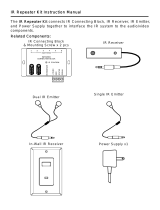Page is loading ...

MCA-88
8 Source, 8 Zone Controller Amplier
Installation Manual

2 Russound MCA-88 Installation Manual
NOTICE:
INTERNET CONNECTION REQUIRED FOR
PRODUCT INSTALLATION
There are two things that must be done at the time of installation of this
product that require a working internet connection:
1. Enter valid Russound Certied Installer credentials. The MCA-88 is
shipped in a locked state so that it cannot be operated without rst being
congured by a Russound Certied Installer.
IF YOU ARE NOT A RUSSOUND CERTIFIED INSTALLER, YOU WILL NOT BE
ABLE TO INSTALL AND CONFIGURE THIS PRODUCT.
If you are a custom installation professional and wish to become authorized
as a Russound Certied Installer, please contact your Russound Sales
Representative for more information.
Note: If you are a Russound Certied Installer and you plan on installing
this product on a job site that may not have working internet access, please
congure the unit at your shop or other location where internet access is
available BEFORE you take it to the job site.
2. Firmware may be updated through Web Cong conguration webpages
or by using a USB stick with the latest rmware. In both cases, an internet
connection is required for obtaining the most recent rmware.
Note: If an internet connection will not be available at the place of
installation, the installation location, please download the latest rmware
from the Russound website to your laptop or to a USB drive before going to
the job site.
Russound Certied Installer credentials must be entered through the
Web Cong conguration webpages.
Lockdown Feature
When a product is shipped from Russound, it will only operate in a "locked"
state. In this state, no audio or control of attached devices via its user
interfaces (keypad, touchscreen, MyRussound App) is available. In order to
unlock the system, valid Russound Certied Installer credentials must be
entered in the Web Cong.
When the controller is rst powered on, a message will appear on all
connected MDK-C6 keypads, XTS touchscreens and the MyRussound App
indicating that the device must be unlocked. The message will contain the IP
address of the controller. Using your mobile device or computer, browse to
the controller’s IP address (type http:// and then the IP address).
If you are using the MyRussound App, the IP address appears as a link that
will direct you to the Web Cong via your local web browser.
If you do not have a valid Russound Certied Installer credential, please
contact your Russound Sales Representative.
LOCKDOWN FEATURE

3
Russound MCA-88 Installation Manual
Product Overview .......................................................................................................... 4
Programming Software - Web Cong ............................................... 4-5
Ethernet Connection and Factory Reset ................................................................ 5
Controller Front and Back Panel............................................................................6-7
Installation Overview ................................................................................................... 8
Installation Guide ........................................................................................................... 8
Controller / Keypad Connections ...........................................................................10
XTS In-wall Touchscreen Connections ..................................................................10
Speaker Connections ..................................................................................................11
Source Connections ....................................................................................................12
Bluetooth® and Digital Inputs ..................................................................................13
Multiple Controller Installation ...............................................................................14
Zone Amplication ......................................................................................................15
Page Input Source ........................................................................................................16
Home Theater Triggers ...............................................................................................17
IR Connections ..............................................................................................................18
System Start Up.............................................................................................................19
Troubleshooting ...........................................................................................................20
Technical specications .............................................................................................21
Limited Warranty ..........................................................................................................21
Safety Information .......................................................................................................22
TABLE OF CONTENTS
Conguration Password
In order to prevent unauthorized changes to conguration settings, a
default password of russound123 has been created that will be required to
be entered prior to changing any conguration settings. Enter this password
when prompted for a Conguration Password.
This password is separate from the Russound Certied Installer password
that is used to unlock the controller and cannot be modied.

4 Russound MCA-88 Installation Manual
PRODUCT OVERVIEW
Thank you for choosing the Russound MCA-88 Multizone Controller Amplier
to enhance your home with multiroom audio.
MCA-88 Feature Overview
Available User interfaces: The MCA-88 works with the MDK-C6 keypad, SLK1
keypad, XTS wall-mounted touchscreen, and the MyRussound App. For
information about user interfaces, go to the Russound website at www.
russound.com.
Note: The internal AM/FM tuner, available in our previous C-Series controllers,
was replaced in the MCA controllers with a Bluetooth® input extension for the
easy addition of an optional BTC-1X Bluetooth receiver. If you'd like to add a
tuner, Russound manufactures the ST-1 and the XSource which can be added
to the MCA-88.
Firmware updates can now be performed using the either the USB connection
or Ethernet connection.
Conguration of the controller is performed using a network connection only.
All of the conguration of the controller can be performed using our browser-
based Web Cong.
Key features include:
• Twelve channels of cool running digital amplication rated at 40 watts per
channel
• Digital Audio Inputs (3 coax, 1 optical)
• 8 Sources delivered to up to 8 zones for sharing music throughout the home
• Built-in Bluetooth extension input to connect a BTC-1X receiver.
• Scalable up to 48 zones.
• Ethernet connectivity for programming and control.
• On-board conguration available with Web Cong via an internet browser on
smartphone, tablet, or laptop.
• Supports 32 Global System Favorites as well as 2 Favorites per Zone.
• Works with RNET smart sources, transmitting metadata (song, artist and
other information) for display on the keypads.
• Audio paging with a 12VDC trigger input.
PROGRAMMING SOFTWARE
Key Programming Features
The MCA-88 Controller now has a new programming feature called Web Cong.
This programming feature allows the installer to connect to the controller via
its IP address using any smartphone, tablet, or laptop and congure the entire
system.
Web Cong is designed to be used with any internet browser. With Web Cong,
the installer now has the ability to get a system up and running right from their
smart phone or tablet.
Web Cong Features
• Assign Zone and Source names
• General network conguration
(DHCP/static IP)
• Firmware Updates
• Zone Volume Trim
• Enable/Disable Zone All On
Participation
• Source Type and Source Volume Trim
• Switch between Digital and Analog
inputs
• IR Source Programming
• Learned IR programming
• Macro Setup
• Save/Load conguration les
• Zone page enable/disable
• Keypad button conguration
• Power Management conguration
• Source and Zone linking
• Backup and Restore
• Party mode, Do Not Disturb, and source / zone linking options.
• Alarm clock and sleep timer (with MDK-C6 keypad required).
Note: Alarm function requires a dedicated source input such as the ST-1
Smart Tuner
• Simplied programming and control via intelligent IR learning capabilities
for quick setup.
• Fixed/Variable line level outputs for all zones.
• Routed IR source control outputs for up to 6 sources, with shared IR available for
sources 7 and 8 and one common IR output.
• Home Theater trigger in/out.

5
Russound MCA-88 Installation Manual
PROGRAMMING SOFTWARE
Advanced Conguration Options
Zone and Source Names - a list of predened names are available and will be
visible in the user interfaces. Custom naming is also possible.
Source Exclusion - allows you to limit the sources available to a particular zone.
Party Mode Participation - denes whether a zone can participate in Party
mode.
Zone and Source Linked Groups - two groups of each type are allowed per
controller. Groups share source selection and party mode participation.
All ON Participation - denes whether or not a zone will respond to the All ON
command.
Page Participation - denes whether a zone will respond to a page event.
Page Volume - sets the volume of a page event in each zone.
Power Management of Sources - enabled / disabled per source. This feature
uses IR commands and audio signal sensing to power up sources and initiate
audio to conrm source power states. If enabled, the source will turn on when
the rst zone is turned on or the home theater trigger has a12VDC signal
present. The source will turn o 5 minutes after the last zone is turned o, or 5
minutes after input is discontinued from the home theater trigger.
Sound Controls - Adjust Bass, Treble, Balance, Loudness and Turn On Volume
initial settings per audio zone.
IR Keycode Learning - allows IR codes to be learned, saved, and managed.
Page Input on Source 8 - assigns Source 8 as a paging input.
ETHERNET CONNECTION AND FACTORY RESET
Factory Reset
The factory reset button has two functions. A 3-second press and hold will
restore network settings to DHCP. A 10-second press and hold will reset the
controller to its factory default settings.
Note: A unit that has been reset to factory default will have no conguration
and will need to be unlocked and recongured by a Russound Certied
Installer.
Ethernet Connection
The Ethernet connection is used for conguration and programming as well as
for enabling control via the MyRussound App. The default network setting is
DHCP-enabled, but it may be congured with a static IP address using the Web
Cong software.
Note: DHCP must be enabled on the LAN for initial conguration. A static IP
address can be congured later.
The IP Address of the MCA controller can be obtained via several methods.
- By viewing the DHCP table of connected devices within the settings of the router.
- By using an IP Scanner app on a smartphone or tablet.
- By using a XTS touchscreen or MDK-C6 keypad:
To display the IP Address on an XTS Touchscreen press and hold the settings
button for at least 3 seconds to enter the installer settings menu. The controller
IP address will be displayed.
To display the IP Address on an MDK-C6 keypad, select Home > Settings >
Installation > Network Settings.

6 Russound MCA-88 Installation Manual
CONTROLLER FRONT PANEL
Removable Cover to access IR
window
IR Programming
IR Receiver Window
Zone LED Indicators visible
behind cover
Power Button
Red LED indicates "Power On"
Front Panel
Front Panel with cover removed
Red IR LED (talk-back)

7
Russound MCA-88 Installation Manual
CONTROLLER REAR PANEL
Rear Panel
Serial Interface
RS-232 port for 3rd party
device communication
Common 12V Trigger
12VDC 100ma output when
any zone is active
Factory Reset Button
A 3-second press and hold resets
network to DHCP. A 10-second press
and hold deletes all conguration
information and locks the unit.
USB Port
for Firmware Updates
Ethernet Port
For programming
and control
Bluetooth Extension Input
Connect Russound BTC-1X.
Page 12VDC Trigger
Accepts paging device
12VDC input
RNET Link - Links
multiple controllers
and RNET sources
Audio Source Connections
Signal sensing stereo line level
inputs and loop outputs
IR Outputs
Up to 6 routed IR outputs,
shared for 1/7 and 2/8,
1 common IR output
Keypad Ports - RJ-45
Connections for zone keypads
Home Theater 12VDC Trigger
Activates source power management
when sharing sources with home theater
AC 120/240V Input
Detachable grounded
power cord connection
Controller ID Switch
Set ID for multiple controller
congurations
AC Voltage Switch
Select appropriate voltage
Paging Audio Gain
Adjusts sensitivity
Line level Outputs
Can be set xed or variable
(with software) for each zone
Speaker Outputs - Connect
speakers for each of the rst
six zones
Page Audio In/Loop Out
(optional)
Fuse Holder
Holds replaceable fuse for
AC input connection
Digital Audio Inputs
C3 SPDIF coaxial and 1 Toslink optical
connection for digital sources

8 Russound MCA-88 Installation Manual
INSTALLATION OVERVIEW
Ventilation Requirements
Important: The MCA-88 should be situated so that its location or position does
not interfere with its proper ventilation. Do not block vents above or to the
sides of the unit, as it requires ventilation for proper operation. Do not expose
to excessive dust, and do not allow dust to build up on the unit and block vent
holes. Do not place the MCA-88 above or below a heat-generating component
such as an audio amplier.
Be sure to leave at least 2 inches of space to the sides of the unit with open air
ow above. A single-space rack mount vent or about 1.75 inches must be kept
clear above and below the unit.
Installation
The MCA-88 controller can be rack mounted or placed on a shelf in an
equipment rack. The controller occupies two rack spaces with the feet
removed.
The controller can be installed in an equipment rack using the included
rack-mount ears and hardware to attach the ears to the controller chassis.
Up to six controllers can be connected for up to 48 zones on the system.
Electrical Power
The MCA-88 operates at 100-120VAC ~60 Hz or 220-240VAC ~50 Hz. Voltage
is selected by the voltage switch on the rear panel and incorporates the
appropriate detachable power cord. It is recommended that the MCA-88 and
the source equipment be plugged into a dedicated 20-amp circuit. A power
line conditioner can reduce interference problems caused by noise found in
some electrical systems.
The power switch for the unit is on the front panel.
Important Considerations
• Disconnect the power cord before making any connections to the
controller.
• Verify that all connections and polarity are correct.
• Keep all power cords away from all signal cables to prevent humming from
induced noise.
• Choose reliable signal cables and patch cords.
• Label all wires with the room location at both ends of the wire.
• Avoid running speaker wires or signal cables close to house electrical
wiring for any distance. If you have to run them parallel, make sure to space
the wires at least two feet from the AC line. If you need to cross an AC line it
should be at a 90° angle.
• For multiple controllers, the controller ID must be set with the rotary switch
on the rear panel. Each controller must be set to a unique number before
powering connected controllers.
Do not connect the controller’s main power feed until all other
connections have been made and veried. Live connection or
removal of the keypad wiring or other wiring when the system
is powered can result in erratic operation or system damage.
Double-check terminations during each phase of the installation
to prevent accidental damage. Incorrect wiring is the number one
cause for non-warranty product damage.

9
Russound MCA-88 Installation Manual
INSTALLATION GUIDE
Rack Mount Installation
To attach the rack ears, locate the ve rack mount holes on each side of the
controller’s chassis. Align the holes in the rack ears with the holes in the chassis.
Insert and tighten the screws.
Wiring
Route CAT-5e cable between the keypad locations and the controller. Terminate
all CAT-5e cables with an RJ-45 connector using the T568A wiring standard
conguration. Utilize a UL/CSA approved electrical box at the keypad (double-
gang at least 32 cu. in.) and controller locations. Using connector specic wall
plates at the controller location will better organize all of the incoming cables.
Route CAT-5e wire from the electrical box to each keypad location, with runs not to
exceed 250 feet. Label the wires at both ends with the zone and location.
Route standard 4 conductor speaker wire to each speaker location. Each
speaker connection requires a minimum 8 ohm load. Standard 16-gauge
4-conductor stranded speaker wire can be run up to 125 feet; 14-gauge wire
can be run up to 250 feet.
/
/
/
/
RJ-45 CAT-5 Wiring Scheme
RJ-45
RJ-45

10 Russound MCA-88 Installation Manual
Controller / Keypad Connection
Each Russound dedicated keypad connects to a keypad port near the top left
on the rear of the controller. These RJ-45 ports support MDK-C6 and SLK-1
keypads.
Eight keypad ports correspond to the eight zones supported by the MCA-88.
When a connected keypad is powered on, the zone becomes active and the
corresponding zone LED lights up on the front of the MCA-88 controller.
Connections are made using CAT-5e with RJ-45 connectors using T568A wire
conguration. For a clean installation when wiring from a keypad port use
a CAT-5e patch cable to connect from the keypad port to a RJ-45 wall plate
(optional). Using the same T568A RJ-45 wiring conguration, use CAT-5e cable
from the wall plate to the keypad. Maximum CAT-5e cable length is 250 feet
between the controller and the keypad.
If more keypads are desired for a zone, use an optional SA-ZX3 keypad splitter
with a Russound 1201A (12VDC, 1A) power supply at the controller end. All
keypads on an SA-ZX3 control the same zone. More detailed information
regarding SA-ZX3 installation and operation can be found in its installation
manual.
Keypad connection to the MCA-88 XTS connection to the MCA-88
CAT-5e Cables
SLK-1
CONTROLLER / KEYPAD CONNECTION
Zone 1 Zone 2
XTS INWALL TOUCHSCREEN CONNECTIONS
Note: The keypad ports are only to
be used with Russound keypads
and are NOT to be used for any
ethernet or computer networking
connections. The Russound
keypad ports output 12VDC that
will damage networking products.
XTS In-wall Touchscreen Connections
The XTS In-wall Touchscreen is an IP-connected ethernet networked device.
It needs to be connected to the same ethernet network as the MCA controller.
XTS touchscreens DO NOT connect into keypad ports of Russound controllers.
Connect all XTS touchscreens to the nearest ethernet network switch or to the
router of the network where the MCA controller is connected.
XTS
RCA cables
Network router
XSourceXSource

11
Russound MCA-88 Installation Manual
Speaker Output Connections
The MCA-88 oers amplied speaker outputs for zones 1-6. These 40 watt per
channel stereo speaker level outputs have high-current two-channel digital
ampliers. Each speaker connection requires a minimum 8 ohm load.
Line level outputs are available for all 8 zones and each of these outputs can be
congured for xed or variable output.
The speakers are connected to the MCA-88 using the supplied modular snap
speaker connectors. Each of these color coded connectors is designated for
the speaker set of a particular amplied zone. To avoid confusion, connect one
zone speaker set at a time starting with Zone 1, taking care to keep zone and
speaker wire identities straight.
Strip 1 to 2 inches (2.5 to 5 cm) o the end of each speaker cable jacket. Then
strip ¼ inch (0.7 cm) of insulation o each wire. Twist the speaker wire strands
together so there are no strands separated from the bundle.
Lift the locking lever for each connection until it locks open and insert the
proper speaker wire, matching channel and polarity for all four wires. Snap
the lever down. Check to make sure there are no stray strands of wire outside
the terminals. If there are, remove the wire, twist the strands together, and
reconnect the wire to the terminal. Insert the modular connector into its
designated output on the back of the MCA-88.
Snap Speaker Connector
(detachable)
SPEAKER CONNECTIONS
Speaker Output Connections
MCA-88 Controller
Speaker Cable

12 Russound MCA-88 Installation Manual
Source Audio Connections
On the MCA-88, sources 1 through 8 have standard stereo audio inputs. All
source inputs have audio signal sensing. These sources can be programmed
during zone setup to be global sources, or zones can be individually
programmed to restrict access to sources. The optional Bluetooth source is
congured by default to be Source 1.
Connect each source output using quality RCA signal cables. Connect left
and right audio outputs from each source to the corresponding inputs on the
MCA-88 controller.
SOURCE CONNECTIONS
RNET Source Data Connections
The RNET Link ports can be used to connect the MCA-88 to other Russound
RNET-enabled source equipment. The connection is made using a CAT-5e
patch cable from either of the two RNET Link ports on the controller to either of
the two RNET Link ports of the RNET-enabled source. RNET ports are parallel,
bidirectional connections, meaning that the ports are identical and either one
can be used for any RNET connection. Ports are labeled with an IN and an OUT
for convenience in labeling of connecting wires, but either port can be used
for any RNET connection. Another CAT-5e patch cable can be used to link out
of that source to another RNET-enabled source in the system. Use a standard
CAT-5e patch cable with an RJ-45 connector on each end.
Along with RNET data signals, the RNET ports pass source IR signals.
To avoid potential cross-talk between the source-specic IR repeating
signal lines, the cable cannot exceed 18 inches in length.
AM loop antenna
FM antenna
MCA-88 Controller
CAT-5e
Cable
RCA
Cable
ST1 Tuner
RNET Source Connection to MCA-88
Audio Source Connection to MCA-88
MCA-88 Controller
RCA cables
Network router
XSourceXSource BTC-1X
Master Bedroom

13
Russound MCA-88 Installation Manual
BLUETOOTH® AND DIGITAL INPUTS
CAT-5 Up to 300’
Phone or Tablet
MCA-88 Controller
BTC-1X
Optical
Bluetooth Connection (Optional)
The MCA-88 supports a connection for the optional Russound BTC-1X
Bluetooth module. The BTC-1X Bluetooth module can be located up to 300 feet
away from the MCA-88 using CAT-5 wire terminated via T568A, allowing the
user to connect their smartphone or tablet via Bluetooth within range of the
BTC-1X in their living area while the MCA-88 is remotely located.
The Bluetooth connection takes up Source 1 of the MCA-88's 8 sources. Using
Web Cong, a Primary Zone can be set for Bluetooth, allowing a specic zone
to serve as the default zone for Bluetooth.
Digital Audio Inputs
The MCA-88 supports digital source inputs, for both coaxial and optical
audio connections. Sources 3, 4, and 5 are available as either analog or
digital inputs. The Web Cong enables you to designate whether to use
the analog connection or the digital connection for each of these sources.
Use only one type of connection for each source.

14 Russound MCA-88 Installation Manual
Linked Controllers
MULTIPLE CONTROLLER INSTALLATION
Linking Multiple Controllers
The RNET Link ports can be used to connect two or more (up to 6) MCA-88
controllers. The connection is made using a CAT-5e patch cable from one of the
RNET Link ports of the rst controller and into one of the RNET Link ports of
the next controller. Along with RNET data signals, the RNET ports pass source
IR signals.
The CAT-5e patch cable must have an RJ-45 connector on each end with T568A
wiring conguration. It cannot exceed 18 inches (45.7 cm) in length to avoid
potential cross-talk between the source-specic IR repeating signal lines.
Use standard RCA cables to link audio sources between multiple controllers.
Connect the left and right source outputs on each controller to the
corresponding source inputs on the next controller. Ethernet connection to
the LAN is only required on Controller #1 in a multi-controller system.
When using the BTC-1X Bluetooth on Source 1, connect the Source 1 OUT on
Controller 1 to the Source 1 IN on Controller 2. Continue the audio loop to
other controllers, if necessary.
Note: Only a single BTC-1X may be connected in a system. The connection
is made to Controller 1. The audio signal is then passed to each additional
controller as described above.
Controller ID Switch Settings
The Controller ID switch is a rotary switch with six positions. It is used to set the
controller ID number for multiple controllers.
If two or more MCA-88 controllers are connected using the RNET Link ports,
each controller must have a unique controller ID prior to being connected
through the RNET ports. Set each controller’s ID switch to a unique number.
Any multiple controller conguration requires that one controller be set to
controller ID #1. This action must be performed before the system setup
procedure is completed through Web Cong and before powering up the
system. The small arrow on the dial should point at the desired setting.
MCA-88 Controller (ID#1)
MCA-88 Controller (ID#2)
XSource
CAT-5e Cable
RCA Cable
Rotate switch to point arrow
to the intended position

15
Russound MCA-88 Installation Manual
ZONE AMPLIFICATION
Fixed and Variable Line Level Outputs
All zones have line level outputs which can be used for additional amplication
when needed, such as for outdoor zones or larger rooms. The Zone Line Output
can be set to Variable (default) or Fixed (Always On).
NOTE: When the Line out connections are set at Fixed, the zone audio signal
is always on. Zones 7 and 8 do not have dedicated amplication and must use
the line level outputs. Russound recommends dedicated ampliers for outdoor
areas or large rooms where more power is needed. The Russound D250LS is
perfect for such applications.
Common 12VDC Trigger Output
The Com 12VDC 100mA Out can be used to trigger additional amplication
when needed. This output supplies 12VDC 100mA when any one zone is
turned on. As long as at least one zone is on, the output will remain active
while turning additional zones on/o. The output will become inactive once all
zones of the controller are turned o. This output is per controller. In a multi-
controller scenario you will need to use the output of the controller that the
amplier is being connected to for its particular zone.
Typical Amplier Connection
12V trigger cable
D250LS (two-channel amplier)
D250LS (two-channel amplier)
RCA cable
MCA-88 Controller
Speaker cable Speaker cable
Tip - Pos (+)
Sleeve - Neg (-)
3.5mm Plug
Polarity of 3.5mm Plug

16 Russound MCA-88 Installation Manual
Paging Audio IN
The MCA-88 has a paging audio input on Source 8 (right channel only) that
accepts line level audio signals via an RCA cable. The paging input interfaces
with the page output of a telephone system or other peripheral device.
When a page event is engaged, it interrupts audio outputs for all enabled
zones. System paging can be disabled permanently in each zone by software
programming or temporarily with Do Not Disturb. To utilize Source 8 for
paging input, it must be congured as a page source in Web Cong.
Note: If Source 8 is enabled for paging events then only seven other source
inputs are available.
Page Trigger IN
The page trigger input is used to trigger a page event. Paging is congurable
per zone using Web Cong. A 12VDC trigger selects the audio input from
Source 8 (if congured in software as the Page Input) and sends it to any zone
that does not have page disabled or that is not in Do Not Disturb mode. Do
not use the page trigger input if there is a regular audio source connected to
Source 8.
Note: The diagram at right shows the required wiring to the 12VDC Page
trigger in from the phone system - this will initiate the page.
PAGE INPUT SOURCE
Mono RCA
audio cable
Phone or Doorbell
System
12VDC trigger cable
MCA-88 Controller
Typical Paging Conguration
(if using source 8 for paging events)
Tip - Pos (+)
Sleeve - Neg (-)
3.5mm Plug
Polarity of 3.5mm Plug

17
Russound MCA-88 Installation Manual
Home Theater Triggers
These triggers are used to integrate with home theater systems that utilize
a 12VDC trigger. The MCA-88 can be used to power manage sources that
are being shared with the home theater system. For example, the power
management system will check to see the state of the home theater before
powering down source gear. Refer to the sample conguration diagram on the
next page for connections.
IN
This 12VDC Trigger input will have dierent functionality based on the state
of the system and the state of the trigger. The connections for the trigger are
made using a two-conductor cable with 3.5mm male mini-plug. The tip is
positive (+) and the sleeve is negative (-).
"System O" (all zones have been o for at least 5 minutes): If 12VDC is applied
to this input, it will activate the power management ON command to the
sources. While all zones are still OFF and 12VDC is removed, the system will
wait 5 minutes and then activate the power management OFF command to
the sources.
"System On" (at least one zone is on): If 12VDC is present but all zones get
turned OFF, the power management OFF commands will not be sent until 5
minutes after the 12VDC is removed from the trigger.
Note: If the trigger is not being used, power management will operate
normally.
HOME THEATER TRIGGERS
OUT
The 12VDC trigger out can be used to engage any 12VDC trigger device or
component such as the Russound D850 Amplier. The connections for the
trigger out are made using a two-conductor cable with 3.5mm male mini-plug
ports at each end. The tip is positive (+) and the sleeve is negative (-).
The output is a pass-through of the Home Theater trigger input. It can be used
to activate additional devices whenever the Home Theater trigger is active.
Tip - Pos (+)
Sleeve - Neg (-)
3.5mm Plug
Polarity of 3.5mm Plug
12V trigger cable
MCA-88 Controller
Home Theater Receiver
Sample Conguration - Home Theater Trigger

18 Russound MCA-88 Installation Manual
IR CONNECTIONS
Routed IR Outputs
Six routed IR emitter outputs are supported by the MCA-88 IR engine and
support IR pass-through. Sources 1 and 7 share an output as do Sources 2
and 8, allowing IR routing to up to 6 total sources. A common IR output is
also available. The IR signals are carried by the RNET Link cable to additional
controllers.
Attach the end of the IR emitter with the 3.5mm plug to the IR emitter port.
Remove the adhesive back at the other end of the emitter and attach the
emitter over the source component’s IR window. When using the IR routed
outputs, in order to control this source component with IR, the source must be
selected at the keypad receiving the command.
Common IR
This output is supported by the MCA-88 IR engine and supports IR pass-
through from any of the IR sources or zones. This allows control of any source
equipment without that source being selected on the keypad. The connection
for the common IR output is made using an IR emitter with a 3.5mm plug.
An IR Connecting Block can be used to expand the common IR output to more
than one source.
IR Connections to MCA-88
CD Player
Tuner
DVD
MCA-88 Controller
Source 1
Source 2
Source 3
IR emitter

19
Russound MCA-88 Installation Manual
SYSTEM START UP TROUBLESHOOTING
Start up
1. Make connections of sources, speakers, network and keypads to the
controller(s).
2. In a multiple controller conguration, set the controller IDs to unique
numbers. Use CAT-5e linking cables of no more than 18 in (45.7 cm) to link the
controllers. Link by interconnecting the RNET Link ports.
3. Plug in and power the sources and controllers.
4. The Power LED on the front panel of each controller should be lit. The zone
LEDs will cycle in a moving pattern until the controller is fully booted, at which
time the zone LEDs will go o. The Power LED will indicate network status.
Below is a summary of the front panel LED states:
Boot: solid red LED
Startup: red LED will turn solid yellow after approx. 20 sec. Zone LEDs will
blink 1 second apart
Network Status: OK - solid green LED, Error - blinking yellow LED
Firmware Update: red LED blinking at fast rate
Firmware Update Error: red LED blinking at normal rate to display various
error codes. Error codes are derived from the number of times LED blinks
5. Unlock the system using your Russound Certied Installer Credentials.
6. Perform a rmware update check using either Web Cong. Update all
Russound system components if required.
7. Congure the system using Web Cong.
8. Check operation of the keypads, power on, and cycle through sources. For
correct operation, each RNET source must be congured with a unique source
ID and must match the assignment within Web Cong.
9. Check zone keypads. The zone LED should be lit on the front of the controller
if the corresponding keypad is on. The LED will not be lit if the keypad is not
turned on or is absent.
10. Check operation of all keypad functions.
11. Check for functional IR signal pass-through (if applicable).
12. The system is now ready to use.
Troubleshooting
• When the controller and the keypads are powered ON, all the corresponding
zone LEDs on the face of the controller will be green. Improper connection
may cause one or more LEDs not to be lit. Check all connections.
• Cycle power by pressing the power button, waiting 10 seconds, and then
pressing the power button again.
• Check connections from the keypads and speakers to the controller(s).
• If a keypad doesn't respond to commands ensure the OS update jumper on
the rear of the keypad is in the RUN position (on the lower pins).
• Check networking connections and power cycle the equipment to check
for communication. Keep connections as simple as possible and connect
only the MCA to a dedicated router directly. Once communication is
conrmed, connect other devices back onto the network.
• Check for rmware updates available for your Russound equipment to
make sure the MCA is up-to-date to take advantage of any additional
features and supporting services. From the Admin tab in Web Cong, select
System Check.
• For more system installation and network troubleshooting tips, check out
our Support center at www.russound.com.
Factory Initialization
If you are having trouble discovering or connecting to your MCA-88 on the
network, and power cycling the unit and any switch or router that is connected
to it does not resolve the issue, you can reset the MCA-88 to a DHCP connection
by performing the following step:
• Press and hold the Reset button on the rear of the controller for 3 seconds
and release.
For a full factory initialization, erasing all conguration settings:
• Press and hold the Reset button on the rear of the controller for 10 seconds.
Note: Performing a factory initialization will restore the unit to its factory
default state, including software lockdown. The unit will require valid
Russound Certied Installer credentials and an internet connection in order to
unlock the device again.
If you have saved a backup copy of your conguration using the Backup and
Restore function in Web Cong, you can restore your settings quickly.

20 Russound MCA-88 Installation Manual
TECHNICAL SPECIFICATIONS
MCA-88 Multizone Controller
Dimensions: 17"W x 3.5"H x 17.2"D (43.2 x 9 x 44 cm)
Weight: 28.8 lbs. (13.1 kg)
Power Supply: 100-120 VAC, 60Hz
220-240 VAC, 50Hz
Fuse Rating: 100-120V/T5.0A 250V US and Canada
220-240V/T3.15A 250V International
Frequency Response: 20Hz-20kHz +/- 1 dB at 1W output into 8 ohms
Minimum Impedance: 8 ohms
Watts per channel: 40W*
*1kHz into 8 ohms
2 channels at full power, 10 channels at 1/8th
Total Harmonic Distortion: <0.05%, 1W output into 8 ohms 20Hz-20kHz
Signal to Noise Ratio: 93 dB unweighted, 96 dB A-weighted
Audio Source Inputs: 8 stereo RCA line level, 3 coax,1 optical
(maximum of 8 total inputs)
Audio Zone Outputs: 6 Speaker Level 40W/ch
(8 line level, xed or variable selectable)
Common Trigger: Out, 12VDC, @100mA
Home Theater Trigger: In/Out, 12VDC (pass-through)
Page Trigger: In, 12VDC
Speaker connection: 6 detachable 4 pole connectors
Keypad ports: 6 RJ-45 T568A standard
IR Outputs: Up to 6 routed, with two shared outputs
and 1 common
Communication ports: USB (rmware update only)
1 Serial RS-232, 19.2 kHz baud rate
1 Ethernet RJ-45, 10/100 Base T
2 RJ-45 RNET link ports
LIMITED WARRANTY
Limited Warranty
The Russound MCA-88 Controller Amplier is guaranteed against all defects in
materials and workmanship for two (2) years from the date of purchase. During
this period, Russound will replace any defective parts and correct any defect in
workmanship without charge for either parts or labor.
For this warranty to apply, the unit must be installed and used according to its
written instructions. If service is necessary, it must be performed by Russound.
The unit must be returned to Russound at the owner’s expense and with
prior written permission. Accidental damage and shipping damage are not
considered defects, nor is damage resulting from abuse or from servicing by an
agency or person not specically authorized in writing by Russound.
This warranty does not cover:
• Damage caused by abuse, accident, misuse, negligence, or improper
installation or operation
• Power surges and lightning strikes
• Normal wear and maintenance
• Products that have been altered or modied
• Any product whose identifying number, decal, serial number, etc. has been
altered, defaced or removed.
Russound sells products only through authorized Dealers and Distributors
to ensure that customers obtain proper support and service. Any Russound
product purchased from an unauthorized dealer or other source, including
retailers, mail order sellers and online sellers will not be honored or serviced
under existing Russound warranty policy. Any sale of products by an
unauthorized source or other manner not authorized by Russound shall void
the warranty on the applicable product.
Damage to or destruction of components due to application of excessive
power voids the warranty on those parts. In these cases, repairs will be made
on the basis of the retail value of the parts and labor. To return for repairs,
the unit must be shipped to Russound at the owner’s expense, along with a
note explaining the nature of service required. Be sure to pack the unit in a
corrugated container with at least three (3) inches of resilient material to
protect the unit from damage in transit.
Before returning a unit for repair, call Russound Tech Support at
(866) 888-7466 for a Return Authorization number. Write this number on the
shipping label and ship to:
Russound: ATTN: Service, 1 Forbes Road, Newmarket, NH 03857
Due to continual eorts to improve product quality as new technology and
techniques become available, Russound/FMP, Inc. reserves the right to revise
system specications without notice.
/