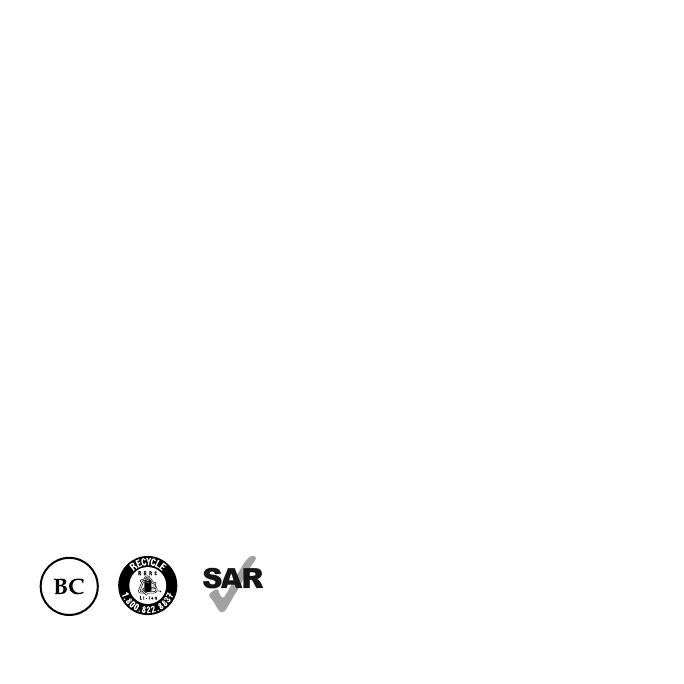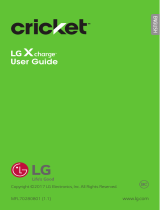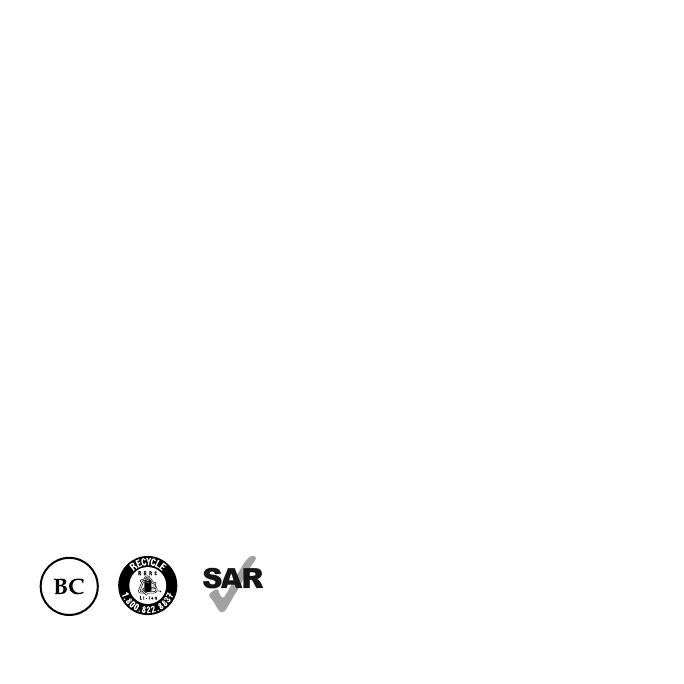
Some of the contents in this manual may differ from your phone depending on the
software of the phone. Actual color may vary.
Your phone is designed to make it easy for you to access a wide variety of content. For
your protection, we want you to be aware that some applications that you enable may
involve the location of your phone being shared. For applications available through
Cricket, we offer privacy controls that let you decide how an application may use
the location of your phone and other phones on your account. However, the Cricket
privacy tools do not apply to applications available outside of Cricket. Please review the
terms and conditions and the associated privacy policy for each location-based service
to learn how location information will be used and protected. In addition, your Cricket
phone may be used to access the internet and to download, and/or purchase goods,
applications, and services from Cricket or elsewhere from third parties. Cricket provides
tools for you to control access to the Internet and certain Internet content. These
controls may not be available for certain devices which bypass Cricket controls.
© 2020 Cricket Wireless LLC. All rights reserved. Cricket and the Cricket logo are
registered trademarks under license to Cricket Wireless LLC. Other marks are the
property of their respective owners. microSD logo is a trademark of SD-3C, LLC.
Alcatel is a trademark of Nokia used under license by TCL Communication Technology
Holdings Limited. APPRISE is a trademark of TCL Communication Technology Holdings
Limited. © 2020 TCT Mobile Limited. All rights reserved. TCL Communication Technology
Holdings Limited reserves the right to alter material or technical specification without
prior notice.
All "Signature" ringtones embedded in this phone have been composed, arranged and
mixed by NU TROPIC (Amar Kabouche).
www.sar-tick.com
This device meets applicable national SAR limits of
1.6 W/kg. When carrying the device or using it while
worn on your body, either use an approved accessory
such as a holster or otherwise maintain a distance of
15 mm from the body to ensure compliance with RF
exposure requirements. Note that the product may be
transmitting even if you are not using it.