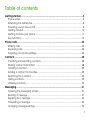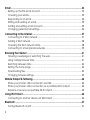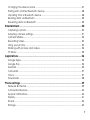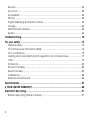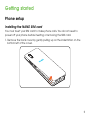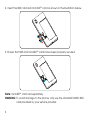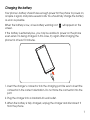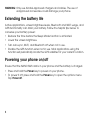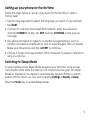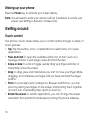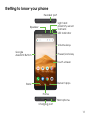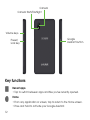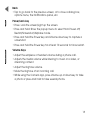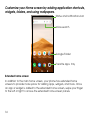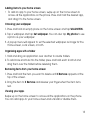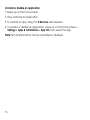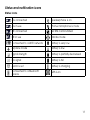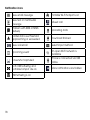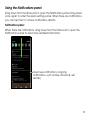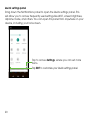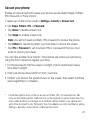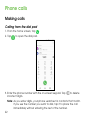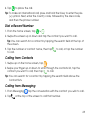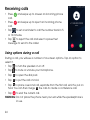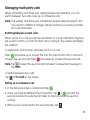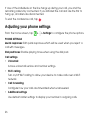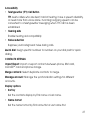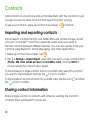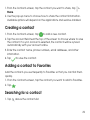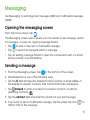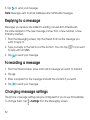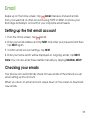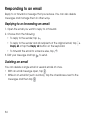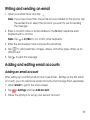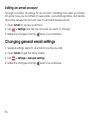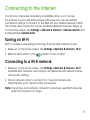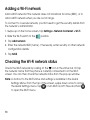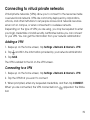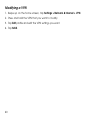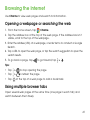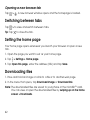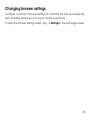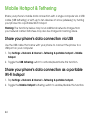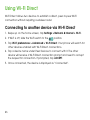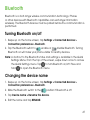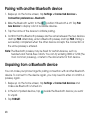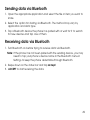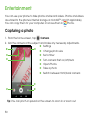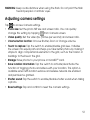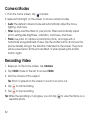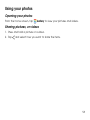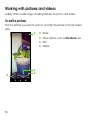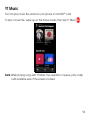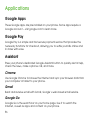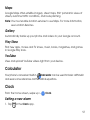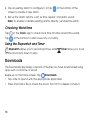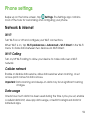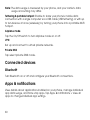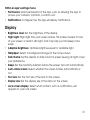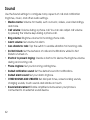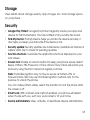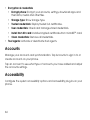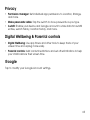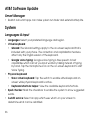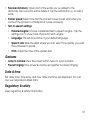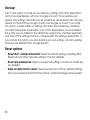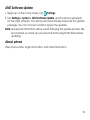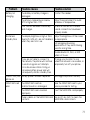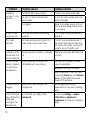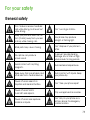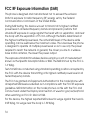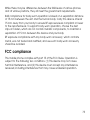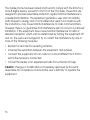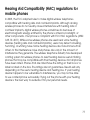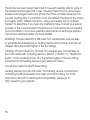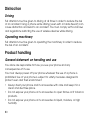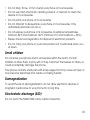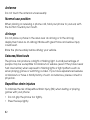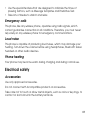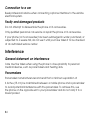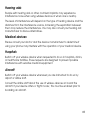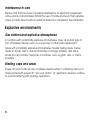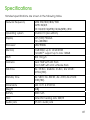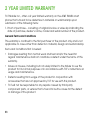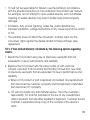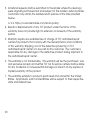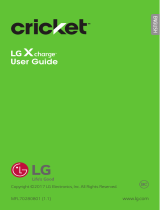Alcatel Alcatel APPRISE User manual
- Category
- Smartphones
- Type
- User manual
This manual is also suitable for

User Guide
APPRISE
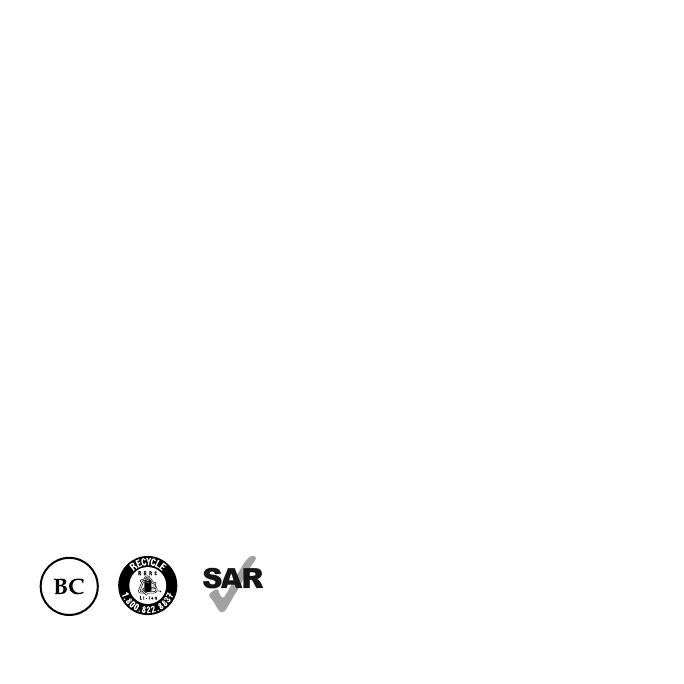
Some of the contents in this manual may differ from your phone depending on the
software of the phone. Actual color may vary.
Your phone is designed to make it easy for you to access a wide variety of content. For
your protection, we want you to be aware that some applications that you enable may
involve the location of your phone being shared. For applications available through
Cricket, we offer privacy controls that let you decide how an application may use
the location of your phone and other phones on your account. However, the Cricket
privacy tools do not apply to applications available outside of Cricket. Please review the
terms and conditions and the associated privacy policy for each location-based service
to learn how location information will be used and protected. In addition, your Cricket
phone may be used to access the internet and to download, and/or purchase goods,
applications, and services from Cricket or elsewhere from third parties. Cricket provides
tools for you to control access to the Internet and certain Internet content. These
controls may not be available for certain devices which bypass Cricket controls.
© 2020 Cricket Wireless LLC. All rights reserved. Cricket and the Cricket logo are
registered trademarks under license to Cricket Wireless LLC. Other marks are the
property of their respective owners. microSD logo is a trademark of SD-3C, LLC.
Alcatel is a trademark of Nokia used under license by TCL Communication Technology
Holdings Limited. APPRISE is a trademark of TCL Communication Technology Holdings
Limited. © 2020 TCT Mobile Limited. All rights reserved. TCL Communication Technology
Holdings Limited reserves the right to alter material or technical specification without
prior notice.
All "Signature" ringtones embedded in this phone have been composed, arranged and
mixed by NU TROPIC (Amar Kabouche).
www.sar-tick.com
This device meets applicable national SAR limits of
1.6 W/kg. When carrying the device or using it while
worn on your body, either use an approved accessory
such as a holster or otherwise maintain a distance of
15 mm from the body to ensure compliance with RF
exposure requirements. Note that the product may be
transmitting even if you are not using it.

1
Table of contents
Getting started .......................................................................................................... 5
Phone setup .................................................................................................................. 5
Extending the battery life ............................................................................................ 8
Powering your phone on/off ....................................................................................... 8
Getting around ........................................................................................................... 10
Getting to know your phone .................................................................................... 11
Key functions ............................................................................................................... 12
Phone calls .............................................................................................................. 22
Making calls ................................................................................................................ 22
Receiving calls ............................................................................................................ 24
Adjusting your phone settings ................................................................................... 26
Contacts ..................................................................................................................28
Importing and exporting contacts ........................................................................... 28
Sharing contact information ..................................................................................... 28
Creating a contact .................................................................................................... 29
Adding a contact to Favorites ................................................................................. 29
Searching for a contact ............................................................................................ 29
Linking contacts .......................................................................................................... 30
Unlinking contacts ...................................................................................................... 30
Messaging ...............................................................................................................31
Opening the messaging screen ............................................................................... 31
Sending a message ................................................................................................... 31
Replying to a message .............................................................................................. 32
Forwarding a message .............................................................................................. 32
Changing message settings ...................................................................................... 32

2
Email ........................................................................................................................33
Setting up the first email account ............................................................................ 33
Checking your emails ................................................................................................ 33
Responding to an email ............................................................................................ 34
Writing and sending an email ................................................................................... 35
Adding and editing email accounts ....................................................................... 35
Changing general email settings ............................................................................. 36
Connecting to the Internet ....................................................................................37
Connecting to a Wi-Fi network ................................................................................. 37
Adding a Wi-Fi network ............................................................................................. 38
Checking the Wi-Fi network status ........................................................................... 38
Connecting to virtual private networks ................................................................... 39
Browsing the Internet .............................................................................................41
Opening a webpage or searching the web .......................................................... 41
Using multiple browser tabs ....................................................................................... 41
Switching between tabs ............................................................................................ 42
Setting the home page ............................................................................................. 42
Downloading files ....................................................................................................... 42
Changing browser settings ........................................................................................ 43
Mobile Hotspot & Tethering ...................................................................................44
Share your phone's data connection via USB ........................................................ 44
Share your phone's data connection as a portable Wi-Fi hotspot...................... 44
Rename or secure your portable Wi-Fi hotspot ...................................................... 45
Using Wi-Fi Direct ....................................................................................................46
Connecting to another device via Wi-Fi Direct ..................................................... 46
Bluetooth .................................................................................................................47
Turning Bluetooth on/off ............................................................................................ 47

3
Changing the device name ..................................................................................... 47
Pairing with another Bluetooth device .................................................................... 48
Unpairing from a Bluetooth device .......................................................................... 48
Sending data via Bluetooth ...................................................................................... 49
Receiving data via Bluetooth ................................................................................... 49
Entertainment .......................................................................................................... 50
Capturing a photo ..................................................................................................... 50
Adjusting camera settings ......................................................................................... 51
Camera Modes .......................................................................................................... 52
Recording Video ........................................................................................................ 52
Using your photos ....................................................................................................... 53
Working with pictures and videos ............................................................................ 54
YT Music ....................................................................................................................... 55
Applications ............................................................................................................56
Google Apps ............................................................................................................... 56
Google Pay ................................................................................................................. 56
Assistant ....................................................................................................................... 56
Calculator .................................................................................................................... 57
Clock ............................................................................................................................ 57
Downloads .................................................................................................................. 58
Phone settings ......................................................................................................... 59
Network & internet ..................................................................................................... 59
Connected devices ................................................................................................... 60
Apps & notifications ................................................................................................... 60
Display .......................................................................................................................... 61
Sound ........................................................................................................................... 62
Storage ........................................................................................................................ 63

4
Security ........................................................................................................................ 63
Accounts ..................................................................................................................... 64
Accessibility ................................................................................................................. 64
Privacy ......................................................................................................................... 65
Digital Wellbeing & Parental controls ...................................................................... 65
Google ......................................................................................................................... 65
AT&T Software Update ............................................................................................... 66
System .......................................................................................................................... 66
Troubleshooting.......................................................................................................70
For your safety ........................................................................................................73
General safety ............................................................................................................ 73
FCC RF Exposure Information (SAR) ......................................................................... 74
FCC compliance ........................................................................................................ 75
Hearing Aid Compatibility (HAC) regulations for mobile phones ........................ 77
CTIA .............................................................................................................................. 79
Distraction .................................................................................................................... 80
Product handling ........................................................................................................ 80
Electrical safety ........................................................................................................... 83
Interference ................................................................................................................ 84
Explosive environments .............................................................................................. 86
Specifications .........................................................................................................87
2 YEAR LIMITED WARRANTY ....................................................................................88
Electronic Recycling ..............................................................................................91
Battery Recycling (USA & Canada) ......................................................................... 91

5
Getting started
Phone setup
Installing the NANO SIM card
You must insert your SIM card to make phone calls. You do not need to
power off your phone before inserting or removing the SIM card.
1. Remove the back cover by gently pulling up on the indentation on the
bottom left of the cover.
1

6
2. Insert the SIM card and microSD
TM
card as shown in the illustration below.
3. Ensure that SIM and microSD
TM
cards have been properly secured.
Note: microSD
TM
card sold separately.
WARNING: To avoid damage to the phone, only use the standard NANO SIM
card provided by your service provider.

7
Charging the battery
Your phone’s battery should have enough power for the phone to power on,
acquire a signal, and place several calls. You should fully charge the battery
as soon as possible.
When the battery is low, a low-battery warning icon will appear on the
screen.
If the battery is extremely low, you may be unable to power on the phone
even when it is being charged. In this case, try again after charging the
phone for at least 10 minutes.
1. Insert the charger’s connector into the charging port. Be sure to insert the
connector in the correct orientation. Do not force the connector into the
port.
2. Plug the charger into a standard AC wall outlet.
3. When the battery is fully charged, unplug the charger and disconnect it
from the phone.

8
WARNING: Only use Alcatel-approved chargers and cables. The use of
unapproved accessories could damage your phone.
Extending the battery life
Active applications, screen brightness levels, Bluetooth and Wi-Fi usage, and
GPS functionality can drain your battery. Follow the helpful tips below to
conserve your battery power:
• Reduce the time before the Sleep Mode function is activated.
• Lower the screen brightness.
• Turn auto-sync, Wi-Fi, and Bluetooth off when not in use.
• Disable the GPS function when not in use. Most applications using this
function will periodically locate the GPS satellites for your current location.
Powering your phone on/off
Ensure that the NANO SIM card is in your phone and the battery is charged.
• Press and hold the Power key to power on your phone.
• To power it off, press and hold the Power key to open the options menu.
Tap Power off.

9
Setting up your phone for the first time
Follow the steps below to set up your phone for the first time or after a
factory reset:
1. Tap the language field to select the language you want to use and then
tap START.
2. Connect to a secure and trusted Wi-Fi network, enter the password,
and tap CONNECT. To skip, tap SKIP and tap CONTINUE on the pop-up
message.
3. You will be prompted to agree to or decline Google Services, such as
location and device maintenance, and to read Google's Terms of Service.
Make your allowances and tap ACCEPT to continue.
4. Choose a screen lock type Pattern, PIN or Password to prevent others from
using your phone.
Switching to Sleep Mode
To save battery power, Sleep Mode suspends your phone in a low-power-
consumption state while the display is off. Your phone also goes into Sleep
Mode by itself when the display is automatically turned off after a certain
period of time, which you can set by tapping Settings > Display > Sleep.
Press the Power key to enable Sleep Mode.

10
Waking up your phone
Press the Power key to activate your screen display.
Note: You will need to enter your unlock method, if enabled, to unlock your
screen (see Settings > Security > Screen lock).
Getting around
Touch control
Your phone’s touch screen allows you to control actions through a variety of
touch gestures.
• Tap: Tap the buttons, icons, or applications to select items or to open
applications.
• Press and hold: To open the available options for an item (such as a
message or link in a web page), press and hold the item.
• Swipe or slide: To scroll or toggle, quickly drag your finger vertically or
horizontally across the screen.
• Drag: To drag, press and hold before you start to move your finger. While
dragging, do not release your finger until you have reached the target
position.
• Pinch: In some apps (such as Maps Go, Browser, and Photos), you can
zoom by placing two fingers on the screen and pinching them together
(to zoom out) or spreading them apart (to zoom in).
• Rotate the screen: In certain applications, you can change the screen
orientation from portrait to landscape by turning the phone sideways.

11
Getting to know your phone
Headset port
Camera
Recent apps
Back
Home
LED Indicator
Volume keys
Power/Lock key
Touch screen
Speaker
Microphone
Charging port
Google
Assistant Button
Light and
proximity sensor

12
Camera
Camera flash/Flashlight
Google
Assistant button
Volume keys
Power/
Lock key
Key functions
Recent apps
•Tap to switch between apps and files you've recently opened.
Home
• From any application or screen, tap to return to the Home screen.
• Press and hold to activate your Google Assistant.

13
Back
• Tap to go back to the previous screen, or to close a dialog box,
options menu, the Notifications panel, etc.
Power/Lock key
• Press: Lock the screen/Light up the screen.
• Press and hold: Show the popup menu to select from Power off/
Restart/Screenshot/Airplane mode.
• Press and hold the Power key and Volume down key to capture a
screenshot.
• Press and hold the Power key for at least 10 seconds to force restart.
Volume Keys
• Adjust the earpiece or headset volume during a phone call.
• Adjusts the media volume while listening to music or a video, or
streaming content.
• Adjust the ringtone volume.
• Mute the ringtone of an incoming call.
• While using the Camera app, press Volume up or down key to take
a photo or press and hold to take several photos.

14
Customize your Home screen by adding application shortcuts,
widgets, folders, and using wallpapers.
Status and notifications bar
Voice search
Google Folder
Favorite apps tray
Extended home screen
In addition to the main home screen, your phone has extended home
screens to provide more space for adding apps, widgets, and more. Once
an app or widget is added to the extended home screen, swipe your finger
to the left or right to access the extended home screen panels.

15
Adding items to your home screen
• To add an app to your home screen, swipe up on the home screen to
access all the applications on the phone. Press and hold the desired app,
and drag it to the home screen.
Choosing your wallpaper
1. Press and hold an empty place on the home screen and tap WALLPAPERS.
2. Tap a wallpaper and tap Set wallpaper. You can also tap My photos to use
a photo as your wallpaper.
3. A popup menu will appear to set the selected wallpaper as image for the
Home screen, Lock screen, or both.
Organizing apps with a folder
1. Hold and drag an application over another to create folders.
2. To add more shortcuts into the folder, press and hold each shortcut and
drag them over the folder before releasing them.
Removing items from your home screen
1. Press and hold the item you want to delete until X Remove appears at the
top of the screen.
2. Drag the item to X Remove and release your finger when the item turns
red.
Viewing your apps
Swipe up on the home screen to access all the applications on the phone.
You can add apps to your home screen and uninstall or disable them.

16
Uninstall or disable an application
1. Swipe up on the home screen.
2. Press and hold an application.
3. To uninstall an app, drag it to X Remove and release it.
4. To enable or disable an application, swipe up on the home screen >
Settings > Apps & notifications > App info, then select the app.
Note: Not all applications can be uninstalled or disabled.

17
Status and notification icons
Status icons
4G connected Speakerphone is on
4G in use Phone microphone is mute
LTE connected No SIM card installed
LTE in use Vibrate mode
Connected to a Wi-Fi network Battery is very low
Airplane mode Battery is low
Signal strength Battery is partially decreased
No signal Battery is full
Alarm is set Battery is charging
Connected to a Bluetooth
device
GPS is on

18
Notification icons
New email message Portable Wi-Fi hotspot is on
New text or multimedia
message
Missed call
Problem with SMS or MMS
delivery
Uploading data
Carrier data use threshold
approaching or exceeded
Download finished
New voicemail Select input method
Upcoming event
An open Wi-Fi network is
available
Screenshot captured
Phone is connected via USB
cable
Both USB tethering and
portable hotspot are on
More notifications are hidden
USB tethering is on
Page is loading ...
Page is loading ...
Page is loading ...
Page is loading ...
Page is loading ...
Page is loading ...
Page is loading ...
Page is loading ...
Page is loading ...
Page is loading ...
Page is loading ...
Page is loading ...
Page is loading ...
Page is loading ...
Page is loading ...
Page is loading ...
Page is loading ...
Page is loading ...
Page is loading ...
Page is loading ...
Page is loading ...
Page is loading ...
Page is loading ...
Page is loading ...
Page is loading ...
Page is loading ...
Page is loading ...
Page is loading ...
Page is loading ...
Page is loading ...
Page is loading ...
Page is loading ...
Page is loading ...
Page is loading ...
Page is loading ...
Page is loading ...
Page is loading ...
Page is loading ...
Page is loading ...
Page is loading ...
Page is loading ...
Page is loading ...
Page is loading ...
Page is loading ...
Page is loading ...
Page is loading ...
Page is loading ...
Page is loading ...
Page is loading ...
Page is loading ...
Page is loading ...
Page is loading ...
Page is loading ...
Page is loading ...
Page is loading ...
Page is loading ...
Page is loading ...
Page is loading ...
Page is loading ...
Page is loading ...
Page is loading ...
Page is loading ...
Page is loading ...
Page is loading ...
Page is loading ...
Page is loading ...
Page is loading ...
Page is loading ...
Page is loading ...
Page is loading ...
Page is loading ...
Page is loading ...
Page is loading ...
-
 1
1
-
 2
2
-
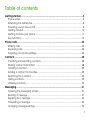 3
3
-
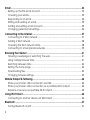 4
4
-
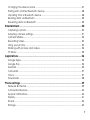 5
5
-
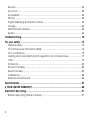 6
6
-
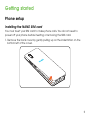 7
7
-
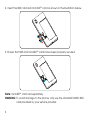 8
8
-
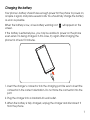 9
9
-
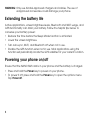 10
10
-
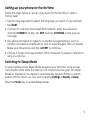 11
11
-
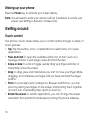 12
12
-
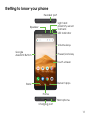 13
13
-
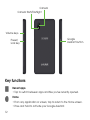 14
14
-
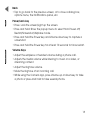 15
15
-
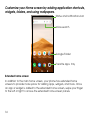 16
16
-
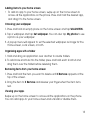 17
17
-
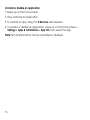 18
18
-
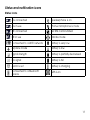 19
19
-
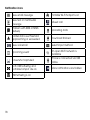 20
20
-
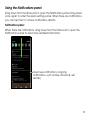 21
21
-
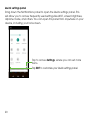 22
22
-
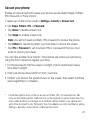 23
23
-
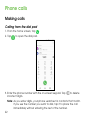 24
24
-
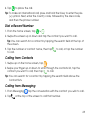 25
25
-
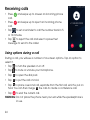 26
26
-
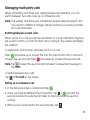 27
27
-
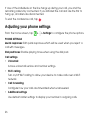 28
28
-
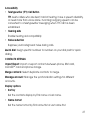 29
29
-
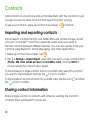 30
30
-
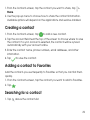 31
31
-
 32
32
-
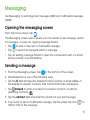 33
33
-
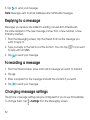 34
34
-
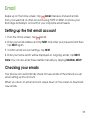 35
35
-
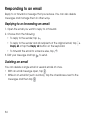 36
36
-
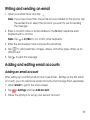 37
37
-
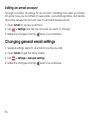 38
38
-
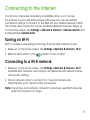 39
39
-
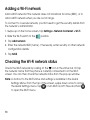 40
40
-
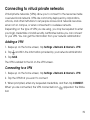 41
41
-
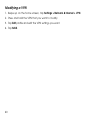 42
42
-
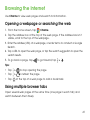 43
43
-
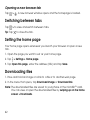 44
44
-
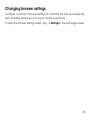 45
45
-
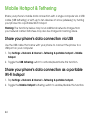 46
46
-
 47
47
-
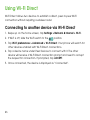 48
48
-
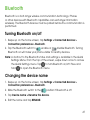 49
49
-
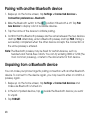 50
50
-
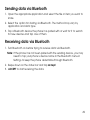 51
51
-
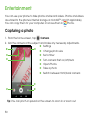 52
52
-
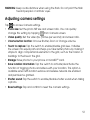 53
53
-
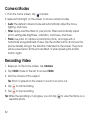 54
54
-
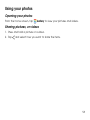 55
55
-
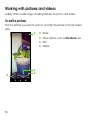 56
56
-
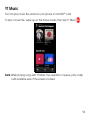 57
57
-
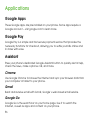 58
58
-
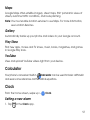 59
59
-
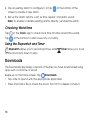 60
60
-
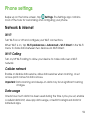 61
61
-
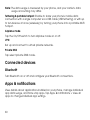 62
62
-
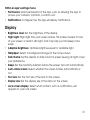 63
63
-
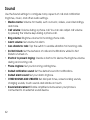 64
64
-
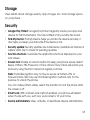 65
65
-
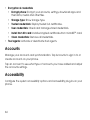 66
66
-
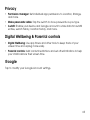 67
67
-
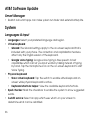 68
68
-
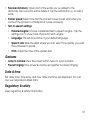 69
69
-
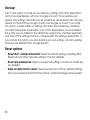 70
70
-
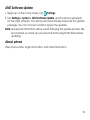 71
71
-
 72
72
-
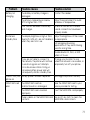 73
73
-
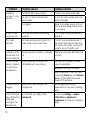 74
74
-
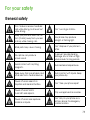 75
75
-
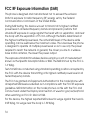 76
76
-
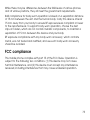 77
77
-
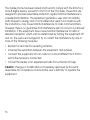 78
78
-
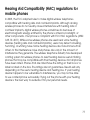 79
79
-
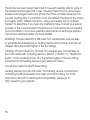 80
80
-
 81
81
-
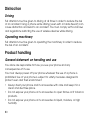 82
82
-
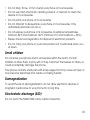 83
83
-
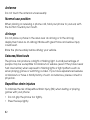 84
84
-
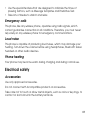 85
85
-
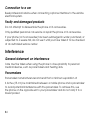 86
86
-
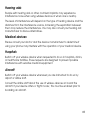 87
87
-
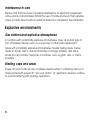 88
88
-
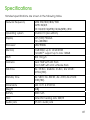 89
89
-
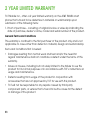 90
90
-
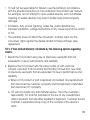 91
91
-
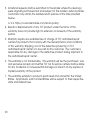 92
92
-
 93
93
Alcatel Alcatel APPRISE User manual
- Category
- Smartphones
- Type
- User manual
- This manual is also suitable for
Ask a question and I''ll find the answer in the document
Finding information in a document is now easier with AI
Related papers
-
Alcatel Insight Cricket Wireless User guide
-
Alcatel 5065W User manual
-
Alcatel Verso Cricket Wireless User manual
-
Alcatel Tetra Cricket Wireless User manual
-
Alcatel Idol 5 Cricket Wireless User guide
-
Alcatel OneTouch Pop 7 - P310X User manual
-
PCD Authority User manual
-
Alcatel Pulsemix Cricket Wireless User manual
-
Alcatel Streak Owner's manual
-
Alcatel OneTouch A30 Plus Quick start guide
Other documents
-
 LG MS Leon 4G LTE Metro PCS User guide
LG MS Leon 4G LTE Metro PCS User guide
-
ZTE V830W User manual
-
ZTE V830 User manual
-
THL 5000 User manual
-
ZTE BLADE G User manual
-
ZTE BLADE G Lux User manual
-
TCL T602DL User guide
-
TCL Communication T603DL 30T Smartphone User guide
-
ZTE Mimosa Mini User manual
-
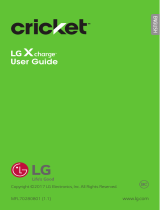 LG M X Charge Cricket Wireless Operating instructions
LG M X Charge Cricket Wireless Operating instructions