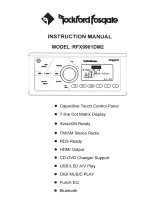INSTALLATION
Important Notes
• Before you begin, always turn off the batteries at the battery switch. If no battery
switch is installed on the vessel, you can disconnect the negative terminal from
your battery.
• Before final installation, test the wiring connections to make sure the unit is
connected properly and the system works.
• Consult with your nearest dealer if installation requires the drilling of holes or other
modification to your vessel.
• Install the unit where it does not interfere with driving and cannot injure
passengers if there is a sudden or emergency stop.
Mounting the Radio
1. Choose a mounting location on the helm, in the glove box, or desired area of the
vessel that will allow room behind to run radio cables to the power source.
Consider how you will use the AUX IN, LINE OUT and USB connectors and route
the appropriate extension cables to an accessible area.
2. Refer to the dimensioned diagram on the right to cut the installation opening.
IMPORTANT! Do not mount this unit where it can be submerged in water.
3. Cut a hole in the chosen mounting location using the template provided in the back
of this manual. At least 4.5” depth is needed to mount the radio.
4. Slide the included spring washers (B) over the screw posts (A) and attach the
screw posts to the back of the radio.
5. Place the radio in front of the mounting opening so the wiring can be brought
through the opening.
NOTE: Before final installation, test the wiring connections to make sure
the unit is connected properly and the system works
6. After completing all wire connections, turn the radio on to confirm operation
(battery switch will need turned back on or negative cable will need to be attached
for this test). If the radio does not operate, recheck all wiring until the problem is
corrected. Once proper operation is achieved, turn the battery switch off or
disconnect the negative cable from the battery.
7. Insert the radio into the mounting hole and make sure it is right-side-up.
8. Place the “U” bracket (C) over the screw posts and secure the radio to the chosen
mounting position using the included hex nuts (D). If necessary, cut the score
marks (E) on either side of the mounting bracket to custom fit the bracket length
for your application. See Figure A.