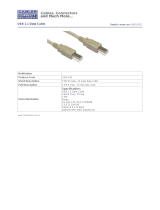Page is loading ...

© 20 ZOOM CORPORATION
Copying or reprinting this manual in part
or in whole without permission is prohibited.
OPERATION MANUAL
Handy Recorder
21

001
Introduction / H4n Pro features
H4n Pro features
Introduction
• An all-in-one handy recorder.
The H4n Pro is lightweight (294 g) with a very compact design and is equipped
with high quality stereo condenser microphones arranged in an XY pickup
pattern, a built-in speaker, SD card recording, a mixer and internal effects.
You can enjoy recording and creating your own music anytime, anywhere with
the H4n Pro.
• Versatile eld recorder with multi-track capability.
The H4n Pro is capable of recording in several different operation modes.
STEREO mode enables high-quality stereo recording. 4CH mode can record 2
sound sources simultaneously in stereo. MTR mode allows playback of 4 tracks
and recording of 2 tracks simultaneously. You can use it as a eld recorder to
record melodies and band performances on-the-y and to capture sound effects.
You can also use it as a multitrack recorder to make songs by overdubbing instru
-
ments and vocals. Furthermore, in STAMINA mode you can record in stereo for
up to 11 hours using batteries only.
• New 90/120°-variable XY stereo mic
The H4n Pro allows you to adjust the angle of the onboard microphones to address
a wider range of recording scenarios. Set the microphones to 120° for a wider area
of sound, or set them to 90° for a more focused sound source. Either way, the
mics retain their XY conguration, so you can record natural stereo sound with
no phase cancellation.
• Connect mics and guitars directly using combined XLR/
standard phone jacks
The H4n Pro includes input jacks for connections that can accommodate a variety
of recording styles. Microphones, including stereo mics and condensers, electric
guitars, basses and keyboards can all be connected directly.
• Use as an audio interface and SD card with a computer
An onboard USB 2.0 Hi-Speed port allows direct connection to a computer. You
can use it as an audio interface with built-in effects (sampling rate limited to 44.1
kHz when using the effects). You can also use the H4n Pro as an SD card reader
for your computer. You can transfer recorded les to your computer and use them
to create audio CDs or work with them in DAW software.
• Tuner, metronome, karaoke and various other functions
The tuner functions include not only a standard chromatic tuner, but also support
less common tunings, such as for 7-string guitars and 5-string basses. The metro-
nome function is convenient for practice and multitrack recording. You can also
use the H4n Pro as a practice device.
Use the SPEED function to adjust the playback speed from 50–150%. The
KARAOKE functions include center canceling for stereo les and variable key
control, making it valuable for language learning and voice training.
Thank you very much for purchasing our ZOOM H4n Pro Handy Recorder.
The H4n Pro has the following special features.
Please read this manual carefully to fully understand the functions of the H4n Pro so that you can make the most of it for many years.
After reading this manual, please keep it with the warranty in a safe place.

002
Introduction / Applications
The H4n Pro is ideal for these applications
Vocal recording
Recording live performances
Recording meetings
Recording acoustic guitars
Band practices
Field recording
Piano recitals
Transferring analog sound sources to digital
Drum practice recording

003
Introduction / Contents
Contents
H4n Pro features .......................................................................................... 001
The H4n Pro is ideal for these applications .................................................. 002
Contents ....................................................................................................... 003
Safety precautions for users ........................................................................ 006
Copyright warnings ...................................................................................... 007
Getting started
1-1 RecordingowusingtheH4nPro ................................................. 009
1-2 Easy recording guide (STEREO mode) .......................................... 011
2-1 Names and functions of parts ........................................................ 013
3 Battery/Power setting .................................................................... 015
4-1 UsingthePOWER/HOLDswitchandturningthepoweron/o ..... 017
4-2 Using recording and transport buttons .......................................... 019
4-3 Using TRACK 1–4 buttons ............................................................. 020
4-4 Using INPUT MIC, 1 and 2 buttons ............................................... 021
4-5 Using REC LEVEL and VOLUME buttons ...................................... 022
4-6 Using the DIAL and the MENU button ........................................... 023
5-1 Loading an SD card ....................................................................... 025
5-2 Setting the date and time (DATE/TIME) ......................................... 026
6-1 Setup: Connecting external devices .............................................. 027
6-2 Setup: Built-in microphones .......................................................... 028
6-3 Setup: Built-in microphones/external mic with plug-in power ....... 029
6-4 Setup: INPUT 1/2 connections and phantom power ..................... 030
6-5 Using as a USB audio interface ..................................................... 031
6-6 Setup: Using as a USB SD card reader ......................................... 033
6-7 Setup: Built-in speaker .................................................................. 034
7-1 Mode overview ............................................................................... 035
7-2 Switchingandconrmingmodes .................................................. 036
7-3 Mode details .................................................................................. 037
8-1 Mode screens: STEREO and STAMINA modes............................. 038
8-2 Mode screens: 4CH mode ............................................................. 039
8-3 Mode screens: MTR mode ............................................................ 040
8-4 Mode screens: MAIN MENU .......................................................... 041
9 Optional remote control operation ................................................. 043
Operations
1-01 Settings/recording: Setting input sources and recording levels .... 045
1-02
Settings/recording: Recording in STEREO and STAMINA modes
... 047
1-03 Settings/recording: Recording format (REC FORMAT) ................ 049
1-04 Settings/recording: File name (FILE NAME) ................................... 050
1-05 Settings/recording: 4CH mode recording ...................................... 051
1-06-1 Settings/recording: MTR mode recording (REC MODE) ............... 053
1-06-2 Settings/recording: MTR mode recording (OVER WRITE) ............. 055
1-06-3 Settings/recording: MTR mode recording (ALWAYS NEW) ........... 056

004
Introduction / Contents
1-07 Settings/recording: TRACK MENU ................................................ 057
1-08-1 Settings/recording: Automatic re-recording (PUNCH IN/OUT) ..... 059
1-08-2 Settings/recording: Manual re-recording (PUNCH IN/OUT) .......... 061
2-01-1 Recording functions: AUTO REC ................................................... 063
2-01-2 Recording functions: AUTO REC STOP ........................................ 064
2-02 Recording functions: PRE REC...................................................... 065
2-03 Recording functions: LO CUT ........................................................ 066
2-04 Recording functions: COMP/LIMIT ................................................ 067
2-05 Recording functions: REC LEVEL AUTO ....................................... 069
2-06 Recording functions: MONITOR .................................................... 070
2-07 Recording functions: INPUT 1/2 LEVEL LINK................................ 071
2-08 Recording functions: MONO MIX .................................................. 072
2-09 Recording functions: MS STEREO MATRIX .................................. 073
3-01-1 Tuner: CHROMATIC TUNER .......................................................... 075
3-01-2 Tuner: other TUNER types ............................................................. 076
3-01-3 Tuner: TUNER CALIB ..................................................................... 077
3-01-4 Tuner: TUNER INPUT..................................................................... 078
3-02 Metronome (METRONOME)........................................................... 079
3-03-1 Eectsoverview ............................................................................. 081
3-03-2 Eects(EFFECT) ............................................................................ 083
3-03-3 Patch editing (EFFECT EDIT) ......................................................... 084
3-03-4 PRE AMP module editing (EFFECT EDIT: PRE AMP) .................... 085
3-03-5 EFX module editing (EFFECT EDIT: EFX) ....................................... 086
3-03-6 EFFECT EDIT: LEVEL/RENAME..................................................... 087
3-03-7 EFFECT EDIT: STORE ................................................................... 088
3-03-8 Importing patches from other projects (EFFECT IMPORT) ........... 089
3-04-1 Karaoke preparation (KARAOKE) ................................................... 091
3-04-2 Karaoke recording (KARAOKE) ...................................................... 093
4-01 Playback: File Playback (STEREO, 4CH and STAMINA modes) ... 094
4-02 Playback: PLAY MODE .................................................................. 095
4-03 Playback: Setting marks ................................................................ 096
4-04 Playback: AB REPEAT ................................................................... 097
4-05 Playback: SPEED ........................................................................... 099
4-06 Playback: MIXER............................................................................ 100
4-07 Playback:Playingles(MTRmode) ............................................... 101
4-08 Playback: Specifying a counter time ............................................. 102
5-01 Editing/Output: FOLDER SELECT ................................................. 103
5-02 Editing/Output: FILE SELECT ........................................................ 104
5-03 Editing/Output: FILE INFORMATION ............................................. 105
5-04 Editing/Output: FILE DELETE ........................................................ 106
5-05 Editing/Output: FILE DELETE ALL ................................................. 107
5-06 Editing/Output: FILE COPY............................................................ 108
5-07 Editing/Output: FILE RENAME ....................................................... 109
5-08 Editing/Output: FILE MP3 ENCODE .............................................. 111

005
Introduction / Contents
5-09 Editing/Output: FILE NORMALIZE ................................................. 112
5-10 Editing/Output: FILE STEREO ENCODE ........................................ 113
5-11 Editing/Output: MARK LIST ........................................................... 115
5-12 Editing/Output: DIVIDE .................................................................. 116
5-13 Editing/Output: MOVE ................................................................... 117
5-14 Editing/Output: NEW PROJECT .................................................... 118
5-15 Editing/Output: PROJECT SELECT ............................................... 119
5-16 Editing/Output: PROJECT DELETE ............................................... 120
5-17 Editing/Output: PROJECT RENAME.............................................. 121
5-18 Editing/Output: PROJECT COPY .................................................. 122
5-19 Editing/Output: PROJECT BOUNCE ............................................. 123
5-20 Editing/Output: PROJECT PROTECT ............................................ 125
6-01 Utilities: DISPLAY BACK LIGHT .................................................... 126
6-02 Utilities: MEMORY REC ................................................................. 127
6-03 Utilities: DISPLAY CONTRAST ...................................................... 129
6-04 Utilities: BATTERY TYPE................................................................ 130
6-05 Utilities: VERSION .......................................................................... 131
6-06 Utilities: FACTORY RESET............................................................. 132
6-07 Utilities: REMAIN ............................................................................ 133
6-08 Utilities: FORMAT ........................................................................... 134
6-09 Utilities: VERSION UP .................................................................... 135
6-10 Utilities: Using H2 and H4 SD cards .............................................. 136
Reference
Mainspecicationsbymode ....................................................................... 139
Settings available in each mode................................................................... 140
MTRmodeeecttypesandparameters ...................................................... 141
H4n Pro patch list ......................................................................................... 147
H4nProspecications ................................................................................. 149
Troubleshooting ........................................................................................... 150
Index ....................................................................................................... 151

006
Introduction / Safety precautions for users
Safety precautions for users
SAFETY PRECAUTIONS
In this manual, warning and caution symbols are used to
highlight dangers of accidents and troubles. Users should
read them to prevent accidents. The meanings of these sym
-
bols are as follows:
If the users ignore this symbol and handle the de-
vice the wrong way, serious injury or death could
result.
If the users ignore this symbol and handle the de-
vice the wrong way, bodily injury and damage to
the equipment could result.
An action that is mandatory
An action that is prohibited
Please read through the following safety tips and precautions
to ensure hazard-free use of the H4n Pro.
Power requirements
AC adapter operation
Make sure to use only a DC5 center plus 1A
(ZOOM AD 14) AC adapter. The use of other
than the specied type could damage the unit
and pose a safety hazard.
Connect the AC adapter only to an AC outlet
that supplies the rated voltage required by the
adapter.
When disconnecting the AC adapter from the
AC outlet, make sure to grasp the adapter itself.
Never pull on the cable.
During lightning or when not using for an ex-
tended period, disconnect the AC adapter from
the AC outlet.
Battery operation
Use 2 commercially-available 1.5V AA batteries
(alkaline dry cell batteries or nickel metal hydride
batteries).
When not using for an extended period, remove
the batteries from the unit.
If battery leakage has occurred, wipe the battery
compartment and battery terminals carefully to
remove all remnant of battery uid.
When using the unit, the battery compartment
cover should be closed.
Install batteries with the correct +/− orientations.
Do not use new and old batteries together. Do
not use batteries of dierent brands or types
together.
Environment
To prevent unexpected troubles and malfunc-
tions, avoid using the H4n Pro in environments
where it will be exposed to:
• Extreme temperatures
• Heat sources such as radiators or stoves
• High humidity or moisture
• Excessive dust or sand
• Excessive vibration or shock
Handling
The H4n Pro is a precision instrument. Do not
exert undue pressure on the keys and other
controls. Take care not to drop or bump it, and
do not subject it to shock or excessive pressure,
which can cause serious trouble.
Take care that no foreign objects (coins, pins,
etc.) or liquids (water, alcoholic drinks or juice)
enter the unit.
Do not place the H4n Pro speaker close to other
precision instruments (watches and computers),
electronic medical instruments or magnetic cards.
Connecting cables and input and output jacks
You should always turn o the power to the H4n Pro
and all other equipment before connecting or discon-
necting any cables. Make sure to disconnect all con-
nection cables and the power cord before moving
the H4n Pro.
Alterations
Never open the case of the H4n Pro or attempt
to modify the product in any way since this
could result in damage to the unit.
Volume
Do not use the H4n Pro at a loud volume for
a long time since this could cause hearing im-
pairment.
USAGE PRECAUTIONS
Electrical interference
For safety considerations, the H4n Pro has been designed
to provide maximum protection against the emission of elec-
tromagnetic radiation from inside the device, and protection
from external interference. However, equipment that is very
susceptible to interference or that emits powerful electro
-
magnetic waves should not be placed near the H4n Pro, as
the possibility of interference cannot be ruled out entirely.
With any type of digital control device, the H4n Pro included,
electromagnetic interference could cause malfunction and
could corrupt or destroy data. Care should be taken to mini
-
mize the risk of damage.
Cleaning
Use a soft, dry cloth to clean the H4n Pro. If necessary,
slightly moisten the cloth. Do not use abrasive cleanser, wax,
or solvents (such as paint thinner or cleaning alcohol), since
these may dull the nish or damage the surface.
Breakdown and malfunction
If the unit becomes broken or malfunctions, immediately dis-
connect the AC adapter, turn the power o and disconnect
other cables. Contact the store where you bought the unit or
ZOOM service with the following information: product mod
-
el, serial number and specic symptoms of breakdown or
malfunction, along with your name, address and telephone
number.
Please keep this manual in a convenient
place for future reference.
-

007
Introduction / Copyright warnings
Copyright warnings
■ Recording of live performances
Many artists and most live venues do not allow recording and photography and
will check for cameras and recorders at the entrance. Even if recording is allowed,
it is prohibited to sell, distribute, or upload to the Internet without the organizers
authorization. Copyright violation is a crime.
■ Music CDs and downloaded sound sources
Using music recorded on CDs and other media as well as downloaded sound
sources for purposes other than personal enjoyment (including, for example, play
-
ing them in a concert hall or other location and altering songs) could be a violation
of copyright laws.
Zoom Corporation will not assume any responsibility related to infringements of
copyrights.
Trademarks:
• The SD and SDHC logos are trademarks.
• MPEG Layer-3 audio compression technology is licensed from Fraunhofer IIS and Sisvel
S.p.A.
• Windows
®
, Windows
®
10, Windows
®
8, Windows
®
7 and Windows Vista
®
are trademarks
or registered trademarks of Microsoft
®
Corporation.
• Macintosh and Mac OS are trademarks of Apple Inc.
• Other product names, registered trademarks and company names in this document are
the property of their respective companies.
For the purpose of improvement, product specications and appearance are subject to
change without notice.

008
Getting started
Getting started

009
Operational overview / Recording ow using the H4n Pro
1-1 Recording ow using the H4n Pro
Operational overview
ThefollowingisthebasicowofrecordingoperationsfortheH4nPro.Dependingontherecordingapplication,
you can select which recording mode and audio quality setting is right for the situation.
In addition to the built-in mic, you can use the
external stereo mic input jack and INPUT 1 and 2
external input jacks. Phantom power and plug in
power are also supported.
You can select among 4 modes
according to the input source types,
and post-recording editing and output
needs.
Set-up
STEREO Mode
• AUTO REC
• REC LEVEL AUTO
• LO CUT
• COMP/LIMIT
• MONO MIX
• METRONOME
• EFFECT/PATCH
• KARAOKE etc.
4CH Mode
MTR Mode
STAMINA Mode
Set the recording level and other
settings as you like.
Connect
to other
audio
devices
Turn the
power on
Select the
mode
Set the
recording
method
P.017
P.027 P.035 P.063-

010
Operational overview / Recording ow using the H4n Pro
• PLAY MODE
• AB REPEAT
• SPEED
• MARK LIST
etc.
Recording in STEREO/
STAMINA mode………...P.047
Recording in 4CH mode
...………P.051
Recording in MTR mode
…...……P.053
• PUNCH-IN/OUT
etc.
• FILE INFORMATION
• FILE MP3 ENCODE
• FILE STEREO ENCODE
• DIVIDE
• MOVE
• BOUNCE
etc.
Use these convenient ways to
swiftly review/playback parts of
recordings.
In MTR mode punch-in/out func-
tions allow you to re-record only
sections you want to correct.
Recordings are managed as les
and projects, and can be edited in
various ways.
Record
Playback
and conrm
Re-record
Edit and
output
P.094- P.059- P.105-

011
Operational overview / Easy recording guide
1-2 Easy recording guide (STEREO mode)
The following are basic recording instructions using the built-in stereo mic and built-in speaker in STEREO mode.
Turn the
power on
Move POWER
switch to ON
Left side Front panel
Stereo mode top screen
MIC button lit
*Input from built-in mic
MIC button lit
Monitor level meters
Press to stop
Recording
standby
Blinks
Blinks
Press
Input from
built-in mic
Ifmodeindicatororscreendierent
Newlemade
Stereo mode
indicator lit
Conrm
stereo
mode
Start
recording
standby
1 2 3
P.036

012
Operational overview / Easy recording guide
Adjust input level
Remaining recording time decreases
Recording
Counter
advances
Counter returns to 00:00:00:000
Built-in
speaker
output
Pause/resume recording
Counter does not return to 0
Add mark
Add a mark when using WAV
leformat
Lit
Unlit
or
Play Stop
Press
Press
Press
Press
Stereo mode recording Stereo mode playback
Decrease Increase
Adjust
input level
Start
recording
Stop
recording
Play it back
4 5 6 7
Right panel
Back
P.047
P.094

013
Fundamentals / Names and functions of parts
2-1 Names and functions of parts
Fundamentals
Front Back
Input jack for external stereo
mic that uses plug-in power
Built-in mono speaker
Threaded tripod mount
Battery cover
STAMINA switch
90/120° stereo
XY mic (built-in)
•STEREO/4CHmode
shortcut buttons
1 FOLDER
2 FILE
3 SPEED (Stereo mode)
4 WAV/MP3 (Stereo/4CH mode)
•MTRmodeTRACK
1–4 buttons
STEREO/4CH/MTR
mode indicators
Display with
backlight
INPUT
MIC, 1–2 buttons
Transport control buttons
REC button

014
Fundamentals / Names and functions of parts
Right side Left side Bottom
DIAL
Optional remote
control jack
DC 5V AC adapter jack
Strap
attachment
hole
XLR/standard phone
input jack 1
XLR/standard phone
input jack 2
MENU button
LINE/PHONE output
stereo mini jack
RECLEVEL(+/−)
VOLUME(+/−)
SD card slot
USB jack
POWER/HOLD switch

015
Power / Battery/Power setting
3 Battery/Power setting
Power
The H4n Pro can be powered by a standard power outlet or batteries.
• Using a standard power outlet • Using batteries
Always use the specied AC adapter.
SpecifiedACadapter:
ZOOM AD-14
Use of an AC adapter other
than the specied model
could cause malfunction.
Install two AA batteries.
1
Open the battery
compartment cover.
NOTE:
Make sure the power is o!
Conrm that the power is o whenever you
open the battery compartment cover or
connect/disconnect the AC adapter. Failure to
do so could damage recording data.
2
Insert the batteries.
(Follow the +/– orientation.)
3
Set the STAMINA switch.
: Ordinary use
(using AC adapter or batteries)
ON: STAMINA mode on
(conserves power when using batteries)
4
Close the battery
compartment cover.
Ref.
☞
Stamina mode explanation
P.035

016
Power / Battery/Power setting
• Remaining battery charge
When a “Low Battery!” warning appears, immediately
turntheunitoandreplacethebatteries,orswitchto
an AC adapter.
If the remaining battery
charge becomes low,
“Low Battery” will be
shown every two sec
-
onds and the unit will
soonturno.
NOTE:
Usable batteries
You can use conventional alkaline and nickel metal hydride
rechargeable batteries.
Power supply from USB
Connect a USB cable that is already connected to the
computer to the unit while it is o. Power will be supplied by
USB bus power and the unit will turn on automatically. This
function is only available when the H4n Pro is used as an SD
card reader or an audio interface.
HINT:
To measure the battery charge accurately
The remaining battery charge can be measured more
precisely by using the H4n Pro battery type setting.
Date and time setting retention
If the batteries die or the power supply is interrupted, the
H4n Pro will retain the date and time setting for about three
minutes. After this, these settings will be reset to their default
values.
Power supply indicator
Using batteries Using AC adapter
Ref.
☞
USB bus power
P.033
Ref.
☞
Battery type
P.130

017
Button operations / Using the POWER/HOLD switch and turning the power on/o
4-1
Using the POWER/HOLD switch and turning the power on/o
Button operations
Left side
POWER/HOLD
switch
1
Turn all connected
equipment o rst.
2
Insert an SD card.
3
Slide the POWER
switch to turn the
power on and start up.
4
Turn connected
instruments and
monitoring equipment
on in that order.
Turning the power on and starting up
NOTE:
• Before turning the power on, lower the
volume of instruments and monitors
connected to the H4n Pro.
• If the display reads
“No Card” when
starting up, make
sure that an SD
card is inserted
correctly.
• If the display says “Reset DATE/TIME”
when starting
up, the date and
time have been
set to their default
values.
Ref.
☞
P.026
Date and time setting
HINT: Turning multiple devices on
When many devices are connected, turn
them on in the following order.
Instruments
H4n Pro
ON ON ON ON
Mixer Amp

018
Button operations / Using the POWER/HOLD switch and turning the power on/o
1
Turn the monitoring system and connected
instruments o in that order rst.
2
Slide the POWER switch to turn the power o.
Turning the power o and shutting down
HINT: Order for turning o equipment
Instruments
H4n Pro
OFFOFFOFFOFF
➀ ➁ ➂ ➃
MixerAmp
HOLD Function
The H4n Pro features a HOLD function that
disables button operation to prevent misop
-
eration during recording.
If you press any button while HOLD is
active, the screen will display “Key Hold” for
two seconds. To deactivate HOLD, slide the
POWER switch away from HOLD.
Slide the POWER switch
toward HOLD.
Activating the HOLD function

STEREO/4CH/STAMINA modes MTR mode
019
Button operations / Using recording and transport buttons
4-2 Using recording and transport buttons
The functions of the REC, STOP, PLAY/PAUSE, FF and REW buttons depend on the mode.
REC button REC button
STOP button
STOP button
PLAY/PAUSE button
PLAY/PAUSE button
FF/REW buttons
FF/REW button
Enter recording standby and reset counter
Enter recording standby
(Only when a track is in recording standby)
Stop recording and reset counter
Stop recording and stop counter
Start recording and counter
Stop recording (playback continues)
Start recording and start counter
Enter recording standby and reset counter
Stop playback and stop counter
Stop playback and stop counter
Stop recording/playback
Add mark (WAV les only)
Recording starts and counter continues
Start playback and start counter
Start playback
FF: Show next le
REW: Return to le beginning
(If there are marks, FF and REW jump to the
nearest mark)
FF: Skip forward one second
REW: Return to beginning
Search forward/backward
The longer the button is pressed, the faster
the search speed. Searching will stop at the
beginning or end of the le.
Search forward/backward
Resume paused recording
Pause recording
(only when ALWAYS NEW recording)
Start recording and counter
Start recording and counter
Resume paused playback
Resume paused playback
Stopped
Stopped
Stopped
Stopped
Stopped
Stopped
Stopped
Recording standby
Recording/standby
OVER WRITE recording
ALWAYS NEW recording
Recording standby
Recording/recording
standby/paused
Recording
Recording/paused
Recording
Recording standby
Recording standby
Press for less than a second
Press for less than a second
Press for more than a second
Press for more than a second
Recording
Playing
Playing
Playing/paused
Playing
Playing/paused
Playback paused
Recording paused
Playing
Playing
Playing
Playback paused
Playback paused
Front
Transport buttons
REC button
Transport buttons
Transport buttons
/