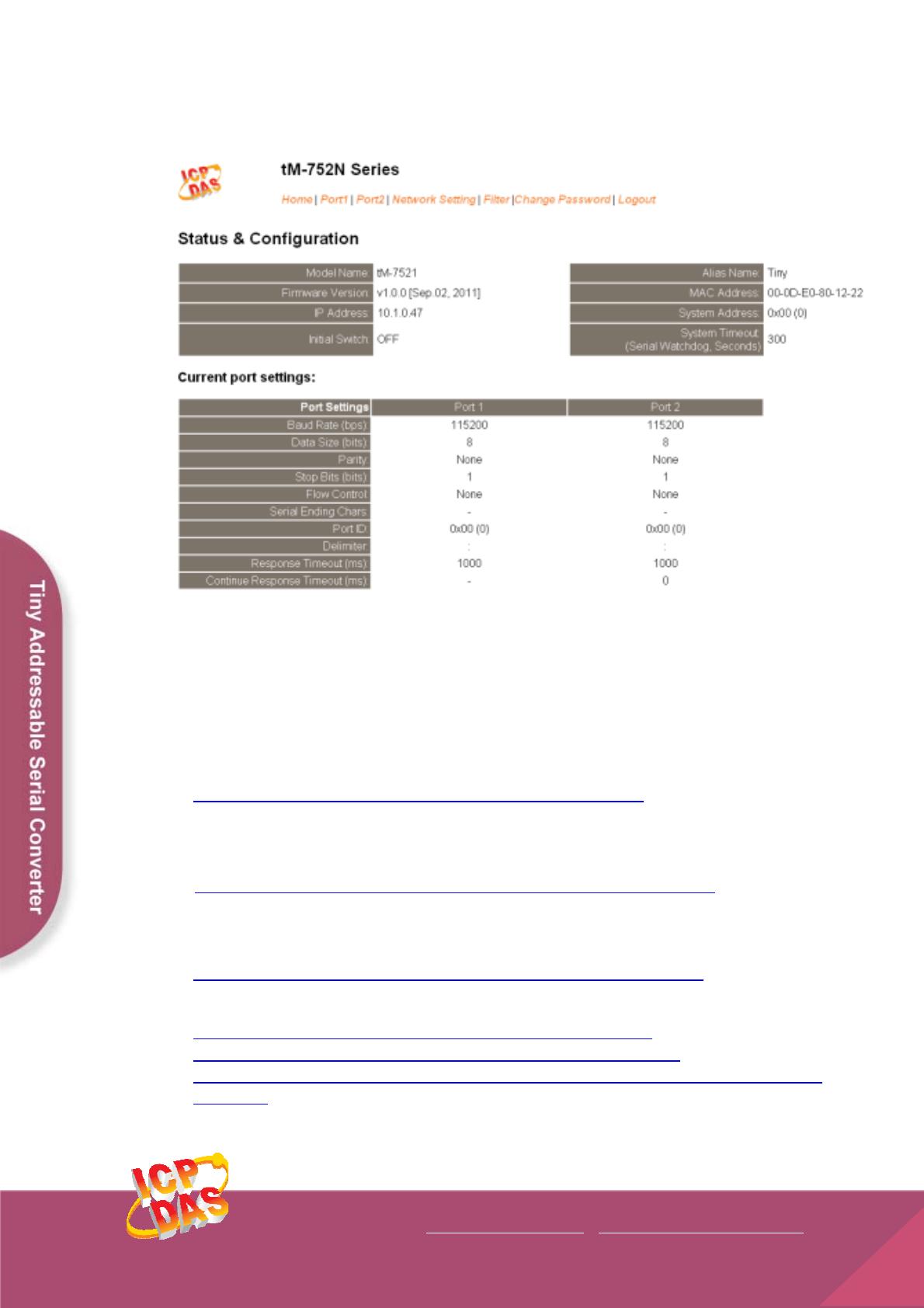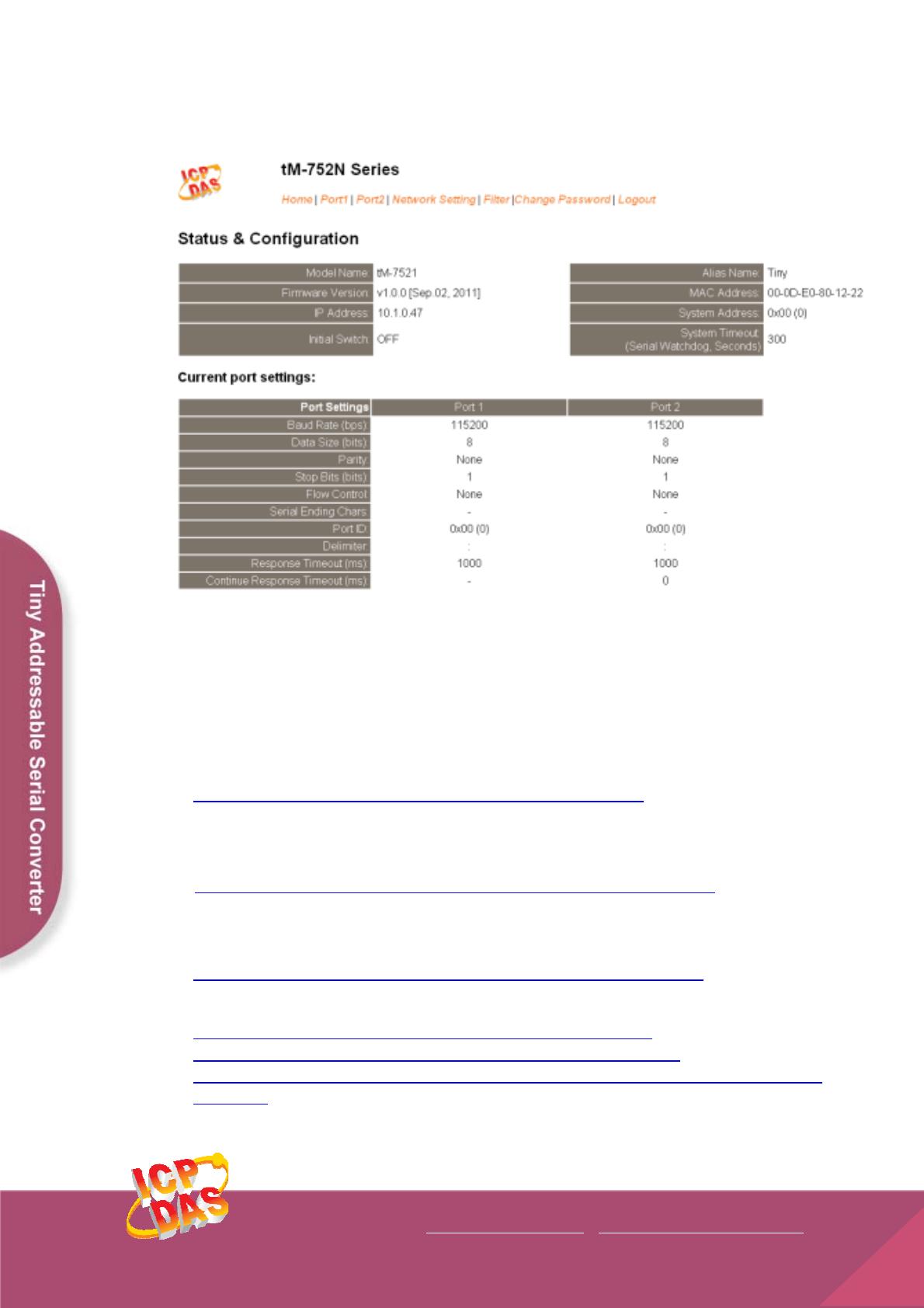
10. Besides the DCON command, you can configure all settings
via web browser.
Related Information
tM-752N Series Product page:
http://www.icpdas.com/products/Industrial/pds/tM-752N.htm
tM-752N Documentations:
CD:\Napdos\tM-752N\document\
http://ftp.icpdas.com/pub/cd/tinymodules/napdos/tM-752N/document/
tM-752N firmware:
CD:\Napdos\tM-752N\Firmware\
http://ftp.icpdas.com/pub/cd/tinymodules/napdos/tM-752N/firmware/
NS-205PSE, NS-205 and tM-7561 page (optional):
http://www.icpdas.com/products/Switch/industrial/ns-205.htm
http://www.icpdas.com/products/Switch/industrial/ns-205pse.htm
http://www.icpdas.com.tw/product/solutions/industrial_communication/converter/tm-
7561.html
Copyright @ 2011 by ICP DAS Co., Ltd. All Rights Reserved.
ICP DAS Web Site: http://www.icpdas.com