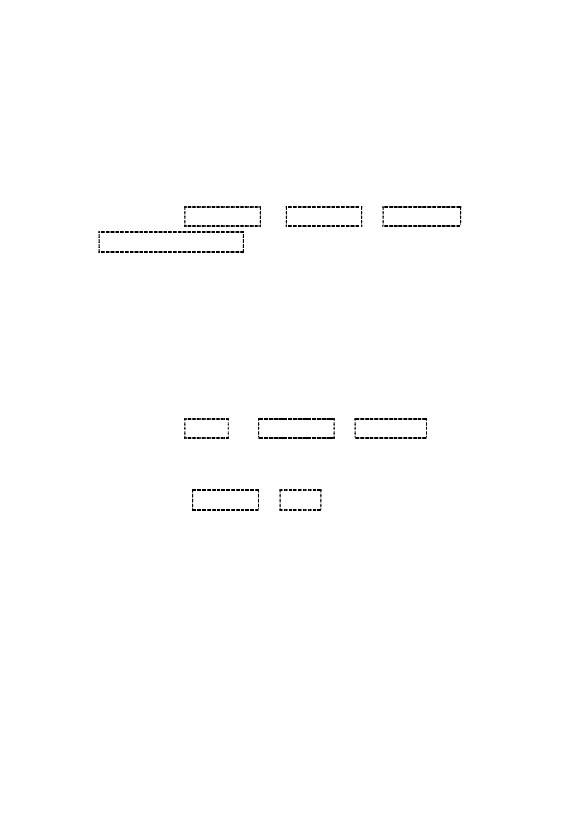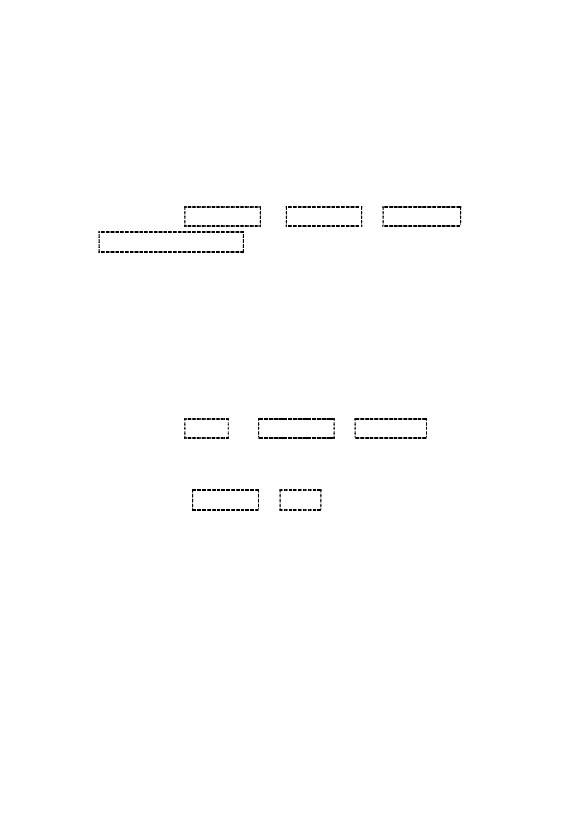
You can define whether your mobile phone should be visible for
other Bluetooth-capable devices in the environment.
1. Select On or off to get it visible or unvisible.
My Device:
Search for other Bluetooth-capable devices in your environment
with which you want to connect your mobile phone.
1. Press the left softkey to open the main menu.
2. Navigate to Organizer → Bluetooth →My device →
Search new device. Highlight the device you want to pair
with and press left softkey or central button to pair.
3. Follow the instructions on the screen. Your mobile phone
is connected to the device selected.
My name:
You can give your mobile phone a name under which other
Bluetooth-capable devices can find it.
1. Press the left-hand softkey to open the main menu.
2. Navigate to Tools → Bluetooth →My Name
3. Enter a name for the mobile phone. The name of the
mobile phone is limited to 18 characters.
4. Confirm with Options → Done. The setting is saved.
Receive information via Bluetooth
Your phone is capable of receiving a wide variety of file types
with Bluetooth, including pictures, music tracks, videos, and
documents such as txts, PDFs, xlsxs and docs.
1. When another device attempts to send a file to your phone
via Bluetooth, you will see a notification.
2. Press left softkey to accept the file.
Send information using Bluetooth
You can send the following types of information, depending on
the device you are sending to, including: Images and videos;
apps, documents and Audio files.