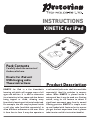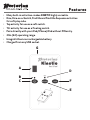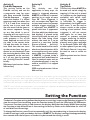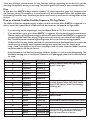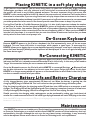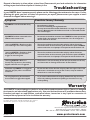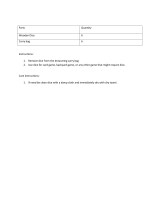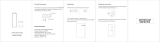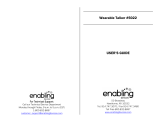Pretorian KINETIC for iPad Instructions Manual
- Type
- Instructions Manual

Pack Contents
Carefully check the contents of
the box, which are:
Kinetic for iPad unit
USB charging cable
These instructions
INSTRUCTIONS
KINETIC for iPad
Product Description
KINETIC for iPad is a fun kinesthetic
learning aid which will engage users of all
ages and abilities. It is able to determine
its orientation in free space and also detect
being tapped or tilted, allowing many
kinesthetic learning activities to be devised.
For example, the unit may be placed inside
a soft play cube (available separately) to
allow different outcomes as the user turns
it from face to face. It may also operate as
a soft switch (soft outer shell also available
separately), ideal for switches in sensory
rooms. When KINETIC is placed inside a
waterproof box it may be used as a floating
switch, using its tilt feature to detect a
significant movement away from its normal
floating position. KINETIC is simple to set
up and loaded with features but to ensure
you get the best experience from it, please
take time to read this instruction booklet.

Features
• Many built-in activities- makes KINETIC highly versatile.
• Dice, Dice-as-a-Switch, Find Me and Find-Me-Sequence activities
for soft play cube.
• Tap activity for use as a soft switch.
• Tilt activity for use as a floating switch.
• Pairs directly with your iPad/iPhone/iPod without PIN entry.
• 20m (64’) operating range.
• Integral lithium-ion rechargeable battery.
• Charged from any USB socket.
A
D
F
E
G
B
C

Compatibility
KINETIC is compatible with the following Apple
products:
iPad- all models
iPod Touch 3
rd
generation onwards
iPhone 3GS onwards
KINETIC is also compatible with most computers
and laptops which have a Bluetooth capability,
such as MacBooks. Android tablets vary
enormously in specification so compatibility with
these products is dependent upon the specific
tablet. Please contact Pretorian Technologies or
your local distributor for guidance. When using
KINETIC with products other than iPad/iPhone/
iPod, there are some features of KINETIC which
may not function- in particular the on-screen
keyboard button.
Throughout these instructions, all references
to iPad should be taken as meaning any of the
above Apple products.
Charging your KINETIC
Ensure that the internal battery is fully charged by plugging the charging cable into the USB mini socket
[G] and then into any USB port, for example on a PC, Mac or a wall charging unit. The charging LED [D] will
illuminate green to show that charging is taking place. Once charged, the charging light is extinguished.
If the charge in the battery begins to run low the charging LED [D] will begin to flash red. This is an
indication that it should be charged soon.
Turning the unit on and off
Press the on/off button [C] briefly to turn the unit on. The power LED [B] lights. To turn it off again, press
and hold the on/off button until the power LED is extinguished. Note that the unit automatically powers
down to conserve battery life after one hour of non-use. Press the power button briefly again to awaken it.
Connecting to your iPad/iPhone/iPod
Ensure that KINETIC is powered on by observing the power LED [B]. If it is asleep, press the on/off button
[C] briefly. The LED display [A] will begin to show a rotating pattern to indicate that it is searching
for a device to connect with. If the rotating pattern is extinguished after a few seconds, refer to the
‘Re-Connecting your KINETIC’ section of these instructions.
Go to the Bluetooth menu on your iPad (Settings Bluetooth). First of all ensure Bluetooth is turned
on using the slider at the top of the screen.
After a few seconds KINETIC should appear as a ‘discoverable’ device. It will appear something similar to:
Pretorian-V68.0-ABC1
Tap on the name and the pairing process with begin. Typically it takes around 20 seconds to connect,
after which the iPad will state that it is ‘Connected’.

Choosing an Activity
Before you can begin using KINETIC, you need to choose an Activity. There are six Activities in all, and they
can be categorised as follows:
Beginning with the LED display [A] off, press the Activity button [E] and the display will show the current
Activity. To change it, press the Activity button repeatedly until you see the required setting on the LED
display. A table of settings is provided on the rear of KINETIC. The display is extinguished approximately
four seconds after the last press of the Activity button and the setting is saved.
Although the LED display will remain off in normal use to conserve battery power, it should be noted that
the decimal point blinks whenever the unit is triggered. This is useful when first setting up the unit.
Note that all settings are preserved in memory even if the battery is completely flattened.
The following is a summary of how each Activity operates. Each has at least one link to a video which
demonstrates that particular Activity.
Number Activity Category
1 Dice Soft Play Cube
2 Dice-as-a-Switch Soft Play Cube
3 Find-Me Soft Play Cube
4 Find-Me-Sequence Soft Play Cube
5 Tilt Soft Play Cube or Floating Switch
6 Tap/ Catch Soft Switch for computer or toy/appliance control
Activity 1
Dice
Each time the soft play cube
into which KINETIC is inserted
is turned to a new face, it sends
data to the iPad to indicate
which face is now uppermost.
This may be used with Smooth
Talker AAC app from Pretorian
to play a particular message,
depending which face is
uppermost. By way of example,
faces 1-6 could have pictures
of farmyard animals inserted
and messages 1-6 could
play corresponding animal
sounds. Or attach six different
textures to the cube faces and
have a message to describe
each. Or simply attach dots
and use it as a speaking dice!
[QR1 on printed version- link on
web version]
Activity 2
Dice-as-a-Switch
Each time the soft play cube
into which KINETIC is inserted
is turned to a new face, it sends
a switch activation to the iPad,
just as if a normal accessible
switch had been pressed. This
may be used to scan or select
an item, for example, to play a
piece of music or even to take a
photograph. The exact function
being sent to the iPad is set by
the Function setting- see later.
[QR2 on printed version- link on
web version]
Activity 3
Find-Me
KINETIC triggers only when
face number 1 of the soft play
cube is turned uppermost-
the other five faces having no
effect. This enables the device
to be used as a ‘find-me’ game.
For example, insert differently
coloured cards into the pockets
on each face of the soft play
cube and then ask the user to
find the colour blue, which has
been deliberately inserted into
the pocket on face number 1.
If the user turns up any other
face, nothing occurs and they
are asked to try again. Only
when face number 1 is turned
uppermost does KINETIC
trigger. Again, the iPad can be
made to play a piece of music,
play a message in the Smooth
Talker AAC app or take a photo.
If you are using iOS Switch
Control, it may also be used
to select an item. Generally
speaking, the outcome will
be some kind of reward or
reinforcement.
[QR3 on printed version- link on
web version]

Activity 4
Find-Me-Sequence
This activity builds on the
Find-Me activity and can be
a progressive step for users
who have mastered Find-Me.
Find-Me-Sequence triggers
when face number 1 is turned
uppermost and then when face
2, 3, 4, 5 and 6 are turned up
one by one in turn, such that
the user must find the items in
the correct sequence. Turning
up any face which is out of
sequence will not result in any
output. The teacher/therapist/
carer prepares a list of the
items depicted on each of the
six sides in the correct order
1-6 and then asks for them in
turn. Each time the user turns
up the correct face, they get a
reward or reinforcement from
the receiving device. Note that
the sequence can be set back
to 1 at any time by pressing
the Activity/Function button
briefly.
[QR4 on printed version- link on
web version]
Activity 5
Tilt
This Activity can find
application in many ways. An
output is triggered whenever
KINETIC is tilted off its normal
position by an angle of more
than 30°. Once triggered, it
will not output data again for
at least one second to prevent
multiple triggers occurring. It
is important that KINETIC is
placed with face 1 uppermost
(the face which has the buttons
and display). If placed inside
the soft play cube the unit will
detect the cube being tilted
without the need for it to be
turned to a new face (unlike
Dice-as-a-Switch Activity).
This can be beneficial for users
who do not have the motor skills
or strength to easily turn a cube
onto a new face. Alternatively,
if KINETIC is placed inside a
waterproof box* and allowed to
float in a body of water such as
a hydrotherapy pool, it may be
used as a switch if it is tapped
or struck.
[QR5 on printed version- link on
web version]
Activity 6
Tap/Catch
This Activity allows KINETIC to
be used as a switch simply by
tapping it. If the unit is placed
in a cushion or the (separately
available) soft switch shell,
simply tapping its surface
is sufficient to trigger it.
Alternatively, for higher motor
skill users, it can be used to
detect a catch or the cushion
striking a hard surface†. Once
triggered, it will not output
data again for at least one
second to prevent multiple
triggers occurring. As before,
the iPad can be made to play a
piece of music, play a message
in the Smooth Talker AAC app
or take a photo. If you are using
iOS Switch Control, it may also
be used to scan or select an
item.
[QR6 on printed version- link on
web version]
* KINETIC is not a waterproof product. If using it on or near water, you are responsible for placing it in an outer,
waterproof enclosure. Water damage is excluded from the product warranty. Placing the unit in a grip-seal
polythene bag and then in a high quality waterproof food container with a rubber seal between base and lid is
recommended, although it is advisable to test this configuration for water ingress before placing the product in it.
†KINETIC is not a shock resistant product. It is essential that it is placed in an adequately padded shell to protect it
from damage due to it being stuck or it striking a surface.
Setting the Function
The device’s Function setting defines the character or event that is sent to the iPad when triggered. To
view the current Function setting, press the Function button [F] until the LED display [A] illuminates.
The current Function setting is now shown on the display. Note that the display blinks when setting
the Function to help differentiate it from setting the Activity. Refer to the table below for a full list
of available Function settings.
To change the Function, press Function repeatedly until the required setting is shown on the display.
A table of settings is also provided on the rear of KINETIC. The display is extinguished approximately
four seconds after the last press of the Activity button and the setting is saved.

There are different considerations for the Function settings depending on the Activity and the
receiving SimplyWorks device you are using. The following describes some of these considerations:
Dice
In Dice Activity, KINETIC always outputs numbers 1-6 to correspond to faces 1-6, irrespective of
the Function setting. This enables it to interface directly with the Smooth Talker AAC app and other
forthcoming Pretorian apps. Therefore you do not need to set up the Function setting when in Dice
Activity.
Dice-as-a-Switch, Find-Me, Find-Me-Sequence, Tilt, Tap/Catch
The choice of Function depends largely on what you wish to achieve when KINETIC is triggered. It is
almost impossible to describe all the possibilities, but here are a few popular configurations:
• If you are using switch adapted apps, most use Space/Enter or
~
1/
~
3 to scan and select.
• If you would like to play music when KINETIC is triggered, this may be achieved in several ways.
You can simply use Play/Pause to toggle the music on and off each time KINETIC is triggered, or
you could use the Timed Play settings to give a burst of music of a pre-determined length. Note
that Timed Play can be cancelled by pressing either Activity or Function during playback.
• iOS Switch Control may also be used and it is recommended that Space and Enter be used as the
switch settings, although other keyboard settings may equally be used. You should avoid
using ~1 and ~3 for Switch Control since they begin with the same character. Media functions
cannot be used for iOS Switch Control.
• Using the camera is an ideal way to engage children, whether it is still or video photography. The
Volume Up setting acts as the shutter release for still photography and also for Record/Pause
for video.
Function Setting Class Function Notes
0 Keyboard Numeral 0 Used in Smooth Talker AAC app to play
specific messages
1 Keyboard Numeral 1
2 Keyboard Numeral 2
3 Keyboard Numeral 3
4 Keyboard Numeral 4
5 Keyboard Numeral 5
6 Keyboard Numeral 6
7 Keyboard Space Widely used in switch adapted apps (in-
cluding Smooth Talker AAC). May also be
used in iOS Switch Control for scanning,
selecting etc.
8
Keyboard Enter
9 Keyboard ~1
A Keyboard ~3
B Keyboard Tab
C Media Play/Pause Toggles music on/off
D Media Skip Forward Select tracks
E Media Skip Back
F Media Volume Up Also used for camera shutter/ video record
G Media Volume Down
H Media Mute
J Media Timed Play 5s
Gives a timed period of music. Often used as a
reward. Note music must be paused before these
functions are triggered. May be cancelled by
pressing either Function or Activity
L Media Timed Play 10s
P Media Timed Play 20s
R Media Timed Play 30s

Placing KINETIC in a soft play shape
To get the most from KINETIC, you will most likely place it in some sort of soft play shape. Pretorian
Technologies provides a soft play cube and a soft switch shell as accessories for KINETIC although
the product will work in any suitably adapted enclosure. The most important thing is to ensure that
KINETIC’s sides remain parallel with all flat sides of the outer enclosure, otherwise it will not be able to
determine its orientation. If you are using Pretorian’s soft play shapes there are recesses in the foam to
accommodate the product and keep it parallel. If you are not using Pretorian accessories, we recommend
you either produce a similar recess in the foam or provide some other means to keep it in position.
If using Dice, Find-Me or Find-Me-Sequence Activities, it is also vitally important to know the number
of each face of the dice. On the front panel of KINETIC a picture of the product shows the face numbers
of the first five sides, face number 6 being the back of the product (opposite side to the display and
buttons). Note that as with a conventional dice, the sum of opposing sides is 7. When you insert KINETIC
into the soft play shape, it is essential that you note the number of each outer face so that you know
which pocket to insert each visual prompt into.
On-Screen Keyboard
Because KINETIC appears to the iPad as a keyboard, the iPad automatically turns off the on-screen
keyboard. This can cause difficulties in some apps which require a typed input. To overcome this,
KINETIC allows you to deploy the on-screen keyboard manually whenever a text box is selected. Simply
press the Power button[C] briefly and the keyboard will be deployed. To turn it off again, briefly press
the Power button again.
Re-Connecting KINETIC
If, when waking up your KINETIC, the rotating pattern appears only briefly and is then extinguished, this
indicates that the unit is already connected to another iPad in the vicinity. In this case you will need to
‘forget’ this connection before you can re-connect with another unit.
Go to the Bluetooth menu on the iPad with which KINETIC is connected (Settings Bluetooth) and
tap the blue information icon adjacent to the unit name, then tap on ‘Forget this device’. At this point
KINETIC is no longer connected and will appear as a ‘discoverable’ device on all iPads in the vicinity. You
can then re-connect to the iPad of your choice.
Battery Life and Battery Charging
A fully charged battery gives approximately 50 hours of use. When the battery is getting low, the
charging LED [D] begins to blink red. This is an indication that you should charge the battery soon.
Plug the charging cable into the charging socket [G] and then into a USB socket on a computer or wall
charger. The charging LED will be illuminated green. Once charging is complete (a matter of a few hours
if fully discharged) the charging LED will be extinguished. You can then unplug the cable.
Should you mislay the charging cable, replacements can be purchased by asking your local electrical
retailer for a camera connection lead. It has a USB type A plug at one end and a mini-USB plug at the other.
Note that KINETIC plugs into a computer USB port for charging purposes only and no functional connection is made
between the two devices.
Maintenance
Your KINETIC has no user serviceable parts. Should repair become necessary the unit should be returned
to Pretorian Technologies or an authorised distributor. KINETIC contains a lithium ion battery that isn’t
replaceable by the user. Although the unit uses the very latest battery technology, it may eventually
need to be replaced. Please return the unit to Pretorian Technologies for such replacement.

www.pretorianuk.com
Unit 37 Corringham Road Industrial Estate
Gainsborough Lincolnshire DN21 1QB UK
Tel +44 (0) 1427 678990 Fax +44 (0) 1427 678992
Warranty
Your KINETIC is warranted against defects in manufacture and component failure. The unit is designed
for domestic and educational applications only. Use outside these areas will invalidate the warranty.
Unauthorised repair or modification, mechanical abuse, immersion in any liquid or connection to
incompatible equipment will also invalidate the warranty.
S040100
The Apple brand name and iOS trademark are used for
identification purposes only and are acknowledged.
Troubleshooting
In your KINETIC doesn’t operate correctly please use the following guide to determine the cause. If, after
following this guide, your unit still does not operate as you expect, please contact your supplier or email
Pretorian for support before returning it.
Disposal of batteries is often subject to local laws. Please consult your local authorities for information
relating to your locale. Never dispose of a battery in fire.
Symptom Possible Cause/ Remedy
My KINETIC is not discoverable on my
iPad.
• Ensure battery is charged
• Ensure unit is awake by pressing Power button
• Unit may be connected to another iPad which is in range. Use ‘forget this
device’ in Bluetooth menu of the device to which it is connected to make
unit available again.
My KINETIC has been connected to this
iPad but won’t connect now.
• Re-connection should be automatic but if KINETIC has been paired with
another iPad in the meantime, the connection is lost. Use ‘forget this
device’ and then re-connect.
I am using KINETIC in Dice Activity but
all the messages are in the wrong order.
• The unit has not been inserted into the soft play cube in the correct
orientation. Refer to the orientation guide on the front panel of KINETIC
and ensure that the visual prompts correspond to each of the faces 1-6.
I am using KINETIC in Find-Me or Find-
Me-Sequence Activity but the unit
triggers on the wrong face.
• The unit has not been inserted into the soft play cube in the correct
orientation. Refer to the orientation guide on the front panel of KINETIC
and ensure that the visual prompts correspond to each of the faces 1-6.
I am using KINETIC in Dice-as-a-
Switch/ Tilt/ Tap Activity but nothing
happens when the unit is triggered.
• The Function is not set correctly for the task you wish the unit to carry
out. Please refer to ‘Setting the Function’ for more details.
Sometimes my KINETIC isn’t triggered
when the soft play cube is turned onto
a new face.
• Ensure that the surface that the soft play cube rests upon is flat. If the
cube remains tilted when resting on the surface, it may be unable to
detect that its status has changed.
I’m using Tap Activity but sometimes
the unit doesn’t trigger when tapped.
• Try to increase the mechanical ‘coupling’ between the tap source and
the unit by reducing the amount of padding in the cushion or using
stiffer padding.
-
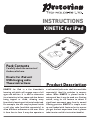 1
1
-
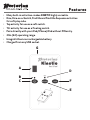 2
2
-
 3
3
-
 4
4
-
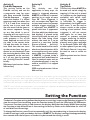 5
5
-
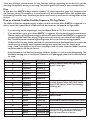 6
6
-
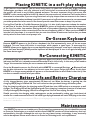 7
7
-
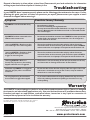 8
8
Pretorian KINETIC for iPad Instructions Manual
- Type
- Instructions Manual
Ask a question and I''ll find the answer in the document
Finding information in a document is now easier with AI
Related papers
Other documents
-
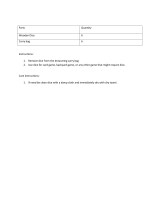 Trademark Innovations DICE-GIANT-BL Operating instructions
Trademark Innovations DICE-GIANT-BL Operating instructions
-
Trust 18541 Installation guide
-
Trust Wireless Keyboard with Stand for iPad Installation guide
-
Ednet 86280 Installation guide
-
Shenzhen BL-BKB76D User manual
-
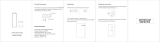 iEBELONG ED154 Operating instructions
iEBELONG ED154 Operating instructions
-
Cube C7001 Operating instructions
-
 Wizard 1080P Dice Hidden Camera / Motion Detection Operating instructions
Wizard 1080P Dice Hidden Camera / Motion Detection Operating instructions
-
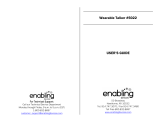 Enabling Devices 5022 User manual
Enabling Devices 5022 User manual
-
Color Kinetics low-res version of Accent Family User guide