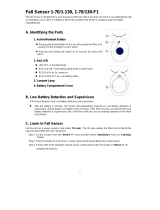Page is loading ...

Model
1950217
Wireless
Vacuum Gauge
Operation and Maintenance Instructions


Introduction ........................................................................................................2
Safety & Limited Warranty ............................................................................3
Certifications ......................................................................................................4
Quick Start Guide ..............................................................................................5
Wireless Vacuum Gauge Components .....................................................6
Screen & Button Layouts ...............................................................................7
Technical Specifications ................................................................................8
Operating Instructions ............................................................................. 9-10
Advanced Setting ............................................................................................ 11
Maintenance ..................................................................................................... 12
Troubleshooting ..............................................................................................13
TABLE OF CONTENTS
1
1-800-628-8810

hilmor.com
2
INTRODUCTION
It is important to read the entire instruction manual carefully
for a complete understanding of the hilmor® Wireless Vacuum
Gauge features, limitations, and specifications before use.
hilmor® products are designed and manufactured to be used
by trained and licensed HVAC/R technicians. Incorrect use may
result in accidents, injuries or death. Refer to page 3 for safety
precautions.
The hilmor® Wireless Vacuum Gauge come with a two-year
limited warranty. Visit hilmor.com/registration to register
the gauge and activate the warranty.
The hilmor® Wireless Vacuum Gauge offers the ability
to replace the remote sensor if the original one gets
contaminated. This manual should also be referred to when
changing out the remote vacuum sensor.
The serial number can be found on the product label located on
the backside of both the Handheld Display and Remote Sensor
unit.
hilmor® Wireless Vacuum Gauge Replacement Sensor
part number: 1950219

1-800-628-8810
3
SAFETY PRECAUTIONS:
• To prevent personal injury, please read the operating manual carefully and
operate only as instructed.
• Wear safety glasses, gloves and all other recommended safety gear when
working with refrigerants. Contact with refrigerants may cause injury. Please
see any warnings associated with refrigerants.
LIMITED WARRANTY:
• The hilmor® Wireless Vacuum Gauge has a 2-year limited warranty from the
purchase date.
• Product must be registered at hilmor.com/registration to
activate the warranty.
• Warranty service claims are subject to authorized inspection for product
defects. If found defective, hilmor will repair or replace registered products
within warranty period.
• Often, a returned hilmor® Wireless Vacuum Gauge can be serviced with field
maintenance, such as cleaning or replacing the remote sensor or making
minor adjustments found in the Troubleshooting section of this manual. If
the problem persists, contact hilmor Technical Support at 1-800-642-0010
or visit the hilmor website, hilmor.com.
SAFETY/LIMITED
WARRANTY

hilmor.com
4
CERTIFICATIONS
This device complies with part 15 of the FCC Rules. Operation is subject to the following
two conditions:
1. This device may not cause harmful interference, and
2. This device must accept any interference received, including interference that
may cause undesired operation of the device.
NOTE: This equipment has been tested and found to comply with the limits for a Class B
digital device, pursuant to part 15 of the FCC Rules. These limits are designed to provide
reasonable protection against harmful interference in a residential installation.
This equipment generates, uses and can radiate radio frequency energy and, if not
installed and used in accordance with the instructions, may cause harmful interference
to radio communications. However, there is no guarantee that interference will not
occur in a particular installation.
If this equipment does cause harmful interference to radio or television reception,
which can be determined by turning the equipment o and on, the user is encouraged
to try to correct the interference by one or more of the following measures:
• Reorient or relocate the receiving antenna.
• Increase the separation between the equipment and receiver.
• Connect the equipment into an outlet on a circuit dierent from that to which the
receiver is connected.
• Consult the dealer or an experienced radio/TV technician for help.
Changes or modifications not expressly approved by the party responsible for
compliance could void the user’s authority to operate the equipment.
This device complies with Industry Canada license-exempt RSS standard(s).
Operation is subject to the following two conditions:
1. This device may not cause interference, and
2. This device must accept any interference, including interference that may cause
undesired operation of the device.
Le present appareil est conforme aux CNR d'Industrie Canada applicables aux appareils radio
exempts de licence. L'exploitation est autorisee aux deux conditions suivantes : (1) l'appareil ne
doit pas produire de brouillage, et (2) l'utilisateur de l'appareil doit accepter tout brouillage
radioelectrique subi, meme si le brouillage est susceptible d'en compromettre le fonctionnement.

1-800-628-8810
5
Install batteries into Handheld Display and Remote Sensor.
Power On Handheld Display and Remote Sensor.
Handheld Display and Remote Sensor will sync automatically:
observe reading on Handheld Display.
Connect Remote Sensor to Valve Core Removal Tool or Refrigerant
Hose using Female-Female Adaptor if needed.
Pull vacuum to desired vacuum reading.
Quick Change-Out Guide for Replacement Sensor:
Purchase the hilmor® Wireless Vacuum Gauge Replacement Sensor.
Unscrew the 2 flathead screws on the back of the Remote Sensor.
Disconnect the 2 white plugs that connect the Remote Sensor
to the Replacement Sensor.
Plug in the new Replacement Sensor and gently tuck the wires into
the Remote Sensor body.
Screw the door back on to the Remote Sensor to secure the
Replacement Sensor.
Turn on the Handheld Display to automatically sync.
QUICK START GUIDE

hilmor.com
6
WIRELESS VACUUM
GAUGE COMPONENTS
SYNC Indicator Light
Remote Sensor
Power/Backlight
Button
Function Button
LCD Screen
Handheld Display
Power/SYNC Button
Remote Sensor
Transmitter
Replacement Vacuum
Sensor
1/4" Male Fitting
1/4" Female-to-Female
Adapter
Up/Down Arrows

1-800-628-8810
7
1/4" Female-to-Female
Adapter
check sensor
Pa kPa
mTorr Torr mmHG micron
alarm
moisture
low point high point
units/min
.8.8.8.8.8.8
.0.0.0.8
.8.8.8. 8.8.8.8
check sensor
units/min
.0.0.0.8
alarm
moisture
Sync /
Signal Strength
Check Sensor –
Connection Lost
Battery Level
Pressure Reading
Units of Vacuum
Rate of Change
Alarm ON
Moisture Detected
Alarm Set Value - Low
Alarm Set Value - High
Vacuum
Progress Bar
SCREEN & BUTTON
LAYOUTS
SCREEN ICONS
Scroll Up
Scroll Down
BUTTONS
Power/Backlight Button
Function Button

hilmor.com
8
TECHNICAL
SPECIFICATIONS
Part Number 1950217
Replacement Sensor Part Number
1950219
Batteries Handheld Display
AA Alkaline (3)
Remote Sensor
AAA Alkaline (3)
Wireless Range
33 Feet unobstructed
Remote Sensor Connection Fitting
1/4" male flare
Adapter Accessory
1/4" 45˚ Flare Female x 1/4" 45˚Flare Female
Acuracy
+/- 5% of reading +/- 10 microns
Resolution
5 to 2,000 microns - 1 micron
2,000 to 5,000 microns - 100 microns
5,000 to 10,000 microns - 250 microns
10,000 to ATM - 1,000 microns
Units
micron, mTorr, Torr, mmHg, mBar, kPa and Pa
Operating Temperature
-20˚C to 50˚C, -4˚F to 122˚F
Operating Humidity
Up to 75% relative humidity
Temperature Compensation Range
0˚C to 50˚C , 32˚F to 122˚F
Max Momentary Overpressure
300 PSI
Refresh Rate
Every 0.5 seconds
Set Point Alarm
User Programmable - See Advanced Settings
Power Management
Sleep Mode and configurable backlight - See Advanced
Settings
Battery Life
80 hours without backlight
Dimensions Handheld Display
2.95" x 4.62" .90"
Remote Sensor
2.20" x 5.7" 1.5"
Weight Hand Held Display
9 oz.
Remote Sensor Unit
4.8 oz.

1-800-628-8810
9
BATTERIES:
1. Use a flat head screwdriver to open the battery compartment on the
backside of both the Handheld Display and Remote Sensor.
2. Install (3) AA Alkaline batteries into the Handheld Display according to
polarity.
3. Install (3) AAA Alkaline batteries into Remote Sensor according to
polarity.
4. Re-secure Handheld Display and Remote Sensor battery doors.
POWER ON:
1. Press power button on Handheld Display and Remote Sensor.
2. Confirm sync has been established by observing a pressure reading on
Handheld Display and by viewing signal strength icon.
VACUUM GAUGE SYSTEM CONNECT:
Connect Remote Sensor to Valve Core Removal Tool side flare or Refrigerant
Hose using Female-Female Adaptor if needed (included).
Best Practices:
• Minimize the number of hoses and fitting connections
(including manifold) to reduce leaks.
• Use hilmor® Valve Core Removal Tool accessory port as close as
possible to the system for more accurate readings.
OPERATING
INSTRUCTIONS
TO CHANGE THE UNIT OF MEASURE ON THE HANDHELD DISPLAY
:
1. Hold down the Function button to open menu.
2. Press Function button to navigate to unIt submenu.
3. Press arrow button to change unit of measure: micron, mTorr, Torr,
mmHg, mBar, kPa and Pa.
4. Hold down Function button to save and exit.

hilmor.com
10
Moisture Function
OPERATING
INSTRUCTIONS CONT.
To change out the Replacement Sensor:
1. Remove the batteries from the Remote Sensor.
2. Purchase the hilmor® Wireless Vacuum Gauge
Replacement Sensor (1950219).
3. Unscrew the 2 flathead screws on the back of
the Remote Sensor to remove the door.
Note - these are captive screws, designed so
that they cannot fall out and be lost.
4. Gently remove the replaceable sensor from the
Remote Sensor housing and disconnect the
wires.
5. Plug the new Replacement Sensor in by
carefully connecting the male ends of the white
plugs to the female white plugs on the Remote
Sensor Transmitter. Gently tuck the colored
wires inside of the Remote Sensor body.
6. Re-attach the 2 flathead screws to secure the
Replacement Sensor.
7. The Replacement Sensor has been pre-
calibrated by hilmor, so it does not need any
calibration.
8. Make sure the Handheld Display is powered on
and the new Remote Sensor should auto-sync.
When the vacuum pump is blanked o to observe vacuum level and the pressure is
below 1,000 microns, moisture detection feature will activate automatically. If the
feature detects moisture the handheld unit will display the moisture icon and beep
3 times. If the pressure rises above 2,000 microns the feature is deactivated.
REPLACEMENT SENSOR

1-800-628-8810
11
High And Low Pressure Point Alarms
ADVANCED
SETTINGS
1. Hold down Function button to open menu.
2. Press Function button to navigate to H Po or L Po submenu.
3. Press arrow button to scroll through desired alarm.
4. Hold down Function button to save and exit.
To set high and low alarm values:
Backlight
1. Hold down Function button to open menu.
2. Press Function button to scroll to the BL submenu.
3. Use arrow buttons to select backlight condition: ON, 1 minute, 5 minute,
10 minute, or OFF.
4. Hold down Function button to save and exit.
5. Note – while the backlight is ON, press the SYNC button to toggle on or off
from the home screen.
To adjust backlight settings:
Sound
1. Hold down Function button to open menu.
2. Press Function button to scroll to the BEEP submenu.
3. Use arrow buttons to select ON or OFF.
4. Hold down Function button to save and exit.
To turn sound on/o:

hilmor.com
12
MAINTENANCE
1. Remove batteries from the Remote Sensor unit.
2. Use tweezers to carefully remove the fabric filter element.
3. Fill the opening halfway with denatured alcohol.
4. Cover the opening and shake Remote Sensor unit for about 15 to 30
seconds, allowing the alcohol to clean the sensor.
5. Dry the sensor cavity by draining onto clean cloth.
6. Repeat process at least three times for best results.
7. Re-install batteries.
Notes:
Do not attempt to clean with cotton swab or other similar products.
Afer contamination, cleaning the vacuum gauge sensor using the above
procedure may improve sensor accuracy but, for most accurate reading,
replace suspect sensors.
Cleaning the Sensor area:
Battery Replacement: Replace batteries as needed. Battery indicator will show when
level is low. Connection between Handheld Display and Remote Sensor may also be
lost when battery level is low.

1-800-628-8810
13
TROUBLESHOOTING
One of the unused inlet fitting
caps is loose
Tighten all caps securely
O-Rings on Hoses, Vacuum
Pump or Adapter is damaged
Replace O-Rings
Insucient or Contaminated
Oil
Add new hilmor vacuum
pump oil to proper level
System Leak Pressure check the system
for leaks
Vacuum Pump performance
issue
Choose the correct CFM
and vacuum pump for the
system
Contaminated or Damaged
Sensor
Clean or replace remote
sensor
Power issue Restart Handheld and
Remote Sensor
SYNC Lost - Remote Sensor
will flash quickly & handheld
"No SYNC" icon is displayed
Ensure remote sensor &
handheld are within 33ft.
Range unobstructed. If this
does not solve the problem,
replace batteries
Low Battery - LED indicator
will flash
Replace Batteries
Contaminated or Damaged
Sensor
Check sensor filter for
discoloration. Clean or
replace if necessary
Sensor damaged from over-
pressurization
Replace remote sensor
If these procedures do not correct the issue, contact your nearest hilmor
distributor or call hilmor® Technical Support at 1-800-642-0010
Failure to
Achieve
Proper
Vacuum
No
Measurements
displaying on
Handheld
Erratic
Readings
Issue Potential Cause Solution

hilmor.com + 1-800-628-8810
©2017 hilmor
/