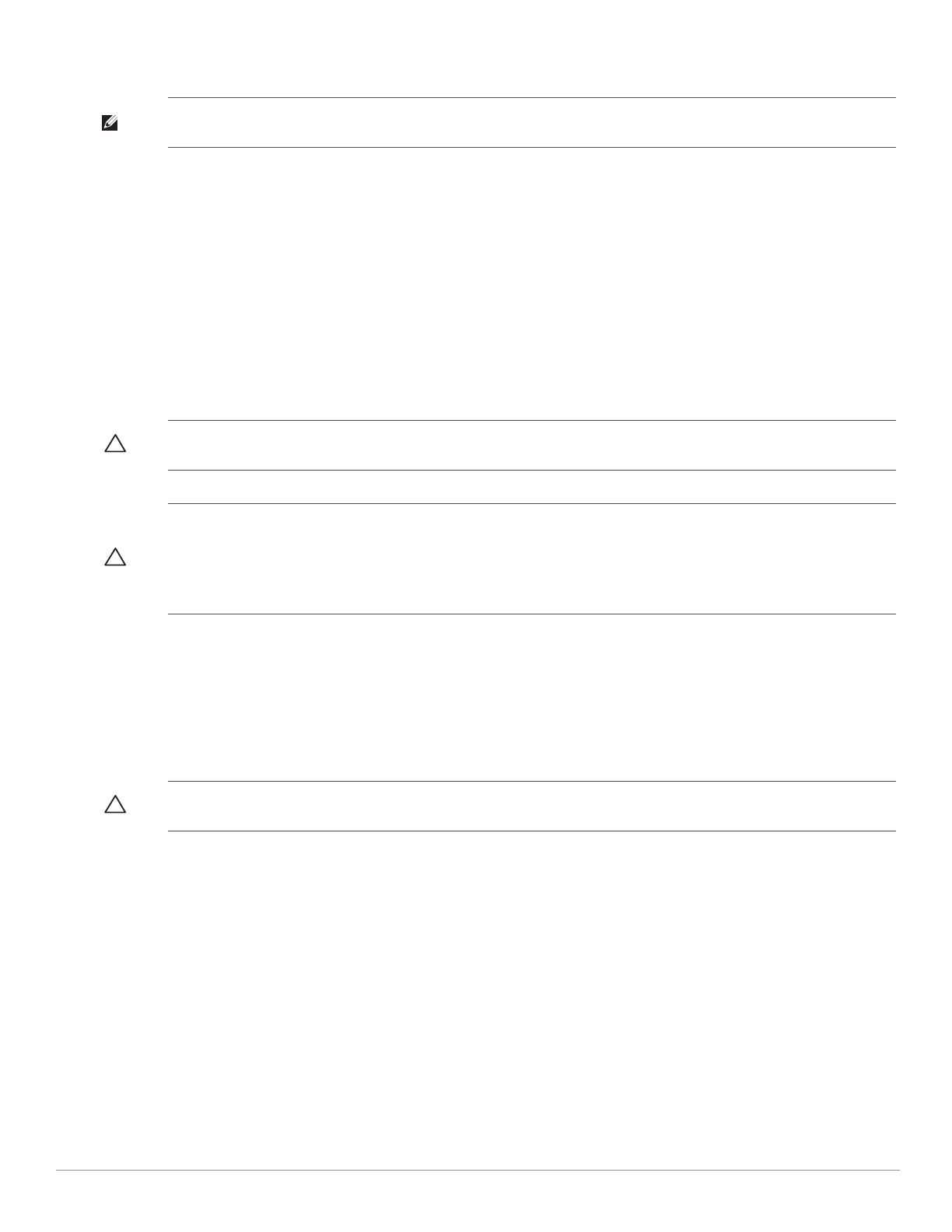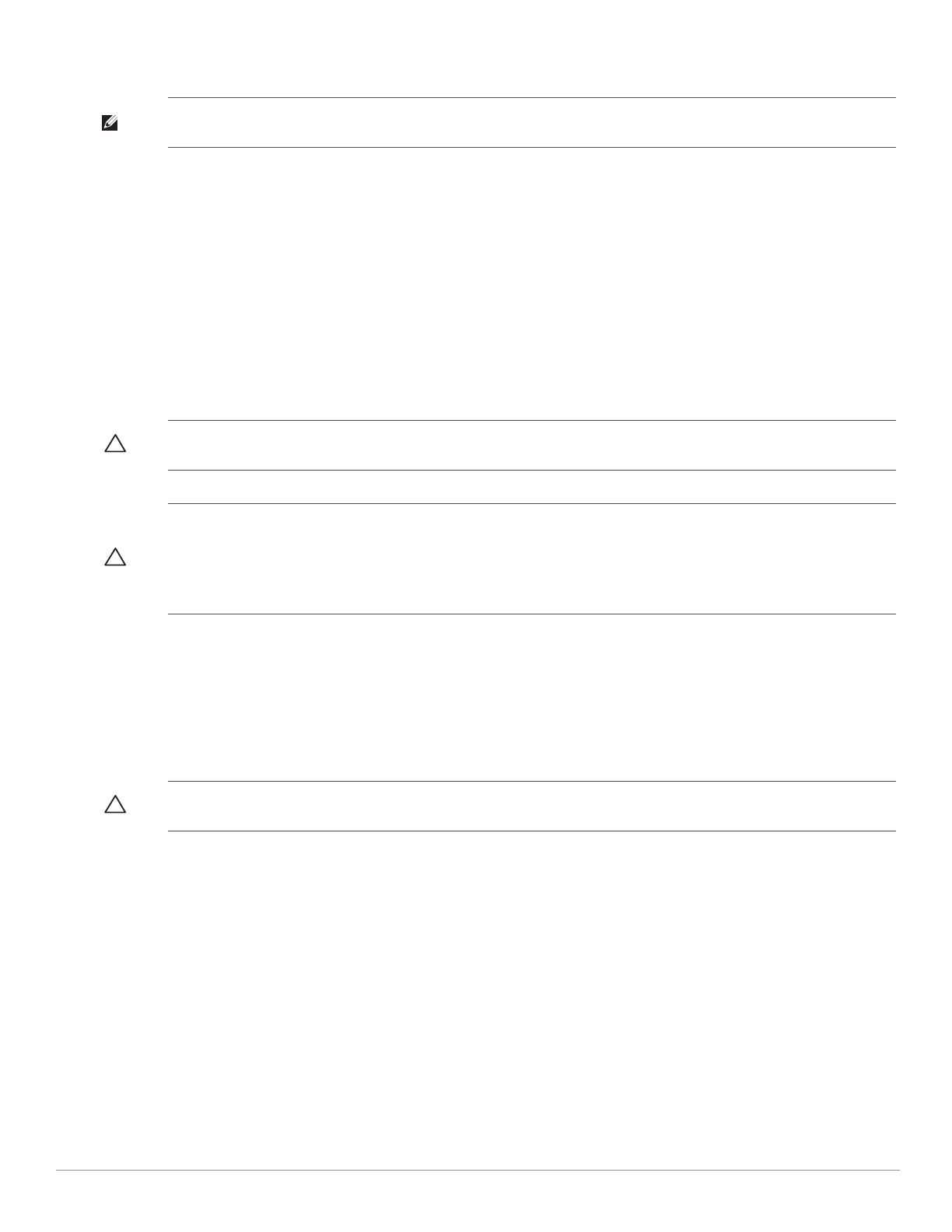
Dell Networking W-IAP270 Series Outdoor Instant Access Point | Installation Guide 13
Safety and Regulatory Compliance
Regulatory Model Name
The following regulatory model names apply to the W-IAP270 Series Instant access points:
W-IAP274: APEX0101
W-IAP275: APEX0100
FCC
This device is electronically labeled. To view the FCC ID:
1. Log into the controller WebUI
2. Navigate to Maintenance > Controller > About.
FCC Class B Part 15
This device complies with Part 15 of the Federal Communications Commission (FCC) Rules. Operation is
subject to the following two conditions:
This device may not cause harmful interference.
This device must accept any interference received, including interference that may cause undesired operation.
This equipment has been tested and found to comply with the limits for a Class B digital device, pursuant to Part
15 of the FCC Rules. This equipment generates, uses and can radiate radio frequency energy and, if not installed
and used in accordance with the manufacturer’s instructions, may cause interference harmful to radio
communications.
If this equipment does cause interference, which can be determined by turning the equipment off and on, the
user is encouraged to try to correct the interference by one or more of the following measures:
Reorient or relocate the receiving antenna.
Increase the separation between the equipment and receiver.
Connect the equipment to an outlet on a circuit different from that to which the receiver is connected.
Consult the dealer or an experienced radio or TV technician for help.
Complies with the Class B limits for radio noise emissions as set out in the interference-causing equipment
standard entitled “Digital Apparatus,” ICES-003 of Industry Canada.
NOTE: For country specific restrictions and additional safety and regulatory information, refer to the multi-language
Dell
Networking W-Series Safety, Environmental, and Regulatory Information
document included with this product.
CAUTION: Dell access points must be installed by a professional installer. The professional installer is responsible for ensuring
that grounding is available and it meets applicable local and national electrical codes.
CAUTION: RF Radiation Exposure Statement: This equipment complies with FCC RF radiation exposure limits. This equipment
should be installed and operated with a minimum distance of 13.78 inches (35 cm) between the radiator and your body for 2.4 GHz
and 5 GHz operations. This transmitter must not be co-located or operating in conjunction with any other antenna or transmitter.
When operated in the 5.15 to 5.25 GHz frequency range, this device is restricted to indoor use to reduce the potential for harmful
interference with co-channel Mobile Satellite Systems.
CAUTION: Changes or modifications to this unit not expressly approved by the party responsible for compliance could void the
user’s authority to operate this equipment.