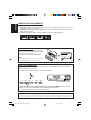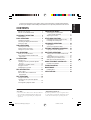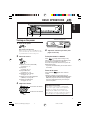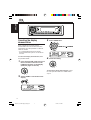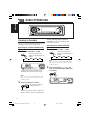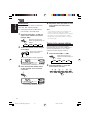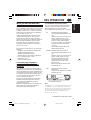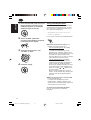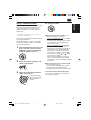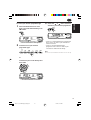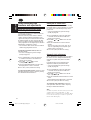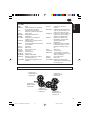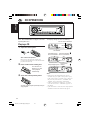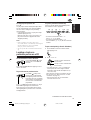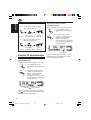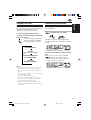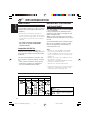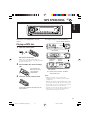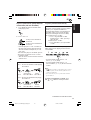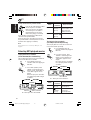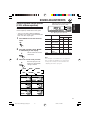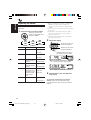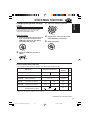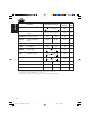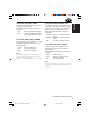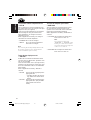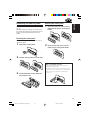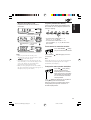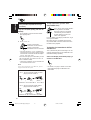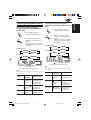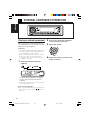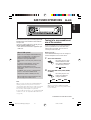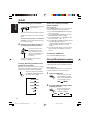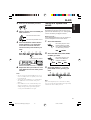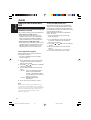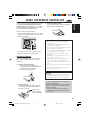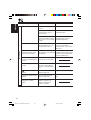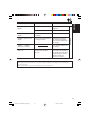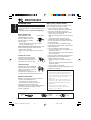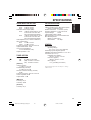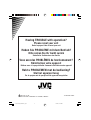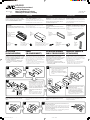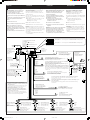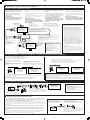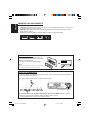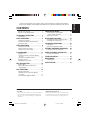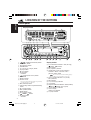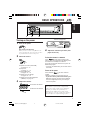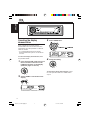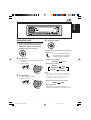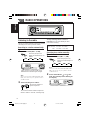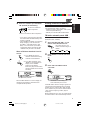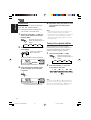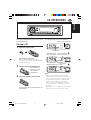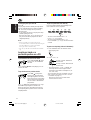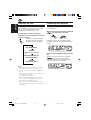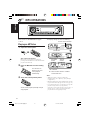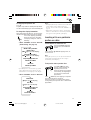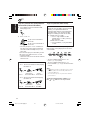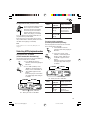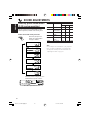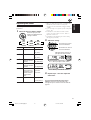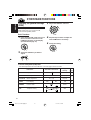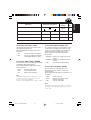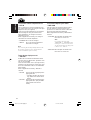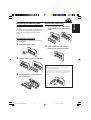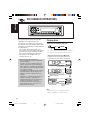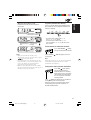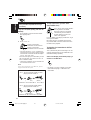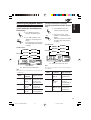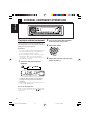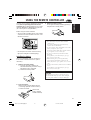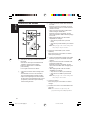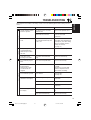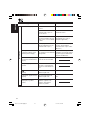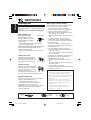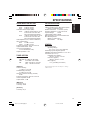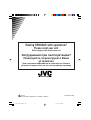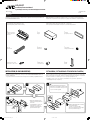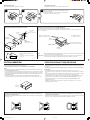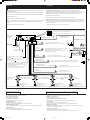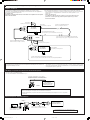GET0193-001A
[E/EX]
KD-G501
CD RECEIVER
CD-RECEIVER
RECEPTEUR CD
CD-RECEIVER
ENGLISH
DEUTSCH
NEDERLANDS
FRANÇAIS
For installation and connections, refer to the separate manual.
Für den Einbau und die Anschlüsse siehe das eigenständige Handbuch.
Pour l’installation et les raccordements, se référer au manuel séparé.
Bijzonderheden over de installatie en aansluiting van het apparaat vindt u in de
desbetreffende handleiding.
INSTRUCTIONS
BEDIENUNGSANLEITUNG
MANUEL D’INSTRUCTIONS
GEBRUIKSAANWIJZING
• This unit is equipped with the display demonstration. To cancel it, see page 6.
• Dieses Gerät ist mit einer Demonstrationsfunktion für das Display ausgestattet. Auf
Seite 6 wird beschrieben, wie Sie diese Demonstrationsfunktion deaktivieren können.
• Cet appareil est équipé d’une fonction de démonstration des affichages. Pour l’annuler,
référez-vous à la page 6.
• Dit toestel heeft een display-demonstratiefunctie. Zie bladzijde 6 voor het annuleren van
deze functie.
Cover001A_KD-G501_f.p65 10/4/03, 2:32 PM3

2
ENGLISH
How to use the MODE button
If you press MODE, the unit goes into functions mode, then the number buttons and 5/∞ buttons
work as different function buttons.
Ex.: When number button 2 works as MO (monaural) button.
To use these buttons for original functions again after pressing MODE, wait for 5 seconds
without pressing any of these buttons until the functions mode is cleared.
• Pressing MODE again also clears the functions mode.
Time countdown indicator
IMPORTANT FOR LASER PRODUCTS
1. CLASS 1 LASER PRODUCT
2. CAUTION: Do not open the top cover. There are no user serviceable parts inside the unit; leave all
servicing to qualified service personnel.
3. CAUTION: Visible and invisible laser radiation when open and interlock failed or defeated. Avoid
direct exposure to beam.
4. REPRODUCTION OF LABEL: CAUTION LABEL, PLACED OUTSIDE THE UNIT.
How to reset your unit
After detaching the control panel, press the
reset button on the panel holder using a ball-
point pen or a similar tool.
This will reset the built-in microcomputer.
Note:
Your preset adjustments—such as preset channels
or sound adjustments—will also be erased.
Note:
For security reasons, a numbered ID card is provided with this unit, and the same ID number is imprinted on
the unit’s chassis. Keep the card in a safe place, as it will help the authorities to identify your unit if stolen.
EN02-04_KD-G501[E_EX_EU]f.p65 10/4/03, 2:32 PM2

3
ENGLISH
CONTENTS
Thank you for purchasing a JVC product. Please read all instructions carefully before operation,
to ensure your complete understanding and to obtain the best possible performance from the unit.
How to reset your unit ............................... 2
How to use the MODE button ................... 2
LOCATION OF THE BUTTONS ............ 4
Control panel ............................................. 4
BASIC OPERATIONS ....................... 5
Turning on the power ................................ 5
Canceling the display demonstration ........ 6
Setting the clock ........................................ 7
RADIO OPERATIONS ...................... 8
Listening to the radio ................................. 8
Storing stations in memory ....................... 9
Tuning in to a preset station ...................... 10
RDS OPERATIONS ......................... 11
What you can do with RDS ....................... 11
Other convenient RDS functions and
adjustments ............................................ 16
CD OPERATIONS ........................... 18
Playing a CD ............................................. 18
Locating a track or a particular portion
on a CD .................................................. 19
Selecting CD playback modes .................. 20
Playing a CD Text ...................................... 21
Prohibiting disc ejection ............................ 21
MP3 INTRODUCTION ...................... 22
What is MP3? ............................................ 22
How are MP3 files recorded and
played back? .......................................... 22
MP3 OPERATIONS ......................... 23
Playing an MP3 disc ................................. 23
Locating a file or a particular portion
on a disc ................................................. 24
Selecting MP3 playback modes ................ 26
SOUND ADJUSTMENTS ................... 27
Selecting preset sound modes
(C-EQ: custom equalizer) ....................... 27
Adjusting the sound .................................. 28
OTHER MAIN FUNCTIONS ................ 29
Changing the general settings (PSM) ....... 29
Detaching the control panel ...................... 33
CD CHANGER OPERATIONS .............. 34
Playing discs ............................................. 34
Selecting the playback modes .................. 37
EXTERNAL COMPONENT OPERATIONS ... 38
Playing an external component ................. 38
DAB TUNER OPERATIONS ................ 39
Tuning in to an ensemble and one of the
services .................................................. 39
Storing DAB services in memory .............. 40
Tuning in to a preset DAB service ............. 41
What you can do more with DAB .............. 42
USING THE REMOTE CONTROLLER ..... 43
Location of the buttons .............................. 44
TROUBLESHOOTING ...................... 45
MAINTENANCE ............................. 48
Handling discs ........................................... 48
SPECIFICATIONS ........................... 49
*Temperature inside the car....
If you have parked the car for a long time in hot
or cold weather, wait until the temperature in the
car becomes normal before operating the unit.
BEFORE USE
*For safety....
• Do not raise the volume level too much, as this will
block outside sounds, making driving dangerous.
• Stop the car before performing any complicated
operations.
EN02-04_KD-G501[E_EX_EU]f.p65 10/18/03, 3:06 PM3

4
ENGLISH
LOCATION OF THE BUTTONS
Control panel
1(standby/on/attenuator) button
2SEL (select) button
3TP PTY (traffic programme/programme type)
button
4FM/AM DAB button
5CD CD-CH (CD changer) button
6Display window
70 (eject) button
85 (up) button
+10 button
9 (control panel release) button
pControl dial
qNumber buttons
wEQ (equalizer) button
eRemote sensor
• You can control this unit with an optionally
purchased remote controller.
rMO (monaural) button
tSSM (Strong-station Sequential Memory)
button
yRPT (repeat) button
uRND (random) button
iMODE button
oDISP (display) button
; 4/¢ buttons
a∞ (down) button
–10 button
Display window
sDisc information indicators—TAG (ID3 Tag),
(folder), (track/file)
dMain display
fEQ (equalizer) indicator
gSound mode (C-EQ: custom equalizer)
indicators—ROCK, CLASSIC, POPS,
HIP HOP, JAZZ, USER
• also works as level meter during play if
the level meter is activated (see page 31).
hMP3 indicator
jTuner reception indicators—ST (stereo),
MO (monaural)
kRDS indicators—TP, PTY, AF, REG
lCD indicator
/CH (CD changer) indicator
zPlayback mode/item indicators—RND (random),
(disc), (folder), RPT (repeat)
xLOUD (loudness) indicator
cSource display
Volume level indicator
vTr (track) indicator
9 i o ; a
1 3 4 6 72
p
8
5
qw r te y u
s d f
j
hcvk l / x
z
g
Display window
EN02-04_KD-G501[E_EX_EU]f.p65 10/4/03, 2:32 PM4

5
ENGLISH
4
Adjust the sound as you want. (See
pages 27 and 28.)
To drop the volume in a moment
Press briefly while listening to any
source. “ATT” starts flashing on the display, and
the volume level will drop in a moment.
To resume the previous volume level, press the
button briefly again.
• If you turn the control dial, you can also restore
the sound.
To turn off the power
Press and hold for more than one
second.
“SEE YOU” appears, then the unit turns off.
•If you turn off the power while listening to a
disc, disc play will start from where playback
has been stopped previously, next time you
turn on the power.
CAUTION on Volume Setting:
Discs produce very little noise compared with
other sources. If the volume level is adjusted for
the tuner, for example, the speakers may be
damaged by the sudden increase in the output
level. Therefore, lower the volume before playing a
disc and adjust it as required during playback.
Turning on the power
1
Turn on the power.
Note on One-Touch Operation:
When you select a source in step
2
below, the
power automatically comes on. You do not have
to press this button to turn on the power.
2
Select the source.
To operate the tuner (FM or AM),
see pages 8 – 17.
To play a CD,
see pages 18 – 21.
To play an MP3 disc,
see pages 23 – 26.
To operate the CD changer,
see pages 34 – 37.
To operate the external component
(LINE IN), see page 38.
To operate the DAB tuner,
see pages 39 – 42.
3
Adjust the volume.
BASIC OPERATIONS
Volume level indicator
Volume level appears.
To increase the volume
To decrease the volume
3 21
EN05-07_KD-G501[E_EX_EU]f.p65 10/4/03, 2:32 PM5

6
ENGLISH
Canceling the display
demonstration
When shipped from the factory, display
demonstration has been activated, and starts
automatically when no operations are done for
about 20 seconds.
•It is recommended to cancel the display
demonstration before you use the unit for the
first time.
To cancel the display demonstration, follow
the procedure below:
1
Press and hold SEL (select) for more
than 2 seconds so that one of the
PSM items appears on the display.
(PSM: see pages 29 and 30.)
2
Select “DEMO” if not shown on the
display.
3
Select “DEMO OFF.”
4
Finish the setting.
To activate the display demonstration, repeat
the same procedure and select “DEMO ON” in
step
3
.
DEMO OFF DEMO ON
EN05-07_KD-G501[E_EX_EU]f.p65 10/4/03, 2:32 PM6

7
ENGLISH
Setting the clock
You can also set the clock system to either
24 hours or 12 hours.
1
Press and hold SEL (select) for more
than 2 seconds so that one of the
PSM items appears on the display.
(PSM: see pages 29 and 30.)
2
Set the hour.
1Select “CLOCK H” (hour) if not shown on
the display.
2Adjust the hour.
12
3
Set the minute.
1Select “CLOCK M” (minute).
2Adjust the minute.
12
4
Set the clock system.
1Select “24H/12H.”
2Select “24H” or “12H.”
12
5
Finish the setting.
To check the current clock time or change the
display mode
Press DISP (display) repeatedly.
Each time you press the button,
the display changes as follows:
•During AM and FM non-RDS Station
operation:
•During FM RDS Station operation:
•During disc operation:
Notes:
• While playing a conventional CD, “NO NAME”
appears for the disc title/performer and the track title.
• For indication change while playing a CD Text or
an MP3 disc, see also pages 21 and 24.
•During external component operation:
•During power off:
The power turns on and the clock time is
shown for 5 seconds, then the power turns off.
Frequency Clock
Elapsed
playing time Clock
Disc title /
performer
Track title
LINE IN Clock
Station name Station frequency
Programme typeClock
EN05-07_KD-G501[E_EX_EU]f.p65 10/4/03, 3:27 PM7

8
ENGLISH
RADIO OPERATIONS
Listening to the radio
You can use either automatic searching or manual
searching to tune in to a particular station.
Searching for a station automatically:
Auto search
1
Select the band (FM1 – 3, AM).
Each time you press the
button, the band changes as
follows:
Note:
This receiver has three FM bands (FM1, FM2,
FM3). You can use any one of them to listen to
an FM broadcast.
2
Start searching for a station.
When a station is received, searching stops.
Selected band appears.
Lights up when receiving an FM stereo
broadcast with sufficient signal strength.
To stop searching before a station is
received, press the same button you have
pressed for searching.
Searching for a station manually:
Manual search
1
Select the band (FM1 – 3, AM).
Each time you press the
button, the band changes as
follows:
Note:
This receiver has three FM bands (FM1, FM2,
FM3). You can use any one of them to listen to
an FM broadcast.
2
Press and hold ¢ or 4
until “M” (manual) starts flashing on
the display.
FM1 FM2 FM3 AM
FM1 FM2 FM3 AM
To search for stations of
higher frequencies
To search for stations of lower frequencies
EN08-10_KD-G501[E_EX_EU]f.p65 10/4/03, 2:33 PM8

9
ENGLISH
3
Tune in to a station you want while
“M” (manual) is still flashing.
• If you release your finger from the button,
the manual mode will automatically turns
off after 5 seconds.
• If you hold down the button, the frequency
keeps changing (in 50 kHz intervals for
FM and 9 kHz for AM—MW/LW) until you
release the button.
When an FM stereo broadcast is hard to
receive:
1Press MODE to enter the
functions mode while listening
to an FM stereo broadcast.
2Press MO (monaural), while
“MODE” is still flashing on the
display, so that “MONO”
appears on the display.
Each time you press the button,
monaural mode turns on and off
alternately.
When the MO indicator is lit on the display, the
sound you hear becomes monaural but the
reception will be improved.
To tune in to stations of
higher frequencies
To tune in to stations of lower frequencies
MO (monaural) indicator
Storing stations in memory
You can use one of the following two methods to
store broadcasting stations in memory.
• Automatic preset of FM stations: SSM (Strong-
station Sequential Memory)
• Manual preset of both FM and AM stations
FM station automatic preset: SSM
You can preset 6 local FM stations in each FM
band (FM1, FM2, and FM3).
1
Select the FM band (FM1 – 3) you
want to store FM stations into.
Each time you press the
button, the band changes as
follows:
2
Press MODE to enter the functions
mode.
3
Press and hold SSM for about
2 seconds.
Local FM stations with the strongest signals are
searched and stored automatically in the band
number you have selected (FM1, FM2, or FM3).
These stations are preset in the number buttons
—No.1 (lowest frequency) to No.6 (highest
frequency).
When automatic preset is over, the station stored
in number button 1 will be automatically tuned in.
“SSM” flashes, then disappears
when automatic preset is over.
FM1 FM2 FM3 AM
EN08-10_KD-G501[E_EX_EU]f.p65 10/4/03, 2:33 PM9

10
ENGLISH
4
Repeat the above procedure to store
other stations into other preset
numbers.
Notes:
• A previously preset station is erased when a new
station is stored in the same preset number.
• Preset stations are erased when the power supply to
the memory circuit is interrupted (for example,
during battery replacement). If this occurs, preset
the stations again.
Tuning in to a preset station
You can easily tune in to a preset station.
Remember that you must store stations first. If
you have not stored them yet, see “Storing
stations in memory” on pages 9 and 10.
1
Select the band (FM1 – 3, AM).
Each time you press the
button, the band changes as
follows:
2
Select the number (1 – 6) for the
preset station you want.
Manual preset
You can preset up to 6 stations in each band
(FM1, FM2, FM3, and AM) manually.
Ex.: Storing FM station of 92.5 MHz into the
preset number 1 of the FM1 band.
1
Select the band (FM1 – 3, AM) you
want to store stations into (in this
example, FM1).
Each time you press the
button, the band changes as
follows:
2
Tune in to a station (in this example,
of 92.5 MHz).
3
Press and hold the number button
(in this example, 1) for more than
2 seconds.
To tune in to stations of
higher frequencies
To tune in to stations of lower frequencies
Preset number flashes for a while.
FM1 FM2 FM3 AM
FM1 FM2 FM3 AM
EN08-10_KD-G501[E_EX_EU]f.p65 10/4/03, 2:33 PM10

11
ENGLISH
RDS OPERATIONS
What you can do with RDS
RDS (Radio Data System) allows FM stations to
send an additional signal along with their regular
programme signals. For example, the stations
send their station names, as well as information
about what type of programme they broadcast,
such as sports or music, etc.
Another advantage of RDS function is called
“Enhanced Other Networks.” By using the
Enhanced Other Networks data sent from a
station, you can tune in to a different station of a
different network broadcasting your favorite
programme or traffic announcement while
listening to another programme or to another
source such as CD.
By receiving the RDS data, this unit can do the
following:
• Tracing the same programme automatically
(Network-Tracking Reception)
• Standby Reception of TA (Traffic
Announcement) or your favorite programme
• PTY (Programme Type) search
• Programme search
• And some other functions
Tracing the same programme
automatically (Network-Tracking
Reception)
When driving in an area where FM reception is
not good, the tuner built in this unit automatically
tunes in to another RDS station, broadcasting the
same programme with stronger signals. So, you
can continue to listen to the same programme in
its finest reception, no matter where you drive.
(See the illustration on page 17.)
Two types of the RDS data are used to make
Network-Tracking Reception work correctly
—PI (Programme Identification) and AF
(Alternative Frequency).
Without receiving these data correctly from the
RDS station you are listening to, Network-
Tracking Reception will not operate.
To use Network-Tracking Reception
You can select the different modes of network-
tracking reception to continue listening to the
same programme in its finest reception.
When shipped from the factory, “AF” is selected.
• AF: Network-Tracking Reception is
activated with Regionalization set to
“off.”
With this setting, the unit switches to
another station within the same
network when the received signals
from the current station become
weak. (In this mode, the programme
may differ from the one currently
received.)
The AF indicator lights up but the
REG indicator does not.
• AF REG: Network-Tracking Reception is
activated with Regionalization set to
“on.”
With this setting, the unit switches to
another station, within the same
network, broadcasting the same
programme when the received
signals from the current station
become weak.
Both the AF indicator and the REG
indicator light up.
• OFF: Network-Tracking Reception is
deactivated.
Neither the AF indicator nor the REG
indicator lights up.
Note:
If a DAB tuner is connected and Alternative Reception
(for DAB services) is activated, Network-Tracking
Reception is also activated (“AF”) automatically. On
the other hand, Network-Tracking Reception cannot
be deactivated without deactivating Alternative
Reception. (See page 42.)
CONTINUED ON THE NEXT PAGE
AF and REG indicators
EN11-17_KD-G501[E_EX_EU]f.p65 10/4/03, 2:33 PM11

12
ENGLISH
1
Press and hold SEL (select) for more
than 2 seconds so that one of the
PSM items appears on the display.
(PSM: see pages 29 and 30.)
2
Select “AF-REG” (alternative
frequency/regionalization reception)
if not shown on the display.
3
Select the desired mode—“AF,”
“AF REG,” or “OFF.”
4
Finish the setting.
Using TA Standby Reception
TA Standby Reception allows the unit to switch
temporarily to Traffic Announcement (TA) from
the current source (another FM station, CD, or
other connected components).
• TA Standby Reception will not work if you are
listening to an AM station.
Press TP PTY to activate TA Standby Reception.
7When the current source is FM, the TP
indicator either lights up or flashes.
•If the TP indicator lights up, TA Standby
Reception is activated.
If a station starts broadcasting a traffic
announcement, “TRAFFIC” appears on the
display, and this unit automatically tunes in to
the station. The volume changes to the
preset TA volume level (see page 16) and the
traffic announcement can be heard.
•If the TP indicator flashes, TA Standby
Reception is not yet activated since the
station being received does not provide the
signals used for TA Standby Reception.
To activate TA Standby Reception, you need
to tune in to another station providing these
signals. Press ¢ or 4 to search
for such a station.
When a station providing these signals is
tuned in, the TP indicator stops flashing and
remains lit. Now TA Standby Reception is
activated.
7When the current source is other than FM,
the TP indicator lights up.
If a station starts broadcasting a traffic
announcement, “TRAFFIC” appears on the
display, and this unit automatically changes the
source and tunes in to the station.
To deactivate the TA Standby Reception,
press TP PTY again. The TP indicator
disappears.
EN11-17_KD-G501[E_EX_EU]f.p65 10/4/03, 2:33 PM12

13
ENGLISH
Using PTY Standby Reception
PTY Standby Reception allows the unit to switch
temporarily to your favorite programme (PTY:
Programme Type) from the current source
(another FM station, CD, or other connected
components).
• PTY Standby Reception will not work if you are
listening to an AM station.
You can select your favorite programme type for
PTY Standby Reception.
When shipped from the factory, PTY Standby
Reception is turned off. (“OFF” is selected for
PTY Standby Reception.)
1
Press and hold SEL (select) for more
than 2 seconds so that one of the
PSM items appears on the display.
(PSM: see pages 29 and 30.)
2
Select “PTY STBY” (standby) if not
shown on the display.
3
Select one of the twenty-nine PTY
codes. (See page 17.)
Selected code name
appears on the display
and is stored into
memory.
4
Finish the setting.
7When the current source is FM, the PTY
indicator either lights up or flashes.
•If the PTY indicator lights up, PTY Standby
Reception is activated.
If a station starts broadcasting the selected
PTY programme, this unit automatically
tunes in to the station.
•If the PTY indicator flashes, PTY Standby
Reception is not yet activated since the
station being received does not provide the
signals used for PTY Standby Reception.
To activate PTY Standby Reception, you
need to tune in to another station providing
these signals. Press ¢ or 4 to
search for such a station.
When a station providing these signals is
tuned in, the PTY indicator stops flashing
and remains lit. Now PTY Standby Reception
is activated.
7When the current source is other than FM,
the PTY indicator lights up.
If a station starts broadcasting the selected
PTY programme, this unit automatically
changes the source and tunes in to the station.
To deactivate the PTY Standby Reception,
select “OFF” in step
3
on the left column. The
PTY indicator disappears.
EN11-17_KD-G501[E_EX_EU]f.p65 10/4/03, 2:33 PM13

14
ENGLISH
Searching your favorite programme
You can search any one of the PTY codes.
In addition, you can store your 6 favorite
programme types in the number buttons.
When shipped from the factory, the following
6 programme types have been stored in the
number buttons (1 to 6).
To store your favorite programme types, see
below.
To search your favorite programme type, see
page 15.
To store your favorite programme types
1
Press and hold TP PTY for more
than 2 seconds while listening to an
FM station.
2
Select one of the twenty-nine PTY
codes. (See page 17.)
Selected code name
appears on the display.
3
Press and hold the number button
for more than 2 seconds to store the
PTY code selected into the preset
number you want.
4
Press and hold TP PTY for more
than 2 seconds to exit from this
mode.
The last selected PTY code appears.
POP M
123
ROCK M EASY M
456
CLASSICS AFFAIRS VARIED
Selected PTY code and
“MEMORY” appear
alternately for a while.
EN11-17_KD-G501[E_EX_EU]f.p65 10/4/03, 2:33 PM14

15
ENGLISH
3
Press ¢ or 4 to start PTY
search for your favorite programme.
•If there is a station broadcasting a programme
of the same PTY code as you selected, that
station is tuned in.
•If there is no station broadcasting a
programme of the same PTY code as you
selected, the station will not change.
Note:
In some areas, the PTY search will not work correctly.
To search your favorite programme type
1
Press and hold TP PTY for more
than 2 seconds while listening to an
FM station.
2
To select one of your favorite
programme type
or
To select any one of the twenty-nine
PTY codes
Ex.: When “ROCK M” is selected
The last selected PTY code appears.
EN11-17_KD-G501[E_EX_EU]f.p65 10/4/03, 2:33 PM15

16
ENGLISH
Setting the TA volume level
You can preset the volume level for TA Standby
Reception. When a traffic programme is received,
the volume level automatically changes to the
preset level.
• See also “Changing the general settings
(PSM)” on page 29.
1Press and hold SEL (select) for more than
2 seconds so that one of the PSM items
appears on the display.
2Press ¢ or 4 to select “TA VOL”
(volume).
3Turn the control dial to set to the desired
volume.
You can set it from “VOL 00” to “VOL 30” or
“VOL 50” (depending on the amplifier gain
control setting: see page 32).
4Press SEL (select) to finish the setting.
Automatic clock adjustment
When shipped from the factory, the clock built in
this unit is set to be readjusted automatically
using the CT (Clock Time) data in the RDS
signal.
If you do not want to use automatic clock
adjustment, follow the procedure below.
• See also “Changing the general settings
(PSM)” on page 29.
1Press and hold SEL (select) for more than
2 seconds so that one of the PSM items
appears on the display.
2Press ¢ or 4 to select “AUTO
ADJ” (adjustment).
3Turn the control dial counterclockwise to select
“OFF.”
Now automatic clock adjustment is canceled.
4Press SEL (select) to finish the setting.
To reactivate clock adjustment, repeat the
same procedure and select “ON” in step 3 by
turning the control dial clockwise.
Note:
You must stay tuned to the same station for more than
2 minutes after setting “AUTO ADJ” to “ON.”
Otherwise, the clock time will not be adjusted. (This is
because the unit takes up to 2 minutes to capture the
CT data in the RDS signal.)
Other convenient RDS
functions and adjustments
Automatic selection of the station
when using the number buttons
Usually when you press the number button, the
preset station is tuned in.
However, when the preset station is an RDS
station, something different will happen. If the
signals from that preset station are not sufficient
for good reception, this unit, using the AF data,
tunes in to another frequency broadcasting the
same programme as the original preset station is
broadcasting. (Programme search)
• The unit takes some time to tune in to another
station using programme search.
To activate programme search, follow the
procedure below.
• See also “Changing the general settings
(PSM)” on page 29.
1Press and hold SEL (select) for more than
2 seconds so that one of the PSM items
appears on the display.
2Press ¢ or 4 to select
“P(Programme)-SEARCH.”
3Turn the control dial clockwise to select “ON.”
Now programme search is activated.
4Press SEL (select) to finish the setting.
To cancel programme search, repeat the same
procedure and select “OFF” in step 3 by turning
the control dial counterclockwise.
EN11-17_KD-G501[E_EX_EU]f.p65 10/6/03, 12:34 PM16

17
ENGLISH
PTY codes
NEWS: News
AFFAIRS: Topical programmes expanding
on current news or affairs
INFO: Programmes which impart
advice on a wide variety of topics
SPORT: Sport events
EDUCATE: Educational programmes
DRAMA: Radio plays
CULTURE: Programmes on national or
regional culture
SCIENCE: Programmes on natural science
and technology
VARIED: Other programmes like comedies
or ceremonies
POP M: Pop music
ROCK M: Rock music
EASY M: Easy-listening music
LIGHT M: Light music
CLASSICS: Classical music
OTHER M: Other music
WEATHER: Weather information
FINANCE: Reports on commerce, trading,
the Stock Market, etc.
CHILDREN: Entertainment programmes for
children
SOCIAL: Programmes on social
activities
RELIGION: Programmes dealing with any
aspect of belief or faith, or the
nature of existence or ethics
PHONE IN: Programmes where people can
express their views either by
phone or in a public forum
TRAVEL: Programmes about travel
destinations, package tours,
and travel ideas and
opportunities
LEISURE: Programmes concerned with
recreational activities such as
gardening, cooking, fishing,
etc.
JAZZ: Jazz music
COUNTRY: Country music
NATION M: Current popular music from
another nation or region, in that
country’s language
OLDIES: Classic pop music
FOLK M: Folk music
DOCUMENT: Programmes dealing with
factual matters, presented in an
investigative style
The same programme can be received on different frequencies.
Programme 1
broadcasting on
frequency A
Programme 1
broadcasting on
frequency E
Programme 1
broadcasting on
frequency B
Programme 1
broadcasting on
frequency D
Programme 1
broadcasting on
frequency C
EN11-17_KD-G501[E_EX_EU]f.p65 10/4/03, 2:33 PM17

18
ENGLISH
Refer “MP3 OPERATIONS” on pages 23 to 26 for
operating MP3 discs.
Playing a CD
1
Open the control panel.
Note on One-Touch Operation:
When a CD is already in the loading slot,
pressing CD CD-CH turns on the unit and starts
playback automatically.
2
Insert a CD into the loading slot.
The unit turns on,
draws the CD and
starts playback
automatically.
3
Close the control panel by hand.
All tracks will be played repeatedly until you
stop playback.
CD OPERATIONS
The display changes to show the following:
Notes:
• When a CD is inserted upside down, the CD
automatically ejects (if the control panel is open).
If the control panel is closed, the source changes to
the previously selected source, “PLEASE” and
“EJECT” appear alternately on the display.
• If there is no CD in the loading slot, you cannot
select CD as the source. “NO DISC” appears on
the display.
• If the current disc is a CD Text, disc title/performer
and then track title will automatically appear.
Current source indication
Elapsed playing time
Current track
number
Total track number
of the inserted disc
Total playing time
of the inserted disc
CD indicator
EN18-21_KD-G501[E_EX_EU]f.p65 10/4/03, 2:33 PM18

19
ENGLISH
To stop play and eject the CD
Press 0.
CD play stops and the control panel flips down.
The CD automatically ejects from the loading
slot. The source changes to the previously
selected source.
• If you change the source, CD play also stops
(without ejecting the CD).
Next time you select “CD” as the source, CD
play starts from where playback has been
stopped previously.
Notes:
• If the ejected disc is not removed for about
15 seconds, the disc is automatically inserted again
into the loading slot to protect it from dust.
(Disc play will not start this time.)
• You can eject the disc even when the unit is turned
off.
Locating a track or a
particular portion on a CD
To fast-forward or reverse the track
To go to the next or previous tracks
To go to a particular track directly
Press the number button corresponding to the
track number to start its playback.
• To select a track number from 1 – 6:
Press 1 (7) – 6 (12) briefly.
• To select a track number from 7 – 12:
Press and hold 1 (7) – 6 (12) for more than one
second.
To go to a track quickly (+10 and –10 buttons)
1Press MODE to enter the functions mode
while playing a CD.
2Press +10 or –10.
* First time you press +10 or –10 button, the
track skips to the nearest higher or lower
track with a track number of multiple ten (ex.
10th, 20th, 30th).
Then each time you press the button, you can
skip 10 tracks (see “How to use the +10 and
–10 buttons” on page 20).
• After the last track, the first track will be
selected, and vice versa.
Press and hold ¢ , while
playing a CD, to fast-forward
the track.
Press and hold 4, while playing a CD, to
reverse the track.
Press ¢ briefly, while
playing a CD, to go ahead to
the beginning of the next track.
Each time you press the button
consecutively, the beginning of
the next tracks is located and
played back.
Press 4 briefly, while playing a CD, to go
back to the beginning of the current track.
Each time you press the button consecutively,
the beginning of the previous tracks is located
and played back.
To skip 10 tracks* forwards to
the last track
To skip 10 tracks* backwards to
the first track
CONTINUED ON THE NEXT PAGE
EN18-21_KD-G501[E_EX_EU]f.p65 10/4/03, 2:33 PM19

20
ENGLISH
To play back tracks repeatedly
(Track Repeat Play)
You can play back the current track repeatedly.
1Press MODE to enter the
functions mode while playing a
CD.
2Press RPT (repeat), while
“MODE” is still flashing on the
display, so that “TRK RPT”
appears on the display.
Each time you press the button,
track repeat play mode turns on
and off alternately.
When track repeat play is turned on, the RPT
indicator lights up on the display. The current
track starts playing repeatedly.
How to use the +10 and –10 buttons
• Ex. 1: To select track number 32 while
playing track number 6
• Ex. 2 :To select track number 8 while
playing track number 36
Selecting CD playback modes
To play back tracks at random
(Disc Random Play)
You can play back all tracks on the CD at random.
1Press MODE to enter the
functions mode while playing a
CD.
2Press RND (random), while
“MODE” is still flashing on the
display, so that “DISC RND”
appears on the display.
Each time you press the button,
disc random play mode turns on
and off alternately.
When disc random play is turned on, the RND
and indicators light up on the display. A track
randomly selected starts playing.
RND and (disc) indicators
RPT indicator
(Three times) (Twice)
Track 6 \ 10 \ 20 \ 30 \ 31 \ 32
Track 36 \ 30 \ 20 \ 10 \ 9 \ 8
(Three times) (Twice)
EN18-21_KD-G501[E_EX_EU]f.p65 10/18/03, 3:06 PM20
Page is loading ...
Page is loading ...
Page is loading ...
Page is loading ...
Page is loading ...
Page is loading ...
Page is loading ...
Page is loading ...
Page is loading ...
Page is loading ...
Page is loading ...
Page is loading ...
Page is loading ...
Page is loading ...
Page is loading ...
Page is loading ...
Page is loading ...
Page is loading ...
Page is loading ...
Page is loading ...
Page is loading ...
Page is loading ...
Page is loading ...
Page is loading ...
Page is loading ...
Page is loading ...
Page is loading ...
Page is loading ...
Page is loading ...
Page is loading ...
Page is loading ...
Page is loading ...
Page is loading ...
Page is loading ...
Page is loading ...
Page is loading ...
Page is loading ...
Page is loading ...
Page is loading ...
Page is loading ...
Page is loading ...
Page is loading ...
Page is loading ...
Page is loading ...
Page is loading ...
Page is loading ...
Page is loading ...
Page is loading ...
Page is loading ...
Page is loading ...
Page is loading ...
Page is loading ...
Page is loading ...
Page is loading ...
Page is loading ...
Page is loading ...
Page is loading ...
Page is loading ...
Page is loading ...
Page is loading ...
Page is loading ...
Page is loading ...
Page is loading ...
Page is loading ...
Page is loading ...
Page is loading ...
Page is loading ...
Page is loading ...
Page is loading ...
Page is loading ...
Page is loading ...
Page is loading ...
Page is loading ...
Page is loading ...
Page is loading ...
Page is loading ...
-
 1
1
-
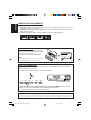 2
2
-
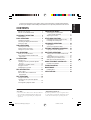 3
3
-
 4
4
-
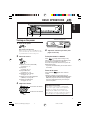 5
5
-
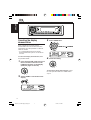 6
6
-
 7
7
-
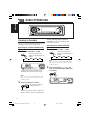 8
8
-
 9
9
-
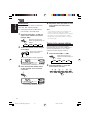 10
10
-
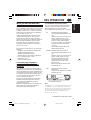 11
11
-
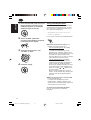 12
12
-
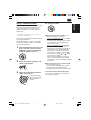 13
13
-
 14
14
-
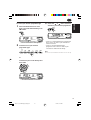 15
15
-
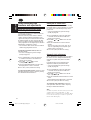 16
16
-
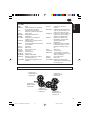 17
17
-
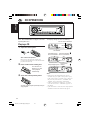 18
18
-
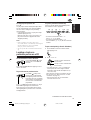 19
19
-
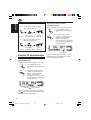 20
20
-
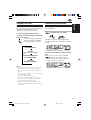 21
21
-
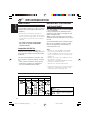 22
22
-
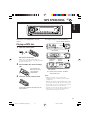 23
23
-
 24
24
-
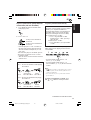 25
25
-
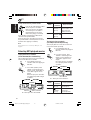 26
26
-
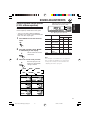 27
27
-
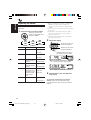 28
28
-
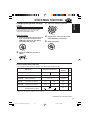 29
29
-
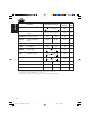 30
30
-
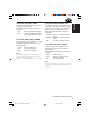 31
31
-
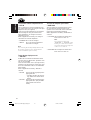 32
32
-
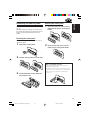 33
33
-
 34
34
-
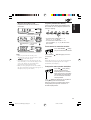 35
35
-
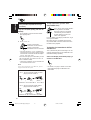 36
36
-
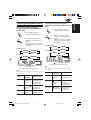 37
37
-
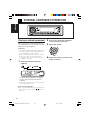 38
38
-
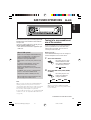 39
39
-
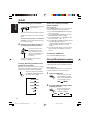 40
40
-
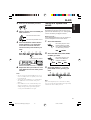 41
41
-
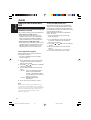 42
42
-
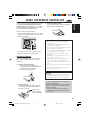 43
43
-
 44
44
-
 45
45
-
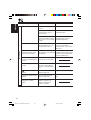 46
46
-
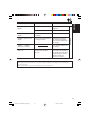 47
47
-
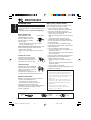 48
48
-
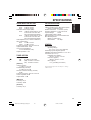 49
49
-
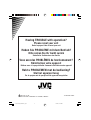 50
50
-
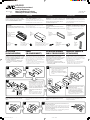 51
51
-
 52
52
-
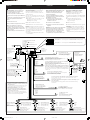 53
53
-
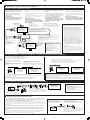 54
54
-
 55
55
-
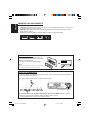 56
56
-
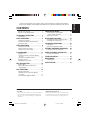 57
57
-
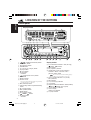 58
58
-
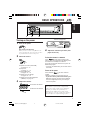 59
59
-
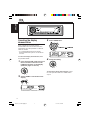 60
60
-
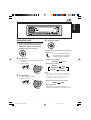 61
61
-
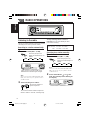 62
62
-
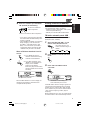 63
63
-
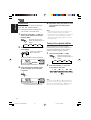 64
64
-
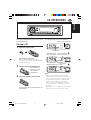 65
65
-
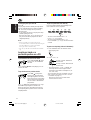 66
66
-
 67
67
-
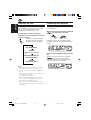 68
68
-
 69
69
-
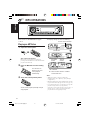 70
70
-
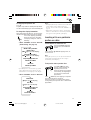 71
71
-
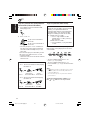 72
72
-
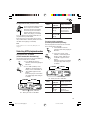 73
73
-
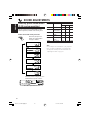 74
74
-
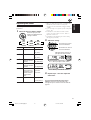 75
75
-
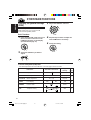 76
76
-
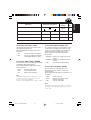 77
77
-
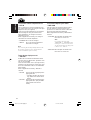 78
78
-
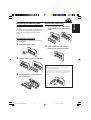 79
79
-
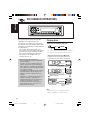 80
80
-
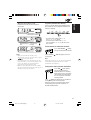 81
81
-
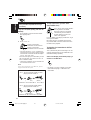 82
82
-
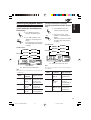 83
83
-
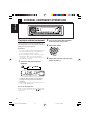 84
84
-
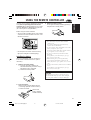 85
85
-
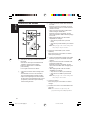 86
86
-
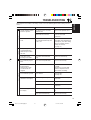 87
87
-
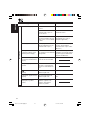 88
88
-
 89
89
-
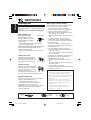 90
90
-
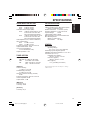 91
91
-
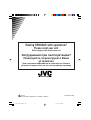 92
92
-
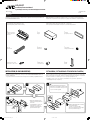 93
93
-
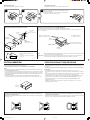 94
94
-
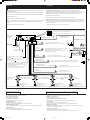 95
95
-
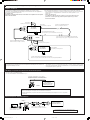 96
96