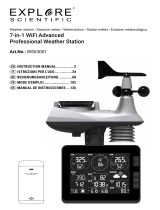19 / 40
9. Press the ALARM button once more to activate the frost warning alarm time. The symbols and
are shown on the display.
10. To deactivate the alarm and frost warning, press the ALARM button until the alarm icons are no
longer displayed.
23 Snooze function
1. When the alarm sound starts, press the ALARM/SNOOZE button to activate the Snooze function.
The Alarm will sound again after 5 minutes.
2. When the alarm sound starts, press the ALARM button or press and hold the ALARM/SNOOZE
button for approx. 3 seconds, to stop the alarm.
3. The alarm will be turned off automatically if no button is pressed within 2 minutes.
24 Troubleshooting
Problem Solution
The 7-in-1 wireless sensor
connection is interrupted or
has no connection
1. 1. Make sure that the sensor is within the transmission range.
2. 3. If it still does not work, reset the sensor and resynchronize it with
the base station.
The wireless indoor sensor is
temporarily interrupted or dis-
connected
1. 1. Make sure that the sensor is within the transmission range.
2. 2. Make sure that the displayed channel matches the channel selec-
tion on the sensor
3. 3. If it still does not work, reset the sensor and resynchronize it with
the base station.
No WIFI connection 1. Check whether the WIFI symbol is shown on the display. It should al-
ways be displayed.
2. 2. Make sure that you connect to your WIFI router using the 2.4G
band and not the 5G band.
Data is not sent to wunder-
ground.com or weather-
cloud.net.
1. 1. Make sure that your Station ID and Station Key are correct.
2. Make sure that the date and time on the tablet are correct. If they are
incorrect, you may be reporting old data rather than real-time data.
3. Make sure that your time zone is set correctly. If it is set incorrectly,
you may report old data rather than real-time data.
Wunderground Precip. Ac-
cum. Total graph offset 1
hour reset time (during sum-
mer time)
1. 1. Make sure that the device's time zone is correctly set to Wunder-
ground.
2. 2. Make sure that the time zone and daylight saving time on your
base station are correct.
3. If you have located your station outside the U.S. time zone region in
Wunderground, daylight saving time is invalid. To solve this problem,
please disable the DST function in the base station.
Rainfall is not correct 1. 1. Please keep the rain collector clean
2. 2. Make sure that the tipping bucket inside can function smoothly.
Temperature reading too
high during the day
1. 1,5. Place the sensor in an open area and at least 1.5 m above the
ground.
2. 2. Make sure that the sensor location is not too close to heat gener-
ating sources or obstacles such as buildings, pavement, walls, or air
conditioning units.