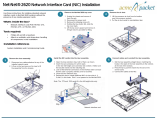Removing a processor ...............................................................................................................................................95
Installing a processor .................................................................................................................................................96
Expansion card assembly and expansion card ...........................................................................................................97
Removing the expansion card.................................................................................................................................. 97
Installing the expansion card.................................................................................................................................... 99
PCI-E slot priority ............................................................................................................................................................ 99
PERC cards.......................................................................................................................................................................100
Removing the PERC card .......................................................................................................................................100
Installing the PERC card ......................................................................................................................................... 100
Riser card .......................................................................................................................................................................... 101
Optional riser cards.................................................................................................................................................... 101
Removing the riser card............................................................................................................................................101
Installing the riser card............................................................................................................................................. 102
Optional mezzanine cards..............................................................................................................................................103
Removing the optional LSI 2008 SAS mezzanine card.................................................................................... 104
Installing the optional LSI 2008 SAS mezzanine card ..................................................................................... 105
Cable routing for LSI 2008 SAS mezzanine card...............................................................................................105
Removing the 1GbE mezzanine card.....................................................................................................................106
Installing the 1GbE mezzanine card ......................................................................................................................108
Removing the 10GbE mezzanine card .................................................................................................................109
Installing the 10GbE mezzanine card .....................................................................................................................111
Mezzanine card bridge board ........................................................................................................................................111
Removing the mezzanine card bridge board ....................................................................................................... 111
Installing the mezzanine card bridge board..........................................................................................................112
System memory................................................................................................................................................................ 113
Memory slot features ............................................................................................................................................... 113
Supported memory module configuration ........................................................................................................... 113
Removing the memory modules .............................................................................................................................115
Installing the memory modules................................................................................................................................ 116
System battery ................................................................................................................................................................ 118
Replacing the system battery .................................................................................................................................118
System board ................................................................................................................................................................... 119
Removing a system board ....................................................................................................................................... 119
Installing a system board ......................................................................................................................................... 121
Cable routing for onboard SATA cables (1U node) .......................................................................................... 122
Trusted Platform Module...............................................................................................................................................123
Installing the Trusted Platform Module................................................................................................................ 124
Initializing the TPM for BitLocker users............................................................................................................... 124
Initializing the TPM for TXT users......................................................................................................................... 125
Power distribution boards..............................................................................................................................................125
Removing the power distribution board 1............................................................................................................ 125
Removing the power distribution board 2............................................................................................................127
Installing the power distribution board 2..............................................................................................................129
Installing the power distribution board 1.............................................................................................................. 129
Cable routing of the power distribution boards ................................................................................................ 130
Midplanes...........................................................................................................................................................................132
Removing the midplanes.......................................................................................................................................... 132
Installing the midplanes.............................................................................................................................................137
Cable routing–midplane to the hard drive backplane ...................................................................................... 138
Cable routing for middle plane to 2.5-inch hard drive backplane for expander configuration ............... 141
Contents
5