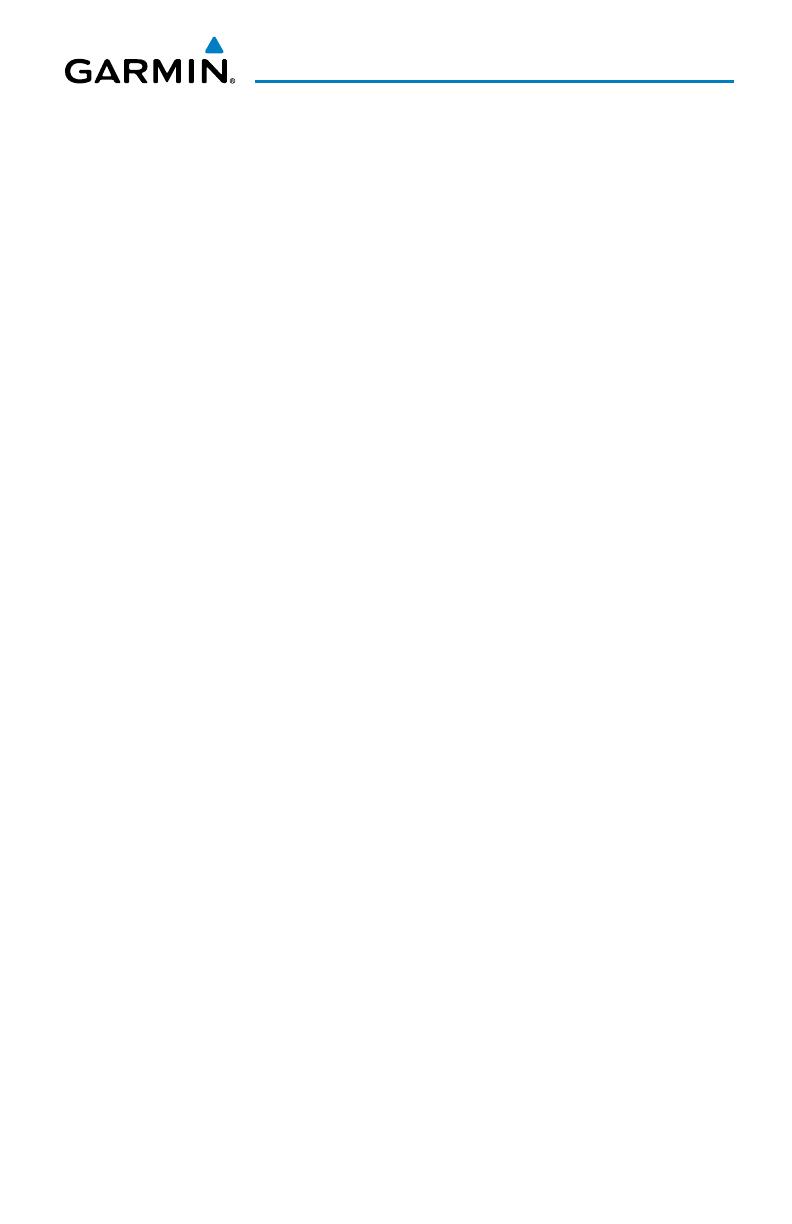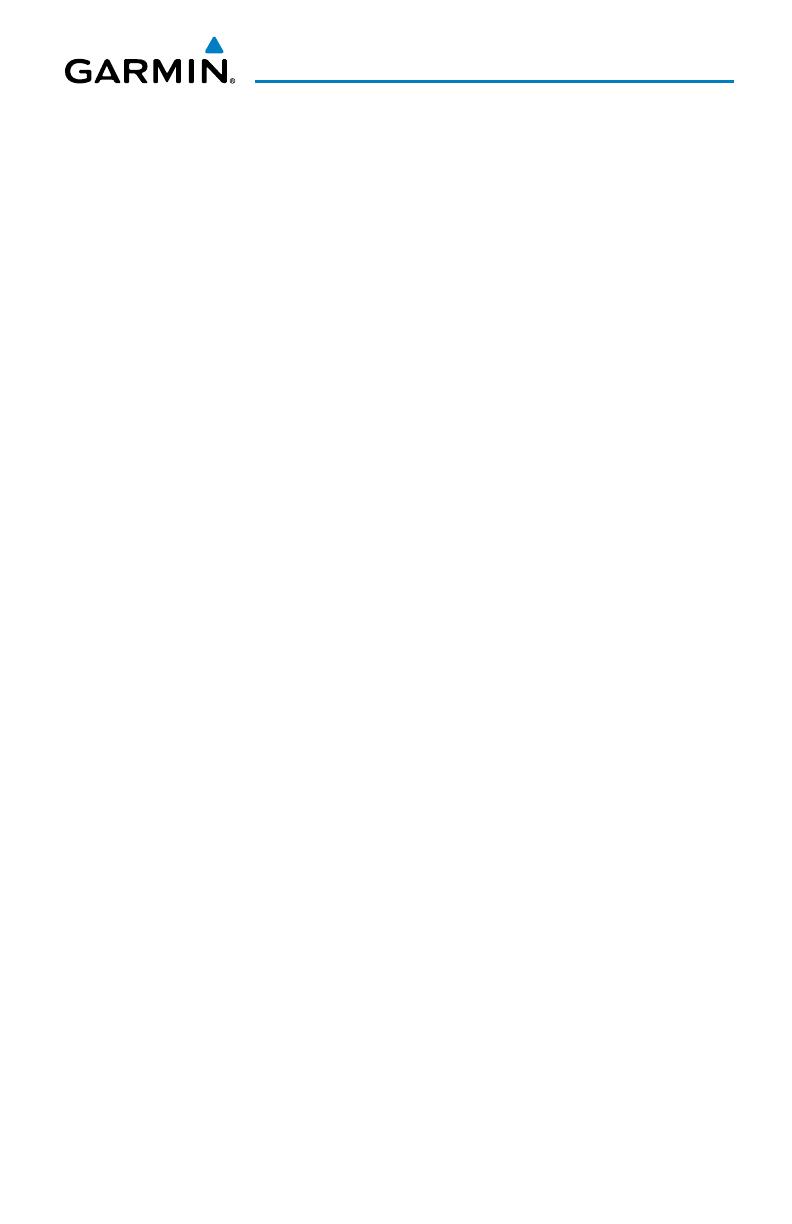
GTS 8XX INTERFACE OVERVIEW
All information in this addendum pertains to the display and control of the Garmin
4XX/5XX Series units using a GTS 8XX interface. This addendum does not replace or
supercede the 4XX/5XX Pilot’s Guides. Refer to the 400/500 Series Display Interfaces
Pilot’s Guide Addendum (190-00140-10) when interfacing with non-Garmin
products
1.0 SYSTEM DESCRIPTION
The 4XX/5XX provides an optional display interface for the GTS 8XX Traffic
Advisory (TAS) and Traffic Collision Avoidance (TCAS I) Systems. The GTS 800
and GTS 820 are TAS systems, the GTS 850 is a TSO-Certified TCAS I system. The
GTS 8XX uses active interrogations of Mode A/C/S (GTS 820 and GTS 850 only) and
Mode A/C transponders to provide Traffic Advisories to the 4XX/5XX.
The GTS 8XX is an active traffic advisory system that operates as an aircraft-to-
aircraft interrogation device. The GTS 8XX monitors the airspace surrounding an
aircraft, and advises the flight crew where to look for transponder-equipped aircraft that
may pose a collision threat. When the GTS 8XX receives replies to its interrrogations,
it computes the responding aircraft’s range, bearing, relative altitude, and closure rate.
The GTS 8XX then determines the advisory status of the target and sends the location
information and alert status to the 4XX/5XX for display.
The GTS 800 is capable of tracking up to 45 Mode A/C/S intruders. The
GTS 820/850 is capable of tracking up to 45 Mode A/C plus 30 Mode S intruders. Up
to 30 of the most threatening targets are displayed.
Pilots should be aware of TAS/TCAS system limitations. If an intruder transponder
does not respond to interrogations due to antenna shading or marginal transponder
performance, it will not be displayed, or display may be intermittent. Pilots should
remain vigilant for traffic at all times when using TAS/TCAS systems for non-
transponder equipped airplanes or unresponsive airplanes.
1.1 TCAS I SURVEILLANCE VOLUME
Top and bottom mounted antennas allow an active surveillance range of up to
12 nm (GTS 800) or 40 nm (GTS 820/850) in the forward direction, and somewhat
reduced ranges to the sides and aft of own aircraft due to the directional interrogation
patterns. Interference limiting in GTS 820/850 units may automatically reduce range
in high density traffic areas.
400/500 Pilot’s Guide Addendum for GTS 8XX Interface
190-00140-78 Rev. A 1
GTS 8XX Interface