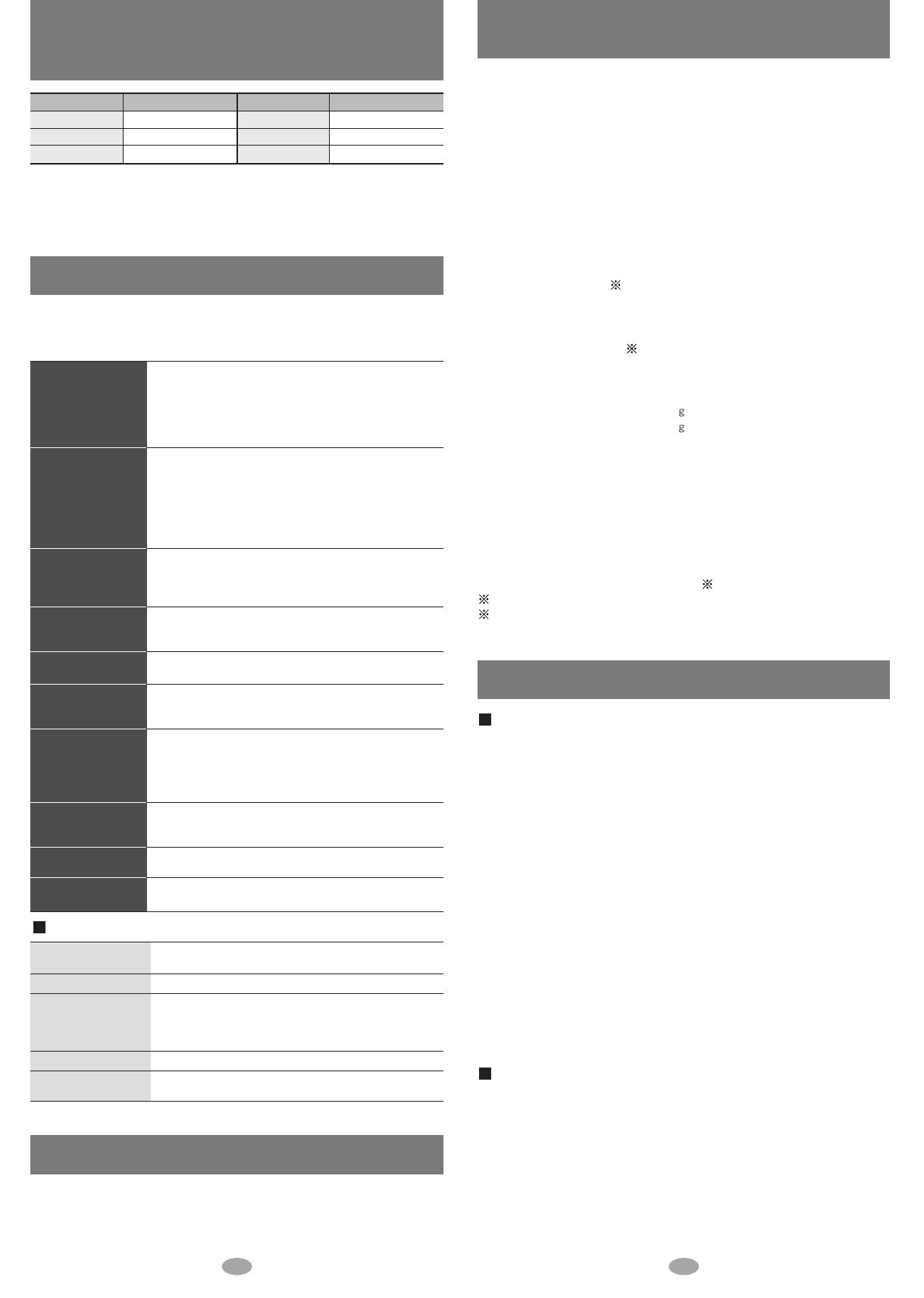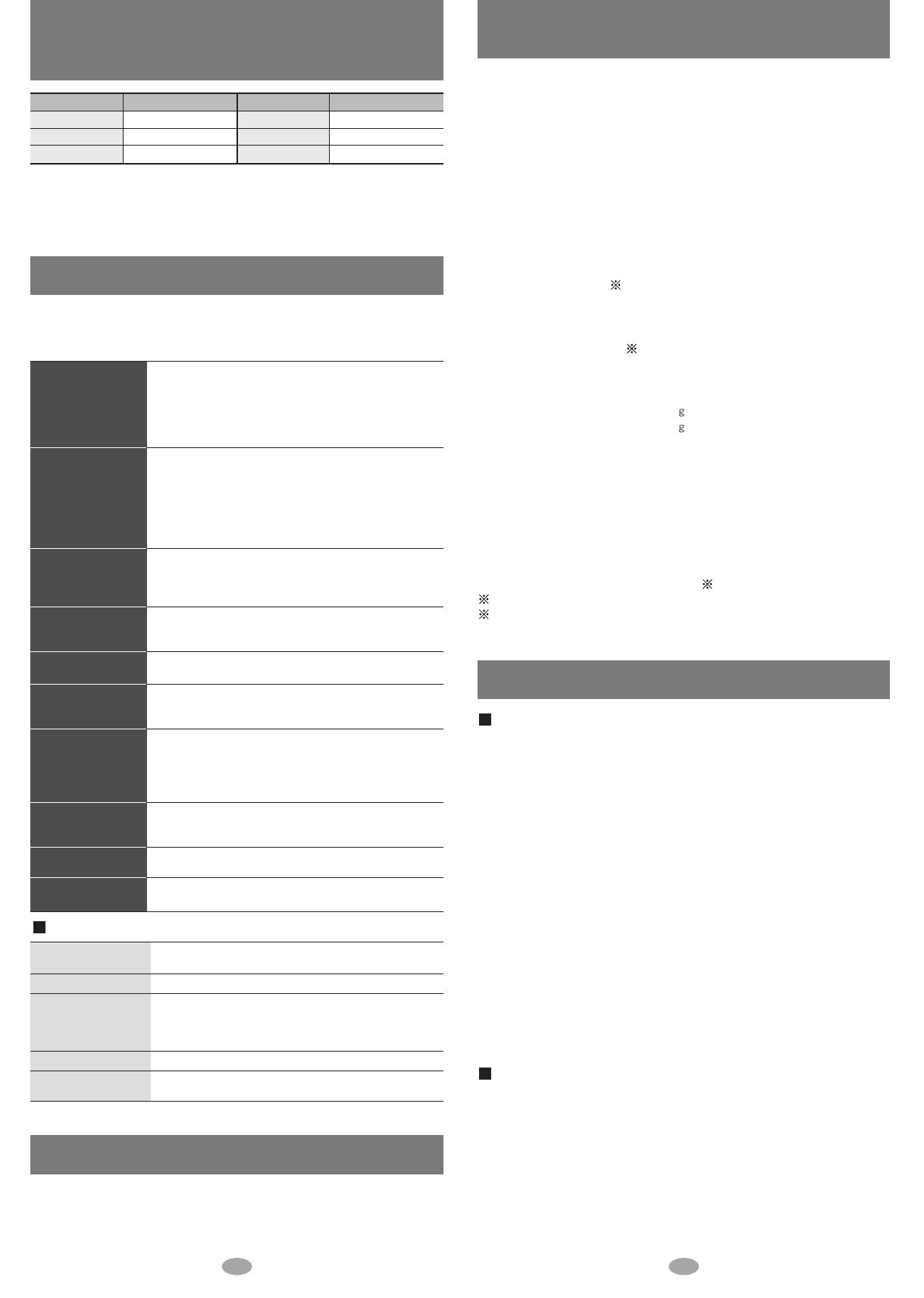
5 6
Troubleshooting guide
Specifications
Before requesting service, make the following checks. If you are in doubt
about any of the check points, or if the solutions indicated in the chart do
not solve the problem, consult your dealer.
Standard recording times for
Voice recording and FM recording
Main unit / Supplied accessories
•Keep the SD Memory Card and the rechargeable battery out of the reach of
children to prevent them from being swallowed.
•Don't let reflected light hit people.
Lights reflects from this unit’s display like a mirror. It can thus get into the eyes of
people who are operating a vehicle etc. if it is used under direct sunlight or strong
light and cause an accident.
Be careful about how you hold the unit.
• Discontinue use if you experience discomfort with the earphones or any other parts
that directly contact your skin.
Continued use may cause rashes or other allergic reactions.
• Leave some slack in the cord of the earphones and the neck lanyard if you wind them
around the unit.
Do not:
• disassemble, remodel, drop, or allow the unit to get wet.
• use or store in locations directly exposed to sunlight, a heat vent, or a heating
appliance.
• use or store in humid or dusty locations.
• use or store in locations exposed to corrosive gases.
• insert objects other than SD Memory Cards and rechargeable battery.
• use force to open the battery lid.
• use cracked or warped cards.
• short-circuit the power supply terminals of the AC adaptor.
• detach the label on the card or attach other labels or stickers.
Rechargeable battery
• Remove the battery if the unit is not to be used for a long time.
• Carry and store the rechargeable battery in the supplied rechargeable-battery case to
prevent contact with metal objects.
Do not:
• disassemble, short-circuit, or put in a fire or water.
• peel off the cover or use if the cover has been peeled off.
Mishandling of batteries can cause electrolyte leakage which can damage items the
fluid contacts and may cause a fire.
If electrolyte leaks from the battery, consult your dealer.
Wash thoroughly with water if electrolyte comes in contact with any part of your body.
Care and use
Supported sampling frequency
:
Decoding / Encoding:
No. of channels:
Frequency response:
Mic:
Radio Frequency range (FM):
Output:
Power supply:
Approximate play times
1
:
Approximate recording times
1
:
Maximum dimensions (W
×
H
×
D)
:
Cabinet dimensions (W
×
H
×
D):
Mass:
AC adaptor input:
Recording Media:
• Specifications are subject to change without notice.
• The play time shown depends on operating conditions.
• Mass and dimensions are approximate.
• Useable capacity will be less.
• This unit is compatible with Windows Media Audio 9 (WMA9), however not with
WMA9 Professional/Lossless/Voice and MBR
2
1
When the supplied rechargeable battery is fully charged.
2
Multiple Bit Rate: A file that contains the same content encoded at several different
bit rates.
AUDIO: 32 kHz, 44.1 kHz, and 48 kHz
VOICE: 8 kHz
AUDIO: AAC, WMA and MP3
VOICE: G.726
Stereo, 2 channels (AUDIO, TUNER)
Mono, 1 channel (VOICE Rec / Play,
TUNER Rec / Play)
20 Hz to 20,000 Hz (+0 dB, -7 dB) (AUDIO)
20 Hz to 3,000 Hz (+0 dB, -7 dB) (VOICE)
Mono
87.50 MHz to 108.00 MHz (50 kHz steps)
3.3 mW + 3.3 mW (16 Ω, M3 jack)
DC 1.2 V (one rechargeable battery)
SD audio continuous playback:
14 hours 30 minutes
TUNER: 7 hours 30 minutes
VOICE: 11 hours
TUNER REC: 4 hours
VOICE REC: 6 hours
42.9
×
43.2
×
17.5 mm
42.0
×
42.0
×
17.5 mm
39.9 with battery
27.4 without battery
AC110 V–240 V
50 Hz/ 60 Hz
SD Memory Card
(card capacities between 8 MB and 1 GB)
Maintenance
Clean with a soft, dry cloth.
Do not use any type of abrasive pad, scouring powder or solvent such as
alcohol or benzine.
(Time is approximate)
You can record for long periods if you power the unit with the AC adaptor.
However, you can only record continuously to one file for up to 24 hours
(approximate).
Card memory Recording time
32 MB 2 hours
64 MB 4 hours
128 MB 8 hours 30 minutes
Card memory Recording time
256 MB 16 hours
512 MB 33 hours
1 GB 66 hours
No operation.
Play time is short
after recharging.
Cannot hear
sound.
Play doesn’t start
from the first
track.
There is a lot of
noise.
The AC adaptor or the
unit becomes warm
during charging.
Cannot use the SD
Memory Card.
It takes time to
switch to recording
the radio.
Noise is heard in
TUNER mode.
Sound decreases
during VOICE PLAY.
• Is the hold function on? (page 10)
• Did you insert a card? (page 4)
• Has the battery run down? (page 9)
(If the battery has not run down, try removing and
re-inserting it.)
•
Are the connections for the rechargeable battery dirty
?
• This may occur the first time you recharge the
battery or if you haven't used it for a long time.
Play time should be restored after a few recharges.
• If play is extremely short even after fully
recharging the battery, the battery may have
exceeded its life. Rechargeable battery can be
recharged approximately 300 times.
• Is the volume too low? (page 11)
• Is the earphone plug inserted correctly? (page 11)
(Try plugging it in again.)
• Is the earphone plug dirty?
• Is the play mode set to RANDOM? (page 11)
• Is the resume function on? (page 10)
• Is a playlist being used? (page 11)
• Are you using the unit near a television or
mobile phone?
• It becomes slightly warm during charging. This is
not a malfunction.
• Is the card’s write-protect switch moved to the
LOCK position?
• Has the card been formatted on a computer in a
FAT32 file system or NTFS file system?
(Format the card on this unit or SD-Jukebox.)
• It may take time for the “REC. START” screen to be
displayed.
• If you connect the AC adaptor, radio reception may
be noisy or weak in TUNER mode.
• The recorded sound may decrease if an operation
is performed during recording. (page 15)
• Do not remove the SD Memory card.
• The HOLD switch is on. (page 10)
• An error has occurred.
Reinsert the card and turn the power on again. If
this does not remedy the situation, remove and
reinsert the battery.
• The unit is manipulating data. Wait a moment.
• The unit cannot manipulate irregular data on the
card. Turn off the unit.
ACCESSING
KEEP CARD IN
HOLD
ERROR
PLEASE WAIT
EMERGENCY STOP
When one of the following messages appears on the display: