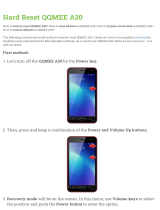Page is loading ...

A20
Hardware Guide
Publication # 843-0116 (Rev P)

Disclaimer
Datalogic Automation Inc. makes no representations or warranties for merchantability or fitness for any particular pur-
pose, regarding Datalogic’s software or hardware. Datalogic Automation Inc. shall not be liable for errors contained
herein or for incidental or consequential damages in connection with the furnishing, performance, or use of this publica-
tion or its contents.
Datalogic Automation Inc. reserves the right to revise this publication from time to time and to make changes in the con-
tent hereof without obligation to notify any person of such revision or changes.
Under the copyright laws, neither this publication nor the software may be copied, photocopied, reproduced, or reduced to
any electronic medium or machine-readable form, in whole or in part, without the prior written consent of Datalogic
Automation Inc.
Impact, Vision Program Manager, VPM, Control Panel Manager, CPM, Digital Serial Link, Pinpoint Pattern Find, and
DSL are trademarks of Datalogic Automation Inc. Microsoft Windows is a trademark of Microsoft Corporation. Java is a
trademark of Sun Microsystems, Inc. Allen-Bradley and Rockwell Automation are trademarks of Rockwell Automation.
Datalogic and the Datalogic logo are registered trademarks of Datalogic S.p.A. in many countries, including the U.S.A.
and the E.U.
CE COMPLIANCE
Warning: This is a Class A product. In a domestic environment this product may cause radio interference in which case
the user may be required to take adequate measures.
FCC COMPLIANCE
This equipment has been tested and found to comply with the limits for a Class A digital device, pursuant to part 15 of the
FCC Rules. These limits are designed to provide reasonable protection against harmful interference when the equipment
is operated in a commercial environment. This equipment generates, uses, and can radiate radio frequency energy and, if
not installed and used in accordance with the instruction manual, may cause harmful interference to radio communica-
tions. Operation of this equipment in a residential area is likely to cause harmful interference in which case the user will
be required to correct the interference at the user’s own expense.
Copyright © 2002-2013 Datalogic Automation Inc. All Rights Reserved
TECHNICAL SUPPORT
If you have technical questions about the operation of any Datalogic product, contact your distributor or Datalogic. Please
have the following information available before you call:
• The model and serial number of the device, located on the bottom of the unit. The version number of the
Impact software you are running, found in the title bar of the software.
• The type and version number of the operating system software you are running on the client computer.
Telephone:
Facsimile:
Web site:
E-Mail:
952-996-9500
952-996-9501
http://www.datalogic.com

A20 Hardware Guide Table of Contents
TOC-1 Datalogic Automation Inc.
TABLE OF CONTENTS
Chapter 1: Introduction
Contents of This Manual...............................................................1-1
Chapter 2: When Your System Arrives
Before You Set Up the System.....................................................2-1
Hardware Components .........................................................2-1
Safety Precautions................................................................2-2
System Specifications ..................................................................2-3
Setting Up the System..................................................................2-4
Connection Diagram..............................................................2-5
Preventive Maintenance...............................................................2-6
Before You Call.....................................................................2-6
Chapter 3: Basic Hardware Components
Camera Mounting.........................................................................3-1
Mounting Dimensions............................................................3-2
Top View Status Lights.................................................................3-3
Trigger Source..............................................................................3-3
Strobes.........................................................................................3-4
LED Ringlight................................................................................3-4
LED Ringlight dimensions.....................................................3-5
LED Ringlight Adapter...........................................................3-5
LED Ringlight Specifications .................................................3-7
LED Ringlight Wiring.............................................................3-8
RLD3 LED Ringlight .....................................................................3-9
RLD3 LED Ringlight dimensions.........................................3-10
RLD3 LED Ringlight Adapter...............................................3-10
RLD3 LED Ringlight Specifications.....................................3-12
RLD3 LED Ringlight Wiring.................................................3-13
Power Supply .............................................................................3-14
Chapter 4: I/O Reference
Inputs............................................................................................4-1
Sample Wiring Diagram ........................................................4-2
Outputs.........................................................................................4-3
Sample Wiring Diagrams.......................................................4-4
Chapter 5: Cable Reference
Ethernet........................................................................................5-1
Input/Output..................................................................................5-1
Terminated I/O Cable............................................................5-1
I/O Terminal Block.................................................................5-2
Terminal Block Connection Table .........................................5-3
Unterminated I/O Cable.........................................................5-4
Strobe...........................................................................................5-6
Serial ............................................................................................5-7
Chapter 6: Appendix
IP Mask and Address ...................................................................6-1
Configuring the camera................................................................6-1
Configuring the Client...................................................................6-3
Troubleshooting............................................................................6-4

Table of Contents A20 Hardware Guide
Datalogic Automation Inc. TOC-2

1-1 Datalogic Automation Inc.
CHAPTER 1
Introduction
Thank you for purchasing a Datalogic A20 camera. Please read the instructions in this document before starting your sys-
tem setup.
This manual explains the various parts of the A20 camera, including the system inputs and outputs available to integrate
your system into a production line.
Contents of This Manual
The Hardware Guide consists of the following chapters:
• Chapter 1: Introduction
The contents of this manual.
• Chapter 2: When your system arrives
This chapter explains the general safety precautions and specifications for the Datalogic A20 camera.
• Chapter 3: Basic Hardware Components
This chapter illustrates the hardware components and their dimensions.
• Chapter 4: I/O Reference
These are the diagrams of the inputs and outputs of your camera.
• Chapter 5: Cable Reference
These are the wiring specifications for cables for your camera.
• Chapter 6: Appendix
This chapter explains technical configuration, as well as tips for correcting problems you may encounter while
using the Datalogic A20 camera.

Contents of This Manual A20 Hardware Guide
Datalogic Automation Inc. 1-2

2-1 Datalogic Automation Inc.
CHAPTER 2
When Your System Arrives
When your system arrives, check the shipping cartons for wrinkled or damaged corners, holes through the cardboard, or
other signs of rough handling or abuse. If you find any signs of damage, ask the delivery service to make a note on the
delivery receipt describing the damage.
Carefully remove the A20 camera, cabling, and accessories from the shipping package. Place the equipment on a table and
inspect each item. Save all packing materials so you can repack the system in case you need to move or ship it.
Extreme temperature precautions: If your system arrives in very cold or hot weather, allow all the equipment to reach
room temperature before plugging it in. Exposing cold equipment to a warm room can cause condensation. If condensa-
tion forms, wait for the equipment to dry completely before applying power.
Before You Set Up the System
Before we shipped your A20 camera, we did the following:
• Ran the setup program and specified a default software and hardware configuration. See page 2-4 for more infor-
mation about setting up the hardware. Refer to the Impact Reference Guide for software configuration information.
• Set a default Internet Protocol (IP) address and a default IP Mask value. You will need to change the IP address if
you have multiple devices on a network. (See Chapter 6 of this manual for more information.)
Hardware Components
The major hardware components of an A20 camera system are:
• Camera Part # 661-0384
• Optional power supply
• Optional unterminated I/O cable (Part # 606-0644-xx)
• Optional terminated I/O cable (Part # 606-0607-xx)
• Optional terminal block (Part # 248-0138)
• Optional screw-down Ethernet cable (Part # 606-0619-xx)
OR
optional standard double-shielded Ethernet cable (Part # 606-0615-xx)
• Optional Ethernet switch (Part # 606-0455)
• Optional Ringlights (see pages 4 and 9)

Safety Precautions A20 Hardware Guide
Datalogic Automation Inc. 2-2
• Optional LED Ringlight cable (Part # 606-0614-xx)
• Optional LED Ringlight adapter (Part # 651-0131)
• Optional Dust Cover adapter (Part # 651-0160)
To configure the camera, a computer running the Impact Software Suite software is required. See Chapter 6 of this manual
and refer to the Impact Reference Guide for more details.
Note: An optional power supply is available for your A20 camera. If you provide your own, it must supply 24 VDC
@ .50 A (minimum). Its safe operating ambient temperature range is 0° to +50° C (+32° to +122° F).
This equipment is to be powered by a Listed power supply for the U.S. and Canada, or a power supply that meets the
requirements for use where either IEC 60950 or EN60950 is applicable.
Safety Precautions
Warning: There are no user-serviceable parts inside the Datalogic device. To avoid electrical shock, never open the
case. Opening the case or removing the tamper-proof sticker will void the product warranty.
Avertissement: Il n'y a aucune partie utilisateur-utile à l'intérieur du dispositif d'Datalogic. Pour éviter le choc élec-
trique, n'ouvrez jamais la valise. L'ouverture de la valise ou l'enlèvement de l'autocollant de trifouiller-preuve
videra la garantie de produit.
1. Read all of the following instructions before setting up your system. Save this document for later use.
2. Follow all warnings and instructions in this manual and in other user guides shipped with your camera.
3. To avoid damage to your camera and its components, never plug in or unplug a cable when the power is on.
Always shut off the power supply first, then make any necessary cable changes.
4. Never use the system if a power cable has been damaged. Do not allow anything to rest on a power cable and keep
these cables away from traffic.
5. Do not expose your Datalogic camera to moisture, rain, or snow, and do not use it near water. If a component gets
wet, unplug it and do not use it.
6. To avoid injury, never open the case. Opening the case will void the product warranty.
Service Personnel Only - Caution: Risk of explosion if battery is replaced by an incorrect type. Dispose of used
batteries according to battery maker’s instructions.

A20 Hardware Guide System Specifications
2-3 Datalogic Automation Inc.
System Specifications
This section lists the general operating specifications for the Datalogic A20 camera. More detailed specifications are listed
in other appropriate sections of this manual.
Operating Environment
Characteristics
The A20 camera’s optical and speed characteristics and the imager’s relative response are here.
The camera’s relative sensitivity to light is approximately 78% of the sensitivity of the T-Series camera and the C-Series
5200 camera.
Dimensions 2.678 w x 5.5 h x .945 d (inches)
68 w x 139.7 h x 24 d (mm)
Weight .96 lb. (.44 kg.)
Input Power
+24 VDC +/- 10%
.50 A (min)
Temperature
Humidity
0° to +50° C ((+32 to +122 F)
20% to 80% (non-condensing)
Vibration Resistance 10 mm @ 5 to 500 Hz
5 g @ 11 to 200 Hz; 2 hours on each axis
Shock Resistance
EN55022A
100g; 6 ms
10 shocks on each axis
Protection Class IP50
Pick-up Device CMOS active pixel sensor with 752 (H) x 480 (V)
pixel image
Imager Type 1/3 (5.35mm diag) - 4.51mm(H) x
2.88mm(V)
Capture Rate 60 full-resolution fps; higher with partial scan
Relative Response
Wavelength (nm)

Setting Up the System A20 Hardware Guide
Datalogic Automation Inc. 2-4
NOTE: The A20 is the most economical Intelligent Camera on the market. Do not expect the same image processing per-
formance or network communication speeds that are available from Datalogic’s higher performance T and C-Series Intel-
ligent Cameras.
Setting Up the System
Important: To avoid damage to your unit, never plug in or unplug a cable when the unit power is on. Always turn off the
power supply first, and then make the necessary cable changes.
1. Familiarize yourself with the major system components that are shown in Chapter 3 of this manual.
2. Mount the camera, lighting, and other hardware components in their desired positions. Mounting instructions are
included in Chapter 3 of this manual.
3. You are ready to wire the hardware. Chapter 4 contains the input/output schematics for your A20 camera. Wiring
diagrams for all cables are contained in Chapter 5.
4. Attach the Ethernet and I/O to the camera. Diagrams for attaching cables are shown later in this chapter.
NOTE: To insure a solid connection, be sure to screw down the I/O cable connections on the camera.
5. Connect an Ethernet cable to the optional Ethernet switch, then connect an Ethernet cable from the switch to the
client computer.
6. Connect the power supply for the unit to an appropriate grounded power source. To protect your system, we rec-
ommend using a surge protector.
7. Plug the power supply connector into the camera’s power connector. Turn on the power supply. Wait for the Status
and Busy lights to go off before proceeding.
8. Configure the IP address and mask for the camera and client computer, if necessary.
NOTE: A default network IP mask and address were assigned at the factory. You may need to change them for your
installation. See Chapter 6 for more details.
9. From the client computer, start Impact Vision Program Manager (VPM). Use Impact software to check your cam-
era and lighting setup, calibrate the camera, configure your inspection parameters, and put the camera online. For
more information about using Impact software, refer to the Impact Reference Guide.
Pixel Size 6.0 x 6.0 micrometers
Gain 100% to 395%
Shutter Open 30 to 193,629 microseconds
Lens Mount C Mount
Software A20 Rev A - Impact Software Suite Version 7.5.0
or greater
Processor A20 - 1334 MIPS

A20 Hardware Guide Connection Diagram
2-5 Datalogic Automation Inc.
If your system does not work when you are finished with the setup, review the instructions and diagrams to make sure you
made all connections properly. For more help, refer to the troubleshooting guide in Chapter 6 of this manual.
Connection Diagram
This illustration shows the connections for the Datalogic A20 camera.
Optional I/O Cable
See page 5-1 for details
Client computer
or network
Optional Ethernet Cable
See page 5-1 for details
To optional A20 I/O
Terminal Block
Optional
Ethernet switch

Preventive Maintenance A20 Hardware Guide
Datalogic Automation Inc. 2-6
Preventive Maintenance
Warning: There are no user-serviceable parts inside the Datalogic device. To avoid electrical shock, never open the
case.
Avertissement: Il n'y a aucune partie utilisateur-utile à l'intérieur du dispositif d'impact. Pour éviter le choc élec-
trique, n'ouvrez jamais la valise.
This section contains tips to keep your system trouble-free and operating smoothly.
• The Datalogic A20 camera should be fastened to a stable, solid surface so the camera body is well supported.
• Keep the outside of the unit clean and free of oil and dust. You can clean the unit with a mild cleanser. Do not use
an abrasive cleaner and never immerse the unit in water.
• Verify that all cable connections are correct and tight. Secure the cables to prevent accidents or damage to the
device connectors.
• Disconnect camera cables when you move the camera. After the camera is moved, verify cable and power cord
connections.
• Regularly monitor the condition of all cables. Frayed or damaged cables should be repaired or replaced immedi-
ately.
Before You Call
If you have a problem with your system, you can contact your distributor or call Datalogic. Before calling, however,
review the preceding maintenance checklist to ensure you are not overlooking an obvious reason for your problem.
The Troubleshooting Guide in Chapter 6 of this manual is designed to help with some hardware problems. By reviewing
that chapter before you call, you may be able to resolve some problems on your own. At the very least you can rule out
some possible causes of a hardware problem. Then when you do call, support can focus on the most likely suspects and
resolve your problem more quickly.
When you call for support, be prepared to answer to the following questions:
• What are the model and serial numbers of the Datalogic device you are using? To find them, look on the
back of the unit.
• Have you added, replaced, or reconfigured your hardware recently? This includes any changes to the
camera or other components.
• What version of Impact Software Suite you are running? To find it, click the information icon on the title
bar of one of the Impact components.
• Have you updated or replaced any software on your client computer lately?

3-1 Datalogic Automation Inc.
CHAPTER 3
Basic Hardware Components
Camera Mounting
The Datalogic A20 camera should be fastened to a stable, solid surface so the camera body is well supported.
Warning: There are no user-serviceable parts inside the Datalogic device. To avoid electrical shock, never open the
case.
Avertissement: Il n'y a aucune partie utilisateur-utile à l'intérieur du dispositif d'impact. Pour éviter le choc élec-
trique, n'ouvrez jamais la valise.
This equipment is to be powered by a Listed power supply for the U.S. and Canada, or a power supply that meets the
requirements for use where either IEC60950 or EN60950 is applicable.
• To ensure safe operation, the system power must be properly grounded. If the unit is mounted within a rack, verify
that it is reliably connected to electrical ground. The ground terminal on the +24V power input must be connected
to the grounded chassis/enclosure of the power supply. This insures electromagnetic compliance and proper opera-
tion.

Mounting Dimensions A20 Hardware Guide
Datalogic Automation Inc. 3-2
Mounting Dimensions
Here are the front and rear camera mounting dimensions. The side dimensions are shown on the next page.
Front
UNITS: inch [mm.]
2.68 (68)
Camera Reset
Button
5.50 (139.7)
Rear
M5/10-32 10mm (x4)*
2.32 (59)
1.16
[29.5]
1.34 (34)
1.18 (30)
.62(15.7)
2.46 (62.5)
.17 (4.2) (x4)*
*Through hole from front side to
allow use of fasteners 4 mm or
less in diameter, M5 or 10-32
threaded on opposite (back)
side.
(for mounting optional
dust cover adapter)

A20 Hardware Guide Top View Status Lights
3-3 Datalogic Automation Inc.
Here are the side camera mounting dimensions. The front and rear dimensions are shown on the previous page.
Top View Status Lights
This section shows the status lights on the top of the Datalogic A20 camera.
Trigger Source
The A20 camera acquires an image when a signal is present on the trigger input (Pins 1 and 2) of the Input/Output cable.
See page 4-1 for required input signal characteristics.
Name Status LED State
SPEED Ethernet link speed: yellow = 100Mbps
ACT Ethernet link is active
BUSY Camera is accessing flash disk memory
ONLINE Device is Online
STATUS Device is currently processing data
POWER 24 VDC power is On
UNITS: inch [mm.]
2.66 (67.5)
Sides
.47 (12)
1/4-20 UNC
.26 (6.5) Deep
(x2)
.24 (6)
.41 (10.3)
.94 (24)
Speed
Busy Online
Status
Power
Act

Strobes A20 Hardware Guide
Datalogic Automation Inc. 3-4
The camera may also be triggered using VPM (the Trigger tab in the Settings - Camera panel).
Strobes
The camera triggers the strobe simultaneously with the camera shutter. Technical strobe specifications are listed in the
applicable strobe users guide.
A strobe is connected via the I/O connector on the rear of the camera using the optional Input/Output cable (Part # 606-
0607-xx) and the optional terminal block (Part # 248-0138). See “Input/Output” on page 5-1.
Strobe output signals on terminals 7 and 8 provide optically isolated, current-mode signals (300 mA maximum continuous
DC current at 20° C (68° F) – derated at higher temperatures).
If you use a strobe in combination with the camera's shuttering ability, a shroud is not necessary in most cases, provided
you set the shutter open time to a low value.
For more detailed information on configuring strobe timing and duration, refer to the Impact Reference Guide.
LED Ringlight
This section describes the optional LED ringlight (Part # 661-0376-xx) that can be used with the A20 camera.
The last three digits of the part number indicate the LED color: BL = blue, IR = infrared, NIR = near infrared, RD = red,
and WHT = white. The ringlight can be mounted remotely, or directly on the A20 camera body using the optional LED
ringlight adapter kit (Part # 651-0131).

A20 Hardware Guide LED Ringlight dimensions
3-5 Datalogic Automation Inc.
LED Ringlight dimensions
Here are the LED ringlight mounting dimensions.
LED Ringlight Adapter
To mount the LED ringlight to the A20 camera, use the optional ringlight adapter kit (Part # 651-0131). The kit includes
the following parts:
• One mounting adapter (Part # 381-1293)
• Four M2 x 6mm screws for mounting the adapter to the ringlight (Part # 354-2022)
UNITS: inch (mm)
2.68 (68)
Connection
Cable
1.45 (36.83)
Rear
2.95 (75)
50.80 (2.00)
1.32 (33.5)
1.34 (34)
0.19 (4.71)
2X M5x0.8 X 5mm Deep
or 10-32 X 0.20” Deep
Both Sides
Front
Connection
Cable
0.68 (17.27)
Connection
Cable
Side
1.065 (27.05)
2.13 (54.1)
2.13 (54.1)
4X M3x0.5 X 5mm Deep

LED Ringlight Adapter A20 Hardware Guide
Datalogic Automation Inc. 3-6
• One Allen wrench to adjust the adapter set screw (Part # 357-0229)
To mount the adapter to the LED ringlight (see figure 1)
1. Using the Allen wrench, loosen the set screw on the edge of the adapter
2. Using the four screws, mount the adapter to the ringlight
3. Slide the adapter and ringlight over the adapter mounting ring on the camera
4. Be sure the retaining flanges on the adapter are centered in the mounting ring
5. Gently tighten the set screw until the adapter is firmly attached to the camera. Do not overtighten.
Adapter set screw
Mounting Adapter
Allen
Wrench
Mounting
Screws

A20 Hardware Guide LED Ringlight Specifications
3-7 Datalogic Automation Inc.
LED Ringlight Specifications
This table lists the power and trigger specifications for the ringlight.
Power Input Voltage 24 VDC
Power Input Current 0.7 Amps Strobe
0.3 Amps Static
Trigger Input Voltage 0-26 VDC
Trigger Turn-On Voltage >3.3 VDC
Trigger Turn-Off Voltage <1.5 VDC
Adapter Mounting Holes 2M x 4mm (x 4)
Countersunk side out
Rear
2. Mount the adapter to
the ringlight and tighten
the mounting screws
LED ringlight
Side
Figure 1
1. Loosen the set screw
A20 Camera
Adapter
Adapter Mounting
Ring
3.Slide the adapter and ring-
light over the adapter mount-
ing ring on the camera
Retaining flanges**
4.Be sure the retaining
flanges** on the adapter are
centered in the mounting ring
5.Gently tighten the set screw*
until the adapter is firmly attached
to the camera. Do not overtighten
Set Screw*

LED Ringlight Wiring A20 Hardware Guide
Datalogic Automation Inc. 3-8
LED Ringlight Wiring
The ringlight cable connector pinout is shown in this table.
These diagrams show how to connect the LED ringlight for static or strobe mode.
Trigger Input Pulse Width 25 - 500 microseconds
Maximum Trigger Rate 0 - 60 HZ, (3% duty
cycle)
Pin Signal Wire Color
1+24 VDC Brown
2 Static 0 VDC White
3 Strobe 0 VDC Blue
4 Strobe Trigger + Black
/