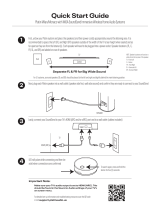11
RQT9593
Getting StartedPlaying DiscsOther OperationsReference
Confirm the audio connection to the SCART (AV), AUX or HDMI
AV OUT terminal on this unit when you select the corresponding
sources (B 8). Reduce the volume on the TV to its minimum,
and then adjust the volume of this unit.
Preparation
≥Make sure that there is an audio connection between
this unit and the TV or other device. (B 8)
≥Turn on the TV or/and other device.
Press [EXT-IN]4 to choose the source that is used to
connect this unit to the TV or other device.
≥To change the surround sound effects and sound mode,
refer to “Enjoying sound effects from all speakers”
(B right).
≥If your Panasonic TV is VIERA Link compatible, refer to
“Linked operations with the TV” (B 16) for other related
functions.
Select to suit the type of audio from the HDMI AV OUT
terminal on this unit.
≥Boxed items are the factory presets.
≥The following sound effects may not be available or
may have no effect with some sources.
≥You may experience a reduction in sound quality when
these sound effects are used with some sources. If this
occurs, turn the sound effects off.
When changing the surround sound effect, Whisper-mode
Surround or the sound modes, the setting is displayed on the TV
screen if “DVD/CD” or “USB“ is the selected source during video
playback.
For “Front layout (Alternative)”
§
mode
STANDARD:
Stereo source is output as 2.1-channel audio.
When playing surround sources, you can enjoy 5.1-
channel surround-like effect even with all the speakers
at the front.
STEREO:
You can play any source in stereo. Surround sound
effect is unavailable.
A.SRD (Advanced Surround):
You can enjoy surround effect with any audio source.
When the signal is Dolby Digital, “/DOLBY DIGITAL” will
also be displayed.
§Selected mode in “Speaker layout” (B 9, Easy setup).
Listening to the TV or other device’s
audio from this unit’s speakers
Making settings for digital audio input
Available settings
Mode Setting
DUAL: (Only works with Dolby Dual Mono)
–[MAIN+SAP] (stereo audio)
–MAIN
–SAP
“SAP” = Secondary Audio Program
≥Set PCM FIX mode to “OFF” to listen to
the “MAIN” or “SAP” audio.
DRC:
(
Dynamic
Range
Compression
)
–ON
Adjust for clarity even when the volume
is low by compressing the range of the
lowest sound level and the highest
sound level. Convenient for late night
viewing. (Only works with Dolby Digital)
–[OFF]
The full dynamic range of the signal is
reproduced.
PCM FIX: –ON
Select when receiving only PCM
signals.
–[OFF]
Select when receiving Dolby Digital and
PCM signals.
≥When receiving true 5.1-channel
surround sound, select “OFF”.
1
Press [EXT-IN]4 several times to select “ARC”.
2
Press [PLAY MODE]9 and then [3, 4]8 to select
the mode.
3
While the selected mode is displayed, press
[2, 1]8 to select the desired setting.
Enjoying sound effects from all
speakers
Enjoying surround sound effects
Press [SURROUND];.
Each time you press the button:
For “Surround layout (Recommended)”
§
mode
STANDARD:
Sound is output as it was recorded/encoded. Speaker
output varies depending on the source.
MULTI-CH:
You can enjoy sound from the front speakers, as well as
the surround speakers and center speaker even when
playing stereo sources.
MANUAL: (B below)
While “MANUAL” is displayed, press [2, 1]8 to
select other surround modes.
Each time you press [2, 1]8:
DOLBY PLII MOVIE
Suitable for movies, or videos recorded in Dolby
Surround.
DOLBY PLII MUSIC
Adds 5.1-channel effects to stereo sources.
S.SRD (Super Surround)
You can enjoy surround effect with stereo sources.
STEREO
Sound will only be output to the front speakers and the
subwoofer from any source.
Recommended modes to enjoy TV audio or stereo
sources from all speakers:
“MULTI-CH”, ”DOLBY PLII MOVIE”,
“DOLBY PLII MUSIC” or “S.SRD”
SC-XH70 EB_RQT9593-B_eng.book Page 11 Tuesday, December 27, 2011 9:00 AM