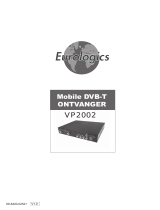Page is loading ...

Instructions for use
DIGITAL CABLE RECEIVER
GB
NL
FR
DCB-B270R
REV. 1.1
Instructions for use . . . . . . . . . . . . . . . . . . . . . GB
Gebruiksaanwijzing . . . . . . . . . . . . . . . . . . . . . NL
Consignes d’utilisation . . . . . . . . . . . . . . . . . . FR
00418A_B270R_XEN_Cov 3/26/07 2:55 PM Page 3

DCB-B270R
Instructions for use . . . . . . . . . . . . . . . . . . . . . GB
Gebruiksaanwijzing . . . . . . . . . . . . . . . . . . . . . NL
Consignes d’utilisation . . . . . . . . . . . . . . . . . . FR
00418A_B270R_XEN_Cov 3/26/07 2:55 PM Page 5

00418A_B270R_XEN_Eng 3/22/07 2:35 PM Page ii

Instructions for use
DIGITAL CABLE RECEIVER
GB
DCB-B270R
00418A_B270R_XEN_Eng 3/22/07 2:35 PM Page iii

Correct Disposal of This Product
(Waste Electrical & Electronic Equipment)
(Applicable in the European Union and other European
countries with separate collection systems)
This marking shown on the product or its literature,
indicates that it should not be disposed with other
household wastes at the end of its working life. To prevent possible harm
to the environment or human health from uncontrolled waste disposal,
please separate this from other types of wastes and recycle it responsibly
to promote the sustainable reuse of material resources.
Household users should contact either the retailer where they purchased
this product, or their local government office, for details of where and
how they can take this item for environmentally safe recycling.
Business users should contact their supplier and check the terms and
conditions of the purchase contract. This product should not be mixed
with other commercial wastes for disposal.
SAMSUNG Service Hotline :
0900 20 200 88 ( 0.10/ Min)
00418A_B270R_XEN_Eng 3/22/07 2:35 PM Page iv

SAFETY INSTRUCTIONS
GB-1
DCB-B270R
GB
This STB has been manufactured to satisfy international safety standards.
Please read the following recommended safety precautions carefully.
MAINS SUPPLY: AC 100-240V~, 50/60Hz
OVERLOADING: Do not overload wall outlets, extension cords or adapters as this
can result in fire or electrical shock.
LIQUIDS: Keep liquids away from the STB.
CLEANING: Before cleaning, disconnect the STB from the wall socket.
Use a cloth lightly dampened with water(no solvents) to clean the
exterior.
VENTILATION: Do not block the STB ventilation holes. Ensure that free airflow is
maintained around the STB. Never store the STB where it is exposed
to direct sunlight or near heating equipment e.g. a radiator.
Never stack other electronic equipment on top of the STB.
Place the STB at least 30mm from the wall. Need at least 10mm from
the top and both side of the STB for ventilation.
ATTACHMENTS: Do not use any attachment that is not recommended by the
manufacturer; it may cause a hazard or damage the equipment.
SERVICING: Do not attempt to service this product yourself.
Any attempt to do so will make the warranty invalid.
Refer all servicing to a qualified service agent.
LIGHTNING: If the STB is installed in an area subject to intense lightning activity,
protection devices for the STB mains connector and modem telephone
line are essential. The individual manufacturer’s instruction for
safeguarding other equipment, such as TV set, Hi-Fi, etc., connected
to the STB must also be followed during lightning storms.
GROUNDING: CATV cable MUST BE EARTHED.
The grounding system must comply with local regulations.
NNoottee : 1. Dispose the used batteries at designated place for environment protection.
2. The Mains plug is used as a disconnect device and shall stay readily operable at
any time.
3. Apparatus shall not be exposed to dripping or splashing and no objects filled with
liquids, such as vases, shall be placed on the apparatus.
00418A_B270R_XEN_Eng 3/22/07 2:35 PM Page 1

CONTENTS
GB-2
DIGITAL CABLE
DCB-B270R
Safety Instructions . . . . . . . . . . . . . . . . . . . . . . . . . . . . . . . . . . . . . . . . 1
General Features . . . . . . . . . . . . . . . . . . . . . . . . . . . . . . . . . . . . . . . . . 3
Connecting Your “STB” . . . . . . . . . . . . . . . . . . . . . . . . . . . . . . . . . . . . 4
Description . . . . . . . . . . . . . . . . . . . . . . . . . . . . . . . . . . . . . . . . . . . . . 6
Front Panel . . . . . . . . . . . . . . . . . . . . . . . . . . . . . . . . . . . . . . . . . . . . . 6
Rear Panel . . . . . . . . . . . . . . . . . . . . . . . . . . . . . . . . . . . . . . . . . . . . . 7
Remote Control Unit . . . . . . . . . . . . . . . . . . . . . . . . . . . . . . . . . . . . . . 8
Basic Functions . . . . . . . . . . . . . . . . . . . . . . . . . . . . . . . . . . . . . . . . . . 10
Operating The Receiver . . . . . . . . . . . . . . . . . . . . . . . . . . . . . . . . . . . . 15
Main Menu. . . . . . . . . . . . . . . . . . . . . . . . . . . . . . . . . . . . . . . . . . . . . . . 15
1. EPG - Electronic Program Guide . . . . . . . . . . . . . . . . . . . . . . . . . 15
2. Channel . . . . . . . . . . . . . . . . . . . . . . . . . . . . . . . . . . . . . . . . . . . . . 16
2.1 Manual Scan . . . . . . . . . . . . . . . . . . . . . . . . . . . . . . . . . . . . . 16
2.2 Channel List. . . . . . . . . . . . . . . . . . . . . . . . . . . . . . . . . . . . . . 17
2.3 Favorite Channel . . . . . . . . . . . . . . . . . . . . . . . . . . . . . . . . . . 17
2.4 Parental Guide . . . . . . . . . . . . . . . . . . . . . . . . . . . . . . . . . . . . 18
2.4.1 Program Grade . . . . . . . . . . . . . . . . . . . . . . . . . . . . . . 18
2.4.2 Lock/Unlock Channel . . . . . . . . . . . . . . . . . . . . . . . . . . 18
2.4.3 Change PIN Code . . . . . . . . . . . . . . . . . . . . . . . . . . . . 18
3. Timer . . . . . . . . . . . . . . . . . . . . . . . . . . . . . . . . . . . . . . . . . . . . . . . 19
3.1 Scheduled Timers. . . . . . . . . . . . . . . . . . . . . . . . . . . . . . . . . . 19
3.3 Manual Setting . . . . . . . . . . . . . . . . . . . . . . . . . . . . . . . . . . . . 19
3.3 Guard Band Time . . . . . . . . . . . . . . . . . . . . . . . . . . . . . . . . . . 19
4. Setup . . . . . . . . . . . . . . . . . . . . . . . . . . . . . . . . . . . . . . . . . . . . . . . 20
4.1 Preference . . . . . . . . . . . . . . . . . . . . . . . . . . . . . . . . . . . . . . . 20
4.1.1 TV Aspect Ratio . . . . . . . . . . . . . . . . . . . . . . . . . . . . . . 20
4.1.2 Aspect Ratio . . . . . . . . . . . . . . . . . . . . . . . . . . . . . . . . 20
4.1.3 TV Setting. . . . . . . . . . . . . . . . . . . . . . . . . . . . . . . . . . . 20
4.1.4 Automatic Subtitles . . . . . . . . . . . . . . . . . . . . . . . . . . . . 20
4.1.5 Banner Time . . . . . . . . . . . . . . . . . . . . . . . . . . . . . . . . . 21
4.2 Transparency . . . . . . . . . . . . . . . . . . . . . . . . . . . . . . . . . . . . . 21
4.2.1 OSD . . . . . . . . . . . . . . . . . . . . . . . . . . . . . . . . . . . . . . . 21
4.2.2 Subtitles . . . . . . . . . . . . . . . . . . . . . . . . . . . . . . . . . . . . 21
4.2.3 Teletext. . . . . . . . . . . . . . . . . . . . . . . . . . . . . . . . . . . . . 21
4.3 Language. . . . . . . . . . . . . . . . . . . . . . . . . . . . . . . . . . . . . . . . 22
4.3.1 OSD . . . . . . . . . . . . . . . . . . . . . . . . . . . . . . . . . . . . . . . 22
4.3.2 Audio Out . . . . . . . . . . . . . . . . . . . . . . . . . . . . . . . . . . . 22
4.3.3 Subtitles . . . . . . . . . . . . . . . . . . . . . . . . . . . . . . . . . . . . 22
4.4 System. . . . . . . . . . . . . . . . . . . . . . . . . . . . . . . . . . . . . . . . . . 23
4.4.1 Product Info. . . . . . . . . . . . . . . . . . . . . . . . . . . . . . . . . 23
4.4.2 Reset. . . . . . . . . . . . . . . . . . . . . . . . . . . . . . . . . . . . . . 23
4.5 Irdeto CA Status. . . . . . . . . . . . . . . . . . . . . . . . . . . . . . . . . . . 24
4.5.1 CA Status . . . . . . . . . . . . . . . . . . . . . . . . . . . . . . . . . . 24
4.5.2 IRD Status. . . . . . . . . . . . . . . . . . . . . . . . . . . . . . . . . . 24
4.5.3 Loader Status . . . . . . . . . . . . . . . . . . . . . . . . . . . . . . . 24
4.5.4 Mail Box . . . . . . . . . . . . . . . . . . . . . . . . . . . . . . . . . . . 24
Troubleshooting . . . . . . . . . . . . . . . . . . . . . . . . . . . . . . . . . . . . . . . . . . 25
Disposal . . . . . . . . . . . . . . . . . . . . . . . . . . . . . . . . . . . . . . . . . . . . . . . . 25
Technical Specifications . . . . . . . . . . . . . . . . . . . . . . . . . . . . . . . . . . . 26
00418A_B270R_XEN_Eng 3/22/07 2:35 PM Page 2

GENERAL FEATURES
GB-3
DCB-B270R
GB
ABLE RECEIVER
1. USER SECTION
SOFTWARE DOWNLOAD VIA Network & PC(Secured)
ADVANCED ELECTRONIC PROGRAM GUIDE
MULTI LANGUAGE SUPPORTED FOR OSD
SUBTITLE & TELETEXT(OSD & VBI) SUPPORTED
WITH MULTI LANGUAGE
FULL FUNCTION INFRARED REMOTE CONTROL UNIT
SCART OUTPUT
LOW POWER CONSUMPTION
4 FAVORITE LISTS
AUTO UPDATED EPG
PASS LOOP FOR RGB SIGNAL
15 TIMERS TO RESERVE PROGRAMS(EVENTS) FOR TURNING
ON/OFF
2. TUNER SECTION
VHF, UHF BAND 50~870 MHz
MAX 7 Msps SYMBOL RATE
16~256 QAM Modulation Format
LOOP OUTPUT FOR ANALOG RECEIVER
3. VIDEO SECTION
DVB-C COMPLIANT
MPEG-2 VIDEO(MP@ML)
1~15 Mb/s DATA RATE
SUPPORTS ASPECT RATIO 4:3(NORMAL) AND 16:9(WIDE SCREEN)
4. AUDIO SECTION
MPEG-1 AUDIO LAYER I & II
MONO, DUAL, STEREO AND JOINT STEREO AUDIO MODE
32, 44.1 AND 48 kHz SAMPLING FREQUENCIES
VOLUME CONTROL AND MUTE FUNCTION THROUGH
REMOTE CONTROL UNIT
SPDIF DIGITAL AUDIO OUTPUT
00418A_B270R_XEN_Eng 3/22/07 2:35 PM Page 3

CONNECTING YOUR “STB”
GB-4
DIGITAL CABLE
DCB-B270R
1. LOCATION OF THE RECEIVER
Your
STB
should be placed under proper ventilation.
Don’t put in completely enclosed cabinet that will restrict the flow of air,
resulting in overheating.
The location should be safeguarded from direct sunlight, excess moisture,
rough handling or household pets.
Avoid stacking other electronic components on the top of the receiver.
The location should be safely accessible by the cable from your antenna system.
2. CONNECTING THE RECEIVER WITH DISH SYSTEM
After installing your antenna system, connect the coaxial cable to “CABLE IN” terminal
marked at the rear of the
STB
.
All cable connectors should be finger tightened; do not use any kind of wrench
while tightening connectors. The cable should be 75ohm impedance coaxial cable.
3. CONNECTING THE RECEIVER TO TV
To connect the receiver with your television, you can use Scart Cable.
In the case of connecting your TV through SCART cable, connect the SCART
connector marked AV1 (TV) to the respective SCART port on the TV.
4. CONNECTING YOUR ANALOG RECEIVER
To facilitate the user using analog receiver to view analog channels,
STB
has
been provided with a loop through terminal marked as “
LOOP
”.
Connect the coaxial cable from this terminal to the IF input terminal of your analog
receiver. Now by keeping the
STB
in standby, you will be able to tune and view
analog channels from your analog receiver.
5. CONNECTING YOUR VCR or DVD
To connect a VCR or DVD player, the STB has been provided with SCART at the
rear marked “AV2 (EXT)”.
Using a SCART connector, the VCR or DVD player can be connected to the receiver.
6. CONNECTING DIGITAL AUDIO SYSTEM
Connect a fiber optic cable between DIGITAL AUDIO OUT on the receiver and Optical
SPDIF on the Digital Audio System.
00418A_B270R_XEN_Eng 3/22/07 2:35 PM Page 4

GB-5
DCB-B270R
GB
CONNECTING YOUR “STB”
ABLE RECEIVER
7. INSERTING SMARTCARDS FOR IRDETO SERVICES
In order to view a scrambled service, you need to have a valid Smartcard.
This STB has the Irdeto embedded to view Irdeto programmes.
NNoottee : Insert the Smartcard with the gold coloured chip facing downwards.
Connecting Figure
00418A_B270R_XEN_Eng 3/22/07 2:35 PM Page 5

DESCRIPTION
GB-6
DIGITAL CABLE
DCB-B270R
Front Panel
1. LED Display When the Red LED lights, the set-top box enters standby mode
When the Green LED lights, it enters the operation mode.
When the Yellow LED lights, it starts work and check internal systems.
2. Card Slot 1 Slot for Irdeto smartcard.
1
2
00418A_B270R_XEN_Eng 3/22/07 2:35 PM Page 6

GB-7
DCB-B270R
GB
DESCRIPTION
ABLE RECEIVER
Rear Panel
1. CABLE IN This port is connected the coaxial cable from your Cable system.
2. LOOP To enable the connection of an Analog receiver.
The receiver is provided with this “LOOP” port.
3. AV1 (TV) This is used to connect to your TV.
4. AV2 (EXT) This is used to connect to your VCR or DVD.
5. DIGITAL AUDIO OUT Output for connection to a digital amplifier.
6. AC MAINS This is to plug in the AC mains power cord.
The input AC voltage range is 100V to 240V, 50Hz/60Hz supply.
12
3
456
00418A_B270R_XEN_Eng 3/22/07 2:35 PM Page 7

GB-8
DIGITAL CABLE
DCB-B270R
DESCRIPTION
Remote Control Unit
NNoottee : When inserting batteries, make sure that the polarity(+/-) is correct.
i
00418A_B270R_XEN_Eng 3/22/07 2:35 PM Page 8

GB-9
DCB-B270R
GB
DESCRIPTION
ABLE RECEIVER
1. STANDBY/ON Turns the STB on and off.
2. 0-9 Numeric key Press to enter numeric value and select the channel directly by entering
number on the service list.
3. FAV.CH
Displays the favorite channel lists.
4.
VOL+/VOL- Press
to
increase or decrease the volume.
5.
MENU Displays the main on-screen menu.
6.
Arrow Key Controls the cursor in the menu.
7.
OK Confirms a selection.
8. Color key (Red, Green, Yellow, Blue)
Used to select special operation for the STB.
9.
GUIDE Displays the on-screen Electronic Program Guide (EPG).
10. PG+/PG- Press to move up or down pages on Teletext mode.
11. TEXT Select the teletext mode.
12.
ALT Select the soundtrack list for the current service.
13. INFO
Press to display information for current program.
14.
TV/Radio toggle between the TV and Radio channel.
15.
PRE.CH Turns to the previous channel.
16.
(MUTE) This key is for toggling between normal & muted audio.
17. CH /CH
Press to change channels.
18.
RETURN Returns to the previous menu.
19.
TIMER
Press this key to reserve the programs in EPG.
20.
SUBTITLE Press to change a subtitle language.
21.
AUDIO Press to select a Audio mode.
00418A_B270R_XEN_Eng 3/22/07 2:35 PM Page 9

BASIC FUNCTIONS
GB-10
DIGITAL CABLE
DCB-B270R
1. Display Screen
Before you can view the television program, you must perform the installation.
Therefore you will see only menu images at first.
After the television channels have been programmed, you will see the following picture (banner)
each time you switch channels:
● Press the INFO key in view mode.
● Select the channel by pressing Numeric (0~9) keys or
/
keys or
CH
/
CH
keys and
press TV/RADIO key to move to TV or Radio channel.
● When the INFO key is pressed in second time, detailed information for current program can
be displayed on another window.
● When the INFO key is pressed in third time, another detailed information window appears.
You can see the informations such as time, audio track, video track and signal.
● If program is supported, you can see following icon list.
Age Grade Teletex Announcement
Favorite Channel Subtitle Scramble Channel
Soundtrack Picture Size Locked Channel
Mail Icon Program Progresive Status
You will also see this picture each time you change channels.
When you press TV/RADIO key on the Remote Control Unit, TV and RADIO program are
toggled.
00418A_B270R_XEN_Eng 3/22/07 2:35 PM Page 10

ABLE RECEIVER
GB-11
DCB-B270R
GB
BASIC FUNCTIONS
2. Volume Control
To control the volume level :
● Press the VOL+ /VOL- keys or
¦
keys to adjust the
volume level.
● Press the (MUTE) key to turn to silence mode.
● Press the (MUTE) key again or VOL+ or VOL- keys
in order to cancel the mute function.
3. Select Soundtrack
● Press the ALT key to see the soundtrack list.
● Press the
/
and OK keys to select one.
4. Service List
● Press the OK key while you are viewing a program.
● Select list by pressing the TV/RADIO or FAV key.
● Select the channel by pressing the
.
● Press the OK key to watch that channel.
The colour key corresponds the following service list.
● Red key : Sort
● Yellow key : Edit FAV.
● Green key : Lock
00418A_B270R_XEN_Eng 3/22/07 2:35 PM Page 11

GB-12
DIGITAL CABLE
DCB-B270R
BASIC FUNCTIONS
5. Setting the Favorite Channel
If you set favorite channel first time, when you press the
FAV.CH key you will see the following message "Favorite
Channel Lists are empty!". In this case, press the OK key
while you are viewing a program. Then press YELLOW
key and select the favorite channel list you want to edit.
(Four lists are supported.) Finally you can add or remove
channels as pressing YELLOW key.
Once you proceed the steps above, you can immediately
register the present channel
to the favorite channel list.
● Press the FAV.CH key while you are viewing a program.
● To add the current channel to the Favorite channels,
press the YELLOW key.
To delete a favorite channel from the Favorite channel
list, press the RED key.
To watch the favorite channel
● Press the FAV.CH key and then select the channel by
using
/
keys.
● To return to whole channel list, press the FAV.CH key
repeatedly.
6. Changing the Subtitle Language
When the current broadcasting program provides subtitle,
press the SUBTITLE key to see the current subtitle
language list.
● Press the SUBTITLE key to see the subtitle
language List.
● Use the
/
keys to select a subtitle language you
want.
● Press the OK key and then the subtitle language you
want is displayed. To do text off, press the SUBTITLE
key and select ‘01 off’. Then, press OK key.
00418A_B270R_XEN_Eng 3/22/07 2:35 PM Page 12

GB-13
DCB-B270R
GB
BASIC FUNCTIONS
ABLE RECEIVER
7. Selecting the Audio mode
Depending on the particular program being broadcast,
you can listen to stereo, mono, right, or left.
● Press the AUDIO key to see the Audio menu.
● Use the
¦
/
keys to select a Audio menu.
Stereo: Select this to listen to the audio track in stereo.
Left: Select to listen to the left audio track through
both speakers.
Right: Select this to listen to the right audio track
through both speakers.
Mono: Select this to listen to the audio track in mono.
8. Changing the Teletext OSD
● When the current broadcasting program provides
Teletext OSD, press the TEXT key to see the current
Teletext OSD list.
● Use the
/
keys to select a Teletext OSD you want.
● Press the OK key and then the Teletext OSD you want
is displayed on the screen.
● When Teletext screen is displayed, press the
/
,
¦
/
,
PG+
,
PG-
, or Numeric keys to go to desired
page. Pressing
PG+
or
PG-
moves the page by 100
pages.
● Press the TEXT key to exit.
00418A_B270R_XEN_Eng 3/22/07 2:35 PM Page 13

GB-14
DIGITAL CABLE
DCB-B270R
BASIC FUNCTIONS
9. Changing the Teletext VBI
● When the current broadcasting program provides
Teletext VBI, press the TEXT key twice to see the
current Teletext VBI list.
● This Teletext will be displayed to the screen by TV,
which supports Teletext.
● Use the
/
keys to select a Teletext VBI you want.
● Press the OK key and then the Teletext VBI you want is
displayed on the screen.
00418A_B270R_XEN_Eng 3/22/07 2:35 PM Page 14

OPERATING THE RECEIVER
GB-15
DCB-B270R
GB
ABLE RECEIVER
Main Menu
After installing your antenna system and STB with
appropriate connectors.
● Plug in the AC main power and switch on the receiver.
● Press the MENU key to bring up the main menu.
The following on screen display will appear:
The sub menu topics will be displayed.
For the sub-menus Guide, Channel, Timer and Setup.
1. EPG-Electronic Program Guide
The electronic program guide gives you a channel list for
the channels.
● Select “GUIDE” in the main menu, then press the
OK key.
RED key : Time interval can be adjusted by pressing
this key. It is rotated by 30 minutes.1st: 30 minutes
2nd: 1 hour 3rd: 1 hour and 30 minutes
GREEN key : Green key is for moving back to the
previous date.
YELLOW key : Yellow key is for moving to the next
coming date.
● Press the PG+/PG- or
/
keys to select the desired
channel, then press the OK key.
NNoottee : Quick way to access the GUIDE menu : Just
press the GUIDE key while you are viewing a
program.
● If the information of highlighted program doesn't appear
fully, INFO key will be available any time. You can scroll
the window by pressing PG+/PG- or
/
keys.
● When the TIMER key on the remote control is pressed
in the EPG screen, if the current channel involves an
event, timer is set immediately and the set timer is
indicated on the EPG screen. A program that has been
set in this way is indicated on "Scheduled Timers" menu
in "Timer" menu.
00418A_B270R_XEN_Eng 3/22/07 2:35 PM Page 15
/