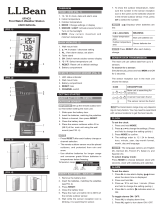Page is loading ...

Version 1.4 ©Copyright 2018, Ambient LLC. All Rights Reserved. Page 1
Ambient Weather RC-8401 ClearView Projection Radio
Controlled Alarm Clock with Barometer, Forecast, Indoor
Temperature and Color Changing Outdoor Temperature
User Manual
Table of Contents
1. Introduction ..................................................................................................................................... 2
2. Warnings ......................................................................................................................................... 2
3. Getting Started ................................................................................................................................ 3
3.1 Product Features ..................................................................................................................... 3
3.1.1 Display Clock ..................................................................................................................... 3
3.1.2 Wireless Transmitter........................................................................................................... 5
3.2 Parts List ................................................................................................................................. 5
3.3 Powering Up ........................................................................................................................... 5
3.3.1 Radio Controlled Clock (RCC) .............................................................................................. 6
3.4 Siting the Wireless Transmitter Outside ................................................................................. 6
4. Clock Display .................................................................................................................................. 7
4.1 Normal Time Display Mode ................................................................................................... 7
4.2 Alarm Time Display Mode ..................................................................................................... 8
5. Settings ............................................................................................................................................ 8
5.1 Time, Date, and Language Settings ........................................................................................ 8
5.1.1 Hour Offset ......................................................................................................................... 9
5.2 Alarm Settings ...................................................................................................................... 10
5.2.1 Using the Alarm and Snooze Functions ........................................................................... 10
5.3 Projector and Backlight ........................................................................................................ 11
5.3.1 Using the Projector and Backlight ................................................................................... 11
5.3.2 Projector Rotation ............................................................................................................ 11
5.3.3 Adjusting Projector Focus ................................................................................................ 11
5.4 Barometric Pressure Display and Settings ........................................................................... 12
5.4.1 Barometric Pressure Units of Measure ............................................................................. 12
5.4.2 Absolute Pressure vs. Relative Pressure........................................................................... 12
5.4.3 Relative Pressure Calibration ........................................................................................... 12
5.5 The Forecast Icon ................................................................................................................. 13
5.5.1 Principle of Forecasting based on Barometric Pressure ................................................... 13
5.5.2 Weather Forecast Initialization ......................................................................................... 13
5.6 Viewing Minimum and Maximum Records (Memory Mode) ............................................. 13
5.7 Viewing Historical Data (History Mode) ............................................................................. 13
5.8 Color Changing Feature ....................................................................................................... 14
5.8.1 Manual Color Preference ................................................................................................. 14
5.8.2 Outdoor Temperature Color ............................................................................................. 14
5.9 Low Temperature Notification ............................................................................................. 14
5.10 Back Light On/Off ................................................................................................................ 15
5.11 Back Light Brightness .......................................................................................................... 15
5.12 Wireless Sensor Display ....................................................................................................... 15
5.13 Wireless Sensor Low Battery Indictor .................................................................................. 15

Version 1.4 ©Copyright 2018, Ambient LLC. All Rights Reserved. Page 2
5.14 Viewing the Wireless Sensor Channels ................................................................................ 16
5.15 Syncing and Resyncing the Wireless Sensor ........................................................................ 16
5.16 Adding Multiple Wireless Sensors ....................................................................................... 16
6. Specifications ................................................................................................................................ 16
6.1 Wireless Specifications ........................................................................................................ 16
6.2 Measurement Specifications ................................................................................................. 16
6.2 Power Consumption .................................................................................................................... 17
7. Troubleshooting Guide .................................................................................................................. 17
8. Accessories ................................................................................................................................... 18
9. Liability Disclaimer ...................................................................................................................... 18
10. FCC Statement .......................................................................................................................... 19
11. Warranty Information ............................................................................................................... 19
1. Introduction
Thank you for your purchase of the Ambient Weather RC-8401 ClearView Projection Radio
Controlled Alarm Clock with Barometer, Forecast, Indoor Temperature and Color Changing Outdoor
Temperature. The following user guide provides step by step instructions for installation, operation
and troubleshooting. To download the latest full sized manual and additional troubleshooting tips,
please visit:
http://ambientweather.wikispaces.com/rc8401
2. Warnings
Warning. Never look directly into the time and temperature projector. This can cause
temporary blindness.
Warning. Only use approved AC adapter.

Version 1.4 ©Copyright 2018, Ambient LLC. All Rights Reserved. Page 3
3. Getting Started
3.1 Product Features
3.1.1 Display Clock
Figure 1

Version 1.4 ©Copyright 2018, Ambient LLC. All Rights Reserved. Page 4
No
Description
No
Description
1
REVERSE Button
- Press to reverse the projected time and
temperature.
12
Loop ON / OFF
2
SNOOZE/LIGHT Button
- Turn on the projector and backlight for 5
seconds.
- Stop the current alarm when sounding
and enter into snooze mode.
13
BARO button
- Press to change barometric pressure units
of measure.
3
PROJECTOR
- Projects the time and indoor/outdoor
temperature (automatically scrolls
between indoor and outdoor temperature
every 5 seconds).
14
SENSOR Button
4
LCD Display
15
RESET Button
- Press to reset all values to default values.
- In case of malfunction, the unit can be
reset.
5
TIME Button
- Press to switch between Month/Date and
alarm time mode (Alarm 1 and 2).
- Press and hold for 2 seconds to enter
time set mode.
- In time set mode, press to step through
the different time and date settings.
16
PROJECTION On/Off Switch
- Turns the time and temperature projection
on or off.
6
ALARM Button
- In normal time display mode, Press
TIME button to display ALM1 & ALM2.
Press ALARM to turn on/off ALM1 &
ALM2.
- Press to stop the current alarm when the
alarm is ringing and turn off the alarm
and snooze function.
- In alarm time mode, press and hold for 2
seconds to enter alarm time setting mode.
- In alarm time setting mode, press to step
through the different time and date
settings.
17
LIGHT On/Off Switch
- Turns the back light on and off.
7
+/CHANNEL Button
- In set mode, press to increase the values.
- In normal time display mode, press to
switch between Channels 1, 2 and 3.
- In normal time display mode, press and
hold for 2 seconds to automatically scroll
between sensor channels 1, 2 and 3.
18
L/H Dim Switch
- Sets the back light to high or low.
8
-/MEM Button
- In set mode, press to decrease the
values.
In normal mode, press to display
minimum and maximum numbers stored
in memory.
19
DC POWER JACK

Version 1.4 ©Copyright 2018, Ambient LLC. All Rights Reserved. Page 5
No
Description
No
Description
9
HISTORY Button
- In normal mode, press to view hourly
historical data stored in memory.
20
BATTERY COMPARTMENT
- Accommodates 3 x AA batteries (alkaline
recommended).
10
°F/°C Button
- Select switch between °F and °C units of
measure.
21
FOCUS Knob
- Adjust the focus of the projected time and
temperature.
3.1.2 Wireless Transmitter
Figure 2
No
Description
No
Description
1
Transmitter LED (flashes when the remote
is transmitting)
5
Wall hanger
2
Reset button (press reset to restart the
transmitter)
6
Battery cover
3
Transmitter channel (assign the transmitter
to 1,2 or 3, default = 1)
7
Table stand
4
2 x AA batteries
Note: The WS-8400 supports three wireless channels. If you have one sensor, leave the transmitter
channel at Channel 1. If you have more than one sensor, refer to Section 5.16.
3.2 Parts List
QTY
Item
1
Clock
Frame Dimensions (LxWxH): 5.25" L x 1.5"D x 3.5"H
1
Wireless Transmitter (LxWxH): 4.0” L x 2.5” W x 1.5” D
1
UL Rated AC Adapter
1
User Manual
3.3 Powering Up
Note: The power up sequence must be performed in the order shown in this section (remote
transmitter FIRST, Display Clock SECOND) to avoid the Clock synchronization time out.
The Transmitter:

Version 1.4 ©Copyright 2018, Ambient LLC. All Rights Reserved. Page 6
1. Remove the battery door on the back of the transmitter and insert 2 new AA batteries,
according to the polarity information marked on the battery compartment, and replace the
battery door, as shown in Figure 2. Place the transmitter about 5 feet from the clock.
The Clock:
1. Plug the AC adaptor into the DC jack of the clock.
2. Remove the battery door on the bottom of the clock and insert 3 new AA batteries, according
to the polarity information marked on the battery compartment, and replace the battery door.
3. Once the batteries are inserted, all of the LCD segments will light up briefly before entering
the sensor search mode.
4. Once the wireless transmitter has synced up to the clock (can take up to 5 minutes), you can
place the sensor outside.
5. The clock will display 12:00am and will attempt to synchronize with the RCC at 12:05am.
The clock will automatically search for the time signal at 2:00, 8:00, 14:00 (2pm) and 20:00
(8pm).
Note: The clock will always display the color green when the clock is searching for
the radio controlled signal. The mono color green is best for avoiding wireless
interference from the display.
Note: If no display is present after powering up the clock, press the reset button on the back of the
clock with an open ended paper clip or sharp tool.
3.3.1 Radio Controlled Clock (RCC)
Five minutes after power up, the clock begin radio controlled clock (RCC) reception and the RCC
search icon will turn on. The RCC will continue to search for six minutes. It will try again
every two hours.
RCC Icon
Description
RCC Icon
Description
No signal
Acceptable signal
Weak signal
Excellent signal
Figure 3
If the time is incorrect by increments of an hour, or does not change on your radio controlled clock
(RCC), please reference Section 7, Troubleshooting Guide.
3.4 Siting the Wireless Transmitter Outside
It is recommended you place the remote sensor in a shaded area.
Direct sunlight and radiant heat sources will result in inaccurate temperature readings. Although the
sensor is weatherproof, it is best to mount in a well-protected area, such as an eve. Do not place in
standing water or snow.
Wireless signals are impacted by distance, interference (other wireless devices, wireless phones,
wireless routers, TVs and computer monitors), and transmission barriers, such as walls. In general,

Version 1.4 ©Copyright 2018, Ambient LLC. All Rights Reserved. Page 7
wireless signals will not penetrate solid metal and earth (down a hill, for example).
The following is a table of reception loss vs. the transmission medium. Each “wall” or obstruction
decreases the transmission range by the factor shown below.
Medium
RF Signal Strength Reduction
Glass (untreated)
5-15%
Plastics
10-15%
Wood
10-40%
Brick
10-40%
Concrete
40-80%
Metal
90-100%
4. Clock Display
4.1 Normal Time Display Mode
No
Description
No
Description
1
Time
10
Low battery indicator
2
AM / PM
11
Low Temperature Alert
3
Weather Forecast
12
Min/Max indicator
4
History Mode indicator
13
Wireless temperature (channels 1, 2 or 3)
5
Rel / Abs Pressure
14
Indoor temperature
6
Barometer indictor
15
Month and Day
7
Barometer reading
16
Day of Week
8
Barometer units of measure (inHg, hPa,
mmHg)
17
Radio Controlled Time Reception Icon
9
Wireless signal strength indicator
Figure 4

Version 1.4 ©Copyright 2018, Ambient LLC. All Rights Reserved. Page 8
4.2 Alarm Time Display Mode
No
Description
No
Description
1
Alarm Time
3
Alarm 2 On
2
Alarm 1 On
Figure 5
5. Settings
5.1 Time, Date, and Language Settings
While in normal time mode, perform the following operations to set date, time and language:

Version 1.4 ©Copyright 2018, Ambient LLC. All Rights Reserved. Page 9
Command
Mode
Settings
[TIME] + 2
seconds
Enter Time and Date Settings
12 hour / 24 hour format
Press [+/CHANNEL] to change between 12H and
24H format.
[TIME]
Time Zone
Press [+/CHANNEL] to change between Pacific
(PST), Mountain (MST), Central (CST) and Eastern
(EST) Standard Time
[TIME]
Hour
Press [+/CHANNEL] to increase, [-/MEM] to
decrease.
[TIME]
Minute
Press [+/CHANNEL] to increase, [-/MEM] to
decrease.
[TIME]
Year
Press [+/CHANNEL] to increase, [-/MEM] to
decrease.
[TIME]
Month / Day Format
Press [+/CHANNEL] to change between
Month/Day (M-D) and Day/Month (D-M).
[TIME]
Month
Press [+/CHANNEL] to increase, [-/MEM] to
decrease.
[TIME]
Day
Press [+/CHANNEL] to increase, [-/MEM] to
decrease.
[TIME]
Hour Offset (see Section 5.1.1)
Press [+/CHANNEL] to increase, [-/MEM] to
decrease.
[TIME]
Language
Press [+/CHANNEL] to change between EN
(English), FR (French), DE (German), ES
(Spanish) and IT (Italian).
[TIME]
Daylight Savings Time
Press [+/CHANNEL] to change between auto
(most of USA and Canada) and OFF (Arizona and
Hawaii)
[TIME]
Exit Time and Date Settings
[TIME] + 2 seconds means press and hold the TIME button for two seconds.
[TIME] means press but do not hold the TIME button.
Figure 6
5.1.1 Hour Offset
The clock allows you to set four time zones: Pacific (PST), Mountain (MST), Central (MST) and Eastern
(EST) Standard Time. If you live outside of these time zones, you will need to set an hour adjustment, as
defined in Section 5.1.
Note that you must make sure the time zone is set to PST before you enter the hour offset.
Hours from
PST
Time Zone
Cities
-4
IDLW: International Date Line West
---
-3
NT: Nome
Nome, AK
-2
AHST: Alaska-Hawaii Standard
CAT: Central Alaska
HST: Hawaii Standard
Honolulu, HI
-1
YST: Yukon Standard
Yukon Territory
0
PST: Pacific Standard
Los Angeles, CA, USA
1
MST: Mountain Standard
Denver, CO, USA
2
CST: Central Standard
Chicago, IL, USA
3
EST: Eastern Standard
New York, NY, USA
4
AST: Atlantic Standard
Caracas

Version 1.4 ©Copyright 2018, Ambient LLC. All Rights Reserved. Page 10
Hours from
PST
Time Zone
Cities
5
---
São Paulo, Brazil
6
AT: Azores
Azores, Cape Verde Islands
7
WAT: West Africa
---
8
GMT: Greenwich Mean
WET: Western European
London, England
9
CET: Central European
Paris, France
10
EET: Eastern European
Athens, Greece
11
BT: Baghdad
Moscow, Russia
12
---
Abu Dhabi, UAE
13
---
Tashkent
14
---
Astana
15
---
Bangkok
16
CCT: China Coast
Bejing
17
JST: Japan Standard
Tokyo
18
GST: Guam Standard
Sydney
19
---
Magadan
20
IDLE: International Date Line East
NZST: New Zealand Standard
Wellington, New Zealand
5.2 Alarm Settings
While in normal time mode, press the TIME button once to set ALARM1. Press the TIME button
again to set ALARM2. Once ALARM1 or ALARM2 are displayed in the date field (see Figure 4, No.
10), perform the following:
Command
Mode
Settings
[ALARM] + 2
seconds
Enter Alarm Settings
Alarm Hour
Press [+/CHANNEL] to increase, [-/MEM] to
decrease.
[ALARM]
Alarm Minute
Press [+/CHANNEL] to increase, [-/MEM] to
decrease.
[ALARM]
Exit Alarm Settings
[ALARM] + 2 seconds means press and hold the ALARM button for two seconds.
[ALARM] means press but do not hold the ALARM button.
Figure 7
5.2.1 Using the Alarm and Snooze Functions
1. Set the alarm time as described in Section 5.2. While in normal time mode:
2. Press the ALARM button once to turn on ALARM1 1.
3. Press the ALARM button again to turn on ALARM2 2.
4. Press the ALARM button again to turn on 1 and 2.
5. Press the ALARM button again to turn off 1 and 2.
Note: Press the ALARM button to turn off the alarm sound. If no button is pressed during the
alarm period, the alarm will turn off automatically in two minutes. To temporarily silence the alarm,
press the SNOOZE/LIGHT button on the top of the clock. The alarm bell icon will keep flashing.
If the snooze function is turned on, the 4-step crescendo alarm will sound every five minutes. Press the

Version 1.4 ©Copyright 2018, Ambient LLC. All Rights Reserved. Page 11
ALARM button to silence the alarm.
5.3 Projector and Backlight
5.3.1 Using the Projector and Backlight
Note: The projector and backlight are temporary when operating on batteries only, to save
battery life.
1. When the clock is powered by the battery:
Press the SNOOZE/LIGHT button to turn on the projector and backlight for 5 seconds
or press and hold the SNOOZE/LIGHT button for 4 seconds to turn on the projection for 30
minutes. Press the SNOOZE/LIGHT button again to turn off the projection.
2. When the clock is powered by the AC adapter:
Slide the PROJECTION ON/OFF switch to ON position, and the projection will be on all
of the time.
Slide the PROJECTION ON/OFF switch to OFF position, and the projection will be off all
of the time, unless you press the SNOOZE/LIGHT button as described in the previous
section.
Slide the LIGHT ON/OFF switch to ON position, and the backlight will be on all the time.
Slide the LIGHT ON/OFF switch to OFF position, and the backlight will be off all of the
time, unless you press the SNOOZE/LIGHT button as described in the previous section.
5.3.2 Projector Rotation
Press the REVERSE button to reverse the projected data 180 degrees.
Figure 8
5.3.3 Adjusting Projector Focus
Adjust the focus of the projected data by rotating the focus knob on the projector.
5.3.4 Projector Temperature Display
The projector will scroll between the indoor and outdoor temperature. Each time you add an additional
channel sensor, the projector will add this sensor to the scroll feature. The scroll feature cannot be
disabled.

Version 1.4 ©Copyright 2018, Ambient LLC. All Rights Reserved. Page 12
5.4 Barometric Pressure Display and Settings
5.4.1 Barometric Pressure Units of Measure
In normal time mode, press the BARO button to change barometric units of measure (hPa / inHg /
mmHg).
5.4.2 Absolute Pressure vs. Relative Pressure
Press and hold the BARO button for 2 seconds to enter barometric mode, and press the +/CHANNEL
button to switch between the relative and absolute pressure reading.
5.4.3 Relative Pressure Calibration
Please Reference Section 5.4.3.1 for details on the purpose of calibrating relative pressure, and how
to calibrate relative pressure in your area.
1. Press and hold the BARO button for 2 seconds to enter barometric mode. The icon BARO
will flash.
Make sure the REL Pressure is showing on the display. If ABS Pressure is showing, switch to
REL pressure per Section 5.4.2.
2. Press (do not hold) the BARO button again. The relative pressure will flash.
3. Press the +/CHANNEL to increase the relative pressure and -/MEM to decrease the relative
pressure.
4. Press (do not hold) the BARO button again to exit the relative pressure calibration mode, or
wait 60 seconds to time out.
Note: After calibration, the barograph will reset to 0 change (flat line across the graph).
5.4.3.1 Relative vs. Absolute Pressure and Calibration
The clock displays two different pressures: absolute (measured) and relative (corrected to sea-level).
To compare pressure conditions from one location to another, meteorologists correct pressure to
sea-level conditions. Because the air pressure decreases as you rise in altitude, the sea-level corrected
relative pressure (the pressure your location would be at if located at sea-level) is generally higher
than your measured absolute pressure.
Thus, your absolute pressure may read 28.62 inHg (969 mb) at an altitude of 1000 feet (305 m), but
the relative pressure is 30.00 inHg (1016 mb).
The standard sea-level pressure is 29.92 in Hg (1013 mb). This is the average sea-level pressure
around the world. Relative pressure measurements greater than 29.92 inHg (1013 mb) are
considered high pressure and relative pressure measurements less than 29.92 inHg are considered low
pressure.
To determine the relative pressure for your location, locate an official reporting station near you (the
internet is the best source for real time barometer conditions, such as Weather.com or
Wunderground.com), and set your weather station to match the official reporting station.

Version 1.4 ©Copyright 2018, Ambient LLC. All Rights Reserved. Page 13
5.5 The Forecast Icon
5.5.1 Principle of Forecasting based on Barometric Pressure
The weather forecast or pressure tendency is based on the rate of change of barometric pressure. In
general, when the pressure increases, the weather improves (sunny to partly cloudy) and when the
pressure decreases, the weather degrades (cloudy to rain).
The weather forecast is an estimation or generalization of weather changes in the next 12 to 36 hours,
and varies from location to location. The tendency is simply a tool for projecting weather conditions
and is never to be relied upon as an accurate method to predict the weather.
Figure 9
5.5.2 Weather Forecast Initialization
When the console is powered up, the forecast prediction is in the “learning mode” and may take
several days to begin forecasting the weather. In the meantime, the forecast icon will show partly
cloudy.
5.6 Viewing Minimum and Maximum Records (Memory Mode)
While in normal time mode, perform the following operations to view the minimum and maximum
values since the last time they were reset.
Command
Mode
Settings
[-/MEM]
Displays Outdoor Maximum
Temperature and the associated
date and time.
Press and hold [-/MEM] for two seconds to reset
the maximum outdoor temperature to the
current value.
[-/MEM]
Displays Outdoor Minimum
Temperature and the associated
date and time.
Press and hold [-/MEM] for two seconds to reset
the minimum outdoor temperature to the current
value.
[-/MEM]
Displays Indoor Maximum
Temperature and the associated
date and time.
Press and hold [-/MEM] for two seconds to reset
the maximum indoor temperature to the current
value.
[-/MEM]
Displays Indoor Minimum
Temperature and the associated
date and time.
Press and hold [-/MEM] for two seconds to reset
the minimum indoor temperature to the current
value.
[-/MEM]
Displays Maximum Barometer and
the associated date and time.
Press and hold [-/MEM] for two seconds to reset
the maximum barometer to the current value.
[-/MEM]
Displays Minimum Barometer and
the associated date and time.
Press and hold [-/MEM] for two seconds to reset
the minimum barometer to the current value.
[-/MEM]
Exit memory mode.
Figure 10
5.7 Viewing Historical Data (History Mode)
In the normal time mode, press the HISTORY button to display one hour increments of the last 72
hours of historical data, including indoor temperature, outdoor temperature, and barometric pressure.

Version 1.4 ©Copyright 2018, Ambient LLC. All Rights Reserved. Page 14
If no button is pressed for 5 seconds, the display will return to the normal time mode.
5.8 Color Changing Feature
This display has two color models for the LCD backlight based on the MANUAL/TEMP COLOR
slide switch in the battery compartment:
Manual based on your personal preference
Temp Color, based on outdoor temperature.
5.8.1 Manual Color Preference
1. Place the MANUAL/TEMP COLOR slide switch in the manual position.
2. Press the LOOP ON / OFF button, and the display will cycle through all of the possible
colors. Once the preferred color is displayed, press the LOOP ON / OFF button again to stop
the color cycling.
5.8.2 Outdoor Temperature Color
Place the MANUAL/TEMP COLOR slide switch in the temp position. The display color will
automatically change based on the color chart below:
#
Temperature Range (°F)
Color
1
< 0
White
2
0 - 10
Violet
3
10-20
Dark Blue
4
20-30
Light Blue
5
30-40
Dark Aqua
6
40-50
Light Aqua
7
50-60
Green
8
60-70
Light Green
9
70-80
Yellow
10
80-90
Orange
11
90-100
Red
12
100-110
Light Red
13
> 110
Gray
Figure 11
5.9 Low Temperature Notification
When the outdoor temperature is between 28°F to 37°F (-2°C to 3°C), the low temperature alert icon
will be displayed and flash continuously, and disappear once the temperature is out of this range.

Version 1.4 ©Copyright 2018, Ambient LLC. All Rights Reserved. Page 15
Figure 12
5.10 Back Light On/Off
To turn the back light on or off, slide the LIGHT On/Off Switch.
If the back light is off, press the SNOOZE/LIGHT button to temporarily turn it on.
5.11 Back Light Brightness
To select the back light brightness, slide the L/H switch (low/high).
5.12 Wireless Sensor Display
No
Description
No
Description
1
Low Battery Indicator
4
Temperature Channel Number
2
Temperature
5
Channel Number (default = 1) and
Reception Icon (on when searching, flashes
when updates)
3
Temperature Units of Measure (°F or °C)
Figure 13
5.13 Wireless Sensor Low Battery Indictor
When the battery is full, no battery icon will be displayed. When the battery is low, the low battery
indicator will be displayed. Replace with 2 new AA size batteries. Pay attention to the

Version 1.4 ©Copyright 2018, Ambient LLC. All Rights Reserved. Page 16
polarity.
5.14 Viewing the Wireless Sensor Channels
In normal time mode, press the UP button to view wireless channels 1, 2 and 3.
To automatically scroll through channels 1, 2
,
and 3, press and hold the UP button for 2 seconds (the
beep will sound). The wireless channels will scroll on the screen every 5 seconds.
5.15 Syncing and Resyncing the Wireless Sensor
If the sensor is synced to the console, the console will display the reception icon with the signal
strength . If the sensor signal is lost, dashes --.- will be displayed in place of temperature.
If you lose synchronization from the remote wireless sensor for an extended period of time or you
replace the batteries in the wireless sensor, you may need to resync or reset the sensor to the console.
To resync the sensor(s), press the SENSOR button in the battery compartment and the sensor display
will show dashes (--.-). Wait several minutes for resynchronization.
To reset the console, disconnect from AC power and remove the batteries for 10 seconds, then reinsert
the batteries and reconnect AC power. Alternately, you can press the RESET button on the back of the
console. The sensor display will show dashes (--.-). Wait several minutes for resynchronization.
5.16 Adding Multiple Wireless Sensors
If you introduce additional sensors into the system, you will need to reset the console.
1. Set the Channel number on the wireless sensor per Figure 2. Power down and up the
sensor after you have changed the channel number for the change to take effect.
2. Resync the console. Reference Section 5.15.
6. Specifications
6.1 Wireless Specifications
Line of sight wireless transmission (in open air): 150 feet
Frequency: 433 MHz
Update Rate: 60 seconds
6.2 Measurement Specifications
The following table provides specifications for the measured parameters.
Measurement
Range
Accuracy
Resolution
Indoor Temperature
32 to 113 °F
± 2 °F
0.1
Outdoor Temperature
-4 to 140 °F alkaline
batteries
-22 to 140 °F Lithium
e2 Energizer batteries
± 2 °F
0.1

Version 1.4 ©Copyright 2018, Ambient LLC. All Rights Reserved. Page 17
Barometer
540 to 1100mb
(15.95 inHg to 32.48
inHg)
Altitude Range: -2,300
to 16,400’ (-700 to
5000 meters)
± 8mb (540 to 969mb)
@ 25 °C
± 5mb (970 to
1030mb) @ 25 °C
± 8mb (1031 to
1100mb) @ 25 °C
1hPa / 0.01inHg /
0.1mmHg
6.2 Power Consumption
Display: 3 x AA Alkaline batteries recommended.
Display: DC 4.5V, 300mA adaptor
Wireless Transmitter: 2 x AA Alkaline batteries recommended, Lithium e2 Energizer for cold
weather.
7. Troubleshooting Guide
If your question is not answered here, you can contact us as follows:
1. Email Support: support@ambientweather.com
2. Technical Support: 480-346-3380 (M-F 8am to 4pm Arizona Time)

Version 1.4 ©Copyright 2018, Ambient LLC. All Rights Reserved. Page 18
Problem
Solution
The wireless sensor communication has
been lost or is intermittent or will not sync
up.
Make sure the transmitter is powered up and the
LED is flashing about once per minute. For cold
weather environments, install lithium batteries.
If the transmitter is not flashing, replace the
batteries.
Resync the console. Reference Section 5.15.
The maximum line of sight communication
range is 150’. Move the sensor closer to the
clock.
If the sensor assembly is too close (less than
5-10’), move the sensor away from the clock.
Make sure the remote sensors are not
transmitting through solid metal (acts as an RF
shield), or earth barrier (down a hill).
Move the clock away from electrical noise
generating devices, such as computers, TVs and
other wireless transmitters or receivers.
Move the remote sensor to a higher location.
Move the remote sensor to a closer location.
Radio Frequency (RF) Sensors cannot transmit
through metal barriers (example, aluminum
siding) or multiple, thick walls.
The clock does not respond to commands.
Press the reset button on the back of the clock
with an open ended paper clip or sharp tool.
The projection is fuzzy
Adjust the focus setting.
The clock is dim when running on
batteries only.
Press the snooze/light button or connect to AC
Power.
The display is green when it should be a
different color
The clock display color will always display
green while the clock is searching for the radio
controlled signal. The mono color green is best
for avoiding interference from the display.
8. Accessories
Accessory
Description
TX-8300
Additional wireless sensor.
9. Liability Disclaimer
Please help in the preservation of the environment and return used batteries to an authorized depot.
The electrical and electronic wastes contain hazardous substances. Disposal of electronic waste in
wild country and/or in unauthorized grounds strongly damages the environment.
Reading the “User manual” is highly recommended. The manufacturer and supplier cannot accept any

Version 1.4 ©Copyright 2018, Ambient LLC. All Rights Reserved. Page 19
responsibility for any incorrect readings and any consequences that occur should an inaccurate reading
take place.
This product is designed for use in the home only as indication of weather conditions. This product is
not to be used for medical purposes or for public information.
The specifications of this product may change without prior notice.
This product is not a toy. Keep out of the reach of children.
No part of this manual may be reproduced without written authorization of the manufacturer.
Ambient, LLC WILL NOT ASSUME LIABILITY FOR INCIDENTAL, CONSEQUENTIAL,
PUNITIVE, OR OTHER SIMILAR DAMAGES ASSOCIATED WITH THE OPERATION OR
MALFUNCTION OF THIS PRODUCT.
10. FCC Statement
Statement according to FCC part 15.19:
This device complies with part 15 of the FCC rules. Operation is subject to the following two
conditions:
1. This device may not cause harmful interference.
2. This device must accept any interference received, including interference that may cause
undesired operation.
Statement according to FCC part 15.21:
Modifications not expressly approved by this company could void the user's authority to operate the
equipment.
Statement according to FCC part 15.105:
NOTE: This equipment has been tested and found to comply with the limits for a Class B digital
device, pursuant to Part 15 of the FCC Rules. These limits are designed to provide reasonable
protection against harmful interference in a residential installation. This equipment generates, uses and
can radiate radio frequency energy and, if not installed and used in accordance with the instructions,
may cause harmful interference to radio communications.
However, there is no guarantee that interference will not occur in a particular installation. If this
equipment does cause harmful interference to radio or television reception, which can be determined
by turning the equipment off and on, the user is encouraged to try to correct the interference by one or
more of the following measures:
• Reorient or relocate the receiving antenna.
• Increase the separation between the equipment and receiver.
• Connect the equipment into an outlet on a circuit different from that to which the receiver is
connected.
• Consult the dealer or an experienced radio/TV technician for help.
11. Warranty Information
Ambient, LLC provides a 1-year limited warranty on this product against manufacturing defects in
materials and workmanship.
This limited warranty begins on the original date of purchase, is valid only on products purchased and
only to the original purchaser of this product. To receive warranty service, the purchaser must contact
Ambient, LLC for problem determination and service procedures.

Version 1.4 ©Copyright 2018, Ambient LLC. All Rights Reserved. Page 20
Warranty service can only be performed by a Ambient, LLC. The original dated bill of sale must be
presented upon request as proof of purchase to Ambient, LLC.
Your Ambient, LLC warranty covers all defects in material and workmanship with the following
specified exceptions: (1) damage caused by accident, unreasonable use or neglect (lack of reasonable
and necessary maintenance); (2) damage resulting from failure to follow instructions contained in your
owner’s manual; (3) damage resulting from the performance of repairs or alterations by someone other
than an authorized Ambient, LLC authorized service center; (4) units used for other than home use (5)
applications and uses that this product was not intended (6) the products inability to receive a signal
due to any source of interference or metal obstructions and (7) extreme acts of nature, such as
lightning strikes or floods.
This warranty covers only actual defects within the product itself, and does not cover the cost of
installation or removal from a fixed installation, normal set-up or adjustments, claims based on
misrepresentation by the seller or performance variations resulting from installation-related
circumstances.
/