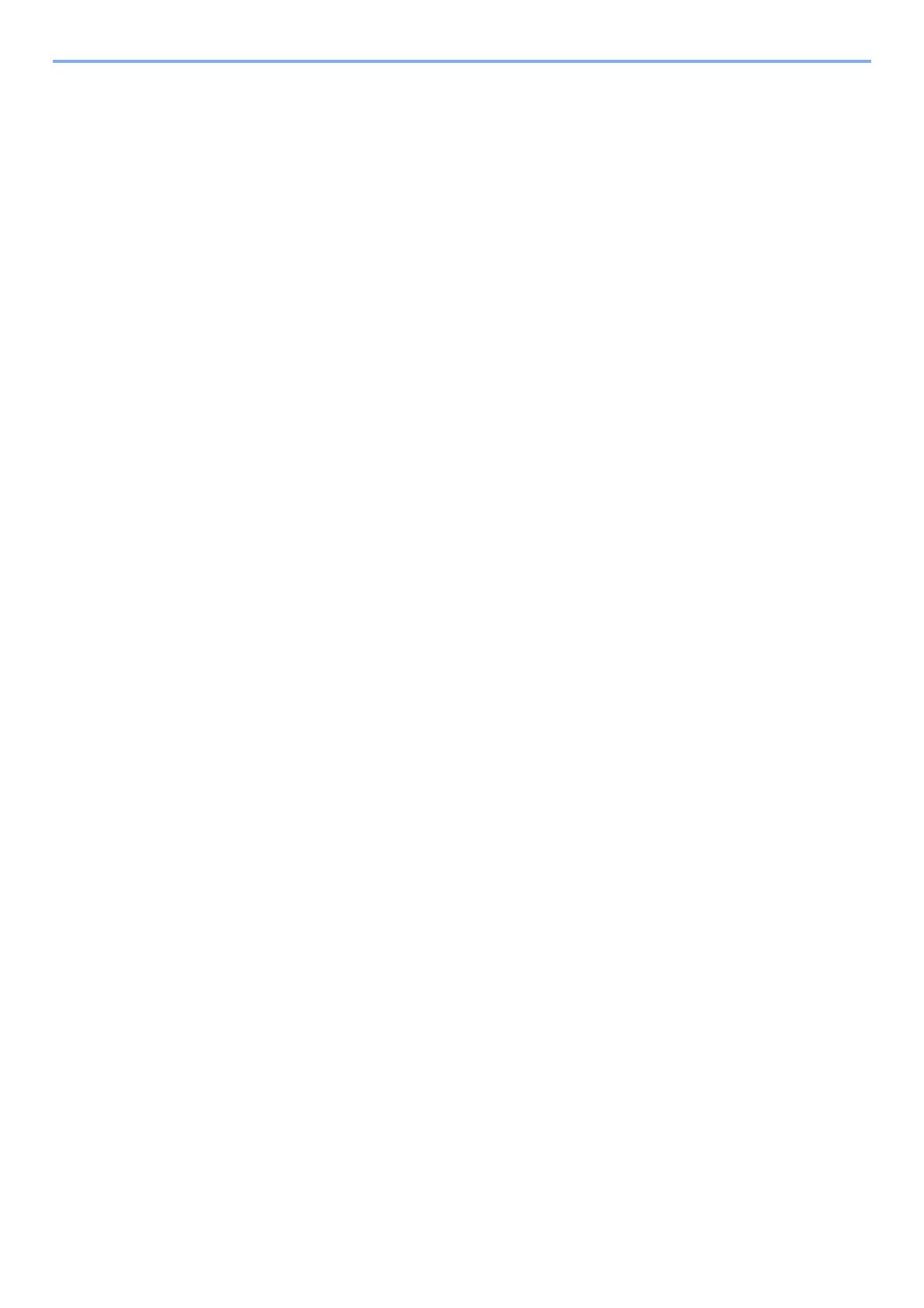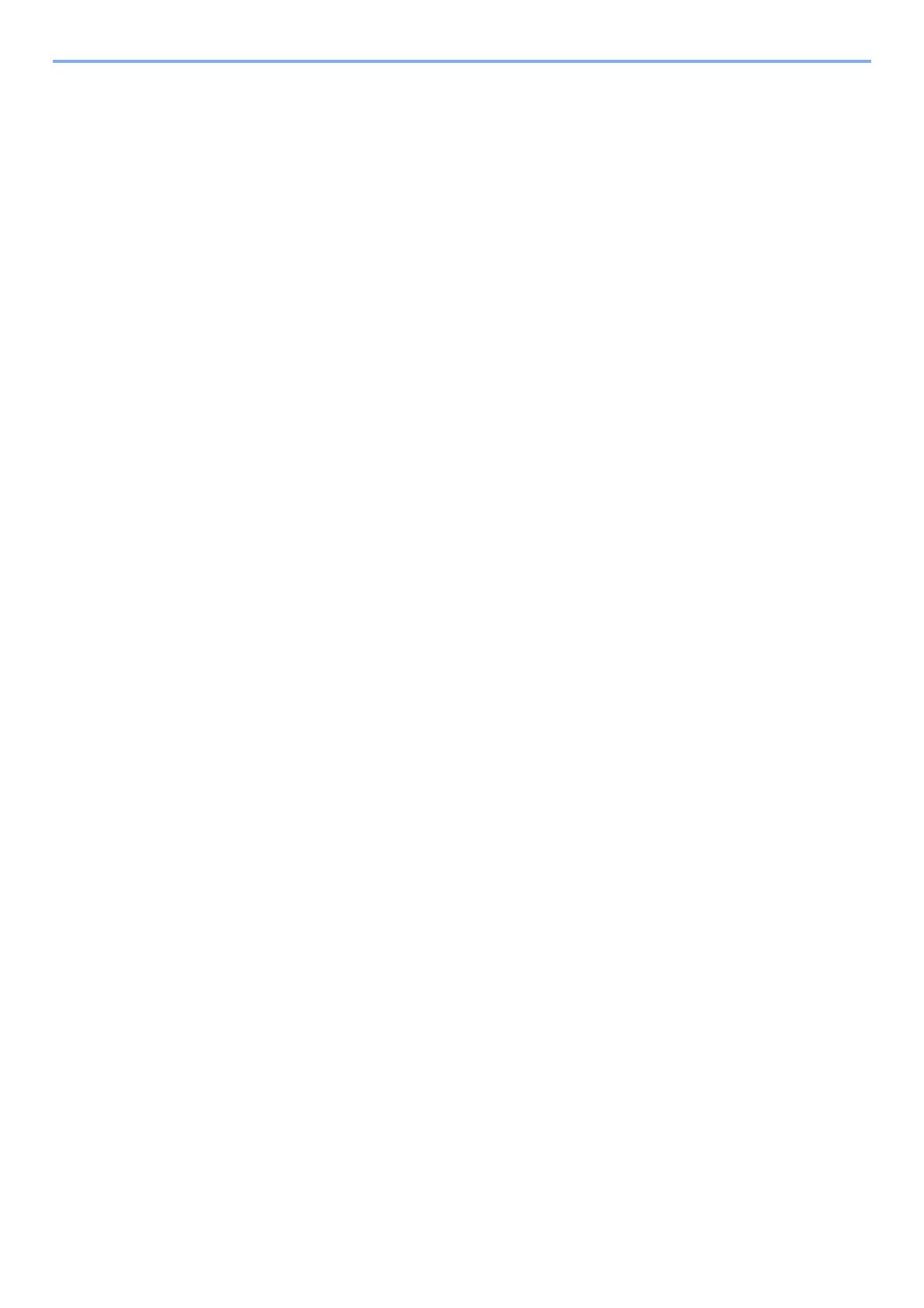
iv
5 Operation on the Machine ..................................................................... 5-1
Loading Originals .............................................................................................................. 5-2
Placing Originals on the Platen ................................................................................. 5-2
Loading Originals in the Document Processor .......................................................... 5-3
Favorites ............................................................................................................................ 5-5
Registering Favorite .................................................................................................. 5-6
Recalling Favorite ..................................................................................................... 5-9
Editing and Deleting Favorite .................................................................................. 5-10
Application ....................................................................................................................... 5-11
Installing Applications .............................................................................................. 5-11
Using Applications ................................................................................................... 5-12
Uninstalling Applications ......................................................................................... 5-13
Registering Shortcuts ..................................................................................................... 5-14
Adding Shortcuts ..................................................................................................... 5-14
Editing and Deleting Shortcuts ................................................................................ 5-15
Copying ............................................................................................................................ 5-16
Basic Operation ....................................................................................................... 5-16
Reserve Next .......................................................................................................... 5-17
Canceling Jobs ........................................................................................................ 5-18
Sending ............................................................................................................................ 5-19
Basic Operation ....................................................................................................... 5-20
Specifying Destination ............................................................................................. 5-22
Checking and Editing Destinations ......................................................................... 5-30
Confirmation Screen of Destinations ....................................................................... 5-31
Recall ...................................................................................................................... 5-32
Send to Me (E-mail) ................................................................................................ 5-32
Sending to Different Types of Destinations (Multi Sending) .................................... 5-33
Canceling Sending Jobs ......................................................................................... 5-34
WSD Scan ............................................................................................................... 5-35
Scanning using TWAIN ........................................................................................... 5-37
Scanning with FMU Connection .............................................................................. 5-39
How to use the FAX Function ........................................................................................ 5-40
What is Document Box? ................................................................................................. 5-41
Basic Operation for Document Box ......................................................................... 5-42
Using a Custom Box ....................................................................................................... 5-43
Creating a New Custom Box ................................................................................... 5-43
Editing and Deleting Custom Box ........................................................................... 5-45
Storing Documents .................................................................................................. 5-46
Printing Documents ................................................................................................. 5-47
Editing Documents .................................................................................................. 5-48
Deleting Documents ................................................................................................ 5-49
Printing Documents Stored in Removable USB Memory ............................................ 5-50
Saving Documents to USB Memory (Scan to USB) ..................................................... 5-52
Check the USB Memory Information ............................................................................. 5-53
Removing USB Memory .................................................................................................. 5-54
6 Using Various Functions ....................................................................... 6-1
Functions Available on the Machine ............................................................................... 6-2
Copy .......................................................................................................................... 6-2
Send .......................................................................................................................... 6-3
Custom Box (Printing) ............................................................................................... 6-5
Removable Memory (Store File, Printing Documents) .............................................. 6-6
Functions ........................................................................................................................... 6-8
Original Size .............................................................................................................. 6-8
Paper Selection ......................................................................................................... 6-9
Original Orientation ................................................................................................. 6-10
Collate ..................................................................................................................... 6-10
Density .................................................................................................................... 6-11
Original Image ......................................................................................................... 6-11