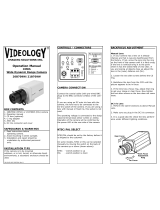Page is loading ...

User’s ManualVer.
Before installing and using the camera, please read this manual carefully.
Be sure to keep it handy for future reference.
STAR-LIGHT 8QLYHUVDO+'
RYHU&RD[
TM
Bullet Camera
':&%:7,5
':&%:7,5
’
s
M
a
n
ual
V
er
.
n
stalling and using the camera, please read this manual carefully
.
t
o keep it hand
y
for future reference.
T
AR-LIGHT
TT
8
QLYHU
V
DO+'
Y
HU
&
RD
[
TM
B
ullet
C
amera
:&
%
:7
:7,5
:7
:&
%
:7,5
,5
:7,5

Index
INTRODUCTION
Safety Information
'FBUVSFT
Part Name
Dimension
1SPEVDU"DDFTTPSJFT
02
07
08
09
INSTALLTION
Installation
Connecting to Monitors
Control Board
Adjusting the Camera angle
1
1
OSD MENU
Menu Tree
OSD Menu - &YQPTVSF
OSD Menu - $PMPS
OSD Menu - %BZ/JHIU
04% Menu - 'VODUJPO
OSD Menu - .PUJPO
OSD Menu - 1SJWBDZ
OSD Menu - 4FUVQ
OSD Menu - Exit
1
1
2
2
2
2
APPENDIX
Troubleshooting
SpecJGJDBUJPOT
-JNJUT&YDMVTJPOT
8BSSBOUZ
3

Safety Information
CAUTION
RISK OF ELECTRIC SHOCK.
DO NOT OPEN
This symbol indicates that dangerous voltage
consisting a risk of electric shock is present within
this unit.
This exclamation point symbol is intended to alert the
user to the presence of important operating and
maintenance (servicing) instructions in the literature
accompanying the appliance
To prevent damage which may result in fire or electric shock hazard, do not expose this appliance to
rain or moisture.
1. Be sure to use only the standard adapter that is specified in the specification sheet.
Using any other adapter could cause fire, electrical shock, or damage to the product
2. Incorrectly connecting the power supply or replacing battery may cause explosion, fire, electric
shock, or damage to the product.
3. Do not connect multiple cameras to a single adapter.
Exceeding the capacity may cause abnormal heat generation or fire.
4. Securely plug the power cord into the power receptacle. Insecure connection may cause fire.
5. When installing the camera, fasten it securely and firmly.
A falling camera may cause personal injury.
6. Do not place conductive objects (e.g. screw drivers, coins, metal things, etc.) or containers filled
with water on top of the camera. Doing so may cause personal injury due to fire, electric shock,
or falling objects.
TO REDUCE THE RISK OF ELECTRIC SHOCK, DO NOT REMOVE COVER (OR BACK) NO USER
SERVICEABLE PARTS INSIDE. REFER SERVICING TO QUALIFIED SERVICE PERSONNEL.
CAUTION
:
WARNING
WARNING

Safety Information
7. Do not install the unit in humid, dusty, or sooty locations.
Doing so may cause fire or electric shock.
8. If any unusual smells or smoke come from the unit, stop using the product.
In such case, immediately disconnect the power source and contact the service center.
Continued use in such a condition may cause fire or electric shock.
9. If this product fails to operate normally, contact the nearest service center.
Never disassemble or modify this product in any way.
10. When cleaning, do not spray water directly onto parts of the product.
Doing so may cause fire or electric shock.
Operating
Before using, make sure power supply and all other parts are properly connected.
While operating, if any abnormal condition or malfunction is observed, stop using the camera
immediately and contact your dealer.
Handling
Do not disassemble or tamper with parts inside the camera.
Do not drop the camera or subject it to shock or vibration as this can damage the camera.
Clean the clear Lens cover with extra care. Scratches and dust can ruin the quality of the camera image.
Installation and Storage
Do not install the camera in areas of extreme temperature, exceeding the allowed range.
Avoid installing in humid or dusty environments.
Avoid installing in places where radiation is present.
Avoid installing in places where there are strong magnetic elds and electric signals.
Avoid installing in places where the camera would be subject to strong vibrations.
Never expose the camera to rain or water.
PRECAUTION

Important Safety Instructions
1. Read these instructions.
-
All these safety and operating instructions should be read before the product is installed or operated.
2. Keep these instructions.
-
The safety, operating and use instructions should be retained for future reference.
3. Heed all warnings.
-
All warnings on the product and in the operating instructions should be adhered to.
4. Follow all instructions.
-
All operating and use instructions should be followed.
5. Do not use this device near water.
-
For example: near a bath tub, wash bowl, kitchen sink, laundry tub, in a wet basement; near a swimming pool; etc.
6. Clean only with dry cloth.
-
Unplug this product from the wall outlet before cleaning. Do not use liquid cleaners.
7. Do not block any ventilation openings. Install in accordance with the manufacturer’s instructions.
- Slots and openings in the cabinet are provided for ventilation, to ensure reliable operation of the product, and
to protect it from over-heating. The openings should never be blocked by placing the product on bed, sofa, rug or
other similar surface. This product should not be placed in a built-in installation such as a bookcase or rack unless
proper ventilation is provided and the manufacturer’s unstructions have been adhere to.
8. Do not install near any heat sources such as radiators, heat registers, or other apparatus
(including ampliers) that produce heat.
9. Do not defeat the safety purpose of the polarized or grounding-type plug. A polarized plug has
two blades with one wider than the other. A grounding type plug has two blades and a third
grounding prong. The wide blade or the third prong are provided for your safety. If the provided
plug does not t into your outlet, consult an electrician for replacement of the obsolete outlet.
10.Protect the power cord from being walked on or pinched particularly at plugs, convenience
receptacles, and the point where they exit from the apparatus.

Important Safety Instructions
11. Only use attachments/accessories specied by the manufacturer.
12. Use only with cart, stand, tripod, bracket, or table specied
by the manufacturer, or sold with the apparatus.
When a cart is used, use caution when moving the cart/
apparatus combination to avoid injury from tip-over.
13. Unplug this apparatus during lightning storms or when unused for long periods of time.
14. Refer all servicing to qualied service personnel. Servicing is required when the apparatus has
been damaged in any way, such as power supply cord or plug is damaged, liquid has been spilled
or objects have fallen into the apparatus, the apparatus has been exposed to rain or moisture,
does not operate normally, or has been dropped.
Disposal of Old Appliances
When this crossed-out wheel bin symbol is attached to a product it meansthe
product is covered by the European Directive 2002/96/EC.
All electrical and electronic products should be disposed of separately formthe
municipal waste stream stream in accordance to laws designated by the
government or the local authorities.
The correct disposal of your old appliance will help prevent potential negativeconsequences for
the environment and human health.
For more detailed information about disposal of your old appliance, pleasecontact your city
office, waste disposal service or the shop where you purchased the product.
This equipment has been tested and found to comply with the limits for a Class A digital device, pursuant to
part 15 of the FCC Rules.
These limits are designed to provide reasonable protection against harmful interference when the equipment
is operated in a commercial environment.
This equipment generates, uses, and can radiate radio frequency energy and, if not installed and used in
accordance with the instruction manual, may cause harmful interference to radio communications.
Operation of this equipment in a residential area is likely to cause harmful interference in which case the user
will be required to correct the interferenece at his own expense.

Features
6OJWFSTBM)%PWFS$PBY5FDIOPMPHZXJUI)%"OBMPH)%57*)%$7*BOEBMM"OBMPHUP)4JHOBM
4VQQPSU
45"3-*()54VQFS-PX-JHIU5FDIOPMPHZ
*NBHF4FOTPS
.1Q3FTPMVUJPOBUGQT
7BSJGPDBM1*SJT-FOT_NN%8$#85*3
7BSJGPDBM1*SJT-FOTGSPN_NN%8$#85*3
8JEF%ZOBNJD3BOHF8%3
04%$POUSPM7JB$PBYJBM65$
4NBSU*3XJUI*OUFMMJHFOU$BNFSB4ZODGU3BOHF%8$#85*3
4NBSU*3XJUI*OUFMMJHFOU$BNFSB4ZODGU3BOHF%8$#85*3
4NBSU%/3%%JHJUBM/PJTF3FEVDUJPO
5SVF%BZ/JHIUXJUI.FDIBOJDBM*3$VU'JMUFS
%F'PH&YUSFNF8FBUIFS*NBHF$PNQFOTBUJPO
)JHIMJHIU.BTLJOH&YQPTVSF).&
"VUP4FOTJOH7"$7%$XJUI-JOF-PDL
&BTZ*DPO%SJWFO04%.FOVXJUI#VJMUJO+PZTUJDL
1SPHSBNNBCMF1SJWBDZ;POFT
"VUP(BJO$POUSPM"($
#BDLMJHIU$PNQFOTBUJPO#-$
%ZOBNJD3BOHF$PNQSFTTPS%3$3FWFBMT-PX-JHIU%FUBJM
"VUP8IJUF#BMBODF"8#
34#VJMUJO
*18FBUIFSBOE5BNQFSJOH3FTJTUBOU
:FBS8BSSBOUZ

Part name
Sunshield Adjusting Screws
Sunshiled Cover
Cables: RS485, UTP, Alarm Output
Mounting Bracket
Front Case
IR Module
Lens
BNC Cable
Power Cable
Test Video Output
OSD Joystick
UTP/Coax switch
Pan/Tilt/Rotate
Stopper Screw

Dimension%8$#85*3650
Unit : *ODIFTmm
222.5NN
252NN
NN
83.592.2
129NN
93.5NN
NN
78NN

%JNFOTJPO%8$#85*3
Unit : *ODIFTmm
206NN
NN
78NN
112NN 94NN
224.5NN
73.7NN
81.7NN
96.7NN

Product & Accessories
NOTE
:
The ‘Test Video Cable’ is used to test the camera by connecting to a portable display.
Please check if all the camera and accessories are included in the package.
Camera
Manual
Template Sheet
Screw &
Plastic Anchor-4pcs
Torx Wrench DC Plug Cable
Test Video Cable

Installation-
Instructions
1
Using the mounting template or your own camera,
mark and drill the necessary holes to mount the
bracket to a wall or ceiling.
2
Pull a necessary wires through and make the
proper connections.
3
Use the four mounting screws to install the camera
on the wall or ceiling.
NOTE
:
Electrical junction box and required screws sold separately.
ͣ͢

Connecting to %73&ODPEFS (Coax)
Use the diagram below to connect to an Universal DVR or CRT Monitor properly.
Coax Video Output Mode (Default Mode)
- Power Connection - 12VDC/24VAC Dual Voltage(Auto Polarity Detection and Protection)
- All cameras are equipped with a test video output for on-site conguration.
12VDC/24VAC
Monitor
Right
Left
Up
UTP
2ND
COAX
Down
Test Video Output
UNIVERSAL DVR
UTP COAX
Note : When switching to UTP/Coax switch to Coax, the image will not be output when switched to UTP.
COAX
UTP/Coax switch
ͤ͢

Connecting to %73&ODPEFS (UTP)
Use the diagram below to connect to an Universal DVR or CRT Monitor properly.
UTP Video Output Mode
12VDC/24VAC
Monitor
Right
Left
Up
UTP
2ND
COAX
Down
Test Video Output
UNIVERSAL DVR
- Power Connection - 12VDC/24VAC Dual Voltage(Auto Polarity Detection and Protection)
- All cameras are equipped with a test video output for on-site conguration.
UTP COAX
Note : When switching to UTP/Coax switch to UTP, the image will not be output when switched to Coax.
UTP/Coax switch
Balun
(Receiver at DVR side)
UTP
ͥ͢

Control Board
RightLeft
Up
Down
Joystick:
Controls the OSD menu.
Test Video Connector:
Video Output Connector for
On-Site Configuration
1. 2. 3.
1
2
3
RS 485
BK D+
WH D-
UTP
BLUE +
WHITE -
ALARM
- RS485 Connectors : Connect the camera to a controller or the DVR using RS485.
1) Black Cable : RS485 +
2) White Cable : RS485 -
- UTP Cable : Connect when using UTP video output mode.
Blue +, White -
- Alarm Output Cable : Cable to output Motion Detection signal.
- OSD Joystick : The function setting and video output can be adjusted with OSD joystick. (default : HD-A)
Image Mode
Switches to HD-TVI mode when press OSD Joystick to left 5sec or longer.
Switches to HD-A mode when press OSD Joystick to right 5sec or longer.
Switches to CVBS mode when press OSD Joystick to up 5sec or longer.
Switches to HD-CVI mode when press OSD Joystick to down 5sec or longer.
ͦ͢

Adjusting the Camera angle
Warning:
- Do not rotate more than 360
- Do not unnecessarily twist too many times.
Tilt 90
Rotate 360
Pan 360
ͧ͢

SHARPNESS
GAMMA
MIRROR
FLIP
EXIT JUMP
0 ~ 10
0.45 ~ 0.75
OFF / ON
OFF / ON
MODE
CDS THRES
CDS MARGIN
EXTERN SW
EXT LED
DELAY
SMART IR
EXIT JUMP
AUTO / COLOR / BW / EXTERN
0 ~ 20
0 ~ 20
LOW / HIGH
OFF/ AUTO
LOW / MIDDLE / HIGH
0 ~ 20
WHITE BAL.
COLOR GAIN
EXIT JUMP
AUTO / AUTO-EX / PRESET
/ MANUAL
0 ~ 20
OSD Menu Tree
COLOR
DAY & NIGHT
FUNCTION
EXPOSURE
LENS
BACKLIGHT
DRC
DEFOG
AGC
STARLIGHT
3D DNR
EXIT JUMP
MANUAL / AUTO
OFF / HME / BLC / WDR
OFF / LOW / MIDDLE / HIGH
OFF / ON
0 ~ 10
OFF / x2 ~ x32
OFF / LOW / MIDDLE / HIGH
&910
3(#
%/
'6/$
OFF / RIGHT UP / LEFT DOWN
FULL / COMP / USER
50Hz / 60Hz
ENG/ CHN/ CHN(S)/ JPN / KOR
OFF / ON
COMMUNICA
CAM TITLE
IMAGE RANGE
FREQ
LANGUAGE
INITIAL
EXIT JUMP
OFF / ON
0 ~ 15
OFF / ON
0 ~ 59
0 ~ 33
0 ~ 60
0 ~ 34
0 ~ 20
0 ~ 20
0 ~ 20
0 ~ 3
PRIVACY
ZONE NUM
ZONE DISP
H-POS
V-POS
H-SIZE
V-SIZE
Y LEVEL
CB LEVEL
CR LEVEL
TRANS
EXIT JUMP
PRIVACY
SETUP
4&5
OFF / ON
0 ~ 4
OFF / ON
0 ~ 10
OFF / ON
OFF / ON
OFF / ON
MOTION
DET WINDOW
DET TONE
MDRECT FILL
SENSITIVITY
MOTION OSD
TEXT ALARM
SIGNAL OUT
EXIT JUMP
MOTION
.05*
13*7
SAVE & EXIT
EXIT
EXIT
The contents might be dierent some products.
&9*5
NOTE
:
The function setting can be adjusted with both switch (OSD joystick) and remote control through RS485 or UTC.
In case of camera without OSD joystick, it can be adjusted with coaxial (UTC) only.
ͨ͢

OSD Menu
_
Exposure
1
LENS
MANUAL : Manual mode supports the xed board lens or the manual iris lens.
AUTO : AUTO mode sets the camera’s iris automatically.
Under the LENS sub-menu, you can adjust the following settings:
1. Level
Change the camera’s iris value manually. If AUTO is selected, this option is disabled.
Set the shutter speed to AUTO, Manual, or FLC (Flicker-less mode).
* If AUTO is selected, select from the following options :
- NORMAL: Set when the camera is installed in an indoor environment.
- DEBLUR: Set when the camera is installed in an outdoor environment.
* Select FLC if the camera is experiencing some ickering in the image.
The shutter speed will be set to 1/100 for NTSC, or 1/120 for PAL.
* If Manual is selected, set the shutter speed from the options :
- 1/30(1/25) ~ 1/30000.
LENS
LEVEL ___
BRIGHTNESS 10
SHUTTER AUTO
FOCUS ADJ OFF
RETURN
LENS AUTO
BACKLIGHT OFF
DRC OFF
DEFOG OFF
AGC 10
STARLIGHT X4
3D DNR HIGH
EXIT JUMP
EXPOSURE
&910 .05* 13*73(# %/ '6/$ 4&5 &9*5
2. Brightness
Adjust the camera’s brightness from 0~20. The higher the number, the brighter the image will appear.
4. Focus Adjustment
When on, the default level is set automatically by controlling lens focus and based on
the installation and environment circumstances.
3. Shutter
1
ͩ͢

OSD Menu
_
Exposure
2
2
LENS AUTO
BACKLIGHT HME
DRC OFF
DEFOG OFF
AGC 10
STARLIGHT X4
3D DNR HIGH
EXIT JUMP
EXPOSURE
H-POS 8
V-POS 7
H-SIZE 3
V-SIZE 3
RETURN
BACKLIGHT
MODE ROI
WEIGHT HIGH
RETURN
WDR
BACKLIGHT
OFF
HME HIGHLIGHT MASKING EXPOSURE
HME allows objects to appear clearly on the screen by
masking extremely bright areas. To setup HME, set the
level and color. The lower the setting, the darker the
masking areas have to be. Select from: 0 ~ 20.
Color: Set the color of the HME mask. Select from:
BLACK / WHITE / YELLOW / CYAN / GREEN /
MAGENTA / RED / BLUE / CUSTOMIZE
BLC BACK LIGHT COMPENSATION
If BLC is selected, adjust the size and position of the mask:
- H-POS: Move the Zone position left or right. The higher the number,
the zone will move to the right.
- V-POS: Move the Zone position up or down. The higher the number,
the zone will move down.
- H-Size: Reset the zone‘s size horizontally. The higher the number,
the right side panel will move further to the right.
- V-Size: Reset the zone’s size vertically. The higher the number, the
bottom side panel will move further down.
WDR Wide Dynamic Range
If WDR is selected, adjust the WDR level (Weight) in the sub-menu. Select
from Low, Middle, or High (Default).
&910 .05* 13*73(# %/ '6/$ 4&5 &9*5
ROI (Region of interest)
To have more ecient scene result, up to 4 regions are able to be selected
for WDR eect to maintain the most suitable color appearances.
WDR&3D-DNR functions can’t be operated simultaneously. Once the WDR may activate then the DNR function shifts to
2D-DNR although DNR functions set by 3D-DNR as default setting.
ͪ͢

3
6
4
5
7
LENS AUTO
BACKLIGHT OFF
DRC ___
DEFOG ON
AGC 10
STARLIGHT X4
3D DNR HIGH
EXIT JUMP
EXPOSURE
MODE AUTO
LEVEL ____
RETURN
DEFOG
OSD Menu
_
Exposure
&910 .05* 13*73(# %/ '6/$ 4&5 &9*5
DRC ( DYNAMIC RANGE COMPRESSOR )
DRC enables dark areas in images to become more visible without overexposing the bright areas to create
one perfect image. Select from : OFF / LOW / MIDDLE / HIGH
Allows the camera to process a scene that is obscured by fog or weather conditions and provides a visibly
improved image. AUTO / Manual : Select AUTO to have the WDR and DRC levels adjusted automatically.
Set the DEFOG level from LOW / MIDDLE / HIGH.
DEFOG
0~10 - AGC enhances the picture brightness in low light conditions. A higher level AGC setting makes
the images brighter, however, it could increase the amount of noise.
OFF/LOW/MIDDLE/HIGH - 3D-DNR reduces the noise on the screen in low light conditions and allows
for clearer images, even at night.
OFF / x2 ~ x32(Default: X4) - Automatically activates slow shutter function when the image is too dark.
High values are not recommended as they may causes the image to lag.
Starlight menu cannot be controlled if the SHUTTER setting is above 1/30.
3
4
AGC ( AUTO GAIN CONTROL )
5
STARLIGHT
6
3D DNR ( 3D DIGITAL NOISE REDUCTION )
7
ͣ͡
/