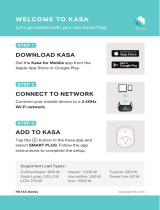Page is loading ...

User Guide
Kasa Smart Wi-Fi Outdoor Plug
KP400
1910012470 REV1.0.0

Contents
About This Guide ···················································· 1
Introduction ······························································· 2
Appearance ······························································· 3
Set Up Your Smart Plug ······································· 4
Main Device Controls ··········································· 5
Congure Your Smart Plug ································ 6
Create Scenes·························································· 8
Discover Kasa ··························································· 9
Authentication ························································10

1
About This Guide
This guide provides a brief introduction to smart outdoor plug and the Kasa app, as well as regulatory information.
Please note that features of this product may vary slightly depending on the model and software version you have, and on your location, language and
internet service provider. All images, parameters and descriptions documented in this guide are used for demonstration only.
Conventions
In this guide, the following convention is used:
Convention Description
Teal
Key information appears in teal, including management page text such as menus, items, buttons and so on.
Underline
Hyperlinks are in teal and underlined. You can click to redirect to a website.
More Info
• Specications can be found on the product page at https://www.tp-link.com.
• Our Technical Support and troubleshooting information can be found at https://www.tp-link.com/support.

2
Introduction
Extend your
smart home to the outdoors with the weather-resistant smart outdoor plug. Power on your patio lights, holiday decorations, and more
from the convenience of your smartphone. Turn each outlet on/off individually, set schedules, even use simple voice commands with Alexa,
Google Assistant to control the devices connected to the plug.
• Double the Outlets - Access and use 2 outdoor devices from anywhere together or individually with one smart plug.
• W
eather-resistant - IP64 rating ensures your outdoor plug is protected against entry of dust and splashes of water from any direction.
Weather-resistant cover included.*
*When not in use, the sockets should be firmly capped with the included weather-resistant cover.
• Control from Anywhere - Turn your outlets on/off or set schedules from anywhere using your Kasa Smart app.
• Voice Control - Use voice commands to power up your smart plug with Alexa, Google Assistant.
• No Hub Required - This plug works with a secured 2.4GHz wireless network without the need for a separate hub.
• Set Schedules - Individually schedule each device connected to this plug to automatically switch on or off if you'er home or away.

3
Appearance
This smart outdoor plug has two individual smart outlets, each with a control button to turn on or o the plug-in device and a LED to show you the
current status. The System LED changes color according to dierent status. See the explanation below:
Provided clamp:
Blinking Orange
Resetting.
Blinking Green
Searching for Wi-Fi.
Red
No Wi-Fi connection.
Blinking Orange and Green
Setup mode initiated.
System LED
Orange
Rebooting.
White
Connected to Wi-Fi network successfully.
Smart Outlet x 2
Plug in your device and control it from your smartphone.
Each outlet is independently controllable.
Control Button x 2
Press a control button to turn on or o the corresponding outlet.
Press and hold any one of the control buttons for 5s to reset Wi-Fi connection.
Press and hold any one of the control buttons for 10s to factory reset your plug.
LED of Smart Outlet x 2
Lit up when the corresponding smart outlet is on.
Provided screw:
Unit: mm
Unit: mm

4
Set Up Your Smart Outdoor Plug
Follow the steps below to set up your plug via Kasa Smart app.
1. Download and install Kasa app
Get the Kasa Smart app from the Apple App
Store or Google Play, or by scanning the QR
code below.
2. Log in or sign up with TP-Link ID
Open the app, and log in with your TP-Link ID.
If you don't have an account, create one rst.
3. Add Device
Tap the + button in the Kasa app, select Smart
Outdoor Plug and then follow step-by-step
app instructions to complete the setup.
Note: When not in use, the sockets should be firmly
capped with the included weather-resistant cover.

5
Main Device Controls
After you successfully set up your plug, you will see the home page of the Kasa app. Here you can view the status of all devices that you've added to
Kasa and manage them. There are 2 smart outlets of this plug and you can tap on a smart outlet to control and manage.
Home Page
Device Status

6
Congure Your Smart Outdoor Plug
On Device Status page, you can set Schedule, preset Away Mode, set Timer, check Runtime and change the settings of your smart outlets.
Set Schedule
Tap to set a schedule for your smart
outlet to simplify your daily routine by creating
automatic On/O action.
Preset Away Mode
Tap to preset the Away Mode and your
smart outlet will be randomly turned on/off
during this time.
Set Timer
Tap to set the timer and your smart
outlet will automatically turn on/off after the
time ends.

7
View Device Settings
Tap to view and change the settings of
your device.
Check Runtime
Tap to view and track runtime statistics.

8
Create Scenes
A scene is a preset group of smart devices that can be programmed, customized and activated simultaneously at the touch of a button from your
smartphone or tablet, allowing you to easily set your mood, activity or t any special occasion. This page allows you to preset how your smart home
devices should act automatically at special occasions.

9
Discover Kasa
Use the Kasa app to
pair your plug with Amazon Alexa, Google Home Assistant and enjoy a full hands-free experience.
Launch the Kasa app and go to Add Device > WORKS WITH KASA > Nest Home and Away / Amazon Alexa / Google Assistant for detailed
instructions.

10
Authentication
COPYRIGHT & TRADEMARKS
Specifications are subject to change without notice. is a registered trademark of TP-Link Technologies Co., Ltd. Other brands and product
names are trademarks or registered trademarks of their respective holders.
No part of the specifications may be reproduced in any form or by any means or used to make any derivative such as translation, transformation, or
adaptation without permission from TP-Link Technologies Co., Ltd. Copyright © 2019 TP-Link Technologies Co., Ltd. All rights reserved.

11
FCC Compliance Information Statement
Product Name: Kasa Smart Wi-Fi Outdoor Plug
Model Number: KP400
Responsible party:
TP-Link USA Corporation, d/b/a TP-Link North America, Inc.
Address: 145 South State College Blvd. Suite 400, Brea, CA 92821
Website: http://www.tp-link.com/us/
Tel: +1 626 333 0234
Fax: +1 909 527 6803
E-mail: [email protected]om
This equipment has been tested and found to comply with the limits for a Class B digital device, pursuant to part 15 of the FCC Rules. These limits are
designed to provide reasonable protection against harmful interference in a residential installation. This equipment generates, uses and can radiate
radio frequency energy and, if not installed and used in accordance with the instructions, may cause harmful interference to radio communications.
However, there is no guarantee that interference will not occur in a particular installation. If this equipment does cause harmful interference to radio
or television reception, which can be determined by turning the equipment off and on, the user is encouraged to try to correct the interference by
one or more of the following measures:
• Increase the separation between the equipment and receiver.
• Connect the equipment into an outlet on a circuit different from that to which the receiver is connected.
• Consult the dealer or an experienced radio/ TV technician for help.
This device complies with part 15 of the FCC Rules. Operation is subject to the following two conditions:
1. This device may not cause harmful interference.
2. This device must accept any interference received, including interference that may cause undesired operation.
Any changes or modifications not expressly approved by the party responsible for compliance could void the user’s authority to operate the
equipment.

12
Note: The manufacturer is not responsible for any radio or TV interference caused by unauthorized modifications to this equipment. Such modifications
could void the user’s authority to operate the equipment.
FCC RF Radiation Exposure Statement
This equipment complies with FCC RF radiation exposure limits set forth for an uncontrolled environment. This device and its antenna must not be
co-located or operating in conjunction with any other antenna or transmitter.
“To comply with FCC RF exposure compliance requirements, this grant is applicable to only Mobile Configurations. The antennas used for this
transmitter must be installed to provide a separation distance of at least 20 cm from all persons and must not be co-located or operating in conjunction
with any other antenna or transmitter.”
We, TP-Link USA Corporation, has determined that the equipment shown as above has been shown to comply with the applicable technical standards,
FCC part 15. There is no unauthorized change is made in the equipment and the equipment is properly maintained and operated.
Issue Date: 2019-03-21

13
NCC Notice
注意!
依據 低功率電波輻射性電機管理辦法
第十二條 經型式認證合格之低功率射頻電機,非經許可,公司、商號或使用者均不得擅自變更頻率、加大功率或變更原設計之特性或功能。
第十四條 低功率射頻電機之使用不得影響飛航安全及干擾合法通行;經發現有干擾現象時,應立即停用,並改善至無干擾時方得繼續使用。前項合法通
信,指依電信規定作業之無線電信。低功率射頻電機需忍受合法通信或工業、科學以及醫療用電波輻射性電機設備之干擾。
BSMI Notice
安全諮詢及注意事項
• 請使用原裝電源供應器或只能按照本產品注明的電源類型使用本產品。
• 清潔本產品之前請先拔掉電源線。請勿使用液體、噴霧清潔劑或濕布進行清潔。
• 注意防潮,請勿將水或其他液體潑灑到本產品上。
• 插槽與開口供通風使用,以確保本產品的操作可靠並防止過熱,請勿堵塞或覆蓋開口。
• 請勿將本產品置放於靠近熱源的地方。除非有正常的通風,否則不可放在密閉位置中。
• 請不要私自打開機殼,不要嘗試自行維修本產品,請由授權的專業人士進行此項工作。
限用物質含有情況標示聲明書
產品元件名稱
限用物質及其化學符號
鉛
Pb
鎘
Cd
汞
Hg
六價鉻
CrVI
多溴聯苯
PBB
多溴二苯醚
PBDE
PCB ○ ○ ○ ○ ○ ○
外殼 ○ ○ ○ ○ ○ ○
電源供應板 — ○ ○ ○ ○ ○
備考 1. " 超出 0.1 wt %" 及 " 超出 0.01 wt %" 系指限用物質之百分比含量超出百分比含量基準值。
備考 2. " ○ " 系指該項限用物質之百分比含量未超出百分比含量基準值。
備考 3. " — " 系指該項限用物質為排除項目。

14
Safety Information
• Do not attempt to disassemble, repair, or modify the device.
• Do not use the device where wireless devices are not allowed.
• Operating Temperature: -20℃~50℃ (-4℉~122℉)
• Operating Humidity: 10%~90%RH, Non-condensing
• Storage Humidity: 5%~90%RH, Non-condensing
• For outdoor usage, use this product with ground fault circuit interrupter (GFCI) outlet.
• Risk of electric shock. Do not open. No user serviceable parts inside.
• Refer servicing to qualified service personnel.
Please read and follow the above safety information when operating the device. We cannot guarantee that no accidents or damage will occur due to
improper use of the device. Please use this product with care and operate at your own risk.
WARNING
• Timer could turn-on unexpectedly without the user being present. To Reduce the Hazardous Condition – Unplug the appliance that is plugged into
the receptacle(s) controlled by the timer before servicing.
• Risk of Electric Shock. Do not plug into another relocatable power tap or an extension cord.
• When plugged into grounded 3-prong outlet , always ensure that the housing is facing downward and is at least 2 feet off the ground . Use the plug’s
mounting tag to hang from a screw to ensure correct orientation.
• DO NOT expose to heavy rain or immerse in water or any other liquid.
• DO NOT remove ground pin ( middle pin ) or use with 3-to 2-prong adapter.
• DO NOT use with devices that should not be operated unattended , such as power tools.
• DO NOT use in precision timing applications where inaccurate timing could be dangerous(sunlamps , Saunas , etc)
• Keep children away from smart plug and outlet
• No Serviceable parts inside . DO NOT open or tamper with unit.
• Do not discard the stopper, the plug should be covered when the socket is not in use.
• Remove smart plug from outlet before cleaning

15
• DO NOT clean with liquid
• DO NOT exceed the recommended electrical ratings
Explanation of the symbols on the product label
Symbol Explanation
AC voltage
RECYCLING
This product bears the selective sorting symbol for Waste electrical and electronic equipment (WEEE). This means that this product must be handled pursuant to
European directive 2012/19/EU in order to be recycled or dismantled to minimize its impact on the environment.
User has the choice to give his product to a competent recycling organization or to the retailer when he buys a new electrical or electronic equipment.
/