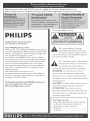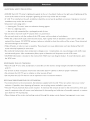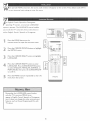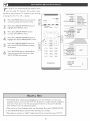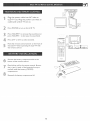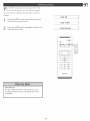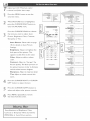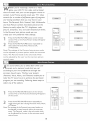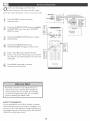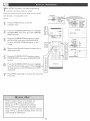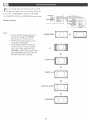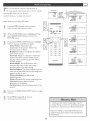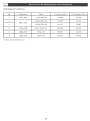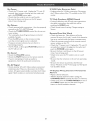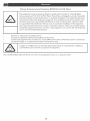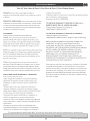23PF5320
User's
Thank you for choosing Philips_
Need help fast?
Read your user Manual and/or
Quick-Use Guide T]rst for quick tips
that make using your Phitips product
more e_oyable.
If you have read your instructions
and still need assistance,
you may access our online help at
wwwousasupport.philips.com
or
call 1_888_PHlUPS (744°5477)
while with your product
(and Model / Serial number)
3138 15524071

Registeringyour model with PHILIPS makes you eligible for all of the valuable benefits listed
below, so don't miss out. Complete and return your Product Registration Card at once to ensure:
Dear PHILIP$ product owner:
Thank you for your confidence in PHILIPS.You've setected
one of'the best-built, best-backed products available today.
"We'll do everything in our power to keep you happy with
your purchase for many years to come.
As a member of the PHILIPS"famity," you're entitled to
pro£ection by one of £he most comprehensive warranties
and outstanding service networks in the industry What's
more, your purchase guarantees you'll receive all the
information and special offers for which you qualify, plus
easy access to accessories from our convenient home
shopping network.
Host importantly, you can count on our
uncompromising commitment to your total satisfaction.
Att of this is our way of saying welcome - and thanks for
investing in a PHILIPS product.
Know these safety symbols
A his "bolt of lightning" indicates
uninsulated materia{ within your unit
may cause an elecufical shock. For the
safety of everyone in your household, please do
not remove product covering.
The "exclamation point" calls attention
to features for which you should read
the enclosed literature closely to
prevent operating and maintenance problems.
WARNING: To reduce the risk of fire or
electric shock, this apparatus should not be
exposed to rain or moisture and obiects filled
with liquids, such as vases, should not be placed
on this apparatus.
CAUTION: To prevent electric shock, match
wide blade of plug to wide s{ot, fully insert.
ATTENTION: Pour _viter les choc
electriques, introduire la lame la plus large de la
fiche dons ta borne correspondante de la prise
et pousser jusqu'au fond.
For Customer Use
Enter below the Serial No. which is tocated
on the rear of the cabinet. Retain "this
information for future reference.
Hodei No.
Serial No

IMPORTANT SAFETY mNSTRUCTiONS
READ BEFORE OPERATING EQUIPMENT
I. Read these instructions,
2. Keep these instructions.
3. Heed a[J warnings.
4. Follow all instructions.
5. Do not use this apparatus near water.
6. CJean only with a dry cloth.
7, Do not block any of the ventilation openings.
JnstaJl in accordance with the manufacturers instructions.
8, Do not install near any heat sources such as radiators,
heat resisters, stoves, or other apparatus (induding
amplifiers) that produce heat.
9, Do not defeat the safety purpose of the polarized or
grounding-type plug. A polarized plug has two blades with
one wider than the other A grounding type plug has two
blades and third groundin S prong. The wide blade or third
prong are provided for your safety. When the provided
plu S does not fit into ),our outlet, consult an electrician
for replacement of the obsolete outlet.
10, Plotect the power cord from being walked on or pinched
particularly at plugs, convenience receptacles, and the
point where they exit from the apparatus,
I I, Only use attachments/accessories specified by the
manufacturer.
12 Use only with a cart, stand, tripod, bracket, or
table specified by the manufacturer, or sold with
the apparatus. When a cart is used, use caution
when moving the cart/apparatus combination to avoid
injury from tip-over.
13, Unplug this apparatus during lighming storms or when
unused for long periods of time.
14, Refer all servicing to qualified service personnel Servicing
is required when the apparatus has been damaged in any
way, such as power-supply cord or plug is damaged, liquid
has been spilled or obiects have fallen into apparatus, the
apparatus has been exposed to rain or moisture, does not
operate normally, or has been dropped.
15, This product may contain lead and mercury. Disposal of
these materials may be regulated due to environmental
considerations. For disposal or recyding information,
please contact ),our local authorities or the Electronic
Industries Alliance: www.eiae.org
16, Damage Requiring Servlce - The appliance should be
serviced by quBified service personnel when:
A. The power supply cord or the plug has been damaged;
B. Obiects have fallen, or liquid has been spilled into the
appliance;
C. The appliance has been exposed to rain
D, The appliance does not appear to operate normally or
exhibits a marked change in performance;
E. The appliance has been dropped, orthe enclosure
damaged.
17. THt/gtability - All televisions must comply with
recommended international global safety standards for tilt
and stability properties of its cabinet design.
• Do not compromise these design standards by applying
excessive pLl[I force to the front, or top, of the cabinet
which could ultimately overturn the product.
• Also, do not endanger yourself, or children, by placing
electronic equipment/toys on the top of the cabinet. Such
items could unsuspecting[y fall from the top of the set and
cause product damage and/or personal iniury.
18. Wall or Ceiling Mounting - The appliance should be
mounted to a wall or ceiling only as recommended by the
manufacturer.
19. Power Lines - An outdoor antenna should be located
away from power lines.
20. Outdoor Antenna Groundlng tf an outside antenna is
connected to the receiver, be sure the antenna system is
grounded so as to provide sorne protection against voltage
surges and built up static charges,
Section 8[ 0 of the National Electric Code, ANSI/NFPA
No. 70-1984, provides information with respect to proper
grounding of the mast and supporting structure, grounding
of the lead-in wire to an antenna discharge unit, size of
grounding connectors, location of antenna-discharge unit,
connection to grounding electrodes, and requirements for
the grounding e_ectrode. See Figure below.
2f. Object and Liquld Entry - Cale should be taken so
that ob}ects do not fall and liquids are not spilled into the
enclosure through openings.
22. Battery Usage CAUTION - To prevent battery leakage
that rnay result in bodily injury, property damage, or
damage to the unit
• Install all batteries correctly, with + and aligned as
marked on the unit,
• Do not mix batteries (old and new or carbon and
alkaline, etc.).
• Remove batteries when the unit is not used for a long
time,
Note to the CATV system installer: This reminder is provided to carl the CATV systern installer's attention to Article
820-40 of the NEC that provides guidelines for proper grounding and, in particular, specifies that the cable D*ound shall be
connected to the D*ounding system of the building, as close to the point of cable entry as practical,
Example of Antenna Grounding as _ _-
per NEC - National Electric Cod .................................
3

ADDITIONAL SAFETYPRECAUTIONS
• ENSURE that LCD TV stand is tightened properly to the set (See Quick Guide on the right way of tightening of the
screw of the stand to the set. Improper tightening of screw may render the set unsafe.
If LCD TV is installed on the wall. installation should be carried out by qualified servicemen. Improperor incorrect
installation may render the set unsafe.
Disconnect mains plug when :
-- cleaning the TV screen, never use abrasive cleaning agents.
-- there is a lightning storm.
-- the set is left unattended for a prolonged period of time,
Do not shift or move the LCD TV around when it is powered on.
Do not touch, push or rub the surface of the LCD screen with any sharp or hard objects,
When the surface of the LCD screen becomes dusty, wipe it gently with an absorbent cotton cloth or other soft
material like chamois. DO NOTUSE acetone, toluene or alcohol to clean the surface of the screen. These chemicals
will cause damage to the surface.
Wipe off water, or saliva as soon as possible, These liquids can cause deformation and color fading of the LCD
screen when left exposed for some time.
Be careful of condensation when temperature changes occur. Condensation can cause damage to the LCD screen
and electrically parts. After condensation fades, spots or blemishes will be present on the LCD screen.
CAUTION information is located on the inside of the VESA cover/see diagram below). To read information, open
the VESA cover.
POSITIONING THE LCD TELEVISON
Place the LCD TV on a solid, sturdy base or stand. Be sure the stand is strong enough to handle the weight of the
LCD TV_
* Try to leave at least 6 of space around each side of the LCD TV cabinet to allow for proper ventilation_
, Do not place the LCD TV near a radiator or other sources of heat.
, Do not place the LCD TV where it can be exposed to rain or excessive moisture_
RECYCLING PROCEDURE/END OF LIFE DISPOSAL
To minimize harm to the environment, the batteries supplied with the LCD TV do not contain mercury or nickel
cadmium. If possible, when disposing of batteries, use recycling means available in your area,
• The LCD TV uses materials that can be recycled. To minimize the amount of waste in the environment, check your
area for companies that will recover used televisions for dismantling and collection of reusable materials, or contact
your dealer for TV recycling tips.
• Please dispose of the carton and packing material through the proper waste disposal management in your area.

++++++++, ,,,,
Introduction
"VVelcome/Registration of Your TV ........... 2
IMPORTANT SAFETY INSTRUCTIONS ...... 3
PRECAUTIONS 4
Table of Contents 5
[_ Installation
Language Settings 6
Tuner Mode Control ........................ 7
Auto Program (Setting Up Channels) ............... 8
Channel Edit Control (To Add or Delete channels) 9
Factory Reset l0
Presentation of the LCD TV ! I
Installing LCD TV on the wall ....................... 12
Basic TV and Remote Control Operations ...... 13
Remote Control !4
Timer Menu Controls IS
Picture Menu
TV Picture Menu Controls 16
[] Sound Menu
TV Sound Menu Controls ........... !7
Features Menu
Auto Lock 19
Auto Picture Control ........................ 18
Auto Sound Control 18
Auto Lock Access Code 20
Auto Lock Program 21
Auto Loci< - Movie Ratings 22
Auto Lock - TV Ratings 23
Using The Picture Format 24
SURF Control 25
Closed Captions 26
PC Mode
PC Picture Controls .............. 27
PC Audio Controts .............................. 28
Using PC PIP (Picture In Picture) Feature ....... 29
Setting Up The PC Mode 30
General Information
Trouble Shooting Tips ...................... 31
Care And Cleaning 32
Index 33
Regulatory 34
Limited Warranty 35
Here are a few of'the special features of your new LCD
TV
Audio/Video In Jacks: Use to quickly connect other
equipment to your LCD TV.
Automatic Channel Programming (Auto Program):
Quick and easy setup of available channels.
Closed Captioning: A+tows the viewer to read TV
program dialog or voice conversations as on-screen text.
On-screen Menus: Helpful rnessages (inEnglish, Spanish,
French or Portuguese) For setting TV controls
[{emote Control: Works your LCD TV features.
Sleep Timer: Turns off the LCD TV within an arnount
of time you specify (15-240 minutes frorn the current
time).
AutoLock: Lets you block viewing of certain TV
channels if you do not want your children viewing
inappropriate material
Standard broadcast (VHF/UHF) or Cable TV
channel capability.
Stereo capability: Includes a built-in amplifier and
twin-speaker system, allowing reception of TV programs
broadcast in stereo
Treble, Bass, and Balance: Enhance the LCD TV's
sound.
"Your new LCD TV and its packaging contain rnaterials
that can be recycled and reused Specialized companies
can recycle your product to increase the amount of
reusable materials and minimize the amounts that need
to be properly disposed.
"Your product also uses batteries that should not be
thrown away when depleted, but should be handed in
and disposed off as small chemical waste.
When you replace your existing equipment, please find
out about the tocal reguta'dons regarding disposal of your
old television, batteries, and packing materials

_hoenoperate INSTALL function, the access code window will appear on the screen. Press default code (0711)
r your personal code setting to enter this menu,
or English, French, Spanish or Portuguese -
speaking TV owners, an onscreen LANGUAGE
option is present. The LANGUAGE control enables
you to set the TV's onscreen menu to be shown in
either English, French, Spanish or Portuguese,
4
Press the MENU button on the
rernote control to open the onscreen menu
Pressthe CURSOR DO\_/N button to highlight
the INSTALL menu
Pressthe CURSOR RIGHT button to Highlight
LANGUAGE
Press the CURSOR RIGHT button to enter
LANGUAGE. Press CURSOR DOWN button
to select ENGLISH, FRAN_AIS, ESPANOL or
PORTUGUES, then press the CURSOR RIGHT
to conf]rrn
Press the MENU button repeatedly to clear the
menu from the screen.
_ E3_B EE_Z
EE!B E3[B E_Z
EZ!B E_B [Z_Z
Remember, the LANGUAGE control makes
only the TV's onscreen MENU items
appear in English, French, Spanish or Portuguese
text. It does not change the other onscreen text
[eatures, such as Closed Captioning (CC), with
TV shows.

he Tuner Mode allows you to change the LCD
TV's signal input to Cable or Air
(antenna). It's important far the LCD TV to know
if you want to receive channels from a cable TV
signal or an antenna signal.
Press the Menu button to see the onscreen menu.
2
Press the CURSOR DOWN button to highlight
the INSTALL menu
Press the CURSOR RIGHT button to enter the
INSTALL menu
Press the CURSOR DOWN button to highlight
1' the TUNER MODE menu, then press CURSOR
RIGHT to confirm.
_ ress the CURSOR DOWN buttons to se{ect
CABLE, ANTENNA, or AUTO, then press
CURSOR RIGHT to confirm
_ Press the MENU button repeatedly to clear the
menu from the screen.
_ E3_Z EE_
_ E3_Z E_B
EZ_Z _ E3[B
2
When CABLE is selected, channeJs 2-125 are available.
* When ANTENNA is selected, channeJs 2-69 are available.
When AUTO is selected, yout LCD TV will search automatically for antenna
or cable channels.
* Immediately after unpacking and plugging in your new television, run the AUTO
PROG RAM function to set up the TV for the broadcast or cable channels
available in your area. If you do not run the auto program function to set up the
channels, your television rnay not operate properly.

&f_urLCD TV can automatically set itself for local
rea (or cable TV) channels. This makes it easy
for you to selec_ only the TV stations in your area by
pressin_ the CH (+) or CH (-) buttom
Press the MENU button on the remote
control to show the onscreen menu.
Press the CURSOR DOWN button to
highlight the INSTALL menu
Pressthe CURSOR RIGHT button
to enter the INSTALL menu
, Press the CURSOR DOWN button to
highlight the AUTO PROGRAM control
Pressthe CURSOR RIGHT button to
start the AUTO PROGRAM scanning
of channels
Press the MENU button repeatedly to
clear tbe menu from the screen, after
AUTO STORE has finished.
POWER
Sn_TU._EXiT CC
r
C4_j
l AV )a ] {JRF
h-nmediately after unpacking and plugging in your new television, run the auto
program function to set up the TV for _he broadcast or cable channels available in
your area. if you do not run the auto program function to set up the channels,
your television may not operate properly.
" After you've run Auto Program, check out the results. Press the CURSOR DOWN
or the CURSOR UP button and see which channeJs you can select.
Remember, an antenna or cable TV signal must first be connected to your LCD TV

hannel Edit control lets you edit the channel
listing. You can add or remove _ channel in the
LCD TV's memory.
,sI_ Press the Menu button to open the
' onscreen menu,
Press the CURSOR DOWN button to
highlight the INSTALL menu, then press
CURSOR RIGHT to enter.
Press the CURSOR DOWN button to
enter the CHANNEL EDIT menu, then
press CURSOR RIGHT to enter
_l' Press the CURSOR DO\_/N button to
enter the CHANNEL EDIT menu
In CHANNEL colurnn, press CURSOR
RIGHT or CURSOR LEFT to setect the
channel you wish to add or rernove
In SKIPPED column, press CURSOR
RIGHT or CURSOR LEFT to select
ACTIVE (to add) or SKIPPED (to detete)
the channel you selected.
_;_ Press the MENU button repeatedly to
dear the menu from the screen
Repeat steps 5 -6 to add or delete
additional channels to or from the
LCD TV% memory,

ur TV con be reset to the original
c{ory settings by performing the
foflowing steps.
Press the MENU button on the
remote control to see the onscreen
menu
Press the CURSOR DOWN button to
highlight "the INSTALL menu, then press
CURSOR RIGHT to enter
Press the CURSOR DOWN button
repeatedly to highlight the FACTORY
RESET control, then press CURSOR
RIGHT to enter.
41 _ Press CURSOR DOWN to select"YES" to
reset the originat factory settings
Press the MENU button repeatedly to dear
the menu frorn the screen.
EZ_B _ E3_B
Ifyou reset the TV to the factory settings,
all your present setting on picture, audio,
Close Caption and other feature settings
will be erased and replaced by the
manufacture's default settings. However%
your AutoLock access code will not be
erased. Please refer to page 19 [or detaits
_0

ositioning the LCD TV.
. Place the LCD TV on a solid, stable surface. Be sure the
surface is strong enough to handle the weight of the LCD
TV.
. Try to leave at least 6" of space around each side of the
LCD TV cabinet to allow for proper ventilation.
, Do not place the LCD TV near a radiator or other
source of. heat.
. Do not place the LCD TV where it can be exposed to
rain or excessive moisture.
AUUl0 VlUEC
IN m
® ©
® I}®
® 0
AUDIO
VHFIUHF
Connect to your VHF/UHF antenna or cable.
AV/S-Vldeo
Connects to the output jacks ofyour VCR or
other video equipment.
Video output through AV OUT jacks is available
only when your LCD TV is displaying CVBS or RF
signals.
AC _N
Connects the supplied AC power cord.
_ Component SD/AV
•Y, Pb, Pr Inputjacks
Connects to the component video connectors of.
your DVD player or other video equipments with
SD (Standard Definition) video format.
•Connects to the output jacks of your VCR or
other video equipment,
AV OUT
Connects to the input jacks of your video and
audio equipment.
DV_ _N (HDCP)
Connect to your DVD player or other video equip-
ment with DVI/HDCP output connectors.
PC _N
Connect to your PC with VGA type video output.
Component HD/SD
Connect to the Digital Satellite Receiver or other
video equipments that supports YPbPr HD (High
Definition) video format.

The stand of your LCD TV complies with VESA standard, if you intend to install the LCD TV on the wall, please
consutt a professional technician for proper insulting.
The manufacture accepts no liability [or installations not performed by professional technician.
The manufacturer accepts no liability for improper installations or installations not performed in accordance
with dlese instructions
_2

PlugthepowercableintoACinleton
LCDTVset.Plugthepowercordintoan
outletandswitchTVseton.
Press POWER to turn on the LCD TV
4
6
7
8
Press VOLUME + to increase the sound level, or
press VOLUME- to decrease the sound level,
Press CH+ or CH- to select channels
Point the remote controt toward on the front of
the LCD TV when operating the LCD TV with
the remote control
Remove the battery compartment lid on the
button of the remote control.
Place tithium cell in the remote controk Be sure
the (+) and (-) ends of the batteries line up as
marked inside the battery (CR2025)
compartment.
Reattach the battery compartment lid.
En:n _ _

Status!Exit Button-
Press to see the current channel
number on the TV screen. Also
press to clear the TV menu after
control adiustrnents.
SAP button
Press to select a sound mode if
available with the TV prograrnrning:
Mono_ Stereo, or SAY
Incredible Surround
Adds greater depth and dimension
to TV sound.
Select from Incredible Surround
or OFF.
Press the FORMAT button
repeatedly to toggle among the six
screen format sizes;
WlDESCREEN, 4:3, ZOOM 14:9,
ZOOM 16:9, SUBTITLE ZOOM
or SUPERWlDE.
Cursor Buttons
(Left, Right, Up, Down)-
Press these buttons to highlight_
select_ and adiust items on the TV's
on screen menu
Volume button
Press "co increase or decrease the
sound level.
Number buttons
Press the number buttons for
direct access to the TV channels.
For a 3-digit channel, enter the first
digit fallowed the next 2 digits.
AV+ button
Press to select the video input
source: PC, DVI, TV, AVI, AV2,
Cornponent, S-Video, HD
POWER
CC
Power button
Press to turn the LCD TV on or off
button
Press the CC button to select CC on
or CC off
Sleep button
Press to set the LCD TV to turn itself
off within a certain time
PIP button
Press repeatedly to change the size of
PIP window in PC mode,
AICN Button
Press to go to previously selected
channel
button
Press to activate onscreen menu, back
to previous tevet inside the onscreen
menu, or press to exit the onscreen
menu
Channel button
Press to adiust the channel up or down.
Mute button
Press to eliminate or restore the LCD
TV sound. Mute wilt appear on the
screen when the sound is muted.
Auto Sound button
Press repeatedly to select among the
4 settings; Personal, Voice, Music, or
Theatre
Auto Picture button
Press repeatedly to setect either
Personal, Rich, Natural, Soft, or
Multimedia picture setting.
Surf Button
Press to select previously viewed
channels. You can place up to 8
channels in memory. Then by pressing
the SURF button you can quickly view
the select channels
m4

ur LCD TV comes with an onscreen clock. The
V can also be set to turn on or off at a specific
time and tune to a specific channel when it powers
itself on.
'?_ Press the SLEEP but'ton on the rernote control
, to show the onscreen menu
Press the SLEEP button repeatedly to select your
requiring sleep timing.
SLEEPoFF
SLEEP_5M_"I
5LEEi24oMii,
IMPORTANT
For the Timer to function, the set rnust not be
turned off. Once the set is turned off, the Timer
isdisabled.

T_ djust your LCD TV picture, select
channel and follow these steps_
Press the MENU button to see the
onscreen menu
VVhen PICTURE menu is highlighted,
press the CURSOR RIGHT button to
enter the PICTURE menu
Press the CURSOR DOWN "cochoose
the item you want to adjust: Auto
Picture_ Brightness_ Color, Contrast,
Sharpness or Tint.
Auto Picture: Please refer to page
18, for details on Auto Picture
Settings
Brightness: Adjust to brighten the
doris parts of the picture. This
appears to add white to the color.
Color: Adjust to add or reduce
color,
Contrast: Adjust to "sharpen" the
Picture quality. The black pordons of
the picture become richer in darkness
and the white become brighter.
Sharpness: Adjust "to improve detail
Tint: Adiust to obtain natural skin
tones
, Press the CURSOR RIGHT or CURSOR
LEFT button to adiust the itern.
Press the CURSOR DOWN button to
select and adiust other picture controts
Press MENU repeatedly to rernove
the menu frorn the screen.
nT8PIZTP_F ]
/{OltT_ST • SOFT
T_T•I
PIZTUI_E 1
_ TIT •
°°;,°,5?4:
snP,p_g{{:
TIT ; I
E!B _ E2_B
PI(T_RE /
¸
_T0 £]{TUR[ ,
(01/I_I_ST !
%iiiiiiiiiiiiiiiiiiiiii_!@iiiiii{
Any adjustment of Brightness, Color,
Contrast or Sharpness wiJl be stored into
PERSONAL at Auto Picture section
_6

o adjust your LCD TV Sound, se/ect a channel and
follow these steps_
Press"the MENU button to see the menu.
Press the CURSOR DOWN button to
highlight the AUDIO menu.
_"_ Press "the CURSOR RIGHT button to enter
the AUDIO menu.
_l _ Press "the CURSOR DOWN button to choose
the item you want to adiust: Auto Sound,
Settings, Stereo, incredible Surround, AVL.
Auto Sound: Piease refer to page 18for
details on Auto Sound Settings.
Settings: Altows you to adiust Treble, Bass,
and Balance of the sound.
Stereo: Adiust to setect between Stereo,
Mono, or SAR
Incredible Surround: Adds greater depth
and dimension to TV sound. Select from
Mcredibte Surround or OFF
AVL (Auto Volume Leveler): When Om AVL
wilt levet out the sound being heard when
sudden changes in volume occur during
commercial breaks or channel changes
Press "the CURSOR RIGHT or CURSOR LEFT
button to adiust the item
_ ress the CURSOR DOWN button to select
and adiust other sound controls.
' Press MENU repeatedly to rernove
the menu frorn the screen
.Any adiustment of Treble and Bass
will be stored into PERSONAL at
Auto sound
.If Stereo is not presented on a
selected show and the TV is placed in
Stereo mode, the sound coming from
TV will remain in Mono mode,

ether you're watehin_ a movie or a video
ame, your LCD TV has video control preset
that wilf match with your current program source or
content. Auto Picture quickly resets your TV's video
controls for a number of'different types of #roErams
and viewin_ conditions that you may have in your
home, The Personal, Rich, Natural, Soft, Multimedia,
and Auto Picture controls have been preset at the
factory to easily adjust the TV's brightness, color,
#icture, sharpness, tint, and color temperature levels,
In the Personal auto picture mode you can
create your own preferred video settings.
Pressthe AUTO PICTURE button on the remote
control The current Auto Picture setting wi[[ appear
on the screen
Pressthe AUTO PLCTUREbutton repeatedly to
select either Personal,Rich, Natural, Sof[,
or Multimedia.
Note:The settings of the Personal auto picture mode
can be adjusted in picture options within the onscreen
menu. The Personal mode is the only mode which
can be adjusted bythe user via the onscreen picture
control menu.
uto Sound atlows you to select from three user
presets and a #ersonal mode that you set
accordin_ to your own preferences through the
onsereen Sound menu. The four user #resets
(Personal, Voice, Music, and Theatre) enable you to
tailor the TV sound so as to enhance the particular
program you are watching. Followin_ these steps to
select any of the options,
Press the AUTO SOUND button on the ,'emote
control The current Auto Sound se_ting will appears
on the screen
Press the AUTO SOUND button repeatedly to
toggle arnong the four setting: Personal, Voice, Music,
or Theatre.
Note:The settingsofthe Personalauto sound mode can
be adjusted in sound controI within the onscreen
menu. The Personal mode is the only mode which
can be adjusted by the user via the onscreen sound
controJ menu.
_8
_Ez3

he AUTO Lock feature is an
ntegratedcircuit that receives and
processes data sent by broadcasters, or
other program providers, that contain
program content advisories,When
programmed by the viewer, a TV with
AUTO Lock can respond to the content
advisories and block program content
that may be found objectionable (such
as offensive language, violence, sexual
situations, etc). This is a great feature
to censor the type of viewing children
may watch_
AUTO Lock offers varlous BLOCKING
controls from which to choose:
Access Code - An Access Code must be
set to prevent children from unblocking
questionable or censored programming set
by their parents,
Block Enable - After an access code has
been programrned, you can block
programming depending on the received
rating and user setting.
Movie Ratings - Certain blocking options
exist which will block programming based
on ratings patterned by the Hotion Pictures
Association of America.
TV Ratlngs -just like the Movie Ratings,
programs can be blocked from viewing using
standard TV ratings set by TV broadcasters.
Remember that 071 ! is the
default AutoLock code. If your
access code has been changed by
someone other than you (a child,
for example) or you have forgotten
the code, you can always get in by
inputting the default code.
TU 8ATIItG
77 , OH
G_
FI_I ,
G: GeneraU Audlence - All ages
admitted.
Host parents would find this program
suitable for all ages. This type of
programming contains little or no
violence, no strong tanguage, and little
or no sexual dialog or situations.
PG: ParentaU Guidance Suggested -
This programming contains material
that parents may find unsuitable for
younger children. It may contain one
or more of the foUowing:
moderate violence, some sexual
situations, infrequent coarse
language, or some suggestive dialog.
PG-13: Parents StrongUy
Cautloned -
This programming contains
rnateria[ that parents may find
unsuitable for children under the age
of [3. [tcontains one or more of the
following: violence, sexual situations,
coarse language, or suggestive dialog.
R: Restricted -This programming
is specifically designed for adults.
Anyone under the age of 17 should
only view this programming with an
accompanying
parent or adult guardian. It contains
one or more of the foUowing: intense
vio}ence, intense sexual situations,
strong coarse language, or intensely
suggestive dialog.
NCotT: No children under the age
of [7 wHU be admltted. - This type
of programming should be viewed by
adults only. It contains graphic
violence, explicit sex, or crude,
indecent language.
X: Adults OnUy - This type of
programming contains one or more of
the following: very graphic violence,
very graphic and explicit or indecent
sexual acts, and very coarse and
intensely suggestive language
m9
TV-Y At[ children Appropriate for
all children. Designed for a very young
audience, including children ages 2-6,
]-his type of programming is not
expected to frighten younger children.
TV-Y7 Directed to Older ChiMren -
Designed for children age 7 and above.
It may be more appropriate for
children who can distinguish between
make-believe and reality. This
programming may include mild fantasy
and comic violence (FV or fantasy
violence).
TV-G GeneraU Audience - Host
parents would find this programming
suitable for all ages. This type of
programming contains litt{e or no
violence, no strong language, and little
or no sexual dialog or situations.
TVoPG Parental Guldance
Suggested -
Contains material that parents may
find unsuitaMe for younger children.
]-histype of programming contains one
or more of :he foUowing: Moderate
violence (V), some sexual situations
(S), infrequent coarse language (L), or
some suggestive dialog (D).
TV-14 Parents Strongly Cautloned -
Contains some material R/at many
parents would find unsuitable for
children under age 14. This type of
programming contains one or more of
the following: intense violence (V),
intense sexual situations (S), strong
coarse language (L), or intensely
suggestive diMog (D).
TV-MA MatlJre Audience Only -
Specifically designed to be viewed
by adults and may be unsuitable
for children under 17. This type of
programming contains one or more
of the following: graphic violence (V),
explicit sexual situations (S), or crude,
indecent language (L)

ver the next few pages you'll learn how
to block programs and understand the rating
terms for certain broadcasts. First, set an access code_
'sI_ Press the MENU button to see the
, onscreen menu
_ Press the CURSOR DOWN button to hight!ght
the FEATURES menu, then press CURSOR
RIGHT to enter.
_ Pressthe CURSOR DOWN button to select
AUTO LOC!<
4_ Press the CURSOR RIGHT button
CHANGE CODE w!ll appear on the screen
Enter a four-digit code using the Number
buttons. The screen w!H prompt you to confirm
the code you iust entered. Enter your same new
code again.
_ Press MENU repeatedly to rernove
the menu from the screen
_EBEBE_ZZ
[Z_1D_B_
c
Remember that 0711 is the default AutoLock
code. If your access code has been changed by
someone other than you (a chiN, for example)
or you have forgotten the code, you can always
get in by inputting the default code.
NOTE TO PARENTS:
1_is not possible for your child to unbiock a channel
without knowing your access code or changing it to a
new one. If your code has been changed without your
knowledge, then you will become aware that blocked
channels may have been viewed.
20
Page is loading ...
Page is loading ...
Page is loading ...
Page is loading ...
Page is loading ...
Page is loading ...
Page is loading ...
Page is loading ...
Page is loading ...
Page is loading ...
Page is loading ...
Page is loading ...
Page is loading ...
Page is loading ...
Page is loading ...
-
 1
1
-
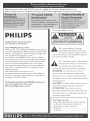 2
2
-
 3
3
-
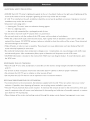 4
4
-
 5
5
-
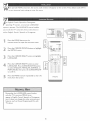 6
6
-
 7
7
-
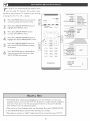 8
8
-
 9
9
-
 10
10
-
 11
11
-
 12
12
-
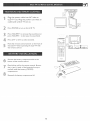 13
13
-
 14
14
-
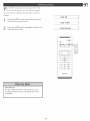 15
15
-
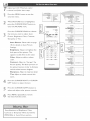 16
16
-
 17
17
-
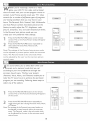 18
18
-
 19
19
-
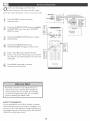 20
20
-
 21
21
-
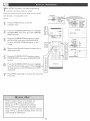 22
22
-
 23
23
-
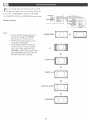 24
24
-
 25
25
-
 26
26
-
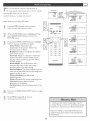 27
27
-
 28
28
-
 29
29
-
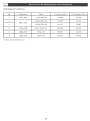 30
30
-
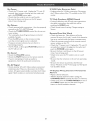 31
31
-
 32
32
-
 33
33
-
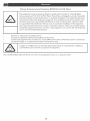 34
34
-
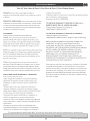 35
35
Ask a question and I''ll find the answer in the document
Finding information in a document is now easier with AI
Related papers
-
Philips 26PF5320/78 User manual
-
Philips 20TA1000/93 User manual
-
Philips 32TA1000 User manual
-
Philips 37TA2000 User manual
-
Philips 20PFL4122/93 User manual
-
Philips 15PF7835/37 User manual
-
Philips 15PF9945/37 User manual
-
Philips 23PF5320/79 User manual
-
Philips 23PF5320 User manual
-
Philips 15PF5120/01 User manual
Other documents
-
Magnavox 15MF Series User manual
-
Premier TV-4689TFT User manual
-
Magnavox 32MF605W Series Owner's manual
-
Magnavox 26MF231D - Hook Up Guide User manual
-
Hitachi 50V710 Owner's manual
-
Magnavox 20MF 251W Series User manual
-
Haier HLC22R1 User manual
-
Sharp LC-13SH6U User manual
-
Zenith P42W34H and Owner's manual
-
Sharp LC-32SB24U User manual