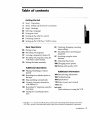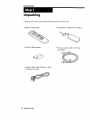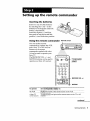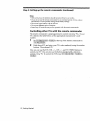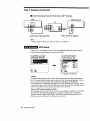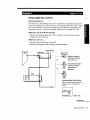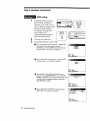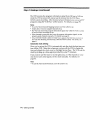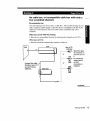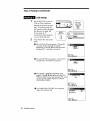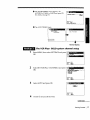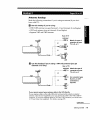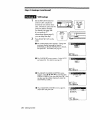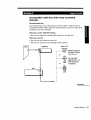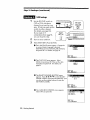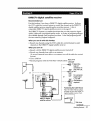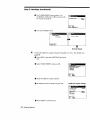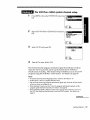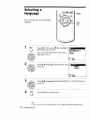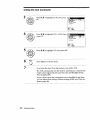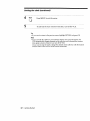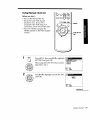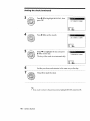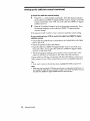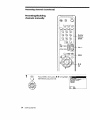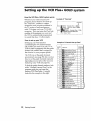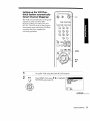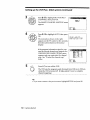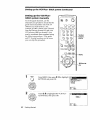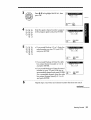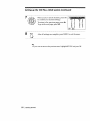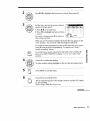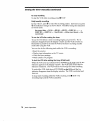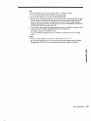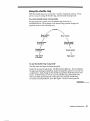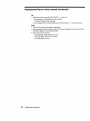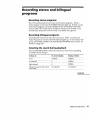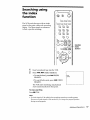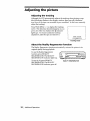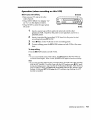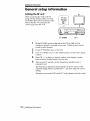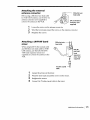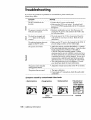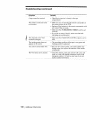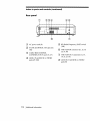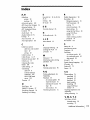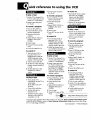Scanned
Videt
Recorder
Operating Instructions
Owner's record
The model and serial numbers are located at the rear of the unit.
Record these numbers in the spaces provided below. Refer to them
whenever you call upon your Sony dealer regarding this product.
Model No.
Serial No.
Declaration of Conformity
Trade Name: SONY
Model No.: SLV-799HF
Responsible Party: Sony Electronics Inc.
Address: 1 Sony Drive, Park Ridge, NJ.07656 USA
Telephone No.: 201-930-6970
This device complies with Part 15 of the FCC Rules. Operation is
subject to the following two conditions: (1) This device may not
cause harmful interference, and (2) this device must accept any
interference received, including interference that may cause
undesired operation.
SLV-799HF/792HF
©1999 by Sony Corporation

2f
, - '_0t_vl_e|he unit on surfaces (ru_s, blankets,
' ejd)_ o_ ne_ar_naterials (curtains, draperies)that
the ventilation slots
TO nr_v_ntJFir_ nr _hnrk h._7_rd tln__ b_ . ..
not-exlo6se the unit to raiii or . Jill Jl ._6 not install the unit near heat sources such as
• _mN'l/tt_or a r ducts, or n a p ace sub ect to
m olsil,_,_ ....................... _,.,,;_,_:,_,_ .
...... mree_ sunhght, excesswe dust mechanical
_€l_ir_,_ or shock.
J_ I! ' "o "_ .......
),_- :....... X,LX_." _ "_I"Do rtof tfistall the umt m an mchned postt=on. It
/ "l \ [ a,SKOFEtECT__O?K__I_ _1 is desigrl_t_ be operated in a horizontal
I Do -,,,r,, • v=':.=i.wi:'....,biqly_
CAUTION: TO REDUCE THE RISK OF ELECTRIC SH_K
NO USER SERVICEABLE PARTS INS}DE
REFER SERV}CING TO OUALIFIE[3 SERVICE PERSONNEL
z_ This symbol is intended to alert the
user to the presence of uninsulated
"dangerous voltage" within the
product's enclosure that may be of sufficient
magnitude to constitute a risk of electric
shock to persons.
t_ This symbol is intended to alert theuser to the presence of important
operating and maintenance
(servicing) instructions in the literature
accompanying the appliance.
CAUTION
To prevent electric shock, do not use this
polarized AC plug with an extension cord,
receptacle or other outlet unless the blades
can be fully inserted to prevent blade
exposure.
Precautions
Safety
• Operate the unit only on 120 V AC, 60 Hz.
• If anything falls into the cabinet, unplug the unit
and have it checked by qualified personnel
before operating it any further.
• This unit is not disconnected from the AC power
source (mains) as long as it is connected to the
wall outlet, even if the unit itself has been
turned off.
• Unplug the unit from the wail outlet if you do
not intend to use it for an extended period of
time. To disconnect the cord, pull it out by the
plug, never by the cord.
• One blade of the plug is wider than the other for
the purpose of safety and will fit into the power
outlet only one way. If you are unable to insert
the plug fully into the outlet, contact your Sony
dealer.
Installing
• Allow adequate air circulation to prevent
internal heat buildup.
IN4_cl_teq_., m'dt and cassettes away from
,_ t:•_,_lla_m_tnt with strong magnets, such as
dt microwave ovens or large loudspeakers.
ID. l'_l_i6t _tace heavy objects on the umt.
It[ _th_.},.ut_-tis brought directly from a cold to a
,_ IR Itt/ill/fl,ll_afion, moisture may condense inside
the VCR and cause damage to the video head
and tape. When you first install the unit, or
when you move it from a cold to a warm
location, wait for about three hours before
operating the unit.
Information
For customers in the USA
CAUTION
You are cautioned that any changes or
modifications not expressly approved in this
manual could void your authority to operate this
equipment.
NOTE:
This equipment has been tested and found to
comply with the limits for a Class B digital device,
pursuant to Part 15 of the FCC Rules.
These limits are designed to provide reasonable
protection against harmful interference in a
residential installation.
This equipment generates, uses, and can radiate
radio frequency energy and, if not installed and
used in accordance with the instructions, may cause
harmful interference to radio communications.
However, there is no guarantee that interference
will not occur in a particular installation. If this
equipment does cause harmful interference to radio
or television reception, which can be determined by
turning the equipment off and on, the user is
encouraged to try to correct the interference by one
or more of the following measures:
• Reorient or relocate the receiving antenna.
• Increase the separation between the equipment
and receiver.
• Connect the equipment into an outlet on a circuit
different from that to which the receiver is
connected.
• Consult the dealer or an experienced radio / TV
technician for help.
Caution
Television programs, films, video tapes and
other materials may be copyrighted.
Unauthorized recording of such material may
be contrary to the provisions of the copyright
laws. Also, use of this recorder with cable
television transmission may require
authorization from the cable television
transmission and / or program ownen

Table of contents
Getting Started
4 Step 1: Unpacking
5 Step 2: Setting up the remote commander
8 Step 3: Hookups
36 Selecting a language
37 Setting the clock
45 Setting up the cable box control
51 Presetting channels
58 Setting up the VCR Plus+* GOLD system
Basic Operations
65 Playing a tape
68 Recording TV programs
72 Locating a channel by Station ID
73 Recording TV programs using the
VCR Plus+ GOLD system
76 Setting the timer manually
Additional Operations
80 Playing / searching at various
speeds
83 Searching for a selected point on
the tape
85 Skip-searching automatically
86 Creating a favorite channel list
with Station ID
89 Recording TV programs using the
dial timer
92 Setting the recording duration
time
93 Checking/changing/canceling
timer settings
95 Recording stereo and bilingual
programs
97 Searching using the index
function
98 Adjusting the picture
100 Changing menu options
102 Editing with another VCR
Additional Information
104 General setup information
106 Troubleshooting
109 Specifications
110 Index to parts and controls
115 Index
backcover
Quick reference to using the VCR
* VCR Plus+, C 3, ALLSET and PlusCode are trademarks of Gemstar Development Corporation.
VCR Plus+ system is manufactured under license from Gemstar Development Corporation.
Introduction I 3

Getting Started
Unpacking
Check that you have received the following items with the VCR:
• Remote commander • Cable Mouse (cable box controller)
• Size AA (R6) batteries
• Audio/video cable (3-phono, 1-mini
to 3-phono, 1-mini)
• 75-ohm coaxial cable with F-type
connectors
4 [ Getting Started

Setting up the remote commander
Inserting the batteries
Insert two size AA (R6) batteries
by matching the + and - on the
batteries to the diagram inside the
battery compartment.
Insert the negative (-) end first,
then push in and down until the
positive (+) end clicks into position.
Using the remote commander Remote sensor
You can use this remote
commander to operate this VCR
and a Sony TV or AV receiver.
Buttons on the remote
commander marked with a dot
(,) can be used to operate your
Sony TV.
The RECEIVER VOL +/- and
MUTING buttons can be used to
operate your Sony AV receiver.
®
'O_'_
RECEIVERVOL +/-
MUTING
To operate
the VCR
a Sony TV
or AV receiver
Set __/_ to
and point at the remote sensor on the VCR
_IRECEIVER) and point at the remote sensor on the TV or AV
receiver
continued
Getting Started I 5

Step 2: Setting up the remote commander (continued)
Notes
• With normal use, the batteries should last about three to six months.
• If you do not use the remote commander for an extended period of time, remove
the batteries to avoid possible damage from battery leakage.
• Do not use a new battery with an old one.
• Do not use different types of batteries.
• Some Sony AV receivers may not be operated with the remote commander.
Controlling other TVs with the remote commander
The remote commander is preprogrammed to control non-Sony TVs. If your
TV is listed in the table below, set the appropriate manufacturer's code
number.
1
2
Set _]_EIVE_/_ at the top of the remote commander to
_[RECEIVER].
Hold down I/V, and enter your TV's code number(s) using the number
buttons. Then release I/(_.
Now you can use the I/_, VOL +/-, CH +/-, and TV/VIDEO buttons to
control your TV. You can also use the buttons marked with a dot (.) to
control a Sony TV. To control the VCR, reset _]_/_VIDEO_to
61 Getting Started

Code numbers of controllable TVs
If more than one code number is listed, try entering them one at a time until
you find the one that works with your TV.
Manufacturer Code Manufacturer Code Manufacturer Code
number number number
Sony 0I JVC 09 RCA 04, 10
Akai 04 KMC 03 Sampo 12
AOC 04 Magnavox 03, 08, 12 Sanyo 11
Centurion 12 Marantz 04, 13 Scott 12
Coronado 03 MGA/Mitsubishi 04,12,13,17 Sears 07, 10, 11
Curis-Mathes 12 NEC 04, 12 Sharp 03, 05, 18
Daytron 12 Panasonic 06, 19 Sylvania 08, 12
Emerson 03, 04, 14 Philco 03, 04 Teknika 03, 08, 14
Fisher 11 Philips 08 Toshiba 07
General Electric 06, 10 Pioneer 16 Wards 03, 04, 12
Gold Star 03, 04, 17 Portland 03 Yorx 12
Hitachi 02, 03 Quasar 06, 18 Zenith 15
J.C.Penny 04, I2 Radio Shack 05, 14
Notes
• If the TV uses a different remote control system from the one programmed to work
with the VCR, you cannot control your TV with the remote commander.
• If you enter a new code number, the code number previously entered will be erased.
• When you replace the batteries of the remote commander, the code number may
change. Set the appropriate code number every time you replace the batteries.
• When you press the AUDIO MONITOR button, your TV's menu may appear on
the TV screen. To exit the TV menu, press the MENU button on the TV remote
commander or wait until the menu disappears automatically.
Getting Started ] 7

Hookups
Selecting the best hookup option
There are many ways in which your VCR can be hooked up. To hook up
your VCR so that it works best for you, first scan through the table below.
Then use the accompanying diagrams and procedures on the following
pages to set up your VCR.
If you have Use Refer to
TV that has audio/video inputs Audio/video (A/V) hookup, then Pages 9 and 10
follow one of the hookups below.
Cable box that is compatible with the Hookup 1 Pages 11 to 14
VCR's cable box control feature
No cable box or incompatible cable box Hookup 2 Pages 15 to 18
with only a few scrambled channels
Antenna only, no cable TV Hookup 3 Pages 19 to 22
Incompatible cable box with many Hookup 4 Pages 23 to 26
scrambled channels
DIRECTV* digital satellite receiver Hookup 5 Pages 27 to 29
Incompatible cable box with only a few Hookup 6 Pages 30 to 35
scrambled channels, using an A/B
switch
After you've completed the connections, follow the instructions for setup.
During setup, if you need more details on the procedure described, page
numbers are provided where you can find complete, step-by-step
instructions.
After you've completed the setup, you're ready to use your VCR.
Procedures differ depending on the hookup you used. For an overview,
refer to "Quick reference to using the VCR" on the back coven
Before you get started
• Turn off the power to all equipment.
• Do not connect the AC power cords until all of the connections are
completed.
• Be sure you make connections firmly. Loose connections may cause
picture distortion.
• If your TV doesn't match any of the examples provided, see your nearest
Sony dealer or qualified technician.
* DIRECTV is a trademark of DIRECTV, Inc., a unit of Hughes Electronics Corporation.
8 I Getting Started

If your TV has audio/video (A/V) input jacks, you will get a better picture
and sound if you hook up your VCR using these connections, In addition,
for a true "home theater" experience, you should connect the audio outputs
of your VCR or TV to your stereo system. If your TV doesn't have A/V
inputs, see the following pages for antenna or cable hookups.
If your TV has the S-Link TM*(A/V bus control) function, hook up your VCR
using the connection shown on page 10. Your TV will automatically switch
to the A/V inputs for your VCR when you play back or operate menu on the
VCR.
If you're not planning to use your VCR to record programs, you're finished
setting up the VCR after you've made the connections shown on pages 9 and
10. If you want to record off-air or off your cable TV system, complete these
connections first, and then go to the following pages for antenna or cable
hookups.
* S-Link TM is a trademark of Sony Corporation.
[] Use this hookup if your TV has stereo jacks
VCR
TM
,. ,ooo
I ! I Auo,o
I
Audio/video cable (supplied)
Stereo receiver
Audio cable (not supplied)
* Do not connect the miniplugs for this hookup.
I
[] Use this hookup if your "IV doesn't have stereo jacks
VCR Stereo receiver
®@® _.E_ ,u×,.
OUT IN
I I I v,0Eo
I i
Video cable (not supplied) Audio cable (not supplied)
continued
Getting Started I 9

Step 3: Hookups (continued)
[
[] Use this hookup if your TV has the S-Link TM function
VCR
®®® u.E., ,.
SUNK IN
I I I I | _ AUDIO
S LINK
i
Audio/video cable (supplied)
Stereo receiver
i
! !
-r
Audio cable (not supplied)
Note
• To play a tape in stereo, you must use the A/V connection.
I
VCR setup
After you've connected your TV and completed antenna or cable hookup,
use the following procedure to set up the VCR.
Press MENU and select
ADVANCED OPTIONS.
L#.......... "iiii
SETSELECT::_j_
QUiT :
Set AUTO ANT SELECT
to OFF and press OK.
TUNER AUDIO
APC
TAPE SELECT
AUTO TAPE SPEED
FAVORITE CH
SHARPNESS
_RETURN
SELECT:_
SET :
QUIT :
For details, see page 100.
Caution
Connections between the VCR's VHF/UHF connector and the antenna terminals of
the TV receiver should be made only as shown in the following instructions. Failure
to do so may result in operation that violates the regulations of the Federal
Communications Commission regarding the use and operation of RF devices. Never
connect the output of the VCR to an antenna or make simultaneous (parallel) antenna
and VCR connections at the antenna terminals of your receiver.
Note to CATV system installer (in USA)
This reminder is provided to call the CATV system installer's attention to Article 820-
40 of the NEC that provides guidelines for proper grounding and, in particular,
specifies that the cable ground shall be connected to the grounding system of the
building, as close to the point of cable entry as practical.
10rGetting Started

Using cable box control
Recommended use
You should use this hookup if you have a cable box, especially if your cable
system scrambles all or most channels. This hookup allows the VCR's cable
box control feature to control the channel on the cable box, simplifying the
recording process. A list of compatible cable boxes is on pages 47 to 49.
What you can do with this hookup
* Record any channel using the VCR's cable box control feature to select
channels on the cable box
What you can't do
• Record with the cable box turned off
• Record one channel while watching another channel
Cable box
Cable Mouse
Rear of TV
VHF/UHF
........ _]A
or
Match the type of
connector on your
TV: A, B, or C.
VHF
._ For connector types
" ....... B B and C, no UHF
UHF connection is
or required.
VHF
UHF
Positioning the Cable Mouse
Place the Cable Mouse so that it
hangs out over the cable box
front.
,_,,, I Side view
continued
Getting Started F 11

Step 3: Hookups (continued)
1
2
3
VCR setup
Set the RF UNIT switch to
CH3 or CH4, whichever
channel is not used in your
area. If both are used, set the
switch to either channel.
For details, see page 104.
If you made A/V
connections (from page 9),
you can skip this step.
Turn on your cable box.
CH3 CH4
•--1 r_- ]
o [] ,j
_- EASY _ /
Press EASY SET UP on the VCR.
O The LANGUAGE menu appears. Change the
on-screen display language to Spanish
(ESPAI'4OL) or French (FRAN(_AIS) if desired,
and press OK. For details, see page 36.
SELECT:_
NEXT
CANCEL:
O The CLOCK SET menu appears. Select AUTO
and press OK. For details, see page 38.
SELECT;_
NEXT :
CANCEL:
O The SMART CHANNEL MAPPING menu
appears. Press _/,!,/_"/"_ to enter the ZIP/
POSTAL CODE in your area and press OK. (You
can also use the number buttons to enter the
ZIP/POSTAL CODE.)
Z_P/ POSTAL CODE
SELECT:
SET :[]_
NEXT
CANCEL:_i_]_
The CABLE BOX CONTROL menu appears.
Select ON. For details, see page 46.
BOX CODE NO
BOX OUTPUT CH
SELECT:'_
NEXT :
CANCEL
12 1Getting Started

_ _ZlIoIoIlITfi_
_:ll_,IldlllIoIm
1
O Enter your cable box code number and press
OK. For details, see page 46, CABLE MOUSE
USE i
Select your cable box output channel and press OK.
2
SELEGT :L_-j_
NEXT :
CANCEL:_
SET UP fS CONE
,!,
Normal display
The VCR Plus+ GOLD system channel setup
Press MENU, then select SETTINGS and press
OK.
Le ............iiii'- I
SELECT
SET
OUrT i
Select SET VCR Plus+ CHANNELS and press
OK.
UNER PRESET
_E_T VCR Plus÷ CHANNELS J
CABLE BOX CONTROL
CLOCK SET
LANGUAGE
_RETURN
SETSELECT ::_
QUIT :
3 Select AUTO and press OK.
SELECT :_
SET
QUIT :
4 Press I/_) to turn off the VCR.
continued
Getting Started I 13

Step 3: Hookups (continued)
The VCR receives the program information signal from 0:00 am to 5:00 am
while the VCR is turned off, and set up the channel for the VCR Plus+
GOLD system recording. After channel setup is finished, you can record TV
programs using the VCR Plus+ GOLD system. For details, see page 59.
Notes
• To use the Smart Channel Mapping feature, leave the cable box on.
• It takes about 1 hour to complete channel setup.
• The VCR can receive the program information signal only while the VCR is turned
off and no timer recordings are set.
• If the channels in your area don't carry the program information signals, set the
program guide channels manually. For details, see page 62.
• If the CHOOSE YOUR CABLE CH MAP menu appears the first time you turn on
the VCR after finishing channel setup, select the MAP numben For details, see
page 61.
Automatic clock setting
Once you've set up the VCR, it automatically sets the clock the first time you
turn off the VCR. After that, whenever you turn off the VCR, it checks the
time and adjusts the clock, even for Daylight Saving Time. The VCR sets the
clock by picking up a time signal provided by some TV channels.
If you want to use the timer to record right away, or if the channels in your
area do not carry time signals, set the clock manually. For details, see
page 43.
Note
• TO use the Auto Clock Set feature, leave the cable box on.
14 1 Getting Started

No cable box, or incompatible cable box with only a
few scrambled channels
Recommended use
Use this hookup if you do not have a cable box, Also use this hookup if your
cable company cannot supply a cable box that is compatible with the VCR's
cable box control feature, and your cable system scrambles only a few
channels.
What you can do with this hookup
• Record any unscrambled channel by selecting the channel on the VCR
What you can't do
• Record scrambled channels that require a cable box
Connect this cable M
directly to your TV if I
you don't have a
cable box. _ Cable box
I
Rear of TV
VHF/UHF
........ _A
or
VHF
- ....... _ e
or UHF
VHF
UHF
_11111_. i.
Match the type
of connector on
your TV: A, B, or
C.
For connector
types B and C,
no UHF
connection is
required.
continued
Getting Started I 15

Step 3: Hookups (continued)
1
2
VCR setup
Set the RF UNIT switch to
CH3 or CH4, whichever
channel is not used in your
area. If both are used, set
the switch to either channel.
For details, see page 104.
If you made A/V
connections (from page 9),
you can skip this step.
Press EASY SET UP on the
VCR.
II Hill RF UNIT
EAS¥ "h/
SETUP _,_
0 The LANGUAGE menu appears. Change the
on-screen display language to Spanish
(ESPAICqOL)or French (FRANqAIS) if desired,
and press OK. For details, see page 36.
SELECT:_
NEXT :
CANCEL:
O The CLOCK SET menu appears. Select AUTO
and press OK. For details, see page 38.
SELECT:_
NEXT :
CANCEL:
The SMART CHANNEL MAPPING menu
appears. Press '_/_/'_/"_ to enter the ZIP/
POSTAL CODE in your area and press OK. (You
can also use the number buttons to enter the
ZIP / POSTAL CODE.)
ZIp / POSTAL CODE
SELECT:
SET :_
NEXT :
CANCEL:_
The CABLE BOX CONTROL menu appears.
Select OFF and press OK.
BOX CODE NO
BOX OUTPUT CH
SELECT=*'_-i
16 ] Gettinq Started

1
O The TUNER PRESET menu appears. Set
ANTENNA/CABLE to CABLE and press OK.
For details, see page 52.
SELECT:F_ _
NEXT :
GANCEL:
2
O The AUTO PRESET starts.
PROCESSING
PLEASE WAIT .
F_Iil1'
SET UP IS DONE
,!,
Normal display
The VCR Plus+ GOLD system channel setup
Press MENU, then select SETTINGS and press
OK.
Le ......."ifilil1"
SELECT:
S_T •
Select SET VCR Plus+ CHANNELS and press
OK.
TUNER PRESET
_R _us÷ CHANNELS_
CABLE BOX CONTROL
CLOCK SET
LANGUAGE
_RETURN
SELECT:_
SET :
QUfT :
3 Select AUTO and press OK.
4 Press I/(_) to turn off the VCR.
SELECT:_
SET
QUIT
continued
Getting Started I 17

I I I
Step 3: Hookups (continued)
The VCR receives the program information signal from 0:00 am to 5:00 am
while the VCR is turned off, and set up the channel for the VCR Plus+
GOLD system recording. After channel setup is finished, you can record TV
programs using the VCR Plus+ GOLD system. For details, see page 59.
Notes
• It takes about 1 hour to complete channel setup.
• The VCR can receive the program information signal only while the VCR is turned
off and no timer recordings are set.
• If the channels in your area don't carry the program information signals, set the
program guide channels manually. For details, see page 62.
• If the CHOOSE YOUR CABLE CH MAP menu appears the first time you turn on
the VCR after finishing channel setup, select the MAP number, For details, see
page 61.
Automatic clock setting
Once you've set up the VCR, it automatically sets the clock the first time you
turn off the VCR. After that, whenever you turn off the VCR, it checks the
time and adjusts the clock, even for Daylight Saving Time, The VCR sets the
clock by picking up a time signal provided by some TV channels.
If you want to use the timer to record right away, or if the channels in your
area do not carry time signals, set the clock manually. For details, see
page 43.
181 Getting Started

Antenna hookup
Make the following connections if you're using an antenna (if you don't
have cable TV).
[] Use this hookup if you're using:
• VHF/UHF antenna (you get channels 2-13 and channels 14 and higher)
• UHF-only antenna (you get channels 14 and higher)
• Separate VHF and UHF antennas
VCR
Rear of TV
VHF/UHF
............ _ A
or
l/ ..... v.,
'
iN UHF
OOTI or
VHF
,._ ..... _-<D._y v C
UHF
Match the type of
connector on your
TV: A, B, or C.
[] Use this hookup if you're using a VHF-only antenna (you get
channels 2-13 only) Rear of TV
VCR
VHF/UHF Match the type of
_r_ ........... _1_ A connector on your
or TV: A, B, or C.
I ,_ VHF
VHF/UHF "..... _... B
O_UTI i or UHF
L<m.--.---.._.,,. .............. _ C
Forconnector types
B and C, no UHF
connection is
required.
UHF
If you cannot connect your antenna cable to the VCR directly
If your antenna cable is a flat cable (300-ohm twin lead cable), attach an external
antenna connector (not supplied) so you can connect the cable to the VHF/UHF IN
connector. If you have separate cables for VHF and UHF antennas, you should use a
UiV band mixer (not supplied). For details, see page 105.
continued
Getting Started [ 19

Step 3: Hookups (continued)
1
2
VCR setup
Set the RF UNIT switch to
CH3 or CH4, whichever
channel is not used in your
area. If both are used, set the
switch to either channel.
For details, see page 104.
If you made A/V
connections (from page 9),
you can skip this step.
Press EASY SET UP on the
VCR.
CH3 CH4
SET UP
L
O The LANGUAGE menu appears. Change the
on-screen display language to Spanish
(ESPAIKIOL) or French (FRAN_AIS) if desired,
and press OK. For details, see page 36.
SEL_DT:_
NEXT :
CANCEL:
O The CLOCK SET menu appears. Select AUTO
and press OK. For details, see page 38.
SELECT:_]_
I NEXT
CANOEL:
O The SMART CHANNEL MAPPING menu
appears. Press _'/_,/_/"#" to enter the ZIP/
POSTAL CODE in your area and press OK. (You
can also use the number buttons to enter the
ZIP/POSTAL CODE.)
ZiP / POSTAL CODE
SELECT:
NEXT :
CANCEL:_
O The CABLE BOX CONTROL menu appears.
Select OFF and press OK.
BOX CODE NO
BOX OUTPUT CH
SELECT:_
NEXT :
CANGEL:
201Getting Started
Page is loading ...
Page is loading ...
Page is loading ...
Page is loading ...
Page is loading ...
Page is loading ...
Page is loading ...
Page is loading ...
Page is loading ...
Page is loading ...
Page is loading ...
Page is loading ...
Page is loading ...
Page is loading ...
Page is loading ...
Page is loading ...
Page is loading ...
Page is loading ...
Page is loading ...
Page is loading ...
Page is loading ...
Page is loading ...
Page is loading ...
Page is loading ...
Page is loading ...
Page is loading ...
Page is loading ...
Page is loading ...
Page is loading ...
Page is loading ...
Page is loading ...
Page is loading ...
Page is loading ...
Page is loading ...
Page is loading ...
Page is loading ...
Page is loading ...
Page is loading ...
Page is loading ...
Page is loading ...
Page is loading ...
Page is loading ...
Page is loading ...
Page is loading ...
Page is loading ...
Page is loading ...
Page is loading ...
Page is loading ...
Page is loading ...
Page is loading ...
Page is loading ...
Page is loading ...
Page is loading ...
Page is loading ...
Page is loading ...
Page is loading ...
Page is loading ...
Page is loading ...
Page is loading ...
Page is loading ...
Page is loading ...
Page is loading ...
Page is loading ...
Page is loading ...
Page is loading ...
Page is loading ...
Page is loading ...
Page is loading ...
Page is loading ...
Page is loading ...
Page is loading ...
Page is loading ...
Page is loading ...
Page is loading ...
Page is loading ...
Page is loading ...
Page is loading ...
Page is loading ...
Page is loading ...
Page is loading ...
Page is loading ...
Page is loading ...
Page is loading ...
Page is loading ...
Page is loading ...
Page is loading ...
Page is loading ...
Page is loading ...
Page is loading ...
Page is loading ...
Page is loading ...
Page is loading ...
Page is loading ...
Page is loading ...
Page is loading ...
Page is loading ...
-
 1
1
-
 2
2
-
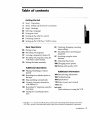 3
3
-
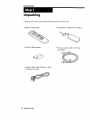 4
4
-
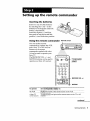 5
5
-
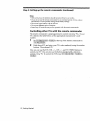 6
6
-
 7
7
-
 8
8
-
 9
9
-
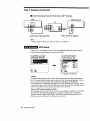 10
10
-
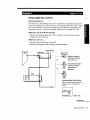 11
11
-
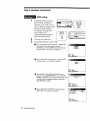 12
12
-
 13
13
-
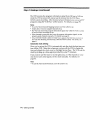 14
14
-
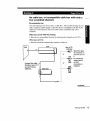 15
15
-
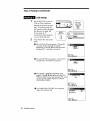 16
16
-
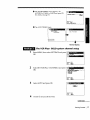 17
17
-
 18
18
-
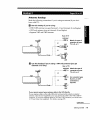 19
19
-
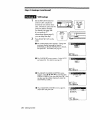 20
20
-
 21
21
-
 22
22
-
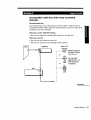 23
23
-
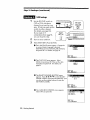 24
24
-
 25
25
-
 26
26
-
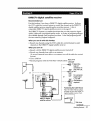 27
27
-
 28
28
-
 29
29
-
 30
30
-
 31
31
-
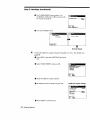 32
32
-
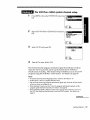 33
33
-
 34
34
-
 35
35
-
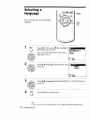 36
36
-
 37
37
-
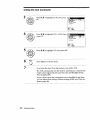 38
38
-
 39
39
-
 40
40
-
 41
41
-
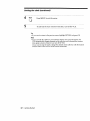 42
42
-
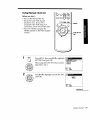 43
43
-
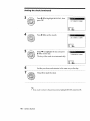 44
44
-
 45
45
-
 46
46
-
 47
47
-
 48
48
-
 49
49
-
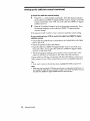 50
50
-
 51
51
-
 52
52
-
 53
53
-
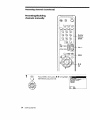 54
54
-
 55
55
-
 56
56
-
 57
57
-
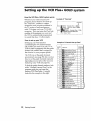 58
58
-
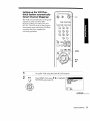 59
59
-
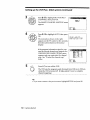 60
60
-
 61
61
-
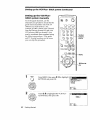 62
62
-
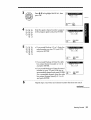 63
63
-
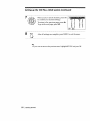 64
64
-
 65
65
-
 66
66
-
 67
67
-
 68
68
-
 69
69
-
 70
70
-
 71
71
-
 72
72
-
 73
73
-
 74
74
-
 75
75
-
 76
76
-
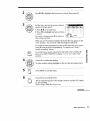 77
77
-
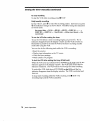 78
78
-
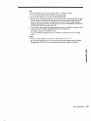 79
79
-
 80
80
-
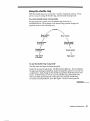 81
81
-
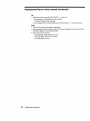 82
82
-
 83
83
-
 84
84
-
 85
85
-
 86
86
-
 87
87
-
 88
88
-
 89
89
-
 90
90
-
 91
91
-
 92
92
-
 93
93
-
 94
94
-
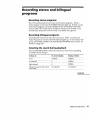 95
95
-
 96
96
-
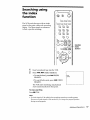 97
97
-
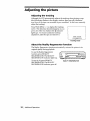 98
98
-
 99
99
-
 100
100
-
 101
101
-
 102
102
-
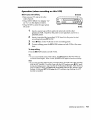 103
103
-
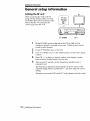 104
104
-
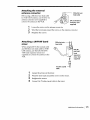 105
105
-
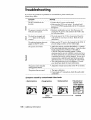 106
106
-
 107
107
-
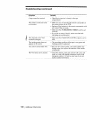 108
108
-
 109
109
-
 110
110
-
 111
111
-
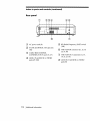 112
112
-
 113
113
-
 114
114
-
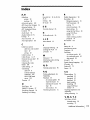 115
115
-
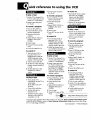 116
116