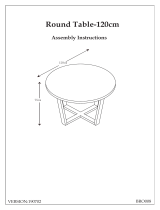Page is loading ...

USB Video Conferencing Endpoint
Quick Start Guide(V1.0)
www.yealink.com
UVC40
English | 简体中文 | Deutsch |
Español | Français

Table of Contents
English ........................................... 1
简体中文 ......................................... 8
Deutsch ........................................ 13
Español......................................... 20
Français........................................ 27

1
AAA Battery×2UVC40
VCR20
Remote Control
Cable Tie×5
Quick Start Guide
We recommend that you use the accessories provided or approved by Yealink. The use of
unapproved third-party accessories may result in reduced performance.
Use the Yealink original power adapter (48V/0.7A) to charge the endpoint only. The use of the
third-party power adapter may cause the damage to the endpoint.
The USB cable in the MVC400/ZVC400 package is 2.5 meters long.
Mounting Bracket
and Accessories
Power Adapter
×4
×2
×2
Silicone Pad×2
Put on a Flat Surface
Package Contents
7m
USB Cable
TV TV
UVC40 Installation
E
N
G
L
I
S
H

2
Wall Mounting
Use the bracket to mount your endpoint on a wall. The mounting height affects your
camera view. The recommended height is 1.1m above the ground.
Placing UVC40
Mount the UVC40 below the TV when
the mounting height of the TV is higher than
120cm.
Mount the UVC40 above the TV when
the mounting height of the TV is lower
than 120cm.
Step1:Assemble the mounting bracket
Mount on a Wall
TV
10cm
TV
H>120cm
H<120cm
E
N
G
L
I
S
H

3
Hole depth: 30mm
Hole diameter: 6mm
118mm
T4×30 screws
15°
15°
Step2:Mount the UVC40 to the wall
Adjusting the Camera Tilt
3
4
5
E
N
G
L
I
S
H

4
Remote Control Installation Cable Ties Installation
Remote Control and Cable Ties Installation
Hardware Interface Instructions
1
2
4
3
Line In: connect a 3.5mm audio connector to use the UVC40 as an audio output device.
USB: /
Video Out: connect to a PC as video output.
Microphone: connect to the microphone (for exmaple, VCM34).
DC48V: connect to the power adapter.
Reset: reset the UVC40 to factory defaults.
Security slot: connect a universal security cable to the UVC40 so that you can
lock the UVC40 down.
5
6
7
1
2 3 4 5 6 7 8
8
Pairing key: press the pairing key to pair the CPW90 wireless microphone.
E
N
G
L
I
S
H

5
UVC40 Connection
LED Indicator Instructions
LED indicators on the UVC40:
LED Status
Description
Off
Flashing green
The UVC40 is not properly connected to the mini-PC.
Solid green
Flashing orange The UVC40 is upgrading firmware.
There is an incoming call.
The UVC40 is in recovery mode and the firmware has not been
upgraded.
The UVC40 is active.
Flashing red
Solid red The UVC40 is muted.
Flashing red and
green alternately
The UVC40 is paired with the CPW90.
The UVC40 is initializing or in sleep mode.Solid orange
The cable should be replaced at once if its skin is broken.
USB cable
UVC40
E
N
G
L
I
S
H
E
N
G
L
I
S
H

Operating Ambient Temperatures
Operating temperature: +32 to 104°F (0 to 40°C)
Relative humidity: 5% to 90%, noncondensing
Storage temperature: -22 to +160°F (-30 to +70°C)
Warranty
Our product warranty is limited only to the unit itself, when used normally in accordance with the operating instructions and the system
environment. We are not liable for damage or loss resulting from the use of this product, or for any claim from a third party. We are not
liable for problems with Yealink device arising from the use of this product; we are not liable for financial damages, lost profits, claims
from third parties, etc., arising from the use of this product.
DC symbol
is the DC voltage symbol.
Restriction of Hazardous Substances Directive (RoHS)
This device complies with the requirements of the EU RoHS Directive. Statements of compliance can be obtained by contacting
Safety Instructions
Save these instructions. Read these safety instructions before use!
The following basic safety precautions should always be followed to reduce risk of fire, electrical shock, and other personal injury.
General Requirements
Before you install and use the device, read the safety instructions carefully and observe the situation during operation.
During the process of storage, transportation, and operation, please always keep the device dry and clean.
During the process of storage, transportation, and operation, please avoid collision and crash of the device.
Please attempt not to dismantle the device by yourself. In case of any discrepancy, please contact the appointed maintenance
center for repair.
Without prior written consent, no organization or individual is permitted to make any change to the structure or the safety design
of the device. Yealink is under no circumstance liable to consequences or legal issues caused by such changes.
lease refer to the relevant laws and statutes while using the device. Legal rights of others should be respected as well.
Environmental Requirements
Place the device at a well-ventilated place. Do not expose the device under direct sunlight.
Keep the device dry and free of dusts.
Place the device on a stable and level platform.
Please place no heavy objects on the device in case of damageand deformation caused by the heavy load.
Keep at least 10 cm between the device and the closest object for heat dissipation.
Do not place the device on or near any inflammable or fire-vulnerable object, such as rubber-made materials.
Keep the device away from any heat source or bare fire, such as a candle or an electric heater.
Keep the device away from any household appliance with strong magnetic field or electromagnetic field, such as a microwave
oven or a refrigerator.
Operating Requirements
Do not let a child operate the device without guidance.
Do not let a child play with the device or any accessory in case of accidental swallowing.
Please use the accessories provided or authorized by the manufacturer only.
The power supply of the device shall meet the requirements of the input voltage of the device. Pleaseusethe provided surge
protection power socket only.
Before plugging or unplugging any cable, make sure that your hands are completely dry.
Do not spill liquid of any kind on the product or use the equipment near water, for example, near a bathtub, washbowl, kitchen
sink, wet basement or near a swimming pool.
E
N
G
L
I
S
H
Safety instructions
6

ENVIRONMENTAL RECYCLING
Never dispose of the device with domestic waste
Ask your Town Council about how to dispose of it in an environmentally friendly way. The cardboarc
box, plastic packaging and player components may be recycled in accordance with prevailing
recycling regulations in your country.
Always adhere to prevailing regulations
Those who fail to do so may be fined or prosecuted in accordance with the law. The crossed out
garbage can that appears on the device means that when it has reached the end of its useful life, it
should be taken to a special waste disposal centre and treated separately to general urban waste.
Do not tread on, pull, or over-bend any cable in case of malfunction of the device.
During a thunderstorm, stop using the device and disconnect it from the power supply. Unplug the power plug and the
Asymmetric Digital Subscriber Line (ADSL) twisted pair (the radio frequency cable) to avoid lightning strike.
If the device is left unused for a rather long time, disconnect it from the power supply and unplug the power plug.
When there is smoke emitted from the device, or some abnormal noise or smell, disconnect the device from the power supply,
and unplug the power plug immediately. Contact the specified maintenance center for repair.
Do not insert any object into equipment slots that is not part of the product or auxiliary product.
Before connecting a cable, connect the grounding cable of the device first. Do not disconnect the grounding cable until you
disconnect all other cables.
Cleaning Requirements
Before cleaning the device, stop using it and disconnect it from the power supply.
Use a piece of soft, dry and anti-static cloth to clean the device.
Keep the power plug clean and dry. Using a dirty or wet power plug may lead to electric shock or other perils.
Troubleshooting
The unit cannot supply power to Yealink device.
There is a bad connection with the plug.
1. Clean the plug with a dry cloth.
2. Connect it to another wall outlet.
The usage environment is out of operating temperature range.
1. Use in the operating temperature range.
The cable between the unit and the Yealink device is connected incorrectly.
1. Connect the cable correctly.
You cannot connect the cable properly.
1. You may have connected a wrong Yealink device.
2. Use the correct power supply.
Some dust, etc., may be in the port.
1. Clean the port.
Contact your dealer or authorized service facility for any further questions.
Contact Information
YEALINK NETWORK TECHNOLOGY CO.,LTD.
309, 3rd Floor, No.16, Yun Ding North Road, Huli District, Xiamen City, Fujian, P.R.C
YEALINK (EUROPE) NETWORK TECHNOLOGY B.V.
Strawinskylaan 3127, Atrium Building, 8th floor, 1077ZX Amsterdam, The Netherlands
YEALINK (USA) NETWORK TECHNOLOGY CO., LTD.
999 Peachtree Street Suite 2300, Fulton, Atlanta, GA, 30309, USA
Made in China
E
N
G
L
I
S
H
7

YEALINK (XIAMEN) NETWORK TECHNOLOGY CO.,LTD
WWW.YEALINK.COM
Declaration of Conformity
Date of Issue: 10th /August/2020
We: YEALINK (XIAMEN) NETWORK TECHNOLOGY CO., LTD,
Address: 309, 3rd Floor, No.16, Yun Ding North Road, Huli District, Xiamen City, Fujian, P.R.C
Declare that the product
Type:
USB Video Conferencing Endpoint
Model: UVC40
meets the essential requirements and other relevant provisions according to the following EC directive
Directive: 2014/30/EU, 2014/35/EU,RED 2014/53/EU
Conformity
The product complies with the following standards:
Safety:
EN 62368-1:2014+A11:2017
EMC:EN 55032:2015
EN 55035:2017
EN61000-3-2: 2014
EN61000-3-3: 2013
Radio: ETSI EN 301 489-1 V2.2.3,
ETSI EN 301 489-3 V2.1.1,
ETSI EN 301 489-17 V3.2.2,
ETSI EN 300 328 V2.2.3
ETSI EN 301 893 V2.1.1
EN 300 440 V2.2.1
Health:
N 62311:2008EN62479:2010
Directive 2011/65/EU and (EU)2015/863 of the European Parliament and of the Council of 8 June 2011 and 4 June 2015 on the
restriction of the use of certain hazardous substances in electrical and electronic equipment(RoHS 2.0)
Directive 2012/19/EU of the European Parliament and of the Council of 4.July.2012 on Waste electrical and electronic
equipment(WEEE)
Regulation (EC) No.1907/2006 of the European Parliament and of the Council of 18.December.2006 on Registration, Evaluation,
Authorization, and Restriction of Chemicals (REACH)
ber.2006 on Registration, Evaluation,
Authorization, and Restriction of Chemicals (REACH)
YEALINK (EUROPE) NETWORK TECHNOLOGY B.V.
Address: Strawinskylaan 3127, Atrium Building, 8th floor,
1077ZX Amsterdam, the Netherlands
Telephone: +31 (0) 64 61 11 373
Email: [email protected]
NAME: Stone Lu
DATE:
10/August
/2020
TITLE: Vice President

About Yealink
Yealink is a global leading provider of enterprise communication and collaboration solutions, offering video conferencing service to worldwide
enterprises. Focusing on research and development, Yealink also insists on innovation and creation. With the outstanding technical patents of cloud
computing, audio, video and image processing technology, Yealink has built up a panoramic collaboration solution of audio and video conferencing
by merging its cloud services with a series of endpoints products. As one of the best providers in more than 140 countries and regions including the
US, the UK and Australia, Yealink ranks No.1 in the global market share of SIP phones shipments.
Technical Support
Visit Yealink WIKI (http://support.yealink.com/) for the latest firmware, guides, FAQ, Product documents, and more. For better service, we sincerely
recommend you to use Yealink Ticketing system (https://ticket.yealink.com) to submit all your technical issues.
YEALINK (XIAMEN) NETWORK TECHNOLOGY CO.,LTD.
Web: www.yealink.com
Addr: 309, 3rd Floor, No.16, Yun Ding North Road, Huli District,
Xiamen City, Fujian, P.R.C
Copyright©2020 YEALINK(XIAMEN) NETWORK TECHNOLOGY
CO.,LTD. All rights reserved.
/