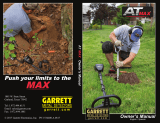Page is loading ...

VIGOR
VIGOR User Manual
The latest gold, metal and cave detector
Metal and Water Finder
WWW.MWF-USA.COM
User Manual

Index
For user
ماﺪﺨﺘﺳﻻا ﻞﻴﻟد ةءاﺮﻗ
. ﺚﺤﺒﻟا أﺪﺑ ﻞﺒﻗ ﺪﻴﺟ
Index
Technical specications
Important Nots
Main Unit
Device Parts
Main Unit Setup
page 1
page 2
page 3
page 5
page 6
page 7
Long Range Locator System page 11
Charging page 20
Notes page 22
Metal and Water Finder
page|1

The user must practice before starting the detecting operations
and discoveries
Store in Cool and dry place 15-40 C 5%-75% humidity Read & Understand
The User's manual
before using this device
Safety information
2
The operating in high voltage
areas would limit the results and
performance
Don't operate two devices with
same method of search at the
same place
The operator Must remove any
metals that might affect the
opreatin eg:Rings,watch, belt....
Any attempt to tamper the
device or unapproved
maintenance would void the
warranty
Don't store in high temperature or
high humidity
It’s better to turn off mobile
while using the device.
Disconnect the batteries
before long time storage
For best power endurance and
reliability. use heavy duty and high
quality batteries thats for the devices
which work on removable batteries
Important Nots
VIGOR
page|2

Technical specications
VIGOR
Search for Search for minerals, precious metals and cavities in the ground.
Operating processor: MICROCONTLLER PIC18 & ARM 7
Processing procedures LRL treatment for energy levels formed around the target's
ground area
20 m
Destance of search program: 2000 m
Automatic and intelligent
guidance system:
Yes, through the graphical interface indicating the locations
and direction of the target
Search System
Long Range Locator System, the system detects the energy levels
around the target (LRL System)
Voice alerts: Yes
Depth of search program:
Vibration alerts: Yes
Power : Two Li-IoN Cells 3.7v/2000 mAh
Battery working hours 6 working hours
Charger 9 volt 2Ah / 3 hours for full charging
Display Type: TFT Color Monitor 65536 , “ 5 Color, 48Mhz , CDMA GPU
page|3

Technical specications
page|4
: ﺔﺑﻮﻃﺮﻟا
:نزﻮﻟا
:دﺎﻌﺑا
VIGOR
Operating temperature: From °15 C to °60 C
Storing temperature: From °15 C to °40 C
Humidity: It can be stored and operated in the average air humidity level
of %5 to %80.
Device weight 1.25 KG with the case
Device dimensions 22 x 11 x 4.5 cm
case dimensions 22 x 11 x 4.5 cm

page|5
Attached unit
Move Button
ON/OFF Button
16
2
3
Enter Button
Back Button
Transceiver Antenna
7Signal Support Antenna
8Carrying handle
9Charge socket
10 Battery case
4
Display Screen
5
Main Unit
8
2
5
4
1
3
6
9
10
VIGOR
7

Device Parts
VIGOR
page|6
Two radio antennas to send and receive the waves comes from the
target due to the high sensitivity transmitted waves
Transceiver and signal support antennas
A free-moving handle allows the device to rotate and axial movement,
with the advantage of direct jaw installation, easy and practical
Carrying Handle
Charger
It is the unit responsible for leading the search and controlling the
attached units and processing the data extracted from the ground
and displaying it on the screen using the most advanced interactive
programs and systems
Main Unit
An electric charger to recharge the device's battery
Values: Input: 240-100VAC / 60-50Hz / 0.4 amps
Output: 10 volts AC / 2 Amp / 15 Watt.

Device Set up
page|7
Turn on the device by pressing longly the Power button
When selecting the language by switching between it by press on move button, the desired
language is selected by pressing the Confirm button, then the device will back to the main
interface
The boot screen will appear after that, the language selection interface,when the first start
of the device
Set up and work on the device
VIGOR

When selecting the settings icon and pressing the enter button, a settings interface appears
wich allow us to reset the device, the settings interface contains options for adjusting both
brightness , sound and language
page|8
The main interface contains two search icons "Search" to enter the search system and start
searching and "settings" to adjust the device’s settings, and it has an indicator indicating the
battery level present in all interfaces.The movement between the icons is done by pressing the
Move button, to confirm one of the two options, we have to press the Confirm button Enter
When selecting the setting icon
When selecting the search icon
Device Set upVIGOR

page|9
Adjusting the volume: When selecting the volume icon, the volume is changed by pressing the
Enter button to change the volume according to five volume levels in addition to the silent mode,
and we can also activate and deactivate the vibiration by long pressing on the Enter button
Device Set up
VIGOR
Brightness Adjustment: When selecting on the brightness icon, the screen brightness value is
changed by pressing the Enter button to change the brightness value according to ten levels of
brightness from
10% to 100%

When choosing the search icon and pressing the Enter button, the interface of the search system
appears, we can move between search parameters by using the move button. First we detemine
the type of target to be searched from among the following ten available multiple targets: (gold -
raw gold - silver - bronze - copper - aluminum - iron - cavity - diamond - emerald) by pressing the
Enter button, in the same way each of Parameter Distance and depth Before starting the search, we
install and equip the device's attachments
page|10
Language setting: When selecting the language icon to change the language, we press the Enter
button to go to the language interface. The device has four languages: English, Turkish, Spanyol
and Arabic The transition between these languages is done through the move button. To confirm
one of the languages we press the ENTER button
To back to setup menu press back button
Device Set upVIGOR

page|11
1
Start up
Long Range Locator System LRL
Connect the telescope transceiver antenna
2Connect the signal support antenna
3 connect the carrying handle
VIGOR
1
2
3

start up
page|12
This system works on the technology of transmission and reception, it sends and receives waves
at the same time, it searches for the target according to its types by sending a signal with a
frequency corresponding to the resonant frequency of the buried metal. A static magnetic field is
formed around the minerals buried underground, which is affected by the magnetic field formed
around the transmitted electrical signal
This device relies on its detection of various types of metals and precious metals through the
effect of the waves emerging from the device in the fields of static electricity formed around the
target as a result of its presence under the ground. , The device receives this amplification signal
and directs it towards the target location directly and accurately, through the automatic guidance
indicators on the screen
soıl
Target
VIGOR

Start up
page|13
After preparing the main unit and installing the attachments, the main unit must be turned
on then selecting the search icon, and pressing the Enter key, the search settings interface
will appear as shown in the pictures
The interface of the long-range search system contains the search settings that are specified by the
:user, namely
Type of target to be searched for: gold - gold nuggets - silver - bronze - copper - aluminum - iron - @
cavity - diamond - emerald
Distance: Search distance in all directions ( 2000 - 1500 - 1000 - 750 - 500 - 250 - 100)m
Depth: the depth of the target to search for (20 - 15- 10 - 7- 5 - 3- 1)m
How to work with the search system
VIGOR

Start up
page|14
When the search settings are finished, we go to the start search icon by clicking on the move
button in the main unit to see a frame around the Start Search icon
Then we press the enter button to start the search process
We notice the compass movement indicating the direction of movement
When the device detects a location for the target location, we will notice that the device is
heading towards this path of the specific target’s location to start an accurate tracking process for
the target’s location and path
VIGOR

You can pause and resume the search, as well as modify the search settings
page|15
When the user deviates from the device to the left, the correction of the search path towards
the target will appear by taking corrective indicators either to the left or to the right
True tracking
Start up
VIGOR

page|16
soil
The user must carry the device through the carrying handle so that the device is horizontal
with the ground and slightly tilted towards the soil as shown in the drawing
Then we stimulate the waves and fields coming out of the device, where we move the device
by hand to the right and then slowly left, and then the hand that holds the device is fixed
move to left then right
Right
Left
Start up
VIGOR

page|17
In the event that the target that has been searched for is present, the device will receive a reading and signal,
and that is to change the device’s path automatically from the normal path on which it was settled to another
path. This direction is the direction of the target’s location, and then the device is installed in the same
direction. Install the target location by pressing the Move key, to notice that the device starts when the user
deviates from the device from the target direction, and the correction signal appears for the search path
towards the target by taking corrective indicators either to the right or left. With a sound alert sounded, after
that we turn completely from the direction that the device is directed to, to an opposite stop point to notice
that the device's path is changed again and direct it to the location of the target and the sound alert is
continuously triggered, we press the move key again to finish the installation and we move away From the first
meters away from the first point on the side, and we stimulate ١٠ reading point, we stand in another location
the waves of the device again and install the device and wait for the reading. move, and we have made sure of
the correctness of the target’s existence, and we can do this way more than once to make sure of the
correctness of the target’s direction, by taking more than one reading from the device from different points,
and if we noticed theoretically that all the readings that we have made will be interrupted With one point,
which is the place and point of the target
The user can know and estimate the distance of the target from the starting point of the search,
and to do this we change the level of distance, and we choose a distance from the list of distances,
for example if we had chosen at the beginning of the search a search distance of 500 meters, we
reduce the distance to 250 meters and then press the key (Enter) again, and the device starts
searching and we do the previous steps, and at this time we carry the device and wait for a reading
Better, and then move to the stage of locating the target location
Trget intersection point
First read
User
Second Read
Third read User
User
Start up
VIGOR

The device turns off its track
After passing the target point
soil
Target
How to locate the target
First, the user should point the scanning antennas slightly down to the ground
After confirming more than one reading of the direction of the presence of a target, we press the
Navigation button to install the target path, and we walk in the same direction and in the normal
position to carry the device. It is an arrow indicating the side of the turn to return to the correct path,
until we reach a point where we exceed the target's location, and we will notice that the device has
changed its direction automatically from its natural path to turn back to the location and point of the
target's presence, here we also rotate with the device to the location of the target and walk Slowly, and
when we are directly above the target site, we will notice that the device will start to rotate left and
right, and this indicates that we have identified the target location
Start up
VIGOR
page|18

Device orientation
User
Device orientation
User
Device orientation
User
Device orientation
User
Target
The user can know the approximate depth of the target by going back to the main menu and selecting the
search settings again completely and changing the depth level through the depths menu, that is, for
example, if the depth that was specified for the first time was 20 meters, we reduce the depth level to 10
meters and we enter the information, and move away About the target site 20 meters and we carry the
device and wait for a reading of the target site, if there is a reading of the target site here we know that the
depth may be within 10 meters, and we do this process to reduce the depth level until we know the
approximate depth of the target
There is another way in order to be able to determine the target's location more accurately, we do the
process of squaring the target location by taking readings of the target point from four corners in a square
shape from a distance of three meters from the target site, we will notice the intersection point of the
direction of the four readings theoretically, it will be the midpoint of the target
Start upVIGOR
page|19
/