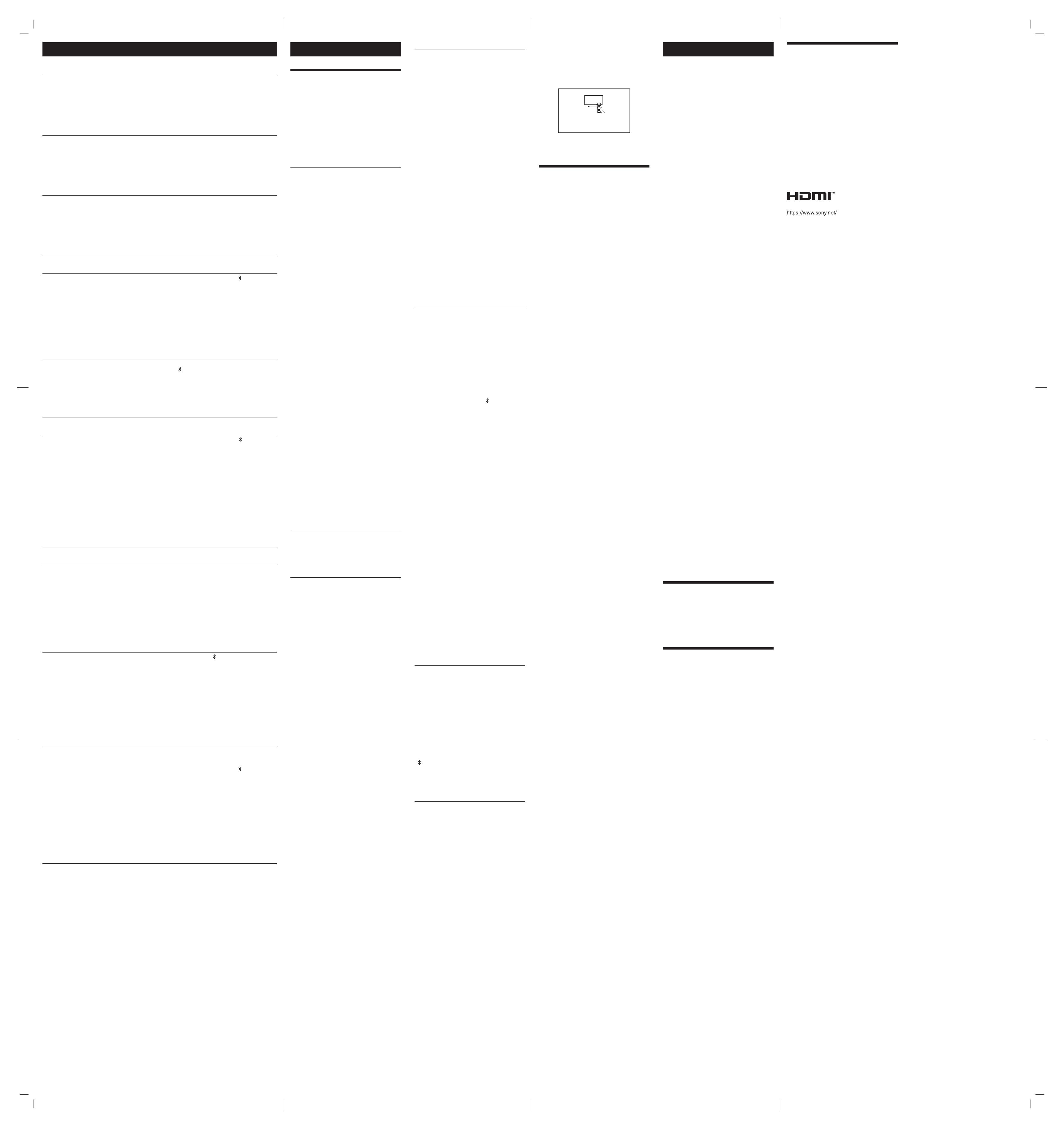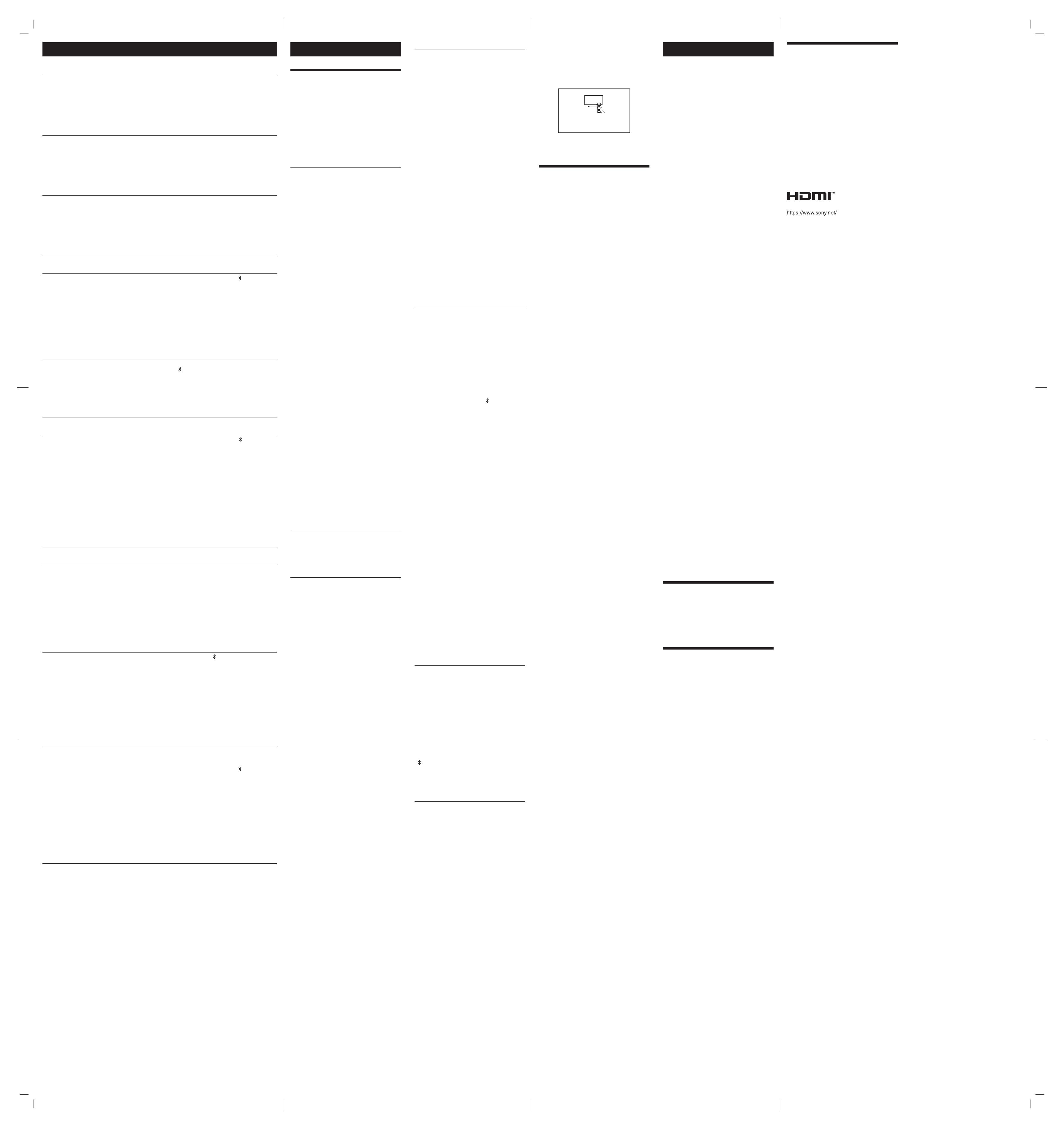
HT-SD40 (GB) 5-034-823-11(1)
Changing the Settings
Audio Settings
Easily listening to low
volume sounds.
You can easily listen to low
volume sounds by
compressing the dynamic
range (the range between
maximum and minimum
volume) of the sound signal
by setting to [ON].
This function works only
when playing Dolby Digital
signal.
1 Press and hold (power), (TV), and
–(volume) on the bar speaker for more
than 5 seconds.
[DRC] and the current setting appear in the
front panel display.
2 To change the setting, perform the same
operation as step 1.
The setting is fixed after the changed
setting appears in the front panel display.
Adjusting the volume of
the connected device
automatically
You can adjust the volume
automatically depending on
the input signal or contents
of a connected device by
setting to [ON].
1 Press and hold NIGHT on the remote
control for more than 5 seconds.
[A.VOL] appears in the front panel display.
2 Press (volume) +/– on the remote
control to display the desired setting in the
front panel display.
3 Wait until the displayed setting disappears
from the front panel display.
The setting is fixed.
Selecting the sound for
multiplex broadcast
You can select the sound for
multiplex broadcast sound. 1 Press and hold (muting) on the remote
control for more than 5 seconds.
[DUAL] appears in the front panel display.
2 Press (volume) +/– on the remote
control to display the desired setting in the
front panel display.
3 Wait until the displayed setting disappears
from the front panel display.
The setting is fixed.
BLUETOOTH Settings
Turning the BLUETOOTH
standby mode on or off
You can turn the speaker
system on and start the
BLUETOOTH connection
automatically with the
BLUETOOTH device
operation while the speaker
system is in standby mode
by setting to [ON].
1 Press and hold (power), (BLUETOOTH),
and –(volume) on the bar speaker for
more than 5 seconds.
[BT STANDBY] and the current setting
appear in the front panel display.
2 To change the setting, perform the same
operation as step 1.
The setting is fixed after the changed
setting appears in the front panel display.
Notes
• While the BLUETOOTH standby mode is on, standby
power consumption increases.
• The BLUETOOTH standby mode cannot be set while the
BLUETOOTH function is off.
Turning the BLUETOOTH
function on or off
You can turn the BLUETOOTH
function on or off. 1 Press and hold (power) and
(BLUETOOTH) on the bar speaker for
more than 5 seconds.
[BT POWER] and the current setting appear
in the front panel display.
2 To change the setting, perform the same
operation as step 1.
The setting is fixed after the changed
setting appears in the front panel display.
Front Panel Display/Indicators Settings
Adjusting the brightness
of the front panel display
and indicators
You can change the
brightness of the followings.
• Front panel display on the
bar speaker
• BLUETOOTH indicator on
the bar speaker
• Power indicator on the
subwoofer
1 Press and hold (TV) and (BLUETOOTH)
on the bar speaker for more than 5
seconds.
[DIMMER] appears in the front panel
display.
2 Press (volume) +/– on the remote
control to display the desired setting in the
front panel display.
3 Wait until the displayed setting disappears
from the front panel display.
The setting is fixed.
Note
The front panel display is turned off when [OFF] is
selected. It turns on automatically when you press any
button, then turns off again if you do not operate the
speaker system for about 10 seconds. In case of that the
speaker system cannot be operated without displaying
message in the front panel display, the front panel
display lights with the brightness of the [DARK] setting.
Other Settings/Functions
Checking the sound
settings and software
version
You can check the stream
information, current settings
of the sound field and voice/
night modes, and software
version.
1 Press and hold SOUND FIELD on the
remote control for more than 5 seconds.
The stream information appears in the front
panel display.
2 Press (volume) +/– on the remote
control to display the desired checking
item.
Each time you press (volume) – on the
remote control, the displayed item changes
cyclically as follows.
Stream information Sound field Voice
mode Night mode Software version
The checking item appears in the reverse
order by pressing (volume) +.
Using the IR repeater
function
When the bar speaker
obstructs the remote control
sensor of the TV, the TV
remote control may not
work. In that case, enable
the IR repeater function of
the speaker system.
You can control the TV with
the TV remote control by
sending the remote signal
that the bar speaker received
to the TV.
1 Press and hold (BLUETOOTH) and
–(volume) on the bar speaker for more
than 5 seconds.
[IR REPEATER] appears in the front panel
display.
2 Press (volume) +/– on the remote
control to display the desired setting in the
front panel display.
3 Wait until the displayed setting disappears
from the front panel display.
The setting is fixed.
Note
When using the IR repeater function, install the bar
speaker apart from the TV screen by 9 cm (3 5/8 in) or
more.
Updating the software Start the software update
after connecting the USB
memory on which the
software update file is stored
to the UPDATE port on the
bar speaker.
For information about the
software updates, visit the
following website:
• For customers in Americas
https://www.sony.com/
am/support
• For customers in Europe
https://www.sony.eu/
support
• For customers in Asia-
Pacific, Oceania, Middle
East, and Africa
https://www.sony-asia.
com/support
1 Connect the USB memory on which the
software update file is stored to the
UPDATE port on the bar speaker.
2 Press and hold (power), (BLUETOOTH),
and +(volume) on the bar speaker for
more than 5 seconds.
[UPDATE] appears in the front panel display
and the software update starts.
Note
Before updating, make sure the following.
— The BLUETOOTH function is on.
— The subwoofer is turned on and connected to the
speaker system.
Troubleshooting
Troubleshooting
If the speaker system does not work properly,
handle it in the following order.
1 Search for the cause and solution of the issue
using this troubleshooting.
2 Reset the speaker system.
All the settings of the speaker system return to
their initial status. For details, see “Resetting
the Speaker System.”
Should any problems persist, consult your nearest
Sony dealer.
Power
The speaker system does not power up.
• Check that the AC power cord (mains lead) is
connected securely.
• Disconnect the AC power cord (mains lead) from
the wall outlet (mains), and then reconnect after
several minutes.
The speaker system is turned off
automatically.
• The auto standby function is working. Press and
hold (power) and (TV) on the bar speaker
for more than 5 seconds to display [AUTO
STANDBY] in the front panel display, then press
(volume) +/– on the remote control to display
[OFF] in the front panel display.
The speaker system does not turn on even
when the TV is turned on.
• Set the Control for HDMI function to on. Press
and hold VOICE on the remote control for more
than 5 seconds to display [CONTROL FOR HDMI]
in the front panel display, then press
(volume) +/– on the remote control to display
[ON] in the front panel display.
The TV must support the Control for HDMI
function. For details, refer to the operating
instructions of your TV.
• Check the speaker settings of the TV. The
speaker system power syncs with the speaker
settings of the TV. For details, refer to the
operating instructions of your TV.
• Depending on the TV, if the sound was output
from the speakers of the TV the previous time,
the speaker system may not turn on by
interlocking with the TV power even when the
TV is turned on.
The speaker system turns off when the TV
is turned off.
• Check the setting of the Control for HDMI
function by pressing and holding VOICE on the
remote control for more than 5 seconds to
display [CONTROL FOR HDMI] in the front panel
display. To change the setting, press (volume)
+/– on the remote control. When the Control for
HDMI function is set to on and the input of the
speaker system is the TV input, the speaker
system turns off automatically when you turn off
the TV.
The speaker system does not turn off even
when the TV is turned off.
• Check the setting of the Control for HDMI
function by pressing and holding VOICE on the
remote control for more than 5 seconds to
display [CONTROL FOR HDMI] in the front panel
display. To change the setting, press (volume)
+/– on the remote control. When you turn off the
TV, the speaker system turns off automatically
only if the input of the speaker system is the TV
input. The TV must support the Control for HDMI
function. For details, refer to the operating
instructions of your TV.
Picture
There is no picture or the picture is not
output correctly.
• When there is no picture while TV input is
selected, select the TV channel that you want
using the TV remote control.
Sound
No TV sound is output from the speaker
system.
• Check the type and connection of the HDMI
cable or optical digital cable that is connected to
the speaker system and the TV (refer to the
supplied Startup Guide).
• Disconnect the cables that are connected
between the TV and the speaker system, then
connect them firmly again. Disconnect the AC
power cords of the TV and the speaker system
from the AC outlets (mains), then connect them
again.
• When the speaker system and TV are connected
with an HDMI cable only, check the following.
— The HDMI jack of the connected TV is labeled
with “ARC.”
— The Control for HDMI function of the TV is set
to on.
— On the speaker system, the Control for HDMI
function is set to on. Press and hold VOICE on
the remote control for more than 5 seconds to
display [CONTROL FOR HDMI] in the front
panel display, then press (volume) +/– on
the remote control to display [ON] in the front
panel display.
• If your TV is not compatible with ARC, connect
the optical digital cable (supplied) (refer to the
supplied Startup Guide). If the TV is not
compatible with ARC, TV sound will not be
output from the speaker system even if the
speaker system is connected to the TV’s HDMI IN
jack.
• Select the TV input by pressing INPUT.
• Increase the volume on the TV or cancel muting.
• Depending on the order in which you turn on
the TV and the speaker system, the speaker
system may be muted. If this happens, turn on
the TV first, then the speaker system.
• Set the speakers setting of the TV (BRAVIA) to
Audio System. Refer to the operating
instructions of your TV regarding how to set the
TV.
• Check the sound output of the TV. Refer to the
operating instructions of the TV for the TV
settings.
• The speaker system supports the Dolby Digital
and PCM audio formats. When you playback an
unsupported format, set the digital audio out
setting of the TV (BRAVIA) to “PCM.” For details,
refer to the operating instructions of your TV.
The sound is output from both the speaker
system and the TV.
• Change the audio output setting of the TV so
that the TV sound is output from the external
speaker.
• Set the TV volume to minimum.
The output sound of the speaker system is
not the same level as that of the TV even
though the values of the volume level on
the speaker system and TV are set to the
same value.
• If the Control for HDMI function is set to on, the
value of the volume level on the speaker system
may appear on your TV as the TV volume. The
output sound levels of the speaker system and
TV differ even though the values of the volume
level on the speaker system and TV are set to
the same value. The output sound levels of the
speaker system and TV differ depending on the
sound processing characteristics of each, and it
is not a malfunction.
The surround effect cannot be obtained.
• Depending on the input signal and the sound
field setting, surround sound processing may
not work effectively. The surround effect may be
subtle, depending on the program or disc.
• To play multi channel audio, check the digital
audio output setting on the device connected to
the speaker system. For details, refer to the
operating instructions of the connected device.
Subwoofer
No sound or only very low-level sound is
heard from the subwoofer.
• Press BASS + on the remote control to increase
the subwoofer volume.
• Make sure that the power indicator on the
subwoofer is lit in green or amber.
• If the power indicator on the subwoofer does
not light, try the following.
— Make sure the AC power cord (mains lead) of
the subwoofer is connected properly.
— Press (power) of the subwoofer to turn on
the power.
• If the power indicator on the subwoofer lights in
red, try the following.
— Move the subwoofer to a location near the bar
speaker so that the power indicator on the
subwoofer lights in green or amber.
— Follow the steps in “Connecting the
Subwoofer Manually.”
• If the power indicator on the subwoofer flashes
in red, press (power) of the subwoofer to turn
off the power and check whether the ventilation
holes of the subwoofer is blocked or not.
• If the input sources contain very little bass sound
components (i.e., a TV broadcast), the sound
from the subwoofer may be difficult to hear. Play
the built-in demonstration music by following
the steps below and check that the sound is
output from the subwoofer.
Press and hold (TV) on the bar speaker for
5 seconds.
The built-in demonstration music is played.
Press (TV) again.
The built-in demonstration music is canceled
and the speaker system returns to TV input.
• Set the night mode to off by pressing NIGHT.
BASS +/– does not work and [NOT USE]
appears in the front panel display.
• BASS +/– does not work when the subwoofer is
not connected. Check the power and connection
status of the subwoofer.
Mobile Device Connection
BLUETOOTH connection cannot be
completed.
• Make sure that the BLUETOOTH indicator on the
bar speaker is lit.
• Make sure the BLUETOOTH device to be
connected is turned on and the BLUETOOTH
function is enabled.
• Bring the BLUETOOTH device close to the bar
speaker.
• Pair the speaker system and the BLUETOOTH
device again. You may need to cancel the
pairing with the speaker system using your
BLUETOOTH device first.
• If the BLUETOOTH function is set to off, set it to
on. To change the BLUETOOTH function setting,
press and hold (power) and (BLUETOOTH)
on the bar speaker for more than 5 seconds (the
changed setting appears in the front panel
display).
Pairing cannot be achieved.
• Bring the BLUETOOTH device close to the bar
speaker.
• Make sure the speaker system is not receiving
interference from a wireless LAN device, other
2.4 GHz wireless devices, or a microwave oven. If
a device that generates electromagnetic
radiation is nearby, move the device away from
the speaker system.
• Pairing may not be possible if other BLUETOOTH
devices are present around the speaker system.
In this case, turn off the other BLUETOOTH
devices.
Sound of the connected BLUETOOTH
mobile device is not output from the
speaker system.
• Make sure that the BLUETOOTH indicator on the
bar speaker is lit.
• Bring the BLUETOOTH device close to the bar
speaker.
• If a device that generates electromagnetic
radiation, such as a wireless LAN device, other
BLUETOOTH devices, or a microwave oven is
nearby, move the device away from the speaker
system.
• Remove any obstacle between the bar speaker
and the BLUETOOTH device or move the bar
speaker away from the obstacle.
• If the bar speaker is installed under the TV, move
the bar speaker away from the TV.
• Reposition the connected BLUETOOTH device.
• Switch the wireless LAN frequency of any nearby
wireless LAN router or PC to 5 GHz range.
• Increase the volume on the connected
BLUETOOTH device.
The sound is not in sync with the image.
• When you are watching movies, you may hear
the sound with a slight delay from the image.
Remote Control
The remote control of the speaker system
does not function.
• Point the remote control at the remote control
sensor on the bar speaker.
• Remove any obstacles in the path between the
remote control and the speaker system.
• Replace both batteries in the remote control
with new ones, if they are weak.
• Make sure you are pressing the correct button
on the remote control.
The TV remote control does not work.
• Install the bar speaker so that it does not
obstruct the remote control sensor of the TV.
• This problem might be solved by enabling the IR
repeater function. Press and hold
(BLUETOOTH) and –(volume) on the bar
speaker for more than 5 seconds to display [IR
REPEATER] in the front panel display, then press
(volume) +/– on the remote control to display
[ON] in the front panel display.
Others
The Control for HDMI function does not
work properly.
• Check the connection with the speaker system
(refer to the supplied Startup Guide).
• Enable the Control for HDMI function on the TV.
For details, refer to the operating instructions of
your TV.
• Wait a while, and then try again. If you unplug
the speaker system, it will take a while before
operations can be made. Wait for 15 seconds or
longer, and then try again.
• Make sure the TV connected to the speaker
system supports the Control for HDMI function.
• The type and number of devices that can be
controlled by the Control for HDMI function is
restricted by the HDMI CEC standard as follows:
— Recording devices (Blu-ray Disc recorder, DVD
recorder, etc.): up to 3 devices
— Playback devices (Blu-ray Disc player, DVD
player, etc.): up to 3 devices
— Tuner-related devices: up to 4 devices
— Audio system (receiver/headphone): up to 1
device (used by the speaker system)
[PROTECT] is scrolled in the front panel
display, then the speaker system is turned
off after 5 seconds.
• The protection feature is activated. Disconnect
the AC power cord (mains lead) and make sure
that the ventilations of the bar speaker are not
covered and turn on the speaker system after a
while.
Sensors of the TV do not work properly.
• The bar speaker may block some sensors (such
as the brightness sensor), the remote control
sensor of your TV or the emitter for 3D glasses
(infrared transmission) of a 3D TV that supports
the infrared 3D glass system, or wireless
communication. Move the bar speaker away
from the TV within a range that allows those
parts to operate properly. For the locations of
the sensors and remote control receiver, refer to
the operating instructions of the TV.
The speaker system does not work
properly.
• The speaker system may be in demo mode. To
cancel demo mode, reset the speaker system.
Press and hold (power) and – (volume) on the
bar speaker for more than 5 seconds.
The following message appears.
Please select the desired TV channels with the TV’s remote control.
HT-SD40
* This screen is an example for English.
• Select the TV program by using the TV remote
control.
Resetting the Speaker System
If the speaker system does not operate properly,
reset the speaker system as follows.
1 Press and hold (power) and – (volume) on
the bar speaker for more than 5 seconds.
[RESET] appears in the front panel display, and
the settings return to their initial status.
2 Disconnect the AC power cord (mains lead).
3 Connect the AC power cord (mains lead), then
press (power) to turn on the speaker
system.
Specifications
Bar Speaker (SA-SD40)
Amplifier section
U.S. models:
POWER OUTPUT AND TOTAL HARMONIC DISTORTION:
(FTC)
Front L + Front R:
With 4 ohms loads, both channels driven, from 200 - 20,000 Hz;
rated 20 W per channel minimum RMS power, with no more than
1% total harmonic distortion from 250mW to rated output.
POWER OUTPUT (reference)
Front L/Front R speaker: 100W (per channel at 4ohms, 1kHz)
Canadian models:
POWER OUTPUT (rated)
Front L + Front R: 60 W + 60 W (at 4ohms, 1kHz, 1% THD)
POWER OUTPUT (reference)
Front L/Front R speaker: 100W (per channel at 4ohms, 1kHz)
Input
TV IN (OPTICAL)
Output
HDMI OUT (TV (ARC))
HDMI section
Connector
Type A (19 pin)
USB section
UPDATE port:
Type A (For software update only)
BLUETOOTH section
Communication system
BLUETOOTH Specification version 5.0
Output
BLUETOOTH Specification Power Class 1
Maximum communication range
Line of sight approx. 25 m (82 ft) 1)
Maximum number of devices to be registered
Mobile device: 9 devices
Sony TV: 1 device
Frequency band
2.4 GHz band (2.4000 GHz - 2.4835 GHz)
Modulation method
FHSS (Freq Hopping Spread Spectrum)
Compatible BLUETOOTH profiles2)
A2DP (Advanced Audio Distribution Profile)
AVRCP (Audio Video Remote Control Profile)
Supported Codec3)
SBC4)
Transmission range (A2DP)
20 Hz - 20,000 Hz (Sampling frequency 32 kHz, 44.1 kHz, 48 kHz)
1) The actual range will vary depending on factors such as obstacles
between devices, magnetic fields around a microwave oven,
static electricity, cordless phone use, reception sensitivity, the
operating system, software applications, etc.
2) BLUETOOTH standard profiles indicate the purpose of BLUETOOTH
communication between devices.
3) Codec: Audio signal compression and conversion format
4) Abbreviation for Subband Codec
Front L/Front R speaker section
Speaker system
2 speaker system
Speaker
52 mm × 100 mm (2 1/8 in × 4 in) cone type, 4 ohms
General
Power requirements
120 V AC, 60 Hz
Power consumption
On: 35 W
Standby mode: 0.5 W or less (Power Saving mode)
(When Control for HDMI function and BLUETOOTH standby mode
are set to off)
Standby mode: 2 W or less*
(When Control for HDMI function and BLUETOOTH standby mode
are set to on)
* The speaker system will automatically enter Power Saving
mode when there is no HDMI connection and no BLUETOOTH
pairing history.
Dimensions* (approx.) (w/h/d)
900 mm × 64 mm × 88 mm (35 1/2 in × 2 5/8 in × 3 1/2 in)
* Not Including projection portion
Mass (approx.)
2.4 kg (5 lb 5 oz)
Subwoofer (SA-WSD40)
POWER OUTPUT (reference)
130 W (at 4 ohms, 100 Hz)
Speaker system
Bass reflex
Speaker
160 mm (6 1/2 in) cone type, 4 ohms
Power requirements
120 V AC, 60 Hz
Power consumption
On: 20 W
Standby mode: 0.5 W or less
Dimensions* (approx.) (w/h/d)
192 mm × 387 mm × 400 mm (7 5/8 in × 15 1/4 in × 15 3/4 in)
* Not Including projection portion
Mass (approx.)
7.2 kg (15 lb 14 oz)
Wireless Transmitter/Receiver Section
Frequency band
2.4 GHz (2.404 GHz - 2.476 GHz)
Modulation method
GFSK
Supplied Accessories
• Remote control (1)
• R03 (size AAA) battery (2)
• WALL MOUNT TEMPLATE (1)
• Optical digital cable (1)
• AC power cord (mains lead) (2)
• Startup Guide
• Operating Instructions (this document)
Design and specifications are subject to change without notice.
Supported Input Audio Formats
(HDMI OUT (TV (ARC)) or TV IN
(OPTICAL))
Audio formats supported by this speaker system
are as follows.
• Dolby Digital
• Linear PCM 2ch
On BLUETOOTH Communication
• BLUETOOTH devices should be used within
approximately 10 meters (33 feet) (unobstructed
distance) of each other. The effective
communication range may become shorter
under the following conditions.
— When a person, metal object, wall or other
obstruction is between the devices with a
BLUETOOTH connection
— Locations where a wireless LAN is installed
— Around microwave ovens that are in use
— Locations where other electromagnetic waves
occur
• BLUETOOTH devices and wireless LAN (IEEE
802.11b/g/n) use the same frequency band (2.4
GHz). When using your BLUETOOTH device near
a device with wireless LAN capability,
electromagnetic interference may occur. This
could result in lower data transfer rates, noise, or
inability to connect. If this happens, try the
following remedies:
— Use this speaker system at least 10 meters (33
feet) away from the wireless LAN device.
— Turn off the power to the wireless LAN device
when using your BLUETOOTH device within 10
meters (33 feet).
— Install this speaker system and BLUETOOTH
device as closer to each other as possible.
• The radio waves broadcast by this speaker
system may interfere with the operation of some
medical devices. Since this interference may
result in malfunction, always turn off the power
on this speaker system and BLUETOOTH device
in the following locations:
— In hospitals, on trains, in airplanes, at gas
stations, and any place where flammable
gasses may be present
— Near automatic doors or fire alarms
• This speaker system supports security functions
that comply with the BLUETOOTH specification
to ensure secure connection during
communication using BLUETOOTH technology.
However, this security may be insufficient
depending on the setting contents and other
factors, so always be careful when performing
communication using BLUETOOTH technology.
• Sony cannot be held liable in any way for
damages or other loss resulting from
information leaks during communication using
BLUETOOTH technology.
• BLUETOOTH communication is not necessarily
guaranteed with all BLUETOOTH devices that
have the same profile as this speaker system.
• BLUETOOTH devices connected with this speaker
system must comply with the BLUETOOTH
specification prescribed by the Bluetooth SIG,
Inc., and must be certified to comply. However,
even when a device complies with the
BLUETOOTH specification, there may be cases
where the characteristics or specifications of the
BLUETOOTH device make it impossible to
connect, or may result in different control
methods, display or operation.
• Noise may occur or the audio may cut off
depending on the BLUETOOTH device
connected with this speaker system, the
communications environment, or surrounding
conditions.
If you have any questions or problems concerning
your speaker system, please consult your nearest
Sony dealer.
©2022 Sony Corporation Printed in China
Copyrights and Trademarks
This speaker system incorporates Dolby* Digital.
* Manufactured under license from Dolby Laboratories.
Dolby, Dolby Audio, and the double-D symbol are
trademarks of Dolby Laboratories Licensing Corporation.
The BLUETOOTH® word mark and logos are
registered trademarks owned by Bluetooth SIG,
Inc. and any use of such marks by Sony Group
Corporation is under license. Other trademarks
and trade names are those of their respective
owners.
The terms HDMI™, HDMI High-Definition
Multimedia Interface, and the HDMI Logo are
trademarks or registered trademarks of HDMI
Licensing Administrator, Inc.
“BRAVIA” logo is a trademark of Sony Corporation.
All other trademarks are trademarks of their
respective owners.