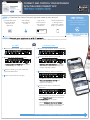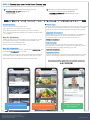CONNECT AND CONTROL YOUR APPLIANCE
WITH THE HOME CONNECT APP
Wall Ovens Installation Guide
Wall Ovens Installation Guide
STEP 1:
STEP 1:
Download the Home Connect app and create a user account
Download the Home
Connect (America)
app from your
App Store
Start the app
and create an
account
Login to the
Home Connect
app and click
the button
https://www.bosch-home.com/
h t t p s : / / w w w . b o s c h - h o m e . c o m /
us/connect
u s / c o n n e c t
STEP 2:
STEP 2:
Connect your appliance to a Wi-Fi network
Connect your appliance to a Wi-Fi network
Follow Step 2.1 only if your router supports WPS funtion **(What is WPS? See backside for information)
Within 2 minutes, go to your router and
press the WPS button.
C
Follow the instructions in the app.
D
2.2: Step-by-Step2.1: WPS
Press the “Remote Start” button on the oven.
A
Press the “Enter” button on the oven.
B
“ENABLE WPS ON ROUTER”
“ENABLE WPS ON ROUTER”
will appear
on the display.
Press the “Remote Start” button on the oven.
A
Press the “Enter” button on the oven.
B
“ENABLE WPS ON ROUTER”
“ENABLE WPS ON ROUTER”
will appear
on the display. Ignore this message and
continue with step C below.
The Manual network setup will start and
“FOLLOW HC SETUP STEPS”
“FOLLOW HC SETUP STEPS”
will
appear on the display.
The oven opens a temporary Wi-Fi network
called “HomeConnect”
“HomeConnect”
with the password
“HomeConnect”
“HomeConnect”
for 5 minutes.
Press the “Settings” button on the oven.
C
When “CONNECTING TO NETWORK”
“CONNECTING TO NETWORK”
appears on the display, the oven is in the
process of connecting to the network.
Go back to the app to complete the
connection.
D
Follow STEP 3 on the backside only if prompted by the app
Add appliance
To help your pairing experience,
follow the link below for a
quick ‘how-to’ video guide
VIDEO TUTORIALS:
VIDEO TUTORIALS:
OR
Follow the directions
in the app until it
directs you to either
Step 2.1 or Step 2.2

A
B
Control your appliance
STEP 3:
STEP 3:
Connect your oven to the Home Connect app
Connect your oven to the Home Connect app
Note - Leave the menu by pressing and holding the “Clear/Off” button on your oven for 3 seconds
Note - Leave the menu by pressing and holding the “Clear/Off” button on your oven for 3 seconds
*This should happen automatically; if not, follow the instructions below
The oven automatically starts connecting to the app. Go back to the app to finalize the pairing process.
“CONFIRM ON HC APP”
“CONFIRM ON HC APP”
will appear on
the oven display.
Once the connection has been established,
“PAIRING SUCCESSFUL”
“PAIRING SUCCESSFUL”
will then appear on the
oven display.
Data Security:
Data Security:
Home Connect values customer data, ensuring the transfer of data is
encrypted. Home Connect utilizes a variety of security measures, which are
periodically reviewed. For futher information you can visit
www.home-connect.com
www.home-connect.com
Appliance Safety:
Appliance Safety:
To ensure safe operation of your appliance with Home Connect functionality,
please consult the safety information in the appliance instruction manual.
Troubleshooting:
Troubleshooting:
If you have trouble connecting, please check:
Your appliance is in the range of the Wi-Fi network.
Your smartphone/tablet is connected to your home Wi-Fi network.
Your smartphone/tablet and appliance are connected to the same home
Wi-Fi network.
Helpful Tips:
Helpful Tips:
We are constantly working to improve the Home Connect app, which may lead
to differences in the setup steps. Please rely on the instructions in the latest
version of the Home Connect app to guide you through the setup process.
Important Information:
Important Information:
The availability of the Home Connect function depends on the availability of
Home Connect services in your country. Home Connect services are
not available in every country. You can find more information on
www.home-connect.com
www.home-connect.com
If you have any questions, please visit us at www.home-connect.com
If you have any questions, please visit us at www.home-connect.com
or call 1-800-944-2904
or call 1-800-944-2904
Step 2.1 Information:
Step 2.1 Information:
WPS mode is also called “Automatic mode”.
**WPS is a button on your router that allows you to automatically connect
your appliance without typing in the network password. Refer to your
router manual for how to use WPS mode.
Step 2.2 Information:
Step 2.2 Information:
The appliance opens a temporary Wi-Fi network called “HomeConnect”
“HomeConnect”
with
the password “HomeConnect”
“HomeConnect”
for 5 minutes.
The app provides your home Wi-Fi network name (SSID) and its password
via this temporary Wi-Fi network to the appliance, allowing it to connect.
Step-by-Step mode is also called “SAP mode” or “Manual mode”.
Control your appliance
Get cooking inspiration
Access service tips
and support
Home Connect is a service of BSH Home Appliances Corporation
Apple App Store and iOS are Apple Inc. trademarks.
Google Play Store and Android are Google Inc. trademarks.
Wi-Fi is a Wi-Fi Alliance trademark.
en (9904) 8001142723
-
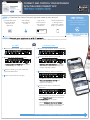 1
1
-
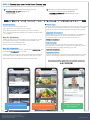 2
2
Bosch Benchmark HBL87M53UC Installation guide
- Type
- Installation guide
- This manual is also suitable for
Ask a question and I''ll find the answer in the document
Finding information in a document is now easier with AI
Related papers
Other documents
-
Siemens TI9553X9RW Supplemental
-
Neff HNF9101 Owner's manual
-
Bosch CNG6764S6/32 HC Home Connect leaflet
-
Bosch DRC99PS25/01 Quick start guide
-
Bosch DWF97RW69/02 HC Home Connect leaflet
-
Bosch DWK97JR60/01 HC Home Connect leaflet
-
Thermador PRG364WLG Installation guide
-
Siemens TI9575X1DE/10 Supplemental
-
Thermador DWHD870WFP Installation guide
-
Yes B30IR900SP Home Connect Brochure