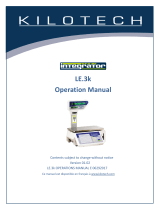Page 9
PLU (Price Look-up) Set Up
23. Press the Enter key again. If you chose to NOT display the shelf life skip to step 25. If you chose to display
the shelf life the display will show: P01-06-07 SHELF LF 1
24. Key in the number of days to expire (3 digit maximum, 1-999 days) and press the Enter key twice.
25. Display will show: P01-06 <DATE>
26. Use the right arrow key on the Scale Set-Up Keysheet to select the code. Display will show P01-07 <CODE>
27. Press the Enter key. Display will show: P01-07-01 CODE 00000000
NOTE: The barcode can be the PLU number, which the scale defaults to, or the POS (point of sale)
number. If the PLU number is to be in the barcode simply press the Enter key. If the POS
number is to be in the barcode, key in the POS number (5 digit maximum) and press the Enter
key. The scale can be reprogrammed to accept a 6 digit PLU or POS number. Contact Globe’s
Technical Service Department for assistance.
NOTE: To Preview the label press the Print button. The price will be blank.
28. Press the Mode key. Display will show: 19001-0000 ENT OR CLR.
NOTE: Press the Enter key to save or the CLR key to cancel.
29. Display will show P01-00 No. # >PL
30. Repeat steps 6 through 28 of Setting Up Weighted PLUs or Setting Up Fixed Price PLUs to enter additional PLU
numbers. When complete, press the Mode key three times to return to normal operation.
* The E11 & E12 labels support 2 lines of data. The E13 ingredient labels will support up to 11 lines of data. For
more options free software is available for PC https://globefoodequip.com/products/scales/label-printing-scale/
Setting Up Fixed Price Items PLUs
(Items whose total price DOES NOT depend on the weight of the item)
A PLU (Price Look-up) is a unique number assigned to a product and can be any
number between 2 and 99999 (The number 1 is reserved for the default PLU.
See Setting up Default PLU for more info on PLU #1).
1. Make sure the scale is plugged in, turned on and there is nothing on the
platter.
2. Key in 9000 and press the Mode key. Display will show: P00 PROGRAM
3. Key in 111111 and press the PLU key. The display will not change.
4. Press the Enter key. Display will show: P01 PLU
5. Press the Enter key again. Display will show: P01-00 PLU >No<
6. Key in the PLU number (5 digit maximum) and press the PLU key. If this is
a new PLU the display will show: 13001-0000 ENT OR CLR.
NOTE: Press the Enter key to accept the PLU number or the CLR key
to cancel. CLR will return you to the PLU number entry screen
and Enter will move forward to the top of the PLU entry menu.
7. Display will show: P01-01 <SALE1>
8. Press the Edit key. See Figure 9-1. Display will show: INP 0001-0000 00
9. Use the Scale Set-Up Keysheet to key in the PLU name (24 character
maximum per line, 2 line maximum*, e.g. GROUND BEEF, BANANAS). See
Figure 9-2.
10. Enter the rst line of data. If you only want one line of data, then press the
Enter key. If you want additional lines of data, press the New Line key. Enter
the second line of data, and press the Enter key to complete.
See Figure 9-3. Display will show: P01-01 <SALE1>
11. Press the Enter key. Display will show: P01-01-01 SALES 0
12. Key in 1 and press the Enter key. Display will show P01-01-01 SALES 1
Figure 9-1
Figure 9-2
Figure 9-3
Line
Number
Total
Character
Number
PLU
Name
Line
Number
Character
Number
PLU
Name
Total