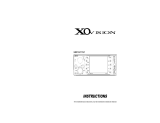How to use Recording:
1.Put SD/USB card into card slot ,press “REC”button to enter recording status( required inserting
enough space card in advance).Or click M key to enter the function menu ,choose “Recording” model
then press “M” button to confirm .To be initialized and then began recording, press “Play/Pause”
button to stop recording ,long press M key or short press “REC” to store the contend automatically, the
content stored in the SD/USB card.
2. Press M key for a long time to exit, click M key to enter the function menu,selcting the Music Model,
click M key again into the playback interface, click M key again, choose the card directory, click M key
to enter the subbirectory,select the VOICE folder, click M key to open and select the file you want to
play, press M key to play.
How to use Clock function and time display
1. In playing model, long press “MENUE” to return to main menu, choose “setting” and press “Menu”
to confirm going to the “system time”
2. In “setting “model, choose “tool” and press “menu” to confirm going to the “Alarm Set”.
How to use Line-in function:
1. Connect to your MP3/MP4/PC, etc by 3.5 to 3.5 mm audio cable. The audio files stored in
MP3/MP4/PC plays via the speaker automatically.
2. While using the audio input function, all the operation are invalid but only on external devices such
as “mp3/mp4/pc”.
Other setting:
1. EQ: Under playing mode, short press “MENU” button, choose “EQ Setting” and short press “menu”
button to confirm. Then Choose the EQ and short press “MENU” button to confirm. 7 kinds of EQ
are optional: Natural, Rock, Pop, Classic, Soft, Jazz, DBB.
2. Playing mode: in playing state, short press “MENU” button, choose “playing model” and short
press “menu” button to confirm. Choose repeat mode you like and short press “MENU” button to
confirm again.7 kinds of mode are optional: Normal, Repeat one, Folder, Repeat folder, Repeat all,
Random, Intro.
3. Folder display: Under playing mode, press “Play/pause” button to stop the music. Then short press
“MENU” button, switch “U-disk DIR” or “SD DIR” to display the folders stored in the USB or SD
card. Then choose the song and confirm by short press “MENU”.
4. Language: Under playing mode, long press “Menu” to return to main menu, Choose “SETTING” and
press menu to confirm. Then choose “Language” and short press “MENU” button to enter into
submenu. Choose proper language you like.
Remarks:
1. Under the “MUSIC” model, Line-in function is prior to SD/USB Card.
2. At any submenu, long press “MENU” button to return to main interface.
3. The music plays in the order of “last is first”, while memory devices are always in their place, last
music will resume as the first after a break.
4. While using the audio input function, all the operations are invalid except adjusting volume. Other