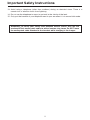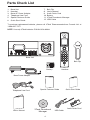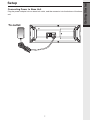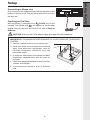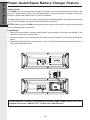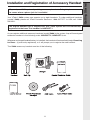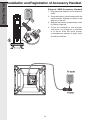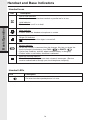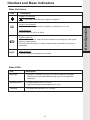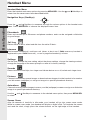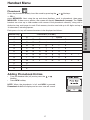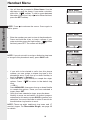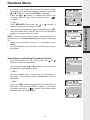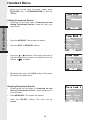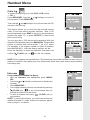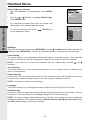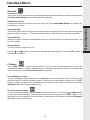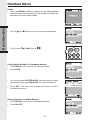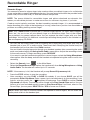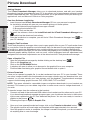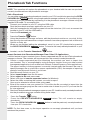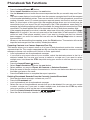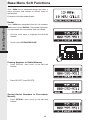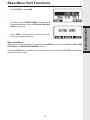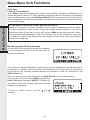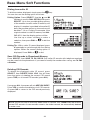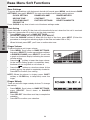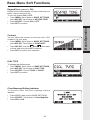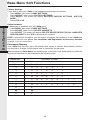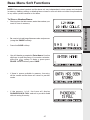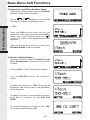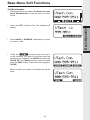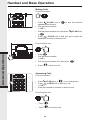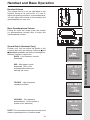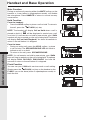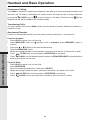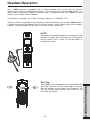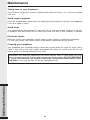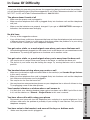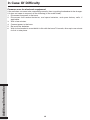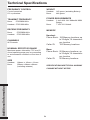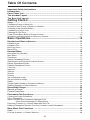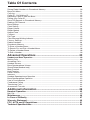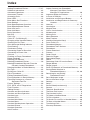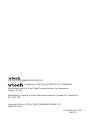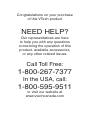USER’S MANUAL
Innovation Beyond Technology
sm
Premium Cordless System
5
.
8
GHz
Digital Spread
Spectrum
FULL COLOUR Expandable Cordless System
with Dual Caller ID
Model: i 5858
FEATURING:
• High Resolution 65K
colour display includes
picture & animation
caller ID.
• Musical Ringer -
Personalize your ringer
by recording directly
from your PC or stereo
equipment.
• Phonebook Download -
export your phonebook
from popular
applications (ie MS
Outlook, Palm) directly
into the handset.

1
When using your telephone equipment, basic safety precautions should always be followed to
reduce the risk of re, electric shock and injury, including the following:
1. Read and understand all instructions.
2. Follow all warnings and instructions marked on the product.
3. Unplug this product from the wall outlet before cleaning. Do not use liquid or aerosol cleaners.
Use a damp cloth for cleaning.
4. Do not use this product near water (for example, near a bath tub, kitchen sink or swimming
pool).
5. Do not place this product on an unstable surface, such as a table, shelf or stand. The product
may fall, causing serious damage.
6. Slots and openings in the back or bottom of the base unit and handset are provided for
ventilation. To protect them from overheating, these openings must not be blocked by
placing the product on a soft surface such as a bed, sofa or rug. This product should never
be placed near or over a radiator or heat register. This product should not be placed in any
area where proper ventilation is not provided.
7. This product should be operated only from the type of power source indicated on the marking
label. If you are not sure of the type of power supply in your home, consult your dealer or local
power company.
8. Do not allow anything to rest on the power cord. Do not install this product where the cord
may have anyone walking on it.
9. Never push objects of any kind into this product through slots in the base or handset as they
may touch dangerous voltage points or short out parts that could result in a risk of re or
electric shock. Never spill liquid of any kind on the product.
10. To reduce the risk of electric shock, do not disassemble this product, but take it to an
authorized service facility. Opening or removing parts of the base or handset other than
specied access doors may expose you to dangerous voltages or other risks. Incorrect
reassembling can cause electric shock when the product is subsequently used.
11. Do not overload wall outlets and extension cords as this can result in the risk of re or
electric shock.
12. Unplug this product from the wall outlet and refer servicing to an authorized service facility
under the following conditions:
A. When the power supply cord or plug is damaged or frayed.
B. If liquid has been spilled onto the product.
C. If the product has been exposed to rain or water.
D. If the product does not operate normally by following the operating instructions.
Adjust only those controls that are covered by the operating instructions, as improper
adjustment of other controls may result in damage and often requires extensive
work by an authorized technician to restore the product to normal operation.
E. If the product has been dropped and the base and/or handset has been
damaged.
F. If the product exhibits a distinct change in performance.
Important Safety Instructions

2
3
Important Safety Instructions
13. Avoid using a telephone (other than cordless) during an electrical storm. There is a
remote risk of electric shock from lightning.
14. Do not use the telephone to report a gas leak in the vicinity of the leak.
15. Only put the handset of your telephone next to your ear when it is in normal talk mode.
WARNING: To insure your safety from possible electric shock, only use the
enclosed VTech audio patch cable to record custom ring tones. Do NOT leave
the audio patch cable attached to the handset while charging in its charger.

2
3
The i 5858 is an advanced cordless telephone that operates in the 5.8GHz frequency range. Your
i 5858 is capable of supporting up to a maximum of eight handsets. Using additional handsets,
up to four people can be conferenced on a call (three handsets and the base speakerphone).
This manual is designed to familiarize you with the i 5858 cordless telephone. We strongly
recommend you read the manual before using your phone.
To order additional system handsets (model number i 5808), batteries or headsets, call
VTech Telecommunications Canada Ltd. at 1-800-267-7377. In US, call 1-800-595-9511.
Introduction

4
5
Audio Patch Cord
USB Cable
To purchase replacement batteries, please call VTech Telecommunications Canada Ltd. at
1-800-267-7377.
NOTE: Use only VTech batteries P/N 89-1324-00-00.
Parts Check List
1. Base Unit
2. Handset
3. Base AC Power Adapter
4. Telephone Line Cord
5. Special Features Guide
6. Quick Start Guide
7. Belt Clip
8. User’s Manual
9. Audio Patch Cord
10. Battery
11. VTech Phonebook Manager
12. USB Cable
Base Unit
Handset
Base Power Adapter
Telephone Line Cord
Quick Start Guide
Belt Clip
User's Manual
VTech Phonebook
Manager
Battery
Special Features Guide

4
5
The Handset Layout
1. Earpiece
2. USB Cable Jack
3. Headset Jack / Audio Patch Cable
Jack (2.5mm)
4. On/Flash Key
5. Dialing Keys (0-9, *, #)
6. Speakerphone Key
7. LCD Display
8. MENU/SEL (Menu/Select Key)
9. Softkey
10. NavKeys (Navigation Keys)
11. Volume Keys
12. Off/Clear Key
13. Microphone

6
7
Getting Started
1. Charging LED
2. LCD Display
3. Message LED
4. Speakerphone
5. Softkeys
6. Flash
7. Intercom
8. Volume Key
The Base Unit Layout
9. Dialing Keys (0-9,
*
, #)
10. Clear
11. Antenna
12. Microphone
13. Telephone Jack
14. DC Connector Jack
15. Spare Battery Compartment

6
7
Getting Started
Connecting Power to Base Unit
Plug the power adapter into an electrical outlet, and the connector into the bottom of the base
unit.
Setup
To outlet

8
Getting Started
9
Getting Started
Installation and Charge of Battery
Charging of the Handset Battery
The handset of your i 5858 cordless telephone is powered by a rechargeable battery. It charges
automatically whenever the handset is in its base. Maximum talk time on fully charged battery
is eight hours, and maximum standby time is ve days.
You should charge the battery for a minimum of 12 hours when you rst receive your
phone.
You’ll know the battery need charging when:
• The low battery message is displayed:
• The handset seems completely dead, the LCD is completely clear
and does not activate when you press the keys.
IMPORTANT:
1. Do not dispose of batteries in a re, they might explode.
2. Do not open or mutilate the batteries. Toxic substances may be released, causing harm to
eyes or skin.
3. Exercise care in handling batteries in order to prevent an accidental short of the charge
contacts, potentially causing the batteries to overheat.
4. Do not dispose of batteries into household garbage. They should be properly recycled.
5. If the phone will not be used for long periods of time, remove the battery to prevent possible
leakage.
Follow these steps:
1. Remove the battery cover and place
the battery in the compartment with the
metal contacts aligning, as shown in the
diagram.
2. Replace the cover by sliding it
upwards.
3. If the new battery is not already charged,
place the handset in its base unit, and
allow it to charge for a minimum
of 12 hours. After initial charge, a
maintenance charge of eight hours
should be sufcient.
Setup

8
Getting Started
9
Getting Started
Connecting to Phone Line
Plug one end of the telephone line cord into the jack on the
bottom of the base unit. Plug the other end of this cord into
the wall jack.
Checking for Dial Tone
After the battery is charged, press /FLASH (on) on the
handset. The Phone icon will appear on the handset
display, and you will hear dial tone. If not, see In Case of
Difculty.
CAUTION: Use only the VTech power supply provided with your telephone.
IMPORTANT! FOR MAXIMUM PERFORMANCE OF YOUR CORDLESS TELEPHONE
SYSTEM:
1. Choose a central location for your base unit.
2. Install your base unit and accessory handsets
away from electronic equipment, such as
personal computers, television sets and
microwave ovens.
3. In locations where there are multiple cordless
telephones, separate base units as much as
possible.
4. Install your telephone equipment away from heat
sources and sunlight.
5. Avoid excessive moisture, dust or extreme
cold.
Setup

10
Getting Started
11
Getting Started
Power Guard/Spare Battery Charger Feature
Power Guard
The i 5858 uses the spare battery charger in the base unit to provide operational backup in the
event of a power failure. With a fully charged battery in the spare battery charger, you will still
be able to place and receive calls, for up to 2 1/2 hours.
The spare battery can also be used to replace drained handset battery ensuring uninterrupted
use. The spare battery are optional and purchased separately.
NOTE: When using the i 5858 during power guard mode, audio quality may be compromised
due to reduced power availability.
Installation
1. Open the spare battery charger compartment by pressing on the cover and sliding in the
direction as indicated on the cover.
2. Place the battery in the charger with the metal contacts aligning, as shown in the diagram
below.
3. Replace the spare battery compartment cover. The spare battery charger takes 20 hours to
fully charge drained battery.
To order batteries, headsets and additional handsets (model i 5808), please call VTech
Customer Service at 1-800-267-7377. In USA, call 1-800-595-9511.

10
Getting Started
11
Getting Started
Expand your i 5858 system by adding accessory handsets. Bring telephone access
to rooms where a phone jack isn’t available!
Your VTech i 5858 system can operate up to eight handsets. To order additional handsets
(model i 5808), please call VTech Customer Service at 1-800-267-7377. In USA, call: 1-800-
595-9511.
The original handset that is shipped with your i 5858 system will be automatically
registered to the base. This handset is HANDSET 1.
As you register additional accessory handsets (model i 5808) to the system, they will be assigned
extension numbers in the following order: HANDSET 2, HANDSET 3, etc.
Whenever a charged handset battery is installed, the handset will automatically begin Searching
for Base... (if previously registered), or it will prompt you to register the new handset.
The i 5808 accessory handset consists of the following:
Installation and Registration of Accessory Handset

12
Getting Started
13
Getting Started
Setup of i 5808 Accessory Handset
1. Plug the power adapter into an electrical
outlet.
2. Place the battery in the handset with the
metal contacts aligning, as shown in the
diagram to the left.
3. Replace the battery compartment cover
by sliding it upward.
4. Place the handset in the charger,
and allow it to charge for a minimum
of 12 hours. After the initial charge,
a maintenance charge of eight hours
should be sufcient.
Installation and Registration of Accessory Handset

12
Getting Started
13
Getting Started
Installation and Registration of Accessory Handset
Registration
Your i 5858 handset comes registered to the base unit. To register additional i 5808 handsets
(purchased separately):
Registering the i 5808 handset for the rst time
After charging the handset will display registration directions, which are as follows:
• On the base unit, press MENU, then select REGISTER HANDSET.
• When the base unit shows READY TO REGISTER NEW HANDSET, press REGISTER
on the handset.
• The handset displays Registration in Progress.
• Within approximately 15 – 60 seconds the base and handset will beep, and the newly
registered handset will be assigned the lowest extension number not previously assigned
to another system handset (1 – 8).

14
Basic Operation
15
Basic Operation
Handset and Base Indicators
Handset Icons
Icon Description
Line In Use Indicator
• On steady when an extension handset or parallel set is in use.
Hold Indicator
• Flashes when a call is on hold.
Mute Indicator
• Flashes when the handset microphone is muted.
Ringer Off Indicator
• is displayed when the ringer is turned off.
Battery Indicator
• When the handset is removed from the charger, this lets you know the
level of charge in the battery, from FULL ( ) to EMPTY ( ).
• Cycles (low, medium, and full) when handset battery is charging.
• Flashes when a low battery condition is detected.
Message Waiting Indicator
• Flashes to indicate that you have new voicemail messages. (Service
must be subscribed to through your local telephone company.)
Handset LEDs
LED Description
On when handset speakerphone is in use.

14
Basic Operation
15
Basic Operation
Base Unit Icons
Icon Description
Ringer Off Indicator
• is displayed when the base ringer is turned off.
Line In Use Indicator
• On steady when an extension handset or parallel set is in use.
Hold Indicator
• Flashes when a call is on hold.
Battery Indicator
• Cycles (low, medium, and full) when batteries are charging in the spare
battery compartment.
• Flashes when the base is under power backup mode (No AC power is
detected).
Mute Indicator
• Flashes when the microphone is muted.
Handset and Base Indicators
Base LEDs
LED Description
Message • Flashes to indicate that you have new voicemail messages.
(Service must be subscribed through your local telephone
company).
Speakerphone • Flashes when a call is on hold.
• Lights when base speakerphone is in use.
Charging • On when the handset is in its base.
MUTE

16
Basic Operation
17
Basic Operation
Handset Menu
Handset Main Menu
Enter the handset main menu options by pressing MENU/SEL. Use the and NavKeys to
select from the seven menu items described below.
Navigation Keys (NavKeys)
Press the and NavKeys to maneuver through the various options in the handset main
menu. Press MENU/SEL to choose the displayed menu item.
Phonebook
Enter and retrieve up to 50 names and phone numbers, each can be assigned a distinctive
ring and image.
Call Log
Review caller ID data, select and dial from the caller ID data .
Intercom
Talk between handsets(s) and base unit (when at least one i 5808 accessory handset is
registered to your i 5858 base unit.), or use to page the handset(s) or base.
Settings
Set the time, change the tone setting, adjust the phone settings, change the viewing contrast,
change the language of the menu prompts or reset all to factory settings.
Sounds
Record custom sound clips, turn ringer and vibrate feature on or off, select main ringer tone.
Pictures
Choose from the many preset images or download new images into the handset to be used as
your idle screen (wallpaper) or assign an image to a specic phonebook directory.
Animations
Choose from many preset images to use as your idle (wallpaper) screen or assign as a distinctive
image to a specic phonebook directory.
Use the and NavKeys to maneuver to the desired menu option, then press MENU/SEL
to select.
Screen Saver
After 30 seconds of inactivity in idle mode, your handset will go into screen saver mode.
While in screen saver mode, your handset will display a digital clock. To illuminate the screen
and read the clock, simply press the volume buttons on the right edge of the handset.

16
Basic Operation
17
Basic Operation
Handset Menu
Phonebook
Enter the phonebook directly from idle mode by pressing the or Navkeys.
— OR —
press MENU/SEL. Next using the up and down NavKeys, scroll to phonebook, then press
MENU/SEL. If there are no entries, the screen will display Phonebook is empty. The i 5858
handset can store up to 100 numbers with names in the phonebook directory, along with a
distinctive ring and image for each. Each memory location can hold up to 32 digits and up to
16 characters, including spaces.
Each press of a key will cause characters to be displayed as follows:
Adding Phonebook Entries
• From the handset idle (off) mode, press the or
NavKey.
• Press NEW softkey.
NOTE: When the phonebook is full and NEW is pressed,
Phonebook is full will display and an error tone will sound.
Number Key Characters (in order)
1 & ' , . 1 Space
2 A B C a b c 2
3 D E F d e f 3
4 G H I g h i 4
5 J K L j k l 5
6 M N O m n o 6
7 P Q R S p q r s 7
8 T U V t u v 8
9 W X Y Z w x y z 9
0 0
* *
# #

18
Basic Operation
19
Basic Operation
Handset Menu
• You will then be prompted to Enter Name. Use the
digit keys to spell the name. If you make a mistake,
press the softkey. To add a space between
characters, press the 1 key or twice. When nished,
press the SET softkey.
NOTE: Press to advance the cursor. Press again to
add a space.
• Enter the number you want to store in the phonebook.
Press and hold the # key to insert a pause. If you
make a mistake, press the right softkey .When
nished, press SET. The screen will display:
NOTE: If you do not wish to assign a distinctive ring tone
or image to this phonebook entry, press SAVE now.
• If you wish to be alerted to calls from this phone
number, you can assign a unique ring tone to this
phonebook entry. Press the up or down NavKey to
scroll to Ringer : < Default >.
• Press the left or right NavKey to sample the ringer
options. Press to return to the default ring
tone.
— OR —
Press MENU/SEL then press the up or down NavKe
to sample the options. Once you have selected a
ringer, press SET.
• Once you have selected a ringer, press the down
NavKey to move on and select a a distinct image or
animation for this entry or press SAVE to conrm your
selections. You must subscribe to caller ID service for
the distinctive ring function to work.
NOTE: There are eight traditional ring tones and 17
musical ringers. For Recordable Ringer, see page 25
for details.

18
Basic Operation
19
Basic Operation
Handset Menu
• If you wish to be visually alerted to calls from this number
by changing to a distinctive image or animation, press the
or NavKey to scroll to PICTURE : < (none) >.
• Press the or NavKey to sample the picture and
animation options. If you make a mistake, press
to delete.
— OR —
• Press MENU/SEL then press the or NavKey to
sample the picture and image options.
• Once you have selected an image or animation, pre SET.
You must subscribe to caller ID service for the distinctive
image or animation feature to work.
NOTE: There are 29 preset pictures and animations to
choose from. For Picture Download information, see page
26.
• Once you’ve selected a picture or an animation, press
SAVE.
• Your phonebook entry has been saved and the screen
will display:
Searching for and Dialing Phonebook Entries
• From the handset idle (off) mode, press the or
NavKey to enter the phonebook.
• Continue pressing the or NavKeys to scroll through
the contents in alphabetical order.
— OR —
Use the number keys to enter the rst characters of
the name. The closest match alphabetically will be
displayed:
— OR —
Press the FIND softkey, enter the rst few characters of
the name and then press SET to search. If you make
a mistake, press the softkey. The closest match
alphabetically will be displayed.
Page is loading ...
Page is loading ...
Page is loading ...
Page is loading ...
Page is loading ...
Page is loading ...
Page is loading ...
Page is loading ...
Page is loading ...
Page is loading ...
Page is loading ...
Page is loading ...
Page is loading ...
Page is loading ...
Page is loading ...
Page is loading ...
Page is loading ...
Page is loading ...
Page is loading ...
Page is loading ...
Page is loading ...
Page is loading ...
Page is loading ...
Page is loading ...
Page is loading ...
Page is loading ...
Page is loading ...
Page is loading ...
Page is loading ...
Page is loading ...
Page is loading ...
Page is loading ...
Page is loading ...
Page is loading ...
Page is loading ...
Page is loading ...
Page is loading ...
Page is loading ...
Page is loading ...
Page is loading ...
-
 1
1
-
 2
2
-
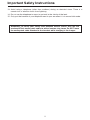 3
3
-
 4
4
-
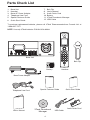 5
5
-
 6
6
-
 7
7
-
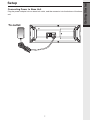 8
8
-
 9
9
-
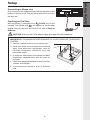 10
10
-
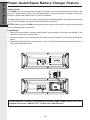 11
11
-
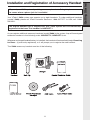 12
12
-
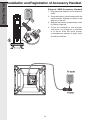 13
13
-
 14
14
-
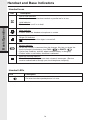 15
15
-
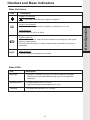 16
16
-
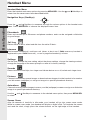 17
17
-
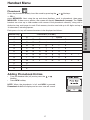 18
18
-
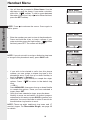 19
19
-
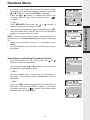 20
20
-
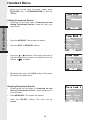 21
21
-
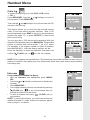 22
22
-
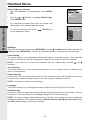 23
23
-
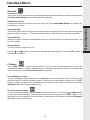 24
24
-
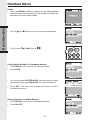 25
25
-
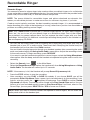 26
26
-
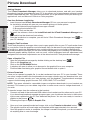 27
27
-
 28
28
-
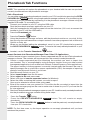 29
29
-
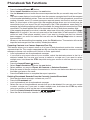 30
30
-
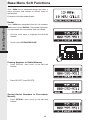 31
31
-
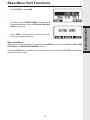 32
32
-
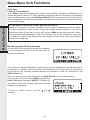 33
33
-
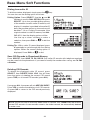 34
34
-
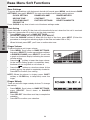 35
35
-
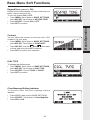 36
36
-
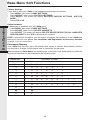 37
37
-
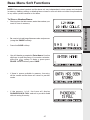 38
38
-
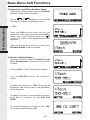 39
39
-
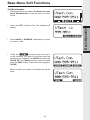 40
40
-
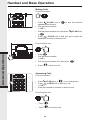 41
41
-
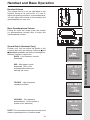 42
42
-
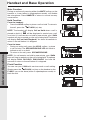 43
43
-
 44
44
-
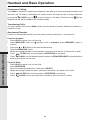 45
45
-
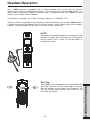 46
46
-
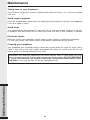 47
47
-
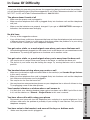 48
48
-
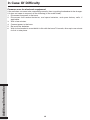 49
49
-
 50
50
-
 51
51
-
 52
52
-
 53
53
-
 54
54
-
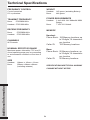 55
55
-
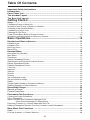 56
56
-
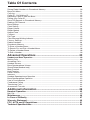 57
57
-
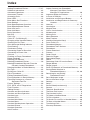 58
58
-
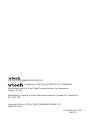 59
59
-
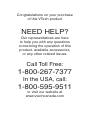 60
60
Ask a question and I''ll find the answer in the document
Finding information in a document is now easier with AI
Related papers
-
VTech CS6919-15 User manual
-
VTech Freestyle 610 Quick start guide
-
VTech 5858 User manual
-
VTech 5858 User manual
-
VTech 5808 User manual
-
VTech DS6111 User manual
-
VTech Smart Home-Phone Setup Manual
-
VTech ip5850 User manual
-
VTech I5808 - Cordless Extension Handset Operating instructions
-
VTech VT 5808 User manual