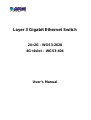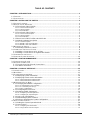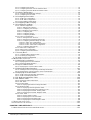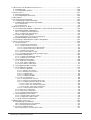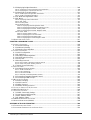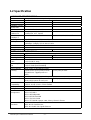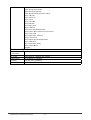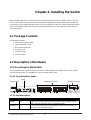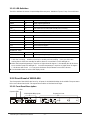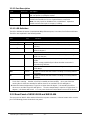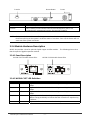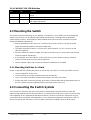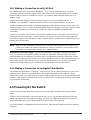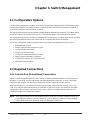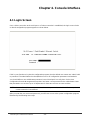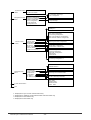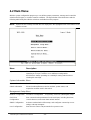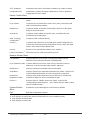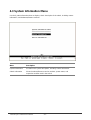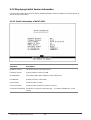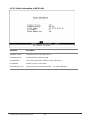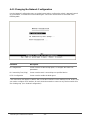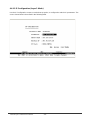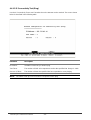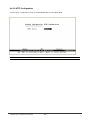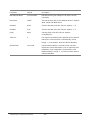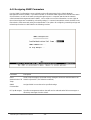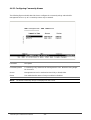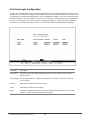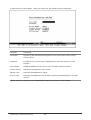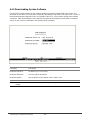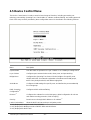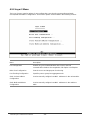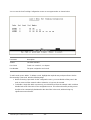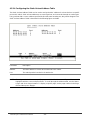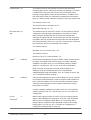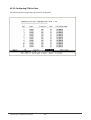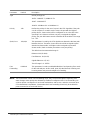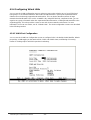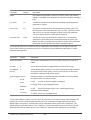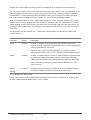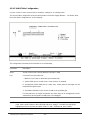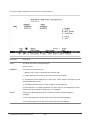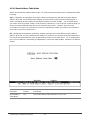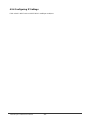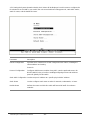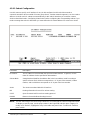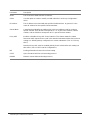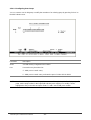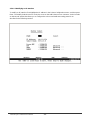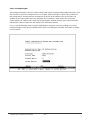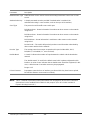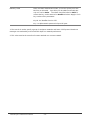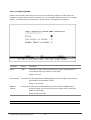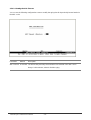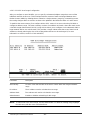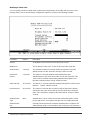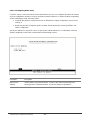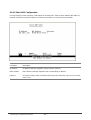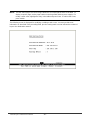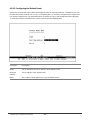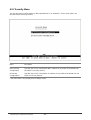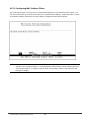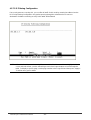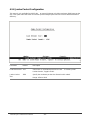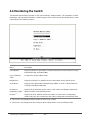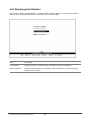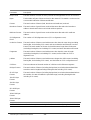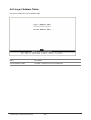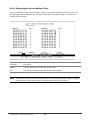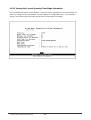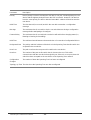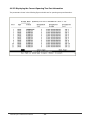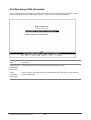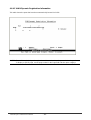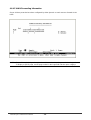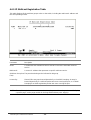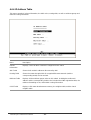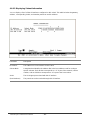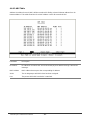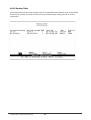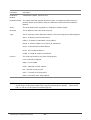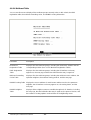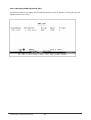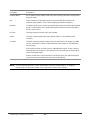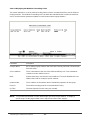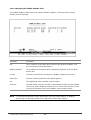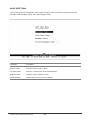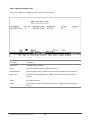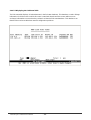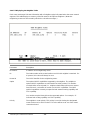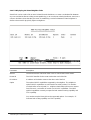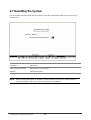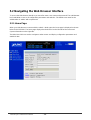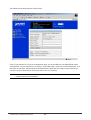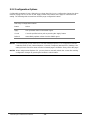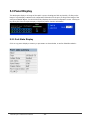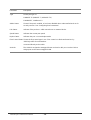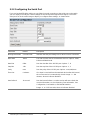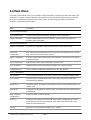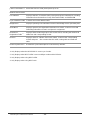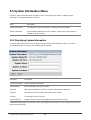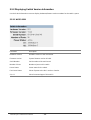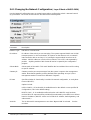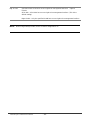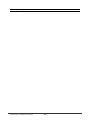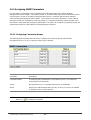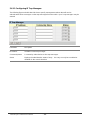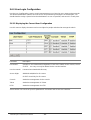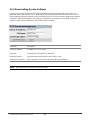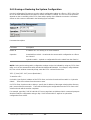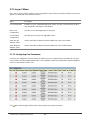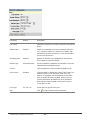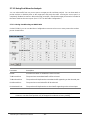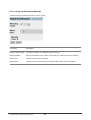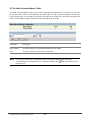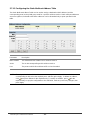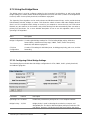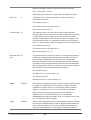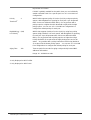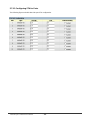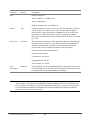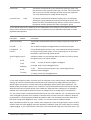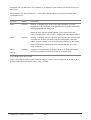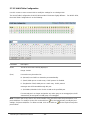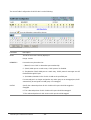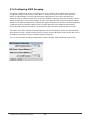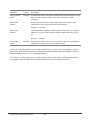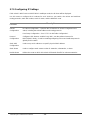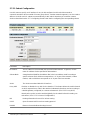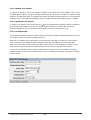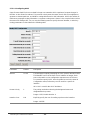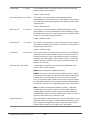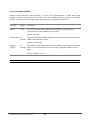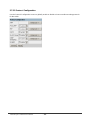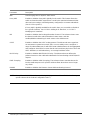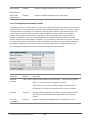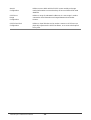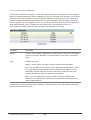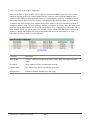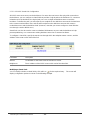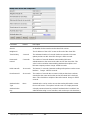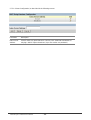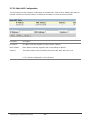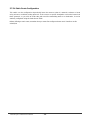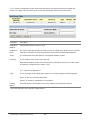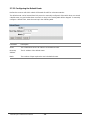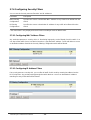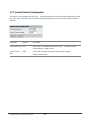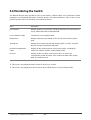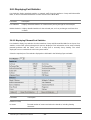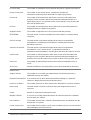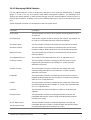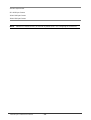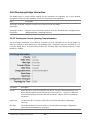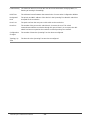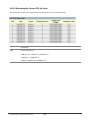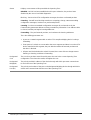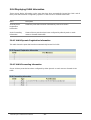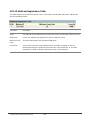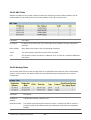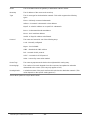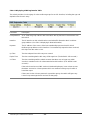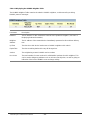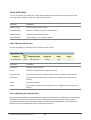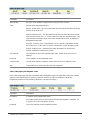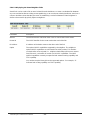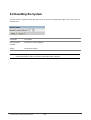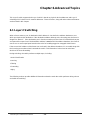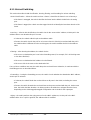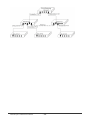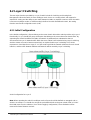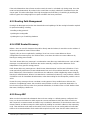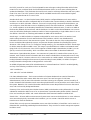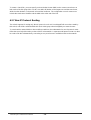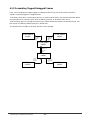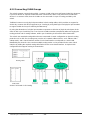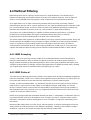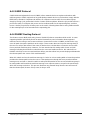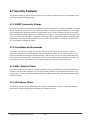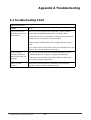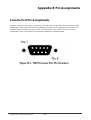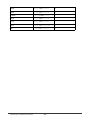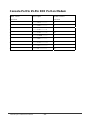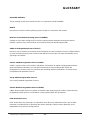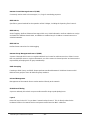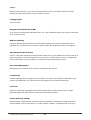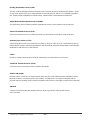Planet WGS3-404 User manual
- Category
- Network switches
- Type
- User manual
This manual is also suitable for

Layer 3 Gigabit Ethernet Switch
24+2G - WGS3-2620
4G+4slot – WGS3-404
User’s Manual

WGS3 Layer 3 Switch User’s Manual
Trademarks
Copyright (c) PLANET Technology Corp. 2002.
PLANET is a registered trademark of PLANET Technology Corp. All other trademarks belong to their
respective owners.
Contents subject to revision without prior notice.
Disclaimer
Information furnished is believed to be accurate and reliable. However, no responsibility is assumed by
for its use, nor for any infringements of patents or other rights of third parties, which may result from its
use. No license is granted by implication or otherwise under any patent or patent rights. Right reserved to
change specifications at any time without notice.
The publisher assumes no responsibility for errors that may appear in this document, nor does it make
any commitment to update information it contains.
All brands and product names mentioned are trademarks or registered trademarks of their respective
companies.
Caution: Do not use a RJ-11 (telephone) cable to connect your network
equipment.
Important Safety Instructions
• Read all of these instructions.
• Save these instructions for later use.
• Follow all warnings and instructions marked on the product.
• Unplug this product from the wall outlet before cleaning. Do not use liquid cleaners or aerosol
cleaners. Use a damp cloth for cleaning.
• Do not use this product near water.
• Do not place this product on an unstable cart or stand. The product may fall, causing serious
damage to the product.
• The air vent should never be blocked by placing the product on a bed, sofa, rug, or other similar
surface. This product should never be placed near or over a radiator or heat register. This
product should not be placed in a built-in installation unless proper ventilation is provided.
• This product should be operated from the type of power source indicated on the marking label. If
you are not sure of the type of power available, consult your dealer or local power company.
• This product is equipped with a three-wire grounding type plug, a plug having a third (grounding)
pin. This plug will only fit into a grounding type power outlet. This is a safety feature. If you are
unable to insert the plug into the outlet, contact your electrician to replace your outlet. Do not
defeat the purpose of the grounding type plug.
• Do not allow anything to rest on the power cord. Do not place this product where persons will
walk on the cord.
• If an extension cord is used with this product, make sure that the total ampere ratings on the
products into the extension cord do not exceed the extension cord ampere rating. Also make
sure that the total of all products plugged into the wall outlet does not exceed 15 amperes.
• Never push objects of any kind into this product through air ventilation slots as they may touch
dangerous voltage points or short out parts that could result in a risk of fire or electric shock.
Never spill liquid of any kind on the product.
• Do not attempt to service this product yourself, as opening or removing covers may expose you
to dangerous voltage points or other risks. Refer all servicing to service personnel.
• Warnings

WGS3 Layer 3 Switch User’s Manual
• Wear an anti-static wrist strap or take other suitable measures to prevent electrostatic discharge
whenever handling this equipment.
• When connecting to a power outlet, connect the field ground lead on the triple power plug to a
valid earth ground line to prevent electrical hazards.
FCC Compliance Statement
This equipment generates and uses radio frequency energy and if not installed and used properly, that is,
in strict accordance with the instructions provided with the equipment, may cause interference to radio
and TV communication. The equipment has been tested and found to comply with the limits for a Class A
computing device in accordance with the specifications in Subpart B of Part 15 of FCC rules, which are
designed to provide reasonable protection against such interference in a residential installation. However,
there is no guarantee that interference will not occur in a particular installation. If you suspect this
equipment is causing interference, turn your Ethernet Switch on and off while your radio or TV is showing
interference, if the interference disappears when you turn your Ethernet Switch off and reappears when
you turn it back on, there is interference being caused by the Ethernet Switch.
You can try to correct the interference by one or more of the following measures:
Reorient the receiving radio or TV antenna where this may be done safely.
To the extent possible, relocate the radio, TV or other receiver away from the Switch.
Plug the Ethernet Switch into a different power outlet so that the Switch and the receiver are on
different branch circuits.
If necessary, you should consult the place of purchase or an experienced radio/television technician for
additional suggestions.
CE Mark Warning
In a domestic environment, this product may cause radio interference, in which case the user may be
required to take adequate measures.
Revision
User's Manual for PLANET Layer 3 Gigabit Ethernet Switch
Model: WGS3-404, WGS3-2620
Rev: 2.0 (October. 2002)
Part No. EMQ-WGS3-v1

WGS3 Layer 3 Switch User’s Manual
TABLE OF CONTENTS
CHAPTER 1. INTRODUCTION................................................................................................................... 1
1.1 F
EATURES
........................................................................................................................................... 1
1.2 S
PECIFICATION
.................................................................................................................................... 2
CHAPTER 2. INSTALLING THE SWITCH ................................................................................................. 4
2.1 P
ACKAGE
C
ONTENTS
........................................................................................................................... 4
2.2 D
ESCRIPTION OF
H
ARDWARE
............................................................................................................... 4
2.2.1 Front Panel of WGS3-2620 ....................................................................................................... 4
2.2.1.1 Front Panel Description......................................................................................................................4
2.2.1.2 Port Description..................................................................................................................................4
2.2.1.3 LED Definition.....................................................................................................................................5
2.2.2 Front Panel of WGS3-404 ......................................................................................................... 5
2.2.2.1 Front Panel Description......................................................................................................................5
2.2.2.2 Port Description..................................................................................................................................6
2.2.2.3 LED Definition.....................................................................................................................................6
2.2.3 Rear Panel of WGS3-2620 and WGS3-404.............................................................................. 6
2.2.4 Module Hardware Description ................................................................................................... 7
2.2.4.1 Panel Description ...............................................................................................................................7
2.2.4.2 WGSW-C1GT LED Definition.............................................................................................................7
2.2.4.3 WGSW-C1SX LED Definition.............................................................................................................8
2.3 M
OUNTING THE
S
WITCH
....................................................................................................................... 8
2.3.1 Mounting Switches in a Rack..................................................................................................... 8
2.4 C
ONNECTING THE
S
WITCH
S
YSTEM
...................................................................................................... 8
2.4.1 Making a Connection to an RJ-45 Port......................................................................................9
2.4.2 Making a Connection to an Gigabit Fiber Module ..................................................................... 9
2.5 P
OWERING
O
N THE
S
WITCH
................................................................................................................. 9
2.6 V
ERIFYING
S
YSTEM
O
PERATION
......................................................................................................... 10
CHAPTER 3. SWITCH MANAGEMENT....................................................................................................11
3.1 C
ONFIGURATION
O
PTIONS
..................................................................................................................11
3.2 R
EQUIRED
C
ONNECTIONS
...................................................................................................................11
3.2.1 Console Port (Out-of-Band) Connections.................................................................................11
3.2.2 In-Band Connections ............................................................................................................... 12
CHAPTER 4. CONSOLE INTERFACE..................................................................................................... 13
4.1 L
OGIN
S
CREEN
.................................................................................................................................. 13
4.2 M
AIN
M
ENU
....................................................................................................................................... 15
4.3 S
YSTEM
I
NFORMATION
M
ENU
............................................................................................................. 17
4.3.1 Displaying System Information................................................................................................ 18
4.3.2 Displaying Switch Version Information .................................................................................... 19
4.3.2.1 Switch Information of WGS3-2620 ...................................................................................................19
4.3.2.2 Switch Information of WGS3-404 .....................................................................................................20
4.4 M
ANAGEMENT
S
ETUP
M
ENU
.............................................................................................................. 21
4.4.1 Changing the Network Configuration....................................................................................... 22
4.4.1.1 IP Configuration (Layer 2 Mode).......................................................................................................23
4.4.1.2 IP Connectivity Test (Ping)................................................................................................................25
4.4.1.3 HTTP Configuration..........................................................................................................................26
4.4.2 Configuring the Serial Port....................................................................................................... 27
4.4.3 Assigning SNMP Parameters.................................................................................................. 29
4.4.3.1 Configuring Community Names........................................................................................................30
4.4.3.2 Configuring IP Trap Managers..........................................................................................................31
4.4.4 User Login Configuration......................................................................................................... 32
4.4.5 Downloading System Software................................................................................................ 34
4.4.6 Saving or Restoring the System Configuration........................................................................ 35
4.5 D
EVICE
C
ONTROL
M
ENU
.................................................................................................................... 37
4.5.1 Setting the System Operation Mode........................................................................................ 38
4.5.2 Layer 2 Menu........................................................................................................................... 39
4.5.2.1 Configuring Port Parameters............................................................................................................40
4.5.2.2 Using a Mirror Port for Analysis........................................................................................................41

WGS3 Layer 3 Switch User’s Manual
4.5.2.3 Configuring Port Trunks....................................................................................................................42
4.5.2.4 Configuring the Static Unicast Address Table...................................................................................44
4.5.2.5 Configuring the Static Multicast Address Table.................................................................................45
4.5.3 Using the Bridge Menu............................................................................................................ 46
4.5.3.1 Configuring Global Bridge Settings...................................................................................................47
4.5.3.2 Configuring STA for Ports.................................................................................................................50
4.5.4 Configuring Virtual LANs.......................................................................................................... 52
4.5.4.1 VLAN Port Configuration ..................................................................................................................52
4.5.4.2 VLAN Table Configuration ................................................................................................................55
4.5.4.3 Reset Address Table Mode...............................................................................................................57
4.5.5 Configuring IGMP Snooping.................................................................................................... 58
4.5.6 Configuring IP Settings............................................................................................................ 60
4.5.6.1 Subnet Configuration........................................................................................................................62
4.5.6.1.1 Adding an IP Interface ..............................................................................................................63
4.5.6.1.2 Configuring Port Groups...........................................................................................................65
4.5.6.1.3 Modifying an IP Interface..........................................................................................................66
4.5.6.1.4 Configuring RIP ........................................................................................................................67
4.5.6.1.5 Configuring OSPF.....................................................................................................................69
4.5.6.1.5 Configuring DVMRP..................................................................................................................72
4.5.6.2 Protocol Configuration......................................................................................................................73
4.5.6.2.1 Setting the ARP Timeout...........................................................................................................75
4.5.6.2.2 Setting the RIP Advertisement Policy .......................................................................................76
4.5.6.2.3 Configuring Global Settings for OSPF ......................................................................................77
4.5.6.2.3.1 OSPF Area Configuration .................................................................................................79
4.5.6.2.3.2 OSPF Area Range Configuration......................................................................................81
4.5.6.2.3.3 OSPF Virtual Link Configuration .......................................................................................82
4.5.6.2.4 Configuring DHCP Relay..........................................................................................................84
4.5.6.3 Static ARP Configuration..................................................................................................................85
4.5.6.4 Static Route Configuration................................................................................................................86
4.5.6.5 Configuring the Default Route ..........................................................................................................88
4.5.7 Security Menu.......................................................................................................................... 89
4.5.7.1 Configuring MAC Address Filters .....................................................................................................90
4.5.7.2 IP Filtering Configuration..................................................................................................................91
4.5.8 Jumbo Packet Configuration.................................................................................................... 92
4.6 M
ONITORING THE
S
WITCH
.................................................................................................................. 93
4.6.1 Displaying Port Statistics ......................................................................................................... 94
4.6.1.1 Displaying Ethernet Port Statistics....................................................................................................95
4.6.1.2 Displaying RMON Statistics..............................................................................................................97
4.6.2 Layer 2 Address Tables........................................................................................................... 99
4.6.2.1 Displaying the Unicast Address Table ............................................................................................100
4.6.3 Displaying Bridge Information................................................................................................101
4.6.3.1 Viewing the Current Spanning Tree Bridge Information..................................................................102
4.6.3.2 Displaying the Current Spanning Tree Port information..................................................................104
4.6.4 Displaying VLAN Information................................................................................................. 106
4.6.4.1 VLAN Dynamic Registration Information ........................................................................................107
4.6.4.2 VLAN Forwarding Information ........................................................................................................108
4.6.5 IP Multicast Registration Table.............................................................................................. 109
4.6.6 IP Address Table.....................................................................................................................110
4.6.6.1 Displaying Subnet Information........................................................................................................ 111
4.6.6.2 ARP Table.......................................................................................................................................112
4.6.6.3 Routing Table..................................................................................................................................113
4.6.6.3.1 Displaying Detailed Routing Information.................................................................................115
4.6.6.4 Multicast Table................................................................................................................................116
4.6.6.4.1 Displaying IGMP Registration Table........................................................................................117
4.6.6.4.2 Displaying the Multicast Forwarding Cache............................................................................119
4.6.6.4.3 Displaying the DVMRP Routing Table.....................................................................................120
4.6.6.4.4 Displaying the DVMRP Neighbor Table ..................................................................................121
4.6.6.5 OSPF Table....................................................................................................................................122
4.6.6.5.1 Display Interface Table............................................................................................................123
4.6.6.5.2 Displaying the Link State Table...............................................................................................124
4.6.6.5.3 Displaying the Neighbor Table................................................................................................126
4.6.6.5.4 Displaying the Virtual Neighbor Table.....................................................................................128
4.7 R
ESETTING THE
S
YSTEM
.................................................................................................................. 130
4.8 L
OGGING
O
FF THE
S
YSTEM
.............................................................................................................. 131
CHAPTER 5. WEB INTERFACE ............................................................................................................ 132
5.1 W
EB
-B
ASED
C
ONFIGURATION AND
M
ONITORING
............................................................................... 132

WGS3 Layer 3 Switch User’s Manual
5.2 N
AVIGATING THE
W
EB
B
ROWSER
I
NTERFACE
.................................................................................... 134
5.2.1 Home Page............................................................................................................................ 134
5.2.2 Configuration Options............................................................................................................ 136
5.3 P
ANEL
D
ISPLAY
............................................................................................................................... 137
5.3.1 Port State Display.................................................................................................................. 137
5.3.2 Configuring the Serial Port..................................................................................................... 139
5.4 M
AIN
M
ENU
..................................................................................................................................... 140
5.5 S
YSTEM
I
NFORMATION
M
ENU
........................................................................................................... 142
5.5.1 Displaying System Information.............................................................................................. 142
5.5.2 Displaying Switch Version Information .................................................................................. 143
5.5.2.1 WGS3-2620....................................................................................................................................143
5.5.2.2 WGS3-404......................................................................................................................................144
5.6 M
ANAGEMENT
S
ETUP
M
ENU
............................................................................................................ 145
5.6.1 Changing the Network Configuration ( Layer 2 Mode of WGS3-2620)................................. 146
5.6.2 Assigning SNMP Parameters................................................................................................149
5.6.2.1 Configuring Community Names......................................................................................................149
5.6.2.2 Configuring IP Trap Managers........................................................................................................150
5.6.3 User Login Configuration....................................................................................................... 151
5.6.3.1 Displaying the Current User Configuration .....................................................................................151
5.6.4 Downloading System Software.............................................................................................. 152
5.6.5 Saving or Restoring the System Configuration...................................................................... 153
5.7 D
EVICE
C
ONTROL
M
ENU
.................................................................................................................. 154
5.7.1 Layer 2 Menu......................................................................................................................... 155
5.7.1.1 Configuring Port Parameters..........................................................................................................155
5.7.1.2 Using Port Mirror for Analysis.........................................................................................................157
5.7.1.2.1 Using Port Mirroring on WGS3-2620 ......................................................................................157
5.7.1.2.2 Using Port Mirroring on WGS3-404 ........................................................................................158
5.7.1.3 Configuring Port Trunks..................................................................................................................159
5.7.1.4 Static Unicast Address Table..........................................................................................................161
5.7.1.5 Configuring the Static Multicast Address Table..............................................................................162
5.7.2 Using the Bridge Menu.......................................................................................................... 163
5.7.2.1 Configuring Global Bridge Settings.................................................................................................163
5.7.2.2 Configuring STA for Ports...............................................................................................................166
5.7.3 Configuring Virtual LANs ....................................................................................................... 168
5.7.3.1 VLAN Port Configuration ................................................................................................................168
5.7.3.2 VLAN Table Configuration..............................................................................................................171
5.7.3.3 Reset Address Table Mode.............................................................................................................173
5.7.4 Configuring IGMP Snooping.................................................................................................. 174
5.7.5 Configuring IP Settings.......................................................................................................... 176
5.7.5.1 Subnet Configuration......................................................................................................................177
5.7.5.1.1 Adding an IP Interface ............................................................................................................178
5.7.5.1.2 Modifying an IP Interface........................................................................................................178
5.7.5.1.3 Configuring RIP ......................................................................................................................178
5.7.5.1.4 Configuring OSPF...................................................................................................................180
5.7.5.1.5 Configuring DVMRP................................................................................................................183
5.7.5.2 Protocol Configuration....................................................................................................................184
5.7.5.2.1 Setting the ARP Timeout.........................................................................................................186
5.7.5.2.2 Setting the RIP Advertisement Policy .....................................................................................186
5.7.5.2.3 Configuring Global Settings for OSPF ....................................................................................187
5.7.5.2.3.1 OSPF Area Configuration ...............................................................................................189
5.7.5.2.3.2 OSPF Area Range Configuration....................................................................................190
5.7.5.2.3.3 OSPF Virtual Link Configuration .....................................................................................191
5.7.5.2.4 Configuring BOOTP/DHCP Relay...........................................................................................193
5.7.5.3 Static ARP Configuration................................................................................................................195
5.7.5.4 Static Route Configuration..............................................................................................................196
5.7.5.5 Configuring the Default Route ........................................................................................................198
5.7.6 Configuring Security Filters.................................................................................................... 199
5.7.6.1 Configuring MAC Address Filters ...................................................................................................199
5.7.6.2 Configuring IP Address Filters........................................................................................................199
5.7.7 Jumbo Packet Configuration.................................................................................................. 200
5.8 M
ONITORING THE
S
WITCH
................................................................................................................ 201
5.8.1 Displaying Port Statistics ....................................................................................................... 202
5.8.1.1 Displaying Ethernet Port Statistics..................................................................................................202
5.8.1.2 Displaying RMON Statistics............................................................................................................205
5.8.2 Layer 2 Address Tables.........................................................................................................207
5.8.2.1 Displaying the Unicast Address Table............................................................................................207

WGS3 Layer 3 Switch User’s Manual
5.8.3 Displaying Bridge Information................................................................................................208
5.8.3.1 Viewing the Current Spanning Tree Information.............................................................................208
5.8.3.2 Displaying the Current STA for Ports..............................................................................................210
5.8.4 Displaying VLAN Information................................................................................................. 212
5.8.4.1 VLAN Dynamic Registration Information ........................................................................................212
5.8.4.2 VLAN Forwarding Information ........................................................................................................212
5.8.5 IP Multicast Registration Table.............................................................................................. 213
5.8.6 IP Menu.................................................................................................................................. 214
5.8.6.1 Displaying Subnet Information........................................................................................................214
5.8.6.2 ARP Table......................................................................................................................................215
5.8.6.3 Routing Table..................................................................................................................................215
5.8.6.4 Multicast Table ...............................................................................................................................217
5.8.6.4.1 Displaying IGMP Registration Table........................................................................................218
5.8.6.4.2 Displaying the Multicast Forwarding Cache............................................................................219
5.8.6.4.3 Displaying the DVMRP Routing Table.....................................................................................220
5.8.6.4.4 Displaying the DVMRP Neighbor Table ..................................................................................221
5.8.6.5 OSPF Table....................................................................................................................................222
5.8.6.5.1 Display Interface Table............................................................................................................222
5.8.6.5.2 Displaying the Link State Table...............................................................................................222
5.8.6.5.3 Displaying the Neighbor Table................................................................................................223
5.8.6.5.4 Displaying the Virtual Neighbor Table.....................................................................................225
5.9 R
ESETTING THE
S
YSTEM
.................................................................................................................. 227
CHAPTER 6.ADVANCED TOPICS......................................................................................................... 228
6.1 L
AYER
2 S
WITCHING
........................................................................................................................ 228
6.1.1 Unicast Switching................................................................................................................... 229
6.1.2 Multicast Switching ................................................................................................................ 230
6.1.3 Spanning Tree Algorithm ....................................................................................................... 230
6.2 L
AYER
3 S
WITCHING
........................................................................................................................ 232
6.2.1 Initial Configuration................................................................................................................ 232
6.2.2 IP Switching...........................................................................................................................233
6.2.3 Routing Path Management.................................................................................................... 234
6.2.4 ICMP Router Discovery ......................................................................................................... 234
6.2.5 Proxy ARP ............................................................................................................................. 234
6.2.6 Routing Protocols................................................................................................................... 235
6.2.6.1 RIP and RIP-2 Dynamic Routing Protocols ....................................................................................235
6.2.6.2 OSPFv2 Dynamic Routing Protocol................................................................................................236
6.2.7 Non-IP Protocol Routing........................................................................................................238
6.3 V
IRTUAL
LAN
S
................................................................................................................................239
6.3.1 Assigning Ports to VLANs...................................................................................................... 240
6.3.1.1 VLAN Classification........................................................................................................................240
6.3.1.2 Port Overlapping.............................................................................................................................240
6.3.1.3 Port-based VLANs..........................................................................................................................240
6.3.1.4 Automatic VLAN Registration (GVRP)............................................................................................240
6.3.2 Forwarding Tagged/Untagged Frames.................................................................................. 241
6.3.3 Connecting VLAN Groups ..................................................................................................... 242
6.4 M
ULTICAST
F
ILTERING
...................................................................................................................... 243
6.4.1 IGMP Snooping......................................................................................................................243
6.4.2 IGMP Protocol........................................................................................................................ 243
6.4.3 GMRP Protocol...................................................................................................................... 244
6.4.4 DVMRP Routing Protocol...................................................................................................... 244
6.5 C
LASS
-
OF
-S
ERVICE
(C
O
S) S
UPPORT
............................................................................................... 245
6.6 BOOTP/DHCP R
ELAY
.................................................................................................................... 246
6.7 S
ECURITY
F
EATURES
....................................................................................................................... 247
6.7.1 SNMP Community Strings..................................................................................................... 247
6.7.2 User Name and Passwords................................................................................................... 247
6.7.3 MAC Address Filters.............................................................................................................. 247
6.7.4 IP Address Filters................................................................................................................... 247
6.8 SNMP M
ANAGEMENT
S
OFTWARE
.................................................................................................... 248
6.9 R
EMOTE
M
ONITORING
(RMON)....................................................................................................... 248
APPENDIX A TROUBLESHOOTING..................................................................................................... 249
A.1 T
ROUBLESHOOTING
C
HART
............................................................................................................. 249
A.2 U
PGRADING
F
IRMWARE VIA THE
S
ERIAL
P
ORT
.................................................................................. 250

WGS3 Layer 3 Switch User’s Manual
APPENDIX B PIN ASSIGNMENTS........................................................................................................ 252
C
ONSOLE
P
ORT
P
IN
A
SSIGNMENTS
........................................................................................................ 252
DB-9 P
ORT
P
IN
A
SSIGNMENTS
.............................................................................................................. 253
C
ONSOLE
P
ORT TO
9-P
IN
COM P
ORT ON
PC......................................................................................... 253
C
ONSOLE
P
ORT TO
25-P
IN
DCE P
ORT ON
M
ODEM
................................................................................. 255
GLOSSARY............................................................................................................................................. 256

WGS3 Layer 3 Switch User’s Manual
- 1 -
Chapter 1. Introduction
Both WGS3-404 and WGS3-2620 are IP-based Layer 3 Gigabit Ethernet Switch. WGS3-404 is with
4-port 10/100/1000Mbps and 4-slot for 1000Base-T and 1000Base-SX modules. WGS3-2620 is with
24-port 10/100Mbps and 2-port 1000Mbps switches.
The 2 and four RJ-45 gigabit copper ports support 10/100/1000Mbps auto-MDI/MDI-X detection that can
directly connect to any Gigabit Ethernet Servers, Switches, L3 backbone with a straight Category 5/5e,
8-wire UTP cable.
The wire-speed switch engine provides up to 8.53 and 16Gbps switch fabric for L2 and L3 IP routing
capability. Up to 256 IP subnet / L2 tagged VLAN are also available to segment the IP or MAC-based
networks. IEEE802.1D Spanning Tree, bridging, Port mirroring and port trunking also support for optimal
LAN connection and diagnose. IGMP snooping, filtering, dual priority helps to build a multimedia
networks like video-conference etc.
Designed to offer the guaranteed IP Layer 3 routing with RIP, OSPF and DVMRP support, the
WGS3-404 and WGS3-2620 empower the performance of pure IP-based network easier then ever.
1.1 Features
• WGS3-404 is with 4-port 10/100/1000Mbps and 4-slot for 1000Base-SX, 1000Base-T modules.
• WGS3-2620 is with 2-port 1000Mbps, 24-port 10/100Mbps Ethernet Switch
• Complies with IEEE 802.3, 10Base-T, IEEE 802.3u, 100Base-TX, IEEE 802.3z, 1000Base-SX
and IEEE 802.3ab, 1000Base-T standards
• IEEE 802.3x, full-duplex flow control compliant; back-pressure half-duplex flow control
• IEEE 802.1p, dual priority; IEEE802.1Q, VLAN Tagging; IEEE802.1D Bridging compliant
• 32K MAC address table auto-ageing / 64K IP address at most
• IPv4 Layer 3 routing, supporting RIP-1/2, OSPF, DVMRP (Distance-Vector Multicast Routing
Protocol)
• 8.53G/19.2G non-blocking, Store and Forward switching architecture
• RS-232 console interface for console program managements, Web / Telnet Support
• Port-based Trunking support increase the bandwidth between switches (2/4/8-port in one trunk)
• 255 port-based VLANs eliminate the broadcast-packet, increase the LAN security for different
segments
• IGMP multicast snooping and filtering
• Port mirroring for port traffic diagnose with sniffer programs
• RMON group 1, 2, 3, 9 support
• 19”, 1U height rack mounting
• 100~240VAC, 50~60Hz universal Power input
• FCC, CE class A compliant

WGS3 Layer 3 Switch User’s Manual
- 2 -
1.2 Specification
HARDWARE SPECIFICATIONS
Product IP Layer 3 10/100/1000Mbps Routing Switch
Model WGS3-2620 WGS3-404
100Base-TX Ports 24
1000Base-T Ports 2 4
Module Slot 4
LED for system Power, SNMP, Console, Fan Power, OverHeat, FanFailure
LED indicators for
100Base-TX
Two per port; Link, Mode (Modes
include FDX, ACT, Speed)
LED indicators for
1000Base-T
LNK, FDX 10, 100, 1000, FDX/COL, ACT
Media Type RJ-45 STP, Auto-MDI/MDI-X on Gigabit port
Cabling 100Mbps: Category 5 UTP, 4-wire
1000Mbps: Category 5/5e or above, 8-wire
Rack Mount 1.U, 19” Rack mount
Dimensions 430 mm x 334 mm x 44 mm (W x D x H)
Weight 4.2kg 4kg
SWITCHING SPECIFICATIONS
Architecture High Performance Store & Forward Switching Architecture
Buffer Memory 4MB 6MB
Switching fabric 8.53Gbps 19.2Gbps
MAC address
Table
Layer 2: 32K MAC-entry
Layer 3:64K IP- entry
Forwarding/filtering
rate
Layer 2 wired speed forwarding
Layer 3 wired speed forwarding
Error Checking Runt & CRC on all network packets
Trunking 10/100 Ports: Up to 8 ports per trunk
Gigabit Ports: 2 gigabit ports as a
trunk
Up to 4 ports per trunk
Port Mirroring Monitor port transmitting / receiving activity
QoS Port based, VLAN tag
Dual priority queues for each port
4 priority queues for each port
Protocol
Compatibility
Layer 2: Transparent to higher layer protocols
Layer 3: IP RIP-1, RIP-2, OSPF DVMRP
Security IP and MAC filtering
Configuration telnet, Web, RS-232 DB-9 console port and SNMP
Network
Management
RFC 1157 SNMP v1/v2
RFC 1213 MIB II
RFC 1493 Bridge MIB
RFC 1643 Ethernet MIB
RFC 1724 RIP v2 MIB
RFC 1757 RMON 4 groups: stats, history, Alarms & Events
Protocols and
Standards
IEEE 802.3 Ethernet
IEEE 802.3u Fast Ethernet
IEEE 802.3z/802.3ab Gigabit Ethernet

WGS3 Layer 3 Switch User’s Manual
- 3 -
IEEE 802.3x Flow Control
IEEE 802.1p QoS priority
IEEE 802.1Q VLAN tag
IEEE 802.1D Spanning Tree Protocol
RFC 768 UDP
RFC 783 TFTP
RFC 791 IP
RFC 792 ICMP
RFC 826 ARP
RFC 854 Telnet
RFC 1058 RIP
RFC 1122 Host Requirements
RFC 1256 ICMP Router Discover Protocol
RFC 1519 CIDR
RFC 1583 OSPF version 2
RFC 1723 RIP v2
RFC 1812 IP Router Requirement
RFC 2068 HTTP
RFC 2131 DHCP Relay
RFC 2236 IGMPv2
DVMRP
Environment Specification
Power
Consumption
65 watts / 220 BTU
AC Power 100~240V AC, 50/60Hz auto-sensing
Temperature 0~40 degree C operating
Humidity 10~90% non-condensing
Emission FCC Class A, CE mark

WGS3 Layer 3 Switch User’s Manual
- 4 -
Chapter 2. Installing the Switch
Before installing the switch, verify that you have all the items listed under "Package Contents." Also be
sure you have all the necessary tools and cabling before installing the switch. Note that this switch can
be installed on any suitably large flat surface or in a standard EIA 19-inch rack. After installing the switch,
refer to the following chapter to set up its more advanced features, such as Spanning Tree Protocol or
VLAN port groups.
2.1 Package Contents
This package includes:
• WGS3-404 or WGS3-2620
• Quick Installation Guide
• Rack mount bracket kit
• AC power cord
• This Manual CD
• Console cable
2.2 Description of Hardware
2.2.1 Front Panel of WGS3-2620
The front panel of the Switch has 24 RJ-45 ports for 10/100 Mbps in the middle. The port status LEDs
are indicated at the left. The 1000Base-T ports are situated at the right.
2.2.1.1 Front Panel Description
LEDs
System LEDs 10/100 RJ-45 Ports 1000Base-T Ports
2.2.1.2 Port Description
Ports # of Ports Description
10/100 24 These RJ-45 ports support network speeds of either 10Mbps or 100
Mbps, and can operate in half- or full-duplex modes.
1000Base-T 2 These two RJ-45 ports provide 1000Base-T network connection and
can operate on full-duplex modes.

WGS3 Layer 3 Switch User’s Manual
- 5 -
2.2.1.3 LED Definition
The LEDs indicate the status of 10/100 Mbps Ethernet ports, 1000Base-T ports, Temp. Fan and Power.
LED State Indication
System
Power On Switch is receiving power.
SNMP On SNMP agent operational.
Console On RS-232 Console interface is operating
Fan
*1
On One of the fans is failed and standby fan is running
Temp
*2
On The internal temperature is equal to or higher than 60 degree C
10BaseT/100BaseTX Ports
LNK On Port has established a valid network connection
Mode
*3
COL On Collision occurs on the port
ACT On Traffic is passing through the port
FDX On Been set to full duplex
100M On Connected on 100M speed
1000BaseT Ports
LNK On Port has established a valid network connection
ACT On Traffic is passing through the port
*1 There are two 4-inch fans and one 2-inch fan in the unit. Normally, one of the 4-inch fans and
2-inch fan is running. Another 4-inch fan is standby and not working. Once one of the two
running fans is failed, the standby fan will be drove to run and the Fan LED will light on.
*2 When the internal temperature is equal to or higher than 60 degree C, the standby fan will be drove
to run and the Temp LED will light on. Once the temperature is equal to or higher than 70 degree
C, the buzzer will sound. You can press the buzzer On/Off button to turn off the buzzer.
*3 Use the Mode button to select LED display mode.
2.2.2 Front Panel of WGS3-404
The front panel of the WGS3-404 has 4 RJ-45 ports for 10/100/1000 Mbps in the middle. The port status
LEDs are indicated at the left. The expansion modules are situated at the right.
2.2.2.1 Front Panel Description
LEDs
System LEDs
10/100/1000 Mbps ports Expansion Ports

WGS3 Layer 3 Switch User’s Manual
- 6 -
2.2.2.2 Port Description
Ports # of Ports Description
10/100/1000 4 These RJ-45 ports support network speeds of 10, 100 or 1000 Mbps,
and can operate in full-duplex modes.
Expansion
Ports
4 These ports provide for the installation of one or two expansion
modules that establish a Fast or Gigabit Ethernet connection.
Note: You may install an 1000Base-SX or 1000Base-T expansion
module and use fiber optic or category 5 cabling.
2.2.2.3 LED Definition
The LEDs indicate the status of 10/100/1000 Mbps Ethernet ports, Over Heat, Fan Failure and Power.
The LEDs are explained in the following tables.
LED Color Indication
System
Power Green Lights to indicate switch is receiving power.
Fan Failure
*1
Red Lights to indicate one of the fans is failed and standby fan is
running
Over Heat
*2
Red Lights to indicate the internal temperature is equal to or higher
than 60 degree C
10/100/1000 Ports
Act Green Lights to indicate the Switch is actively receiving or sending the
data over the port.
FDX/COL Yellow Lights green to indicate that the port is operating in full-duplex
mode.
Blinks orange periodically to indicate that the connection is
experiencing collisions.
1000 Green Lights to indicate that the Switch is sending or receiving data at
1000 Mbps.
100 Green Lights to indicate that the Switch is sending or receiving data at
100 Mbps.
10 Yellow Lights to indicate that the Switch is sending or receiving data at
10 Mbps.
*1 There are two 4-inch fans and one 2-inch fan in the unit. Normally, one of the 4-inch fans and
2-inch fan is running. Another 4-inch fan is standby and not working. Once one of the two
running fans is failed, the standby fan will be drove to run and the Fan LED will light on.
*2 When the internal temperature is equal to or higher than 60 degree C, the standby fan will be
drove to run and the Temp LED will light on. Once the temperature is equal to or higher than 70
degree C, the buzzer will sound. You can press the buzzer On/Off button to turn off the buzzer.
2.2.3 Rear Panel of WGS3-2620 and WGS3-404
The rear panel of WGS3-2620 and WGS3-404 has a power connector, a Buzzer button and a console
port. The following picture shows their rear panel.

WGS3 Layer 3 Switch User’s Manual
- 7 -
Console Buzzer Button Power
Port Function
Power This is where you will connect the AC power cord. 100~240VAC is allowed.
Console This is where you will connect to the RS-232 serial port on your PC for
configuring the management function, discussed in Chapter 3.
NOTE: To depress the Buzzer button will change the reaction of the buzzer. If the button is set to on,
the buzzer will ring as the system is under the status of overheat. Set to off, the buzzer will not
work even if the system overheats.
2.2.4 Module Hardware Description
WGS3-404 provides 4 slots for optional Gigabit copper and fiber module. The following picture show
that front panel of gigabit expansion module.
2.2.4.1 Panel Description
WGSW-C1GT Module Status LEDs WGSW-C1SX Module Status LEDs
2.2.4.2 WGSW-C1GT LED Definition
LED Color Function
1000 Green Lights to indicate that the Switch is sending or receiving data at 1000
Mbps.
100 Green Lights to indicate that the Switch is sending or receiving data at 100
Mbps.
10 Yellow Lights to indicate that the Switch is sending or receiving data at 10
Mbps.
FDX/COL Yellow Lights green to indicate that the port is operating in full-duplex mode.
Blinks orange periodically to indicate that the connection is experiencing
collisions.
Act Green Lights to indicate that the connection is acting.

WGS3 Layer 3 Switch User’s Manual
- 8 -
2.2.4.3 WGSW-C1SX LED Definition
LED Color Function
1000 Green Lights to indicate that receiver of fibre port is in normal optical input
levels.
Act Green Lights to indicate that the connection is acting.
FDX/COL Yellow Lights to indicate that the port is operating at full duplex. This port does
not support half duplex.
2.3 Mounting the Switch
The switch can be placed directly on your desktop, or mounted in a rack. Before you start installing the
switch, make sure you can provide the right operating environment, including power requirements,
sufficient physical space, and proximity to other network devices that are to be connected. Verify the
following installation requirements:
• Power requirements: 100 to 240 V AC (+/-10%) at 50 to 60 Hz (+/-3Hz). The switch's power
supply automatically adjusts to the input voltage level.
• The switch should be located in a cool dry place, with at least 10 cm. (4 in.) of space on the
sides for ventilation.
• Place the switch out of direct sunlight, and away from heat sources or areas with a high amount
of electromagnetic interference.
• If you intend to mount the switch in a rack, make sure you have all the necessary mounting
screws, brackets, bolts and nuts, and the right tools.
• Check if network cables and connectors needed for installation are available.
2.3.1 Mounting Switches in a Rack
Please comply with the following instructions to ensure that your switch is securely mounted in the rack.
• Use a standard EIA 19-inch rack.
• Use the brackets and screws supplied in the rack mounting kit.
• Use a cross-head screwdriver to attach the brackets to the side of the switch.
• Position the switch in the rack by lining up the holes in the brackets with the appropriate holes on
the rack, and then use the supplied screws to mount the switch in the rack.
2.4 Connecting the Switch System
The transmission speed for each port on the switch is automatically set by the switch to match the
highest speed supported by the connected device. The transmission mode can be set for each port using
auto-negotiation (if also supported by the attached device). However, if the device attached to any port
on the switch does not support auto-negotiation, you can manually configure the transmission mode via
the console port on the rear panel, or via an in-band connection (including Telnet, the Web agent).

WGS3 Layer 3 Switch User’s Manual
- 9 -
2.4.1 Making a Connection to an RJ-45 Port
The Gigabit copper ports support Auto-MDI/MDI-X. You can use straight-through or crossover
twisted-pair cable to connect any gigabit copper port on the switch to any device that uses a standard
network interface such as a workstation or server, or to a network interconnection device such as a
bridge or router.
Prepare the network devices you wish to network. Make sure you have installed 10BASE-T,
100BASE-TX or 1000BASE-T network interface cards for connecting to the switch's RJ-45 ports.
Prepare straight-through shielded or unshielded twisted-pair cables with RJ-45 plugs at both ends. Use
100-ohm Category 3, 4 or 5 cable for standard 10Mbps Ethernet connections, 100-ohm Category 5 cable
for 100Mbps Fast Ethernet connections, or Category 5e cable for 1000Mbps Gigabit Ethernet
connections.
Connect one end of the cable to the RJ-45 port of the network interface card, and the other end to any
available RJ-45 port on the switch. When inserting an RJ-45 plug, be sure the tab on the plug clicks
into position to ensure that it is properly seated. Using the switch in a stand-alone configuration, you can
network up to 26 end nodes
NOTE: Make sure each twisted-pair cable does not exceed 100 meters (328 feet). We advise using
Category 5e cable for all network connections to avoid any confusion or inconvenience in the
future when you upgrade attached devices to Gigabit Ethernet.
Restrictions on Cascade Length - The IEEE 802.3 standard recommends restricting the number of
hubs (i.e., repeaters) cascaded via twisted-pair cable to 4; while IEEE 802.3u provides even stricter
recommendations for Fast Ethernet. Therefore, when cascading devices other than this switch, please
refer to the accompanying documentation for cascade restrictions. However, note that because switches
break up the path for connected devices into separate collision domains, you should not include the
switch or connected cabling in your calculations for cascade length involving other devices.
2.4.2 Making a Connection to an Gigabit Fiber Module
The modules are fitted with SC connectors. Please be sure you run cable from the Rx (Tx) port on the
module to the Tx (Rx) port on the target device. The length of Gigabit fiber optic cable for a single
switched link should not exceed 220m for 62.5/125 multimode fiber and 500 m for 50/125 multimode fiber.
However, power budget constraints must also be considered when calculating the maximum cable length
for your specific environment.
2.5 Powering On the Switch
Plug the power cord into the power socket on the rear of the switch, and the other end into a power
outlet.
Check the LED marked PWR on the front panel to see if it is on. The unit will automatically select the
setting that matches the connected input voltage. Therefore, no additional adjustments are necessary
when connecting it to any input voltage within the range marked on the rear panel.
The switch performs a self-diagnostic test upon power-on. (Note that this test takes about one minute to
complete.)

WGS3 Layer 3 Switch User’s Manual
- 10 -
NOTE: The unit supports a "hot remove" feature which permits you to connect or disconnect
twisted-pair or fiber cables without powering off the switch and without disrupting the operation
of the devices attached to the switch. However, due to the spanning tree learning process, the
new attached device may takes about 30 seconds to be able to connect the other devices.
This period can be shortened by adjusting the spanning tree configuration.
2.6 Verifying System Operation
Verify that all attached devices have a valid connection. The switch monitors the link status for each port.
If any device is properly connected to the switch and transmitting a link beat signal, the Link indicator will
light up for the corresponding port. If the Link indicator fails to light when you connect a device to the
switch, check the following items:
Be sure all network cables and connectors are properly attached to the connected device and the switch.
See if your cable is functioning properly by using it for another port and attached device that displays
valid indications when connected to the network.
Be sure no twisted-pair cable exceeds 100 meters (328 feet).

WGS3 Layer 3 Switch User’s Manual
- 11 -
Chapter 3. Switch Management
3.1 Configuration Options
For advanced management capability, the on-board management agent provides a menu-driven system
configuration program. This program can be accessed by serial port on the rear panel (out-of-band), or
by a Telnet connection over the network (in-band).
The management agent is based on SNMP (Simple Network Management Protocol). This SNMP agent
permits the switch to be managed from any PC in the network using in-band management software.
The management agent also includes an embedded HTTP Web agent. This Web agent can be accessed
using Microsoft Internet Explorer 4.0 or later from any computer attached to the network.
The system configuration program and the SNMP agent support management functions such as:
• Enable/disable any port
• Set the communication mode for any port
• Configure SNMP parameters
• Add ports to network VLANs
• Configure IP routing and multicast VLANs
• Display system information or statistics
• Configure the switch to join a Spanning Tree
• Download system firmware
3.2 Required Connections
3.2.1 Console Port (Out-of-Band) Connections
Attach a VT100 compatible terminal or a PC running a terminal emulation program to the serial port on
the switch’ s rear panel. Use the null-modem cable provided with this package, or use a null modem
connection that complies with the wiring assignments shown in Appendix B of this manual.
When attaching to a PC, set terminal emulation type to VT100, specify the port used by your PC (i.e.,
COM 1~4), and then set communications to 8 data bits, 1 stop bit, no parity, and 19200 bps (for initial
configuration). Also be sure to set flow control to “none.” (Refer to “Configuring the Serial Port” for a
complete description of configuration options.)
NOTE: If the default settings for the management agent’s serial port have been modified and you are
having difficulty making a console connection, you can display or modify the current settings
using a Web browser as described under “Configuring the Serial Port”.

WGS3 Layer 3 Switch User’s Manual
- 12 -
3.2.2 In-Band Connections
Prior to accessing the switch’ s on-board agent via a network connection, you must first configure it with
a valid IP address, subnet mask, and default gateway (for Layer 2 mode) using an out-of-band
connection.
After configuring the switch’ s IP parameters, you can access the on-board configuration program from
anywhere within the attached network. The on-board configuration program can be accessed using
Telnet from any computer attached to the network. The switch can also be managed by any computer
using a Web browser (Internet Explorer 4.0 or above, or Netscape Navigator 4.0 or above), or from a
network computer using SNMP network management software.
Please note that:
• Each VLAN group can be assigned its own IP interface address. Therefore, if the port connected
to the management station has joined several VLANs, you can manage the switch via any of
these IP addresses.
• This switch supports four concurrent Telnet sessions.
• The on-board program only provides access to basic configuration functions. To access the full
range of SNMP management functions, you must use SNMP- based network management
software.
Page is loading ...
Page is loading ...
Page is loading ...
Page is loading ...
Page is loading ...
Page is loading ...
Page is loading ...
Page is loading ...
Page is loading ...
Page is loading ...
Page is loading ...
Page is loading ...
Page is loading ...
Page is loading ...
Page is loading ...
Page is loading ...
Page is loading ...
Page is loading ...
Page is loading ...
Page is loading ...
Page is loading ...
Page is loading ...
Page is loading ...
Page is loading ...
Page is loading ...
Page is loading ...
Page is loading ...
Page is loading ...
Page is loading ...
Page is loading ...
Page is loading ...
Page is loading ...
Page is loading ...
Page is loading ...
Page is loading ...
Page is loading ...
Page is loading ...
Page is loading ...
Page is loading ...
Page is loading ...
Page is loading ...
Page is loading ...
Page is loading ...
Page is loading ...
Page is loading ...
Page is loading ...
Page is loading ...
Page is loading ...
Page is loading ...
Page is loading ...
Page is loading ...
Page is loading ...
Page is loading ...
Page is loading ...
Page is loading ...
Page is loading ...
Page is loading ...
Page is loading ...
Page is loading ...
Page is loading ...
Page is loading ...
Page is loading ...
Page is loading ...
Page is loading ...
Page is loading ...
Page is loading ...
Page is loading ...
Page is loading ...
Page is loading ...
Page is loading ...
Page is loading ...
Page is loading ...
Page is loading ...
Page is loading ...
Page is loading ...
Page is loading ...
Page is loading ...
Page is loading ...
Page is loading ...
Page is loading ...
Page is loading ...
Page is loading ...
Page is loading ...
Page is loading ...
Page is loading ...
Page is loading ...
Page is loading ...
Page is loading ...
Page is loading ...
Page is loading ...
Page is loading ...
Page is loading ...
Page is loading ...
Page is loading ...
Page is loading ...
Page is loading ...
Page is loading ...
Page is loading ...
Page is loading ...
Page is loading ...
Page is loading ...
Page is loading ...
Page is loading ...
Page is loading ...
Page is loading ...
Page is loading ...
Page is loading ...
Page is loading ...
Page is loading ...
Page is loading ...
Page is loading ...
Page is loading ...
Page is loading ...
Page is loading ...
Page is loading ...
Page is loading ...
Page is loading ...
Page is loading ...
Page is loading ...
Page is loading ...
Page is loading ...
Page is loading ...
Page is loading ...
Page is loading ...
Page is loading ...
Page is loading ...
Page is loading ...
Page is loading ...
Page is loading ...
Page is loading ...
Page is loading ...
Page is loading ...
Page is loading ...
Page is loading ...
Page is loading ...
Page is loading ...
Page is loading ...
Page is loading ...
Page is loading ...
Page is loading ...
Page is loading ...
Page is loading ...
Page is loading ...
Page is loading ...
Page is loading ...
Page is loading ...
Page is loading ...
Page is loading ...
Page is loading ...
Page is loading ...
Page is loading ...
Page is loading ...
Page is loading ...
Page is loading ...
Page is loading ...
Page is loading ...
Page is loading ...
Page is loading ...
Page is loading ...
Page is loading ...
Page is loading ...
Page is loading ...
Page is loading ...
Page is loading ...
Page is loading ...
Page is loading ...
Page is loading ...
Page is loading ...
Page is loading ...
Page is loading ...
Page is loading ...
Page is loading ...
Page is loading ...
Page is loading ...
Page is loading ...
Page is loading ...
Page is loading ...
Page is loading ...
Page is loading ...
Page is loading ...
Page is loading ...
Page is loading ...
Page is loading ...
Page is loading ...
Page is loading ...
Page is loading ...
Page is loading ...
Page is loading ...
Page is loading ...
Page is loading ...
Page is loading ...
Page is loading ...
Page is loading ...
Page is loading ...
Page is loading ...
Page is loading ...
Page is loading ...
Page is loading ...
Page is loading ...
Page is loading ...
Page is loading ...
Page is loading ...
Page is loading ...
Page is loading ...
Page is loading ...
Page is loading ...
Page is loading ...
Page is loading ...
Page is loading ...
Page is loading ...
Page is loading ...
Page is loading ...
Page is loading ...
Page is loading ...
Page is loading ...
Page is loading ...
Page is loading ...
Page is loading ...
Page is loading ...
Page is loading ...
Page is loading ...
Page is loading ...
Page is loading ...
Page is loading ...
Page is loading ...
Page is loading ...
Page is loading ...
Page is loading ...
Page is loading ...
Page is loading ...
Page is loading ...
Page is loading ...
Page is loading ...
Page is loading ...
Page is loading ...
Page is loading ...
Page is loading ...
Page is loading ...
Page is loading ...
Page is loading ...
Page is loading ...
Page is loading ...
Page is loading ...
Page is loading ...
Page is loading ...
Page is loading ...
Page is loading ...
-
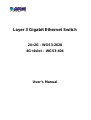 1
1
-
 2
2
-
 3
3
-
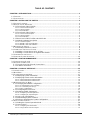 4
4
-
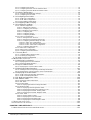 5
5
-
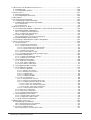 6
6
-
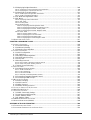 7
7
-
 8
8
-
 9
9
-
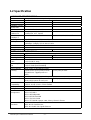 10
10
-
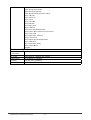 11
11
-
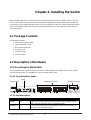 12
12
-
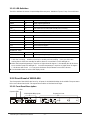 13
13
-
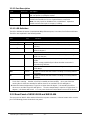 14
14
-
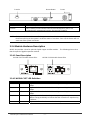 15
15
-
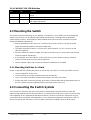 16
16
-
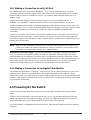 17
17
-
 18
18
-
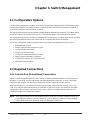 19
19
-
 20
20
-
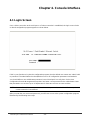 21
21
-
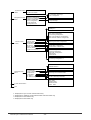 22
22
-
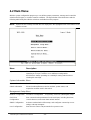 23
23
-
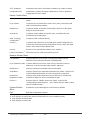 24
24
-
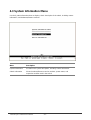 25
25
-
 26
26
-
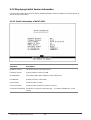 27
27
-
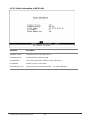 28
28
-
 29
29
-
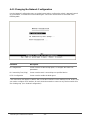 30
30
-
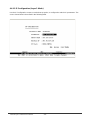 31
31
-
 32
32
-
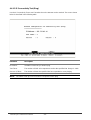 33
33
-
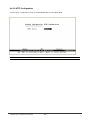 34
34
-
 35
35
-
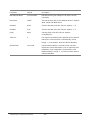 36
36
-
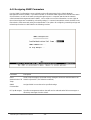 37
37
-
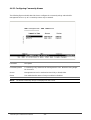 38
38
-
 39
39
-
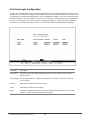 40
40
-
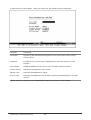 41
41
-
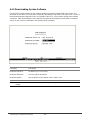 42
42
-
 43
43
-
 44
44
-
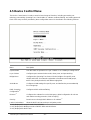 45
45
-
 46
46
-
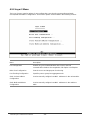 47
47
-
 48
48
-
 49
49
-
 50
50
-
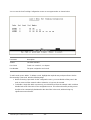 51
51
-
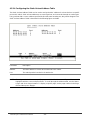 52
52
-
 53
53
-
 54
54
-
 55
55
-
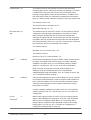 56
56
-
 57
57
-
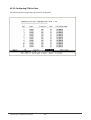 58
58
-
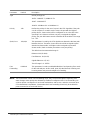 59
59
-
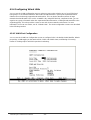 60
60
-
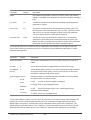 61
61
-
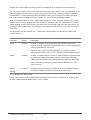 62
62
-
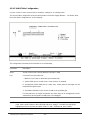 63
63
-
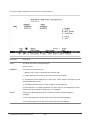 64
64
-
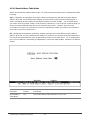 65
65
-
 66
66
-
 67
67
-
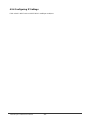 68
68
-
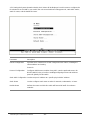 69
69
-
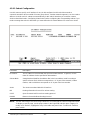 70
70
-
 71
71
-
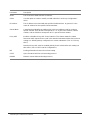 72
72
-
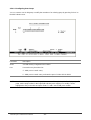 73
73
-
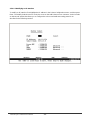 74
74
-
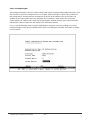 75
75
-
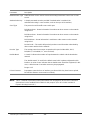 76
76
-
 77
77
-
 78
78
-
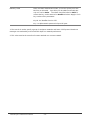 79
79
-
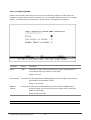 80
80
-
 81
81
-
 82
82
-
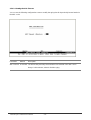 83
83
-
 84
84
-
 85
85
-
 86
86
-
 87
87
-
 88
88
-
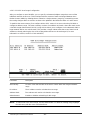 89
89
-
 90
90
-
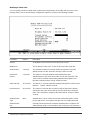 91
91
-
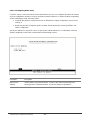 92
92
-
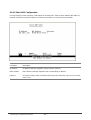 93
93
-
 94
94
-
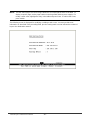 95
95
-
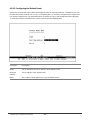 96
96
-
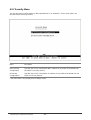 97
97
-
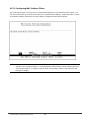 98
98
-
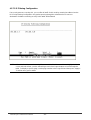 99
99
-
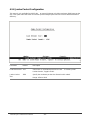 100
100
-
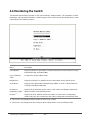 101
101
-
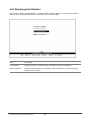 102
102
-
 103
103
-
 104
104
-
 105
105
-
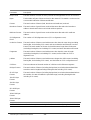 106
106
-
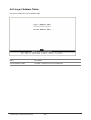 107
107
-
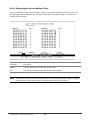 108
108
-
 109
109
-
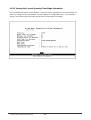 110
110
-
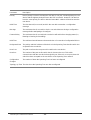 111
111
-
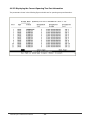 112
112
-
 113
113
-
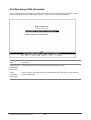 114
114
-
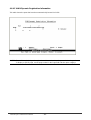 115
115
-
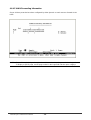 116
116
-
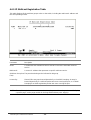 117
117
-
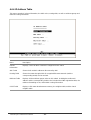 118
118
-
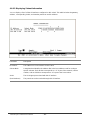 119
119
-
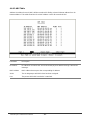 120
120
-
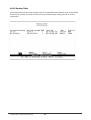 121
121
-
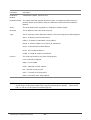 122
122
-
 123
123
-
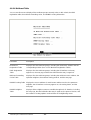 124
124
-
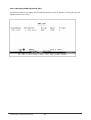 125
125
-
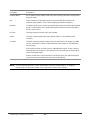 126
126
-
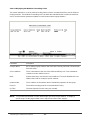 127
127
-
 128
128
-
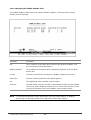 129
129
-
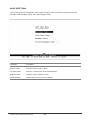 130
130
-
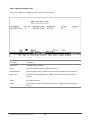 131
131
-
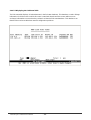 132
132
-
 133
133
-
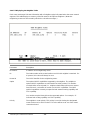 134
134
-
 135
135
-
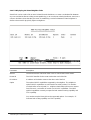 136
136
-
 137
137
-
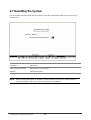 138
138
-
 139
139
-
 140
140
-
 141
141
-
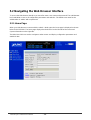 142
142
-
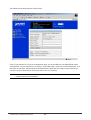 143
143
-
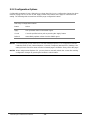 144
144
-
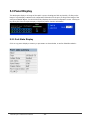 145
145
-
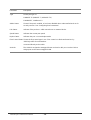 146
146
-
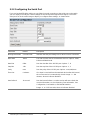 147
147
-
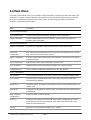 148
148
-
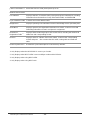 149
149
-
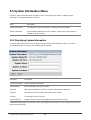 150
150
-
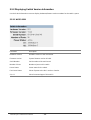 151
151
-
 152
152
-
 153
153
-
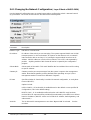 154
154
-
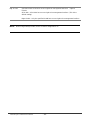 155
155
-
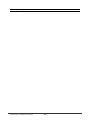 156
156
-
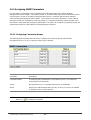 157
157
-
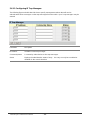 158
158
-
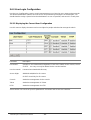 159
159
-
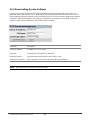 160
160
-
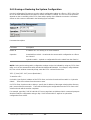 161
161
-
 162
162
-
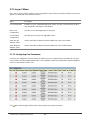 163
163
-
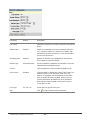 164
164
-
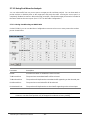 165
165
-
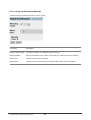 166
166
-
 167
167
-
 168
168
-
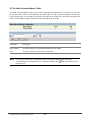 169
169
-
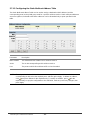 170
170
-
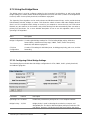 171
171
-
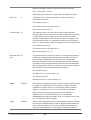 172
172
-
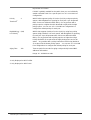 173
173
-
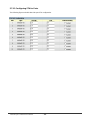 174
174
-
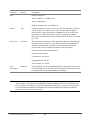 175
175
-
 176
176
-
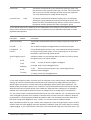 177
177
-
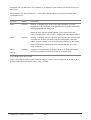 178
178
-
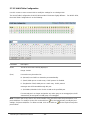 179
179
-
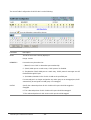 180
180
-
 181
181
-
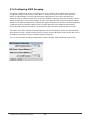 182
182
-
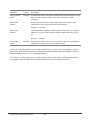 183
183
-
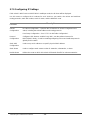 184
184
-
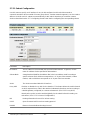 185
185
-
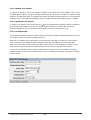 186
186
-
 187
187
-
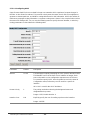 188
188
-
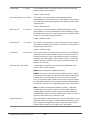 189
189
-
 190
190
-
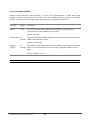 191
191
-
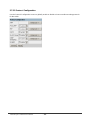 192
192
-
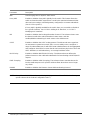 193
193
-
 194
194
-
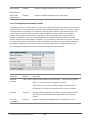 195
195
-
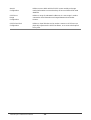 196
196
-
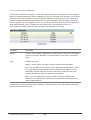 197
197
-
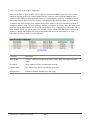 198
198
-
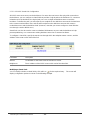 199
199
-
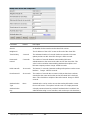 200
200
-
 201
201
-
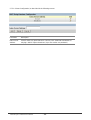 202
202
-
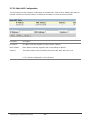 203
203
-
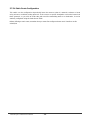 204
204
-
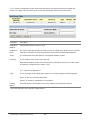 205
205
-
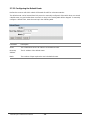 206
206
-
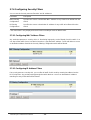 207
207
-
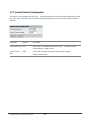 208
208
-
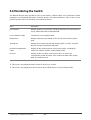 209
209
-
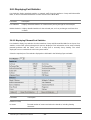 210
210
-
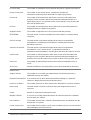 211
211
-
 212
212
-
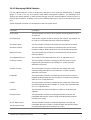 213
213
-
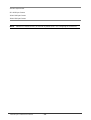 214
214
-
 215
215
-
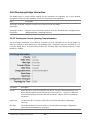 216
216
-
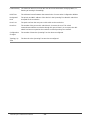 217
217
-
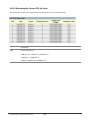 218
218
-
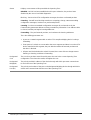 219
219
-
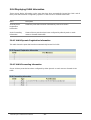 220
220
-
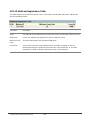 221
221
-
 222
222
-
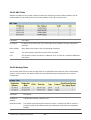 223
223
-
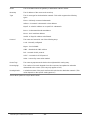 224
224
-
 225
225
-
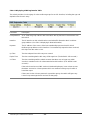 226
226
-
 227
227
-
 228
228
-
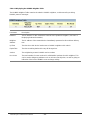 229
229
-
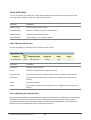 230
230
-
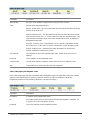 231
231
-
 232
232
-
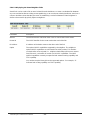 233
233
-
 234
234
-
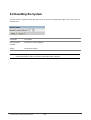 235
235
-
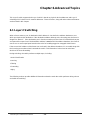 236
236
-
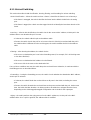 237
237
-
 238
238
-
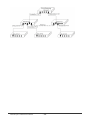 239
239
-
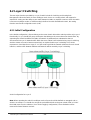 240
240
-
 241
241
-
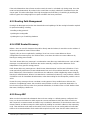 242
242
-
 243
243
-
 244
244
-
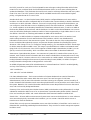 245
245
-
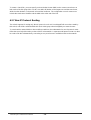 246
246
-
 247
247
-
 248
248
-
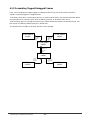 249
249
-
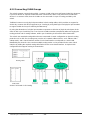 250
250
-
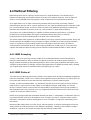 251
251
-
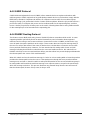 252
252
-
 253
253
-
 254
254
-
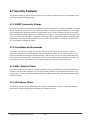 255
255
-
 256
256
-
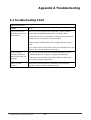 257
257
-
 258
258
-
 259
259
-
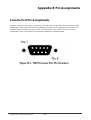 260
260
-
 261
261
-
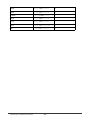 262
262
-
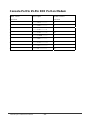 263
263
-
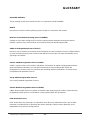 264
264
-
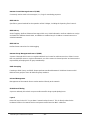 265
265
-
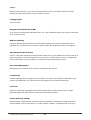 266
266
-
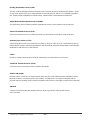 267
267
Planet WGS3-404 User manual
- Category
- Network switches
- Type
- User manual
- This manual is also suitable for
Ask a question and I''ll find the answer in the document
Finding information in a document is now easier with AI
Related papers
Other documents
-
Intel NetStructure ZT8101 User manual
-
Netgear XSM7224S-100EUS Datasheet
-
D-Link DES-3852 Datasheet
-
Alcatel-Lucent OS-XNI-U12 Datasheet
-
Netgear XCM8944-10000S Datasheet
-
Netgear GSM7328FL-10000S Datasheet
-
Dell 210-34484 User manual
-
Alcatel-Lucent OS6850-48 User manual
-
H3C S6850-56HF Configuration manual
-
Alcatel-Lucent OS6850E24-EU User manual