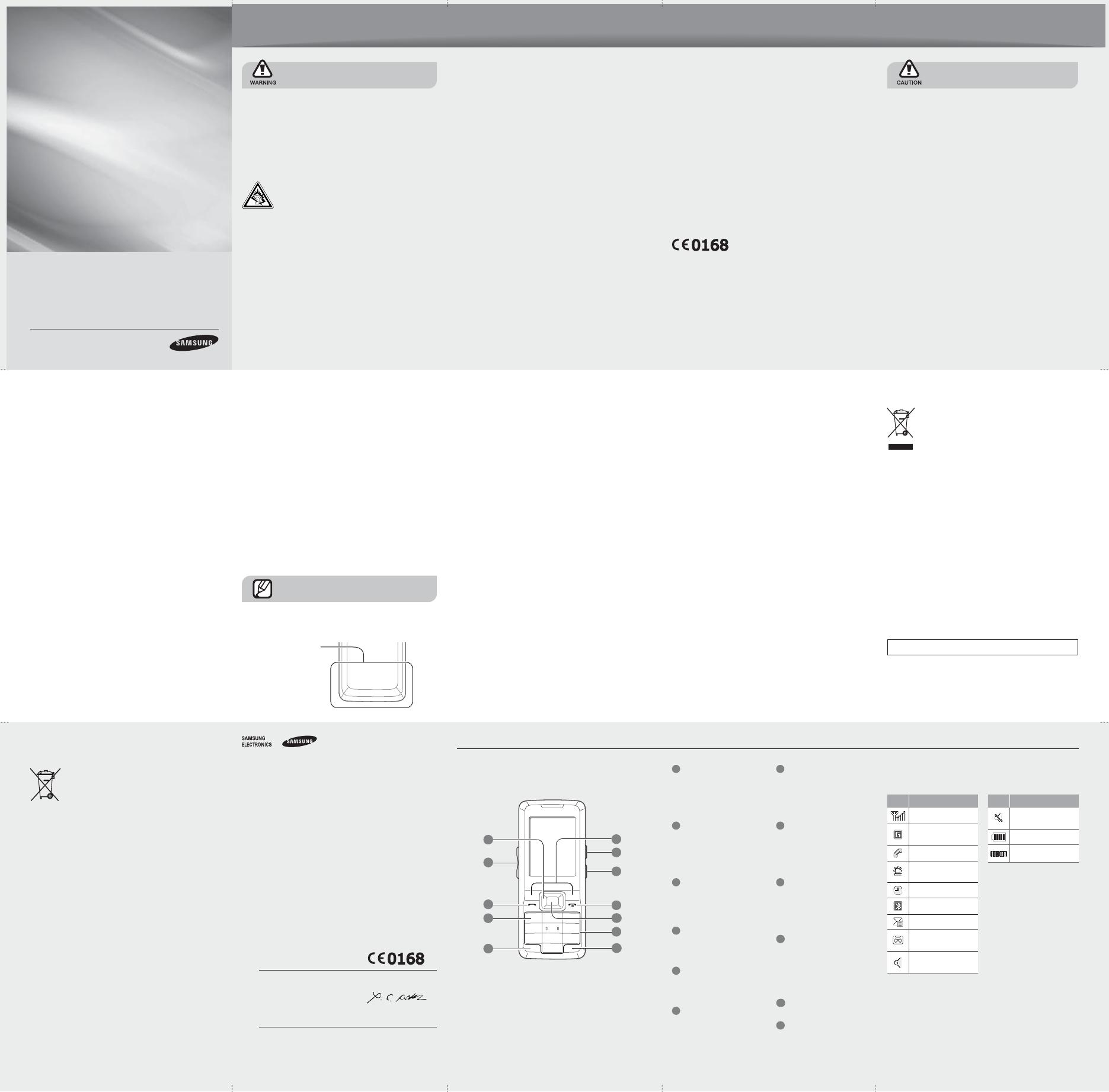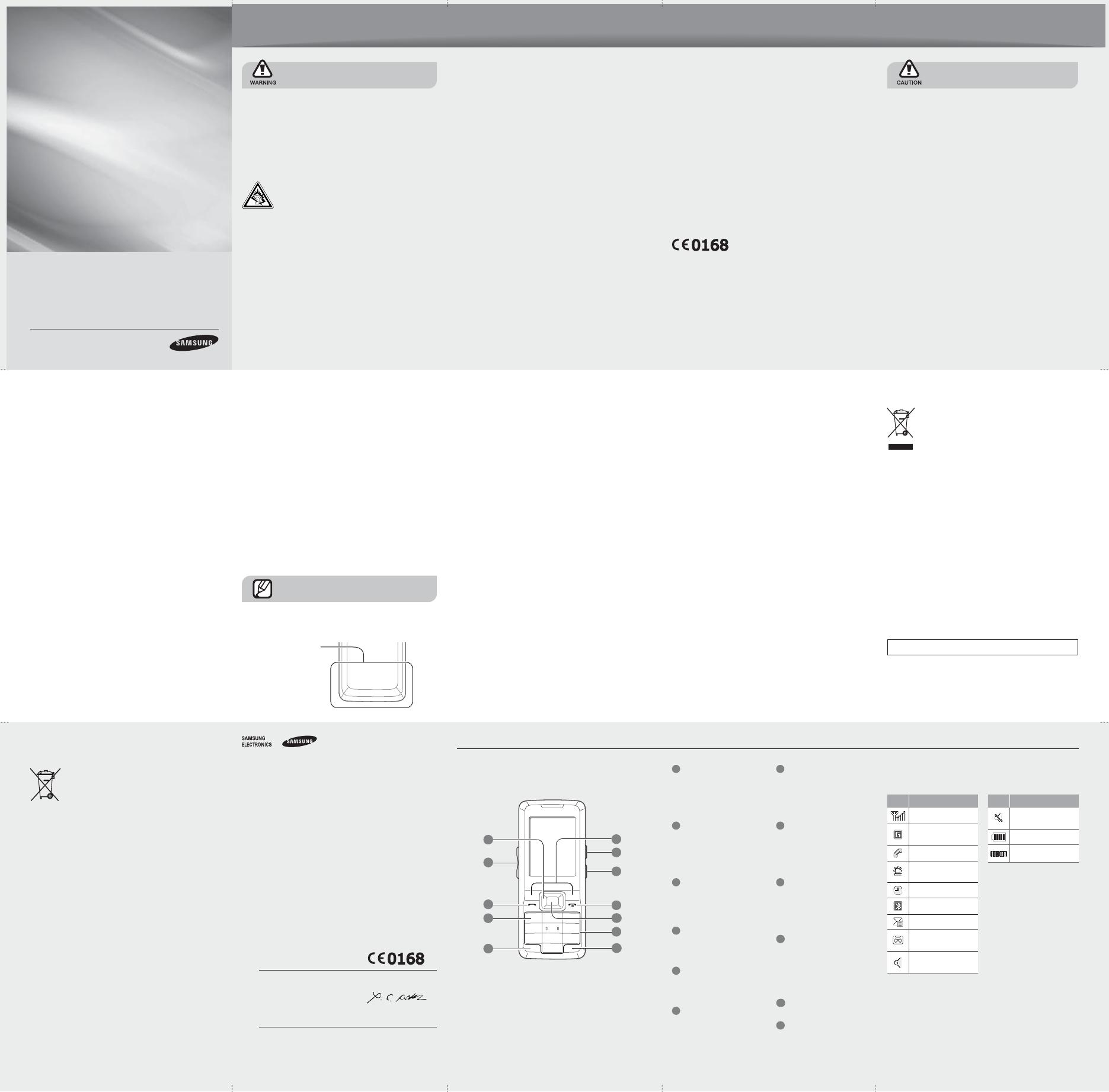
Printed in Korea
Code No.:GH68-23001A
English (EU). 05/2009. Rev. 1.0
GT-C3060
Mobile Phone
user manual
Some of the contents in this manual may differ from your
phone depending on the software of the phone or your
service provider.
Bluetooth QD ID : B015089
•
•
safety and usage information
Turn off the phone or disable the wireless
functions when in an aircraft
Your phone can cause interference with aircraft
equipment. Follow all airline regulations and turn off
your phone or switch to a mode that disables the
wireless functions when directed by airline personnel.
Protect batteries and chargers from damage
Avoid exposing batteries to very cold or very hot
temperatures (below 0° C/32° F or above 45° C/
113° F). Extreme temperatures can reduce the
charging capacity and life of your batteries.
Prevent batteries from contacting metal objects,
as this can create a connection between the + and
– terminals of your batteries and lead to temporary or
permanent battery damage.
Never use a damaged charger or battery.
Handle your phone carefully and sensibly
Do not allow your phone to get wet—liquids can
cause serious damage. Do not handle your phone
with wet hands. Water damage to your phone can
void your manufacturer's warranty.
Avoid using or storing your phone in dusty, dirty areas
to prevent damage to moving parts.
Your phone is a complex electronic device—protect
it from impacts and rough handling to avoid serious
damage.
Do not paint your phone, as paint can clog moving
parts and prevent proper operation.
•
•
•
•
•
•
•
Allow only qualifi ed personnel to service your
phone
Allowing unqualifi ed personnel to service your phone
may result in damage to your phone and will void your
warranty.
Ensure maximum battery and charger life
Avoid charging batteries for more than a week, as
overcharging may shorten battery life.
Over time, unused batteries will discharge and must be
recharged before use.
Disconnect chargers from power sources when not
in use.
Use batteries only for their intended purpose.
Handle SIM cards and memory cards with care
Do not remove a card while the phone is transferring
or accessing information, as this could result in loss of
data and/or damage to the card or phone.
Protect cards from strong shocks, static electricity, and
electrical noise from other devices.
Frequent writing and erasing will shorten the life span
of memory cards.
Do not touch gold-coloured contacts or terminals with
your fi ngers or metal objects. If dirty, wipe the card with
a soft cloth.
•
•
•
•
•
•
•
•
Correct disposal of this product
(Waste Electrical & Electronic Equipment)
(Applicable in the European Union and other
European countries with separate collection
systems)
This marking on the product, accessories
or literature indicates that the product and
its electronic accessories (e.g. charger, headset, USB
cable) should not be disposed of with other household
waste at the end of their working life.
To prevent possible harm to the environment or human
health from uncontrolled waste disposal, please
separate these items from other types of waste and
recycle them responsibly to promote the sustainable
reuse of material resources.
Household users should contact either the retailer
where they purchased this product, or their local
government offi ce, for details of where and how they
can take these items for environmentally safe recycling.
Business users should contact their supplier and check
the terms and conditions of the purchase contract. This
product and its electronic accessories should not be
mixed with other commercial wastes for disposal.
This EEE is compliant with RoHS.
Safety precautions
Drive safely at all times
Avoid using your phone while driving and obey all
regulations that restrict the use of mobile phones while
driving. Use hands-free accessories to increase your
safety when possible.
Follow all safety warnings and regulations
Comply with any regulations that restrict the use of a
mobile phone in a certain area.
Use only Samsung-approved accessories
Using incompatible accessories may damage your
phone or cause injury.
Turn off the phone near medical equipment
Your phone can interfere with medical equipment in
hospitals or health care facilities. Follow all regulations,
posted warnings, and directions from medical
personnel.
Correct disposal of batteries in this product
(Applicable in the European Union and other European
countries with separate battery return systems.)
This marking on the battery, manual or
packaging indicates that the batteries in this
product should not be disposed of with other
household waste at the end of their working
life. Where marked, the chemical symbols Hg, Cd or Pb
indicate that the battery contains mercury, cadmium or
lead above the reference levels in EC Directive
2006/66. If batteries are not properly disposed of, these
substances can cause harm to human health or the
environment.
To protect natural resources and to promote material
reuse, please separate batteries from other types of
waste and recycle them through your local, free battery
return system.
Declaration of Conformity (R&TTE)
We,
Samsung Electronics
declare under our sole responsibility that the product
GSM Mobile Phone : GT-C3060
to which this declaration relates, is in conformity with the following standards and/or
other normative documents.
SAFETY EN 60950- 1 : 2001 +A11:2004
EMC EN 301 489- 01 V1.6.1 (09-2005)
EN 301 489- 07 V1.3.1 (11-2005)
EN 301 489- 17 V1.2.1 (08-2002)
SAR EN 50360 : 2001
EN 62209-1 : 2006
RADIO EN 301 511 V9.0.2 (03-2003)
EN 300 328 V1.7.1 (10-2006)
We hereby declare that [all essential radio test suites have been carried out and that]
the above named product is in conformity to all the essential requirements of Directive
1999/5/EC.
The conformity assessment procedure referred to in Article 10 and detailed in
Annex[IV] of Directive 1999/5/EC has been followed with the involvement of the
following Notifi ed Body(ies):
BABT, Balfour House, Churchfi eld Road,
Walton-on-Thames, Surrey, KT12 2TD, UK*
Identifi cation mark: 0168
The technical documentation kept at :
Samsung Electronics QA Lab.
which will be made available upon request.
(Representative in the EU)
Samsung Electronics Euro QA Lab.
Blackbushe Business Park, Saxony Way,
Yateley, Hampshire, GU46 6GG, UK*
2009.04.08 Yong-Sang Park / S. Manager
(place and date of issue) (name and signature of authorised person)
* It is not the address of Samsung Service Centre. For the address or the phone
number of Samsung Service Centre, see the warranty card or contact the retailer
where you purchased your phone.
Phone layout
Your phone displays the following status indicators on
the top of the screen:
Safety warnings
Keep your phone away from small children and
pets
Keep your phone and all accessories out of the reach
of small children or animals. Small parts may cause
choking or serious injury if swallowed.
Protect your hearing
Listening to a headset at high volumes can
damage your hearing. Use only the minimum
volume setting necessary to hear your
conversation or music.
Install mobile phones and equipment with
caution
Ensure that any mobile phones or related equipment
installed in your vehicle are securely mounted. Avoid
placing your phone and accessories near or in an air
bag deployment area. Improperly installed wireless
equipment can cause serious injury when air bags infl ate
rapidly.
Handle and dispose of batteries and chargers
with care
Use only Samsung-approved batteries and chargers
specifi cally designed for your phone.
Incompatible batteries and chargers can cause serious
injuries or damage to your phone.
Never dispose of batteries or phones in a fi re. Follow
all local regulations when disposing used batteries or
phones.
Never place batteries or phones on or in heating
devices, such as microwave ovens, stoves, or
radiators. Batteries may explode when overheated.
Never crush or puncture the battery. Avoid exposing
the battery to high external pressure, which can lead to
an internal short circuit and overheating.
Avoid interference with pacemakers
Maintain a minimum of 15 cm (6 inches) between mobile
phones and pacemakers to avoid potential interference,
as recommended by manufacturers and the independent
research group, Wireless Technology Research. If you
have any reason to suspect that your phone is interfering
with a pacemaker or other medical device, turn off the
phone immediately and contact the manufacturer of the
pacemaker or medical device for guidance.
•
•
•
•
Ensure access to emergency services
Emergency calls from your phone may not be possible
in some areas or circumstances. Before travelling in
remote or undeveloped areas, plan an alternate method
of contacting emergency services personnel.
Specifi c Absorption Rate (SAR) certifi cation
information
Your phone conforms to European Union (EU) standards
that limit human exposure to radio frequency (RF)
energy emitted by radio and telecommunications
equipment. These standards prevent the sale of mobile
phones that exceed a maximum exposure level (known
as the Specifi c Absorption Rate, or SAR) of 2.0 watts per
kilogram.
During testing, the maximum SAR recorded for this
model was 0.805 watts per kilogram. In normal use, the
actual SAR is likely to be much lower, as the phone has
been designed to emit only the RF energy necessary
to transmit a signal to the nearest base station. By
automatically emitting lower levels when possible, your
phone reduces your overall exposure to RF energy.
The Declaration of Conformity of this manual
demonstrates your phones compliance with the
European Radio & Terminal Telecommunications
Equipment (R&TTE) directive. For more information
about the SAR and related EU standards, visit the
Samsung mobile phone website.
1
4-way navigation key
In ldle mode, access pre-
defi ned menus; In Menu
mode, scroll through menu
options
2
Volume key
In ldle mode, adjust the key
tone volume
►
Activate and send an SOS
message
3
Dial key
Make or answer a call; In Idle
mode, retrieve recently dialled,
missed, or received numbers
4
Voice mail service key
In ldle mode, access voice
mails (press and hold)
5
Lock key
Lock or unlock the keypad
(press and hold)
6
Softkeys
Perform actions indicated at
the bottom of the display
7
SOS key
Access the SOS contact
menu; Make an SOS call
(press and hold)
►
Make an SOS call
8
Favourites key
Access the favourite contacts
list
►
Set and call favourite
numbers
9
Power/Menu exit key
Turn the phone on and off
(press and hold); End a call;
In Menu mode, cancel input
and return to Idle mode
10
Confi rm key
In Idle mode, access Menu
mode or launch the web
browser; In Menu mode, select
the highlighted menu option or
confi rm an input
11
Alphanumeric keys
12
Silent profi le key
In ldle mode, activate or
deactivate the silent profi le
(press and hold)
Turn off the phone in potentially explosive
environments
Do not use your phone at refuelling points (service
stations) or near fuels or chemicals. Turn off your phone
whenever directed by warning signs or instructions.
Your phone could cause explosions or fi re in and around
fuel or chemical storage and transfer areas or blasting
areas. Do not store or carry fl ammable liquids, gases,
or explosive materials in the same compartment as the
phone, its parts, or accessories.
Reduce the risk of repetitive motion injuries
While using your phone, hold the phone with a relaxed
grip, press the buttons lightly, use special features that
reduce the number of buttons you have to press (such as
templates and predictive text), and take frequent breaks.
Comply with the following precautions to avoid dangerous or illegal situations and ensure peak performance of your mobile phone.
Icon Description
Signal strength
GPRS network
connected
Call in progress
SOS message
feature activated
Alarm activated
Bluetooth activated
New message
New voice mail
message
Normal profi le
activated
Icon Description
Silent profi le
activated
Battery power level
Current time
If your phone has a camera fl ash or light, avoid using it
close to the eyes of children or animals.
Your phone may be damaged by exposure to magnetic
fi elds. Do not use carrying cases or accessories with
magnetic closures or allow your phone to come in
contact with magnetic fi elds for extended periods of
time.
Avoid interference with other electronic devices
Your phone emits radio frequency (RF) signals that
may interfere with unshielded or improperly shielded
electronic equipment, such as pacemakers, hearing
aids, medical devices, and other electronic devices in
homes or vehicles. Consult the manufacturers of your
electronic devices to solve any interference problems
you experience.
Important usage information
Use your phone in the normal position
Avoid contact with your phone's internal antenna.
Internal antenna
•
•
www.samsungmobile.com
11
9
3
12
6
10
1
2
5
4
7
8