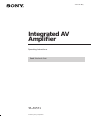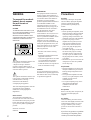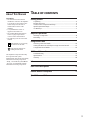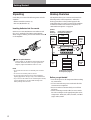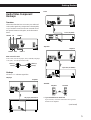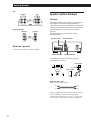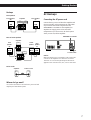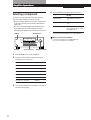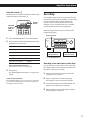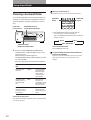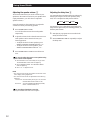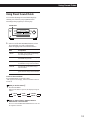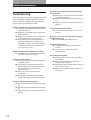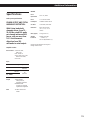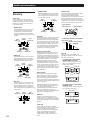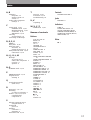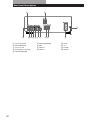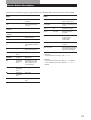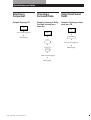1
Getting Started
© 1997 by Sony Corporation
3-859-326-11(1)
Operating Instructions
TA-AV571
Integrated AV
Amplifier
Read this book first

2
Getting Started
WARNING
To prevent fire or shock
hazard, do not expose
the unit to rain or
moisture.
CAUTION
TO PREVENT ELECTRIC SHOCK, DO
NOT USE THIS POLARIZED AC PLUG
WITH AN EXTENSION CORD,
RECEPTACLE OR OTHER OUTLET
UNLESS THE BLADES CAN BE FULLY
INSERTED TO PREVENT BLADE
EXPOSURE.
INFORMATION
This equipment has been tested and
found to comply with the limits for a
Class B digital device, pursuant to Part
15 of the FCC Rules. These limits are
designed to provide reasonable
protection against harmful interference
in a residential installation. This
equipment generates, uses, and can
radiate radio frequency energy and, if
not installed and used in accordance
with the instructions, may cause
harmful interference to radio
communications. However, there is no
guarantee that interference will not
occur in a particular installation. If this
equipment does cause harmful
interference to radio or television
reception, which can be determined by
turning the equipment off and on, the
user is encouraged to try to correct the
interference by one or more of the
following measures:
– Reorient or relocate the receiving
antenna.
– Increase the separation between the
equipment and receiver.
– Connect the equipment into an outlet
on a circuit different from that to
which the receiver is connected.
– Consult the dealer or an experienced
radio/TV technician for help.
CAUTION
You are cautioned that any changes or
modification not expressly approved in
this manual could void your authority
to operate this equipment.
Precautions
On safety
Should any solid object or liquid fall
into the cabinet, unplug the amplifier
and have it checked by qualified
personnel before operating it any
further.
On power sources
• Before operating the amplifier, check
that the operating voltage is identical
with your local power supply. The
operating voltage is indicated on the
nameplate at the rear of the amplifier.
• If you are not going to use the
amplifier for a long time, be sure to
disconnect the amplifier from the
wall outlet. To disconnect the AC
power cord, grasp the plug itself;
never pull the cord.
• One blade of the plug is wider than
the other for the purpose of safety
and will fit into the wall outlet only
one way. If you are unable to insert
the plug fully into the outlet, contact
your dealer.
• Should the AC power cord need to be
changed, have it done at a qualified
service shop only.
On placement
• Place the amplifier in a location with
adequate ventilation to prevent heat
build-up and prolong the life of the
amplifier.
• Do not place the amplifier near heat
sources, or in a place subject to direct
sunlight, excessive dust or
mechanical shock.
• Do not place anything on top of the
cabinet that might block the
ventilation holes and cause
malfunctions.
On operation
Before connecting other components, be
sure to turn off and unplug the
amplifier.
On cleaning
Clean the cabinet, panel and controls
with a soft cloth slightly moistened with
a mild detergent solution. Do not use
any type of abrasive pad, scouring
powder or solvent such as alcohol or
benzine.
If you have any question or problem
concerning your amplifier, please
consult your nearest Sony dealer.
This symbol is intended to alert the user
to the presence of uninsulated
“dangerous voltage” within the
product’s enclosure that may be of
sufficient magnitude to constitute a risk
of electric shock to persons.
This symbol is intended to alert the user
to the presence of important operating
and maintenance (servicing)
instructions in the literature
accompanying the appliance.
This Class B digital apparatus meets all
requirements of the Candadian
Interference Causing Equipment
Regulations.
Owner’s record
The model and serial numbers are
located on the rear of the unit. Record
the serial number in the space provided
below. Refer to them whenever you call
upon your Sony dealer regarding this
product.
Model No. TA-AV571
Serial No.

3
Getting Started
TABLE OF CONTENTS
Getting Started
Unpacking ....................................................................................................... 4
Hookup Overview ......................................................................................... 4
Audio/Video Component Hookups........................................................... 5
Speaker System Hookups .............................................................................6
AC Hookups....................................................................................................7
Amplifier Operations
Selecting a Component.................................................................................. 8
Recording......................................................................................................... 9
Using Sound Fields
Choosing a Surround Mode .......................................................................10
Getting the Most Out of Dolby Pro Logic Surround Sound ................. 11
Using Preset Sound Fields ..........................................................................13
Additional Information
Troubleshooting ........................................................................................... 14
Specifications ................................................................................................15
Glossary .........................................................................................................16
Index ....................................................................................................................17
Rear Panel Descriptions ............................................................................ 18
Remote Button Descriptions ..................................................................19
Quick Reference Guide .............................................................. back cover
About This Manual
Conventions
• The instructions in this manual
describe the controls on the amplifier.
You can also use the controls on the
remote if they have the same or
similar names as those on the
amplifier.
• A “Quick Reference Guide” is
supplied on the back cover.
• The “Remote Button Descriptions”
section on page 19 provides an
overview of the remote buttons.
• The following icons are used in this
manual:
Indicates that you can use only
the remote to do the task.
Indicates hints and tips for
making the task easier.
This amplifier incorporates the Dolby
Pro Logic Surround system.
Manufactured under license from Dolby
Laboratories Licensing Corporation.
“Dolby ,” the double-D symbol a and
“Pro Logic” are trademarks of Dolby
Laboratories Licensing Corporation.

4
Getting Started
Unpacking
Check that you received the following items with the
amplifier:
• Remote controller (remote) (1)
• Size AA (R6) batteries (2)
Inserting batteries into the remote
Insert two size AA (R6) batteries in accordance with
the + and – marking on the battery compartment.
When using the remote, point it at the remote sensor g
on the amplifier.
When to replace batteries
Under normal use, the batteries should last for about
6 months. When the remote no longer operates the
amplifier, replace both batteries with new ones.
Notes
• Do not leave the remote in an extremely hot or humid
place.
• Do not use a new battery with an old one.
• Do not expose the remote sensor to direct sunlight or
lighting apparatuses. Doing so may cause a malfunction.
• If you don’t use the remote for an extended period of time,
remove the batteries to avoid possible damage from
battery leakage and corrosion.
Hookup Overview
The amplifier allows you to connect and control the
following audio/video components. Follow the
hookup procedures on the specified pages for the
components that you want to connect to the amplifier.
To learn the locations and names of each jacks, see
“Rear Panel Descriptions” on page 18.
Front
speaker
(R)
Rear
speaker
(L)
Rear
speaker
(R)
Speaker
System
Hookups
(see page 6)
Front
speaker
(L)
Before you get started
• Turn off the power to all components before making
any connections.
• Do not connect the AC power cords until all of the
connections are completed.
• Be sure to make connections firmly to avoid hum
and noise.
• When connecting an audio cable, be sure to match
the color-coded pins to the appropriate jacks on the
components: White (left, audio) to White; and Red
(right, audio) to Red.
VCR
LD player
TV game
Audio/Video Component
Hookups (see page 5)
Center
speaker
CD player
Tape deck
Tuner
Turntable
Audio/Video Component
Hookups (see page 5)

5
Getting Started
Tuner
Tape deck
Turntable
• If your turntable has an earth lead
To prevent hum, connect the earth lead to the y ground
terminal on the amplifier.
(continued)
Amplifier
Audio/Video Component
Hookups
Overview
This section describes how to connect your audio and
video (audio signal only) components to the amplifier,
so you can listen to stereo sources in surround sound.
For specific locations of the jacks, see the illustration
below.
What cords will I need?
Audio cords (1 for the CD player, tuner, turntable, LD player
or TV game; 2 for the tape deck or VCR)
Hookups
The arrow ç indicates signal flow.
CD player
Tuner (ST-JX661)
PHONO CD
TUNER TAPE
VIDEO 2
VIDEO 1
Red (R)Red (R)
White (L)White (L)
Tape deck (TC-WR661)
Amplifier
Amplifier Turntable
CD player (CDP-CX571)
Amplifier
PHONO
IN
OUTPUT
LINE
L
R

6
Getting Started
Speaker System Hookups
Overview
This section describes how to connect your speakers to
the amplifier. Front (left and right) speakers are
required but center and rear speakers are optional. The
center and rear speakers enhance the surround effects.
Connecting the active woofer will increase bass
response.
For specific locations of the terminals, see the
illustration below.
For optimum surround sound effect, place your
speakers as shown below.
What cords will I need?
Speaker cord (1 for each speaker)
Twist the stripped ends of the cord about 2/3 inch (15 mm).
Be sure to match the speaker cord to the appropriate
terminal on the components: + to + and – to –. If the cords
are reversed, the sound will be distorted and will lack bass.
VCR
LD player/TV game
Where do I go next?
Go on to the next section to connect the speakers.
FRONT SPEAKERS CENTER SPEAKER
REAR SPEAKERSMIX AUDIO OUT
45°
Rear speaker
60 – 90 cm
Front speaker
(+)
(+)
(–)
(–)
VCR
Amplifier
Amplifier
LD player
VIDEO 1
AUDIO OUT AUDIO IN
OUTPUT
AUDIO AUDIO
INPUT
LL
RR
VIDEO 2
AUDIO IN
OUTPUT
AUDIO
L
R

7
Getting Started
Hookups
Front speakers
Rear and center speakers
Active woofer
Where do I go next?
Go on to the next section to connect the AC power cord and
complete your home theater system.
/
AC Hookups
Connecting the AC power cord
Connect the AC power cord from this amplifier and
from your audio/video components to wall outlets.
If you connect other audio components to the
SWITCHED AC OUTLETs on the amplifier, the
amplifier can supply power to the connected
components so you can turn on/off whole system
when you turn on/off the amplifier.
Caution
Make sure that the power consumption of the components
connected to the amplifier’s AC outlet does not exceed
120 watts. Do not connect high-wattage electrical home
appliances such as electric irons, fans, or TVs to this outlet.
Front speaker
(L)
} ]} ]
Front speaker
(R)
Amplifier
} ]
} ]} ]
Rear
speaker
(L)
Rear
speaker
(R)
Center
speaker
Amplifier
SWITCHED AC OUTLETs
to a wall outlet
Amplifier
Active woofer
MIX INPUT
AUDIO OUT
REAR
SPEAKERS
RL
FRONT
SPEAKERS
RL
CENTER
SPEAKER
FRONT
SPEAKERS
RL
CENTER
SPEAKER

8
Amplifier Operations
4
Turn MASTER VOLUME to adjust the volume.
* You cannot use the DBFB when you select PHONO.
When you listen with headphones
Connect the headphones to the PHONES jack.
No sound is heard from your speakers.
Selecting a Component
To listen to a connected component, first select the
function on the amplifier or with the remote.
• Before you begin, make sure you have connected all
components securely and correctly as indicated on
pages 5 to 7.
• Be sure to turn the MASTER VOLUME all the way
down before turning off the amplifier to avoid
damaging your speakers the next time you turn it on.
1 Press POWER to turn on the amplifier.
2 Press one of the function buttons to select the
component you want to use:
3 Turn on the component, for example, a CD player,
and then start playing.
Amplifier Operations
Press
PHONO
TUNER
CD
TAPE
VIDEO 1
VIDEO 2
To listen
Records
Radio programs
Compact discs (CD)
Audio tapes
Video tapes
Laser discs (or TV game)
MASTER VOLUME
POWER
Do this
Press BASS and then press
+ or –.
Press TREBLE and then press
+ or –.
Press DBFB ON/OFF.
(The indicator lights up when
the DBFB is ON.)
To
Adjust the bass
Adjust the treble
Emphasize the bass*
Function buttonsPHONES
DBFB indicator

9
Amplifier Operations
Recording
This amplifier makes it easy to record to and from the
components connected to the amplifier. You don’t have
to connect playback and recording components
directly: once you select a program source on the
amplifier, you can record and edit as you normally
would using the controls on each component.
Before you begin, make sure you’ve connected all
components properly.
Recording on an audio tape or video tape
You can record on an audio tape or video tape using
the amplifier. Refer to the instruction manual for the
tape deck or VCR if you need help.
1 Press one of the function buttons to select the
component to be recorded.
2 Set the component to be ready for playing.
For example, insert a CD into the CD player.
3 Insert a blank tape into the recording deck and
adjust the recording level, if necessary.
4 Start recording on the recording deck and then
start playing the component.
Function buttons
Using the remote Z
The remote lets you operate the amplifier and the Sony
components that are connected to it.
1 Press SYSTEM POWER to turn on the amplifier.
2 Press one of the FUNCTION buttons to select the
component you want to use:
If the component does not turn on
Press the power switch on the component.
3 Start playing.
See “Remote Button Descriptions” on page 19 for
details.
To turn off the components
Press SYSTEM POWER. You can turn off audio components
connected to the SWITCHED AC OUTLETs on the back of
the amplifier at the same time.
ç
Playback component
(program source)
ç
Recording component
(tape deck, VCR)
SYSTEM
POWER
FUNCTION
(VIDEO 1/2,
TAPE, CD,
TUNER)
To listen to
Radio programs
Audio tapes
Compact discs (CD)
Video tapes
Laser discs (or TV game)
Press
TUNER
TAPE
CD
VIDEO1
VIDEO2
ç: Audio signal flow
+
–
)
)
p
·
P
++

10
Using Sound Fields
When you use the remote Z
The remote also lets you choose the surround mode.
1 Press SURROUND MODE repeatedly until the
surround mode you wish to is displayed.
Each time SURROUND MODE is pressed, the display
changes as follows:
To turn off surround sound
Press SURROUND ON/OFF.
You can find Dolby Surround-encoded software by
looking at the packaging
However, some videos and laser discs may use Dolby
Surround sound even if it’s not indicated on the
package.
Choosing a Surround Mode
You can take advantage of surround sound simply by
selecting one of the three pre-programmed surround
modes according to the type of program you wish to
play.
1 Press one of the SURROUND MODE buttons
(DOLBY, HALL or SIMULATED) to turn on the
surround sound.
Selected mode’s indicator lights up.
The DOLBY PRO LOGIC indicator lights up when
you select DOLBY.
Select the appropriate surround mode as follows:
To turn off surround sound
Press SURROUND MODE (DOLBY, HALL or SIMULATED)
you selected in Step 1.
DOLBY PRO
LOGIC indicator
SURROUND indicators
(DOLBY/HALL/SIMULATED)
SURROUND MODE
(DOLBY/HALL/SIMULATED)
For tapes/discs
with
Dolby Pro Logic
Surround
Orchestral music,
chamber music, or
an instrumental
solo
Monaural
recording, such as
an old movie or an
instrumental
To
Decode programs
processed with
Dolby Surround
and create the
atmosphere of a
movie theater.
Reproduce the
acoustics of a
rectangular concert
hall. Ideal for soft,
acoustic sounds.
Reproduce a
simulated stereo
effect to monaural
sound.
Select
DOLBY
HALL
SIMULATED
SURROUND
ON/OFF
SURROUND
MODE
DOLBY”
” HALL
SIMU (SIMULATED)
“
–
+
=
+
·
Pp
Pp

11
Using Sound Fields
Getting the Most Out of Dolby
Pro Logic Surround Sound
To obtain the best possible Dolby Pro Logic Surround
sound, first select the center mode. Then, adjust the
volume of each speaker.
Note that you must connect the rear speakers and/or a
center speaker to do the following adjustments.
SURROUND
ON/OFF
SURROUND
MODE
SURROUND
DELAY
SURROUND
T.TONE
–/+
CENTER
MODE DOLBY CENTER REAR
LEVEL
CONTROL
CENTER
LEVEL
CONTROL
REAR
Selecting the center mode
The amplifier offers you four center modes:
NORMAL, WIDE, 3 CH, and PHANTOM. Each mode
is designed for a different speaker configuration.
Select the mode that best suits your speaker’s system
configuration.
1 Press DOLBY to turn on the Dolby Pro Logic
mode.
2 Press CENTER MODE repeatedly until the center
mode you want appears in the display. Select the
center mode by referring to the following chart.
When you use the remote Z
Press SURROUND MODE repeatedly to select DOLBY.
You can adjust the speaker’s volume or delay time
simply by pressing the buttons on the remote.
(continued)
Select
NORMAL
WIDE
3 CH
(3 Channel
Logic)
PHANTOM
So that
The bass sound of the
center channel is
output from the front
speakers (because a
small speaker cannot
produce enough
bass).
For wide range
Dolby Pro Logic
Surround sound to
all speakers.
The sound of the rear
channel is output
from the front
speakers.
The sound of the
center channel is
output from the front
speakers.
If you have
Front and rear
speakers, and a
small center
speaker
Front and rear
speakers, and a
large center
speaker
Front and
center speakers,
no rear speaker
Front and rear
speakers, no
center speaker
·
–
+
=
+
Pp
Pp
)·
)·
–
+

12
Using Sound Fields
Adjusting the delay time Z
You can make the surround sound more effective by
delaying the output from the rear speakers (delay
time). You can adjust the delay time as follows.
For example, if you’ve placed the rear speakers in a
large room or apart from your listening position, set
the delay time shorter.
1 Start playing a program source encoded with
Dolby Surround sound.
2 Press SURROUND DELAY repeatedly to adjust
the delay time.
15 ms30 ms20 ms ”””
Adjusting the speaker volume Z
The test tone feature lets you set the volume of your
speakers to the same level. (If all of your speakers have
equal performance, you don’t have to adjust the
speaker volume.)
Using the controls on the remote lets you adjust the
volume level from your listening position.
1 Press SURROUND T.TONE.
You will hear the test tone from each speaker
sequentially.
2 Adjust the volume level so that the test tone from
each speaker is at the same level from your
listening position.
• To adjust the level of center speaker, press
LEVEL CONTROL CENTER and then + or –.
• To adjust the level of rear speakers, press
LEVEL CONTROL REAR and then + or –.
3 Press SURROUND T.TONE to turn off the test
tone.
You can also adjust the center or rear speakers using
the controls on the amplifier
1 Press DOLBY to turn on the Dolby Pro Logic mode.
The DOLBY PRO LOGIC indicator lights up.
2 Press CENTER or REAR. The CENTER or REAR
indicator lights up.
3 Press + or – to adjust the level.
Notes
• The center and rear levels are indicated on the level meter
in the display during adjustment.
• The center and rear levels are adjustable in the following
situations.
Center level: when the Dolby Pro Logic is on (when the
DOLBY PRO LOGIC indicator is lit)
Rear level: when the SURROUND MODE (DOLBY,
HALL or SIMULATED) is on
You can adjust all speakers at one time
Adjust MASTER VOLUME on the amplifier.

13
Using Sound Fields
Using Preset Sound Fields
You can take advantage of sound fields simply by
selecting one of the five pre-programmed ones
according to the program you want to play.
1 Press one of the SOUND FIELD buttons so that
the sound field you wish to is displayed.
Select the appropriate sound field as follows:
To turn off the sound fields
Press SOUND FIELD you selected in Step 1.
“OFF” appears in the display, and the sound field’s effect is
turned off.
When you use the remote Z
Press SOUND FIELD.
Each time this button is pressed, the display changes as
follows:
When you want to listen to CLASSIC, MOVIE or
GAME without a surround effect
Press one of the SURROUND MODE buttons to turn off
the respective indicator.
SOUND FIELD
Press
1 ROCK
2 POPS
3 CLASSIC
4 MOVIE
5 GAME
To reproduce
Powerful, clear sounds, emphasizing
low and high range audio.
Light, bright sounds, emphasizing high
and middle range audio.
Broad, open sounds with plenty of
reverberation using a surround effect.
A theater-like environment using a
surround effect.
Maximum audio impact from video
game software using a surround effect.
” ”
“
“
CLASSICPOPS
MOVIEGAME
”
“
OFF
ROCK

14
Additional Information
Troubleshooting
If you experience any of the following difficulties while
using the amplifier, use this troubleshooting guide to
help you remedy the problem. Should any problem
persist, consult your nearest Sony dealer.
There’s no sound or only a very low-level sound is heard.
/ Check that the speakers and components are
connected securely.
/ Make sure you select the correct component
on the amplifier.
/ Make sure you select the correct component
on the amplifier for the front speakers.
/ The protective device on the amplifier has
been activated because of a short-circuit.
(“PROTECT” flashes.) Turn off the amplifier
to eliminate the short-circuit problem and
turn on the power again.
The left and right sounds are unbalanced or reversed.
/ Check that the speakers and components are
connected correctly and securely.
Severe hum or noise is heard.
/ Check that the speakers and components are
connected securely.
/ Check that the connecting cords are away
from a transformer or motor, and at least 10
feet (3 meters) away from a TV set or
fluorescent light.
/ Place your TV away from the audio
components.
/ The plugs and jacks are dirty. Wipe them
with a cloth slightly moistened with alcohol.
No sound is heard from the center speaker.
/ Select the DOLBY Surround mode (see page
10).
/ Select the appropriate center mode (see page
11).
/ Adjust the speaker volume appropriately (see
page 12).
No sound or only a very low-level sound is heard from
the rear speakers.
/ Make sure you turned on the surround mode
or sound field function.
/ Select the appropriate center mode (see page
11).
/ Adjust the speaker volume appropriately (see
page 12).
Surround effect cannot be obtained.
/ Turn on the surround mode or sound field
function.
No sound, or only a very low-level sound is heard when
adjusting the test tone.
/ Turn MASTER VOLUME clockwise.
Recording cannot be made.
/ Check that the components are connected
correctly.
/ Select the source component with the
function buttons.
The remote does not function.
/ Point the remote at the remote sensor g on
the amplifier.
/ Remove the obstacles in the path of the
remote and the amplifier.
/ Replace both batteries in the remote with new
ones if they are weak.
/ Make sure you select the correct function on
the remote.

15
Additional Information
Specifications
Audio power specifications
POWER OUTPUT AND TOTAL
HARMONIC DISTORTION:
With 8 ohm loads both
channels driven, from 70 -
20,000 Hz; rated 100 watts
per channel minimum RMS
power, with no more than
0.9 % total harmonic
distortion from 250
milliwatts to rated output.
Amplifier section
Surround mode (8 ohms at 1 kHz,
THD 0.9%)
front: 100 W/ch
center: 100 W (only in the
PRO LOGIC mode)
rear: 100 W
General
Power
requirements
Power
consumption
AC outlets
Dimensions
Mass (Approx.)
Supplied
accessories
120 V AC, 60 Hz
U.S.A. model: 190 W
Canadian model: 290 VA
3 switched, total 120 W
430 x 160 x 355 mm
(16
15
/16 x 6
5
/16 x 14
inches)
8.2 kg (18 lb 2 oz)
Remote controller
(remote) (1)
Size AA (R6) batteries (2)
Design and specifications are subject to
change without notice.
Inputs
Sensitivity
2.5 mV
400 mV
250 mV
Impedance
50
kilohms
50
kilohms
PHONO
CD
TAPE, VIDEO
1, 2, TUNER
Outputs
TONE
TAPE, VIDEO 1:
Voltage 250 mV,
Impedance 1 kilohms
HEADPHONES:
Accepts low and high
impedance headphones
±10 dB at 100 Hz and
10 kHz

16
Additional Information
Surround sound
Sound that consists of three elements: direct
sound, early reflected sound (early
reflections) and reverberative sound
(reverberation). The acoustics where you hear
the sound affect the way these three sound
elements are heard. These sound elements are
combined in such a way that you can actually
feel the size and the type of a concert hall.
• Types of sound
• Transition of sound from rear speakers
Test tone
Signal given out by the amplifier for
adjusting the speaker volume. The test tone
will come out as follows:
• In a system with a center speaker
(NORMAL/WIDE/3 CH modes)
The test tone is output from the front L
(left), center, front R (right), and rear
speakers in succession.
• In a system without a center speaker
(PHANTOM mode)
The test tone is output from the front and
the rear speakers alternately.
Glossary
Center mode
Setting of speakers to enhance Dolby Pro
Logic Surround mode. To obtain the best
possible surround sound, select one of the
following four center modes according to
your speaker system.
• NORMAL mode
Select NORMAL mode if you have front
and rear speakers and a small center
speaker. Since a small speaker cannot
produce enough bass, the bass sound of
the center channel is output from the front
speakers.
• WIDE mode
Select WIDE mode if you have front and
rear speakers and a large center speaker.
With the WIDE mode, you can take full
advantage of Dolby Surround sound.
• 3 CH mode
Select 3 CH mode if you have front and
center speakers but no rear speaker. The
sound of the rear channel is output from
the front speakers to let you experience
some of the surround sound without using
rear speakers.
• PHANTOM mode
Select PHANTOM mode if you have front
and rear speakers but no center speaker.
The sound of the center channel is output
from the front speakers.
Delay time
Time lag between the surround sound output
from front speakers and rear speakers. By
adjusting the delay time of the rear speakers,
you can obtain the feeling of presence. Make
the delay time longer when you have placed
the rear speakers in a small room or close to
your listening position, and make it shorter
when you have placed them in a large room
or apart from your listening position.
Dolby Pro Logic Surround
Decoding system of Dolby Surround sound
standardized in TV programs and movies.
Compared with the former Dolby Surround
system, Dolby Pro Logic Surround improves
sound image by using four separate channels:
off-screen audio effects, on-screen dialog,
left-to-right panning, and music. These
channels manipulate the sound to be heard
and enhance the action as it happens on the
screen. To take advantage of Dolby Pro Logic,
you should have at least one pair of rear
speakers and/or one center speaker. You also
need to select the appropriate center mode to
enjoy a full effect.
Dolby Surround
Encoding and decoding system of Dolby
Surround sound for consumer use. Dolby
Surround decodes the extra channels on the
Dolby Surround-encoded sound tracks of
movie videos and TV programs and produces
sound effects and echoes that make the action
seem to envelop you.
The amplifier offers Dolby Surround as one
of the pre-programmed sound fields. If you
have rear or center speaker(s), we
recommend that you customize the Dolby
Surround sound field by selecting the
appropriate center mode to take advantage of
Dolby Pro Logic Surround sound.
Parameter
Variable of sound that composes sound
image, such as tone or delay time. You can
customize the pre-programmed sound fields
by adjusting parameters to suit your listening
situation.
Sound field
Sound pattern produced by a sounding
source or sources in a given environment due
to direct and reflected sounds and the
acoustics of the environment. The amplifier
offers 5 pre-programmed sound fields
(ROCK, POPS, CLASSIC, MOVIE and
GAME) to let you enjoy surround sound
easily.
Center
speaker
Rear
speaker (R)
Rear
speaker (L)
Front
speaker (R)
Front
speaker (L)
Center
speaker
Rear
speaker (R)
Rear
speaker (L)
Front
speaker (R)
Front
speaker (L)
3 CH
Center
Front (R)
Front (L)
NORMAL/WIDE
Rear (L, R)
Rear (L, R)
PHANTOM
Front (L, R)
Reverberation
Early reflections
Direct sound
Direct sound
Early
reflections Reverberation
Level
Early reflection time Time
Front
speaker (L)
Front
speaker (R)
Rear
speaker (R)
Rear
speaker (L)
Center
speaker
Front
speaker (R)
Front
speaker (L)

17
Controls
MASTER VOLUME 8
Jacks
PHONES 8
Indicators
DBFB 8
DOLBY PRO LOGIC 10
SOUND CONTROL (BASS/
TREBLE/CENTER/REAR) 8
SURROUND (DOLBY/HALL/
SIMULATED) 10
Other
g 4
Index
A, B
Adjusting
delay time 12
speaker volume 12
volume 8
Audio/video component
hookups 5
C
Center mode 11, 16
NORMAL mode 11, 16
PHANTOM mode 11, 16
3 CH mode 11, 16
WIDE mode 11, 16
Choosing
surround mode 10
Connecting. See Hookups
D, E, F, G
DBFB 8
Delay time 12, 16
Dolby Pro Logic
Surround 16
getting the most out of 11
Dolby Surround sound 10, 16
center mode 11, 16
H, I, J, K, L, M
Hookups
AC power cord 7
audio/video component 5
overview 4
speakers 6
N, O
NORMAL mode 11, 16
P
PHANTOM mode 11, 16
Program source
selecting 8
Q
Quick reference guide
(back cover)
R
Rear panel 5, 6, 7, 18
Recording
on a tape or video tape 9
Remote 9, 10, 11, 12, 13, 19
controlling Sony
components 9
S
Selecting a program source
using the remote 9
Sound field
preset 13
Speakers
connection 7
placement 6
Surround sound 10, 16
T
Test tone 12, 16
3 CH mode 11, 16
Troubleshooting 14
U, V
Unpacking 4
W, X, Y, Z
WIDE mode 11, 16
Names of controls
Buttons
ANT TV/VTR 19
BAND 19
BASS 8
CD 8
CENTER 12
CENTER MODE 11
CH 19
DBFB ON/OFF 8
DISC SKIP 19
DOLBY 10, 11
HALL 10
LEVEL CONTROL CENTER
12
LEVEL CONTROL REAR 12
PHONO 8
POWER 8
REAR 12
SIMULATED 10
SOUND FIELD 13
SURROUND DELAY 12
SURROUND MODE 10
SURROUND ON/OFF 10
SURROUND T.TONE 12
SYSTEM POWER 9
TAPE 8
TREBLE 8
TUNER 8
TV POWER 19
TV/VIDEO 19
VIDEO 1 8
VIDEO 2 8
VOL 19
0/) 19
=/+ 19
P 19
ª/· 19
p 19
+/– 11
Number 19

18
Rear Panel Descriptions
1 y ground terminal
2 REAR SPEAKERS
3 AC power cord
4 SWITCHED AC OUTLET
5 CENTER SPEAKER
6 FRONT SPEAKERS
7 MIX
8 VIDEO 1
9 VIDEO 2
0 TAPE
!¡ CD
!™ TUNER
!£ PHONO
12
3
4567890!¡!™!£

19
For buttons not described on previous pages and buttons with names different from the buttons on the amplifier.
Remote Button Descriptions
Operates
TV
TV
TV
TV/VCR
VCR
VCR
VCR
Function
Selects track or disc
numbers.
Selects track numbers
over 10.*
Selects track numbers.**
Selects disc numbers.
Selects the band.
Scans and selects stations.
Skips discs (CD player
with multi-disc changer
only.)
Selects operation mode
between deck A and B
Fastforwards or rewinds.
Skips tracks.
Pauses play or record.
(Also starts recording
with components in
record standby.)
Starts play.
Stops play.
Starts play on the reverse
side.
Function
Selects input signal: TV
input or video input.
Turns on or off the power
of TV.
Adjusts the volume.
Selects the preset
channels.
Selects the operation of
VCR as follows:
VTR 2 (8 mm)
VTR 3 (VHS)
Turns on or off the power
of VCR.
Selects output signal from
the antenna terminal: TV
signal or VCR program.
Remote
Button
TV/VIDEO
TV POWER
VOL +/–
CH +/–
VTR 2/3
VTR POWER
ANT TV/VTR
Remote
Button
1-10
>10
TRACK + 1-10
+ ENTER
DISC + 1-10
+ ENTER
BAND
TUNER +/–
DISC SKIP
+/–
DECK A/B
0/)
=/+
P
·
p
ª
Operates
CD player
CD player
CD player
CD player
Tuner
Tuner
CD player
Tape deck
Tape deck/
VCR
CD player
CD player/
Tape deck/
VCR
CD player/
Tape deck/
VCR
CD player/
Tape deck/
VCR
Tape deck
* Example:
To select 24th track in the disc: >10 n 2 n 4
** Example:
To select 5th track in the disc: TRACK n 5 n ENTER
To select 24th track in the disc: TRACK n 2 n 4 n
ENTER

20
Sony Corporation Printed in Malaysia
Quick Reference Guide
Selecting a
Component
Example: Playing a CD
Using Preset Sound
Fields
Example: Listening to classic
music on a CD
v
Choosing a
Surround Mode
Example: Listening to Dolby
Pro Logic Surround on a
Laser disc
v
Start playing.
v
Turn on the LD player.
v
Start playing.
Turn on the CD player.
v
3 CLASSIC
v
Turn on the CD player.
v
Start playing.
CD
CD
VIDEO 2
v
v
DOLBY
CENTER MODE
-
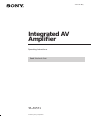 1
1
-
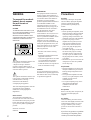 2
2
-
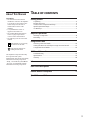 3
3
-
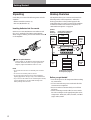 4
4
-
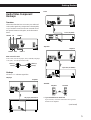 5
5
-
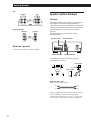 6
6
-
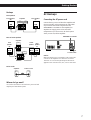 7
7
-
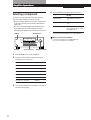 8
8
-
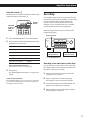 9
9
-
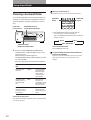 10
10
-
 11
11
-
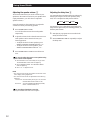 12
12
-
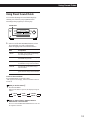 13
13
-
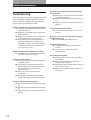 14
14
-
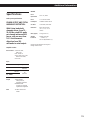 15
15
-
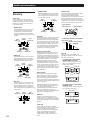 16
16
-
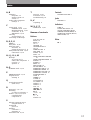 17
17
-
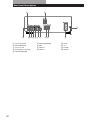 18
18
-
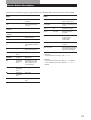 19
19
-
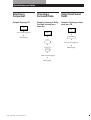 20
20
Ask a question and I''ll find the answer in the document
Finding information in a document is now easier with AI
Related papers
-
Sony TA-AV561 User manual
-
Sony TA-AV521 Operating Instructions Manual
-
Sony SDP-E300 Operating instructions
-
Sony STR-VA555ES User manual
-
Sony STR-V424 Operating instructions
-
Sony STR-DE975 User manual
-
Sony STR-V555ES - Fm Stereo/fm-am Receiver User manual
-
Sony STR-DE625 - Fm Stereo/fm-am Receiver User manual
-
Sony STR-DE875 User manual
-
Sony TA-VE700 User manual