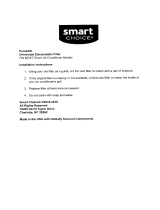9
OPERATION OF WIRELESS REMOTE CONTROLLER
MATCHING INSTRUCTIONS
The Crown models require the wireless remote controller to be matched to the indoor wall
unit before beginning any operations, otherwise the Crown indoor wall unit will not accept
commands from the remote controller. Follow the instructions below to automatically
match the remote controller to the Crown indoor wall unit:
1. Turn on electrical power to the Crown indoor and outdoor units. The Crown indoor
wall unit will power up in Off (or Standby) mode.
2. Hold the remote controller 5 to 6 feet from the Crown indoor wall unit.
3. Point the remote controller at the Crown indoor wall unit and press the “Sync”
button for 3 seconds.
4. The Crown indoor wall unit will provide 3 beeps to signal a successful match.
5. Press the Power ON button on the remote controller. The green indicator light will
display on the Crown indoor wall unit.
6. The remote controller is matched and ready for use.
If the Crown indoor unit and remote controller fail to match, then check the remote
controller batteries, move closer and repeat the matching process again.
NOTE: This is a one-time requirement only. The remote controller and Crown indoor
wall unit need to be successfully matched only once.
ON Mode Display
REMOTE CONTROLLER OPERATIONS
The wireless remote controller is sleek, versatile and allows you to change room temperatures
and functions on your Crown system from the palm of your hand. The large LCD display and
buttons make it easy-to-understand and easy-to-use.
The remote controller is set from factory to display temperatures in °F. If °C is desired, turn
the remote controller
OFF
with the
ON/OFF
button and then press “MODE“ and “
––
” buttons
on the remote simultaneously for 5 seconds.
ON/OFF BUTTON
When the system is in OFF mode, the remote controller will
display the time and last room setpoint. When you press the
ON/OFF button, the unit will start in the last operating mode
and room setpoint.
NOTE: If the ON/OFF button is pressed too soon after a
stop, the compressor will not start for 3 to 5 min. due to the
inherent protection against frequent compressor cycling.