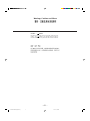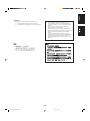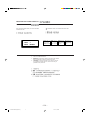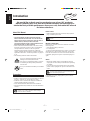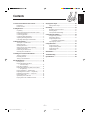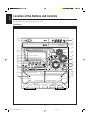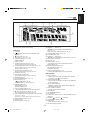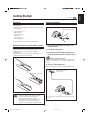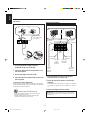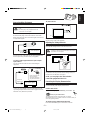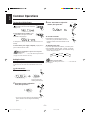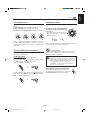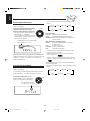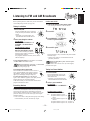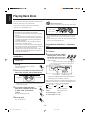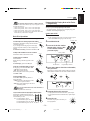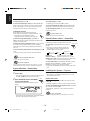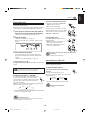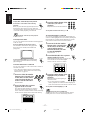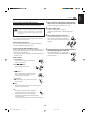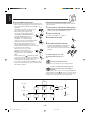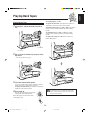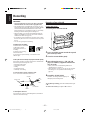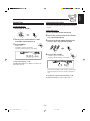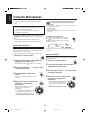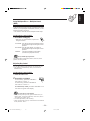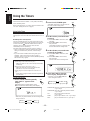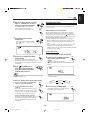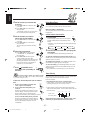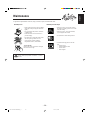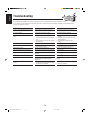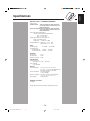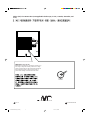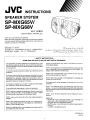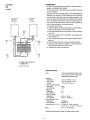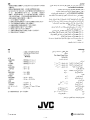JVC CA-MXG68V User manual
- Category
- Cassette players
- Type
- User manual
This manual is also suitable for

For Customer Use:
Enter below the Model No. and Serial
No. which are located either on the rear,
bottom or side of the cabinet. Retain this
information for future reference.
Model No.
Serial No.
LVT0700 -001A
[US]
INSTRUCTIONS
COMPACT COMPONENT SYSTEM
CA-MXG65V
CA-MXG68V
CA-MXG65V
CANCEL
/DEMO
PRESET
PLAY & EXCHANGE
STANDBY/ON
STANDBY
DISC CHANGE
SOUND
MODE
SUBWOOFER
LEVEL
CD-R
/
RW PLAYBACK
COMPACT COMPONENT SYSTEM
MX-G65V
CLOCK
/
TIMER
DISPLAY
PHONES
REPEAT PROGRAM
REC START
/STOP
CD
REC START
DUBBING
TAPE A
TUNING
SET
TAPE B
RANDOM
EJECT
PLAY
FULL - LOGIC CONTROL
A
EJECT
REC/PLAY
CD SYNCHRO RECORDING
B
PREV
NEXT
RETURNPBC
VCD NUMBER
COMPACT
DIGITAL VIDEO
VIDEO CD
SELECT
CANCEL
/DEMO
PRESET
PLAY & EXCHANGE
STANDBY/ON
STANDBY
DISC CHANGE
SOUND
MODE
SUBWOOFER
LEVEL
CD-R
/
RW PLAYBACK
COMPACT COMPONENT SYSTEM
MX-G68V
CLOCK
/
TIMER
DISPLAY
PHONES
REPEAT PROGRAM
REC START
/STOP
CD
REC START
DUBBING
TAPE A
TUNING
SET
TAPE B
RANDOM
EJECT
PLAY
FULL - LOGIC CONTROL
A
EJECT
REC/PLAY
CD SYNCHRO RECORDING
B
PREV
NEXT
RETURNPBC
VCD NUMBER
COMPACT
DIGITAL VIDEO
VIDEO CD
SELECT
DISC SKIP
VOLUME
VOLUME
+
–
RM–SMXG65VU REMOTE CONTROL
STANDBY/ON
12
3
4
5
6
78
9
10
+10
KEY CONTROL
SUBWOOFER
LEVEL
SOUND
MODE
FM MODE/
TAPE A/B
FADE
MUTING
FM/AM
CD
TAPE
KARAOKE
ECHO
PREV.
NEXT
RETURN
SLEEP
ON SCREEN
V.INTRO
HIGHLIGHT
SLOW
MPX
I
i
AUX
STILL
SELECT
DISC SKIP
VOLUME
VOLUME
+
–
RM–SMXG65VU REMOTE CONTROL
STANDBY/ON
12
3
4
5
6
78
9
10
+10
KEY CONTROL
SUBWOOFER
LEVEL
SOUND
MODE
FM MODE/
TAPE A/B
FADE
MUTING
FM/AM
CD
TAPE
KARAOKE
ECHO
PREV.
NEXT
RETURN
SLEEP
ON SCREEN
V.INTRO
HIGHLIGHT
SLOW
MPX
I
i
AUX
STILL
SELECT
CA-MXG68V
VIDEO CD
PlayBack
Control
CA-MXG65V&68V[US]COVER_f 01.5.17, 5:06 PM1

Caution –– switch!
Disconnect the mains plug to shut the power off com-
pletely. The switch in any position does not discon-
nect the mains line. The power can be remote controlled.
Warnings, Cautions and Others
– G-1 –
CA-MXG65V&68V[US]SAFETY_f 01.5.17, 5:06 PM1

CAUTION
To reduce the risk of electrical shocks, fire, etc.:
1. Do not remove screws, covers or cabinet.
2. Do not expose this appliance to rain or moisture.
– G-2 –
CAUTION
• Do not block the ventilation openings or holes.
(If the ventilation openings or holes are blocked by a
newspaper or cloth, etc., the heat may not be able to
get out.)
• Do not place any naked flame sources, such as
lighted candles, on the apparatus.
• When discarding batteries, environmental problems
must be considered and local rules or laws governing
the disposal of these batteries must be followed
strictly.
• Do not use this apparatus in a bathroom or places
with water. Also do not place any containers filled with
water or liquids (such as cosmetics or medicines,
flower vases, potted plants, cups, etc.) on top of this
apparatus.
English
CA-MXG65V&68V[US]SAFETY_f 01.5.17, 5:06 PM2

Caution: Proper Ventilation
To avoid risk of electric shock and fire, and to prevent damage, locate the apparatus as follows:
1 Front: No obstructions and open spacing.
2 Sides/ Top/ Back: No obstructions should be placed in the areas shown by the dimensions below.
3 Bottom: Place on the level surface. Maintain an adequate air path for ventilation by placing on a stand
with a height of 10 cm or more.
CA-MXG65V
CA-MXG68V
CA-MXG65V
CA-MXG68V
15 cm
1 cm
15 cm
15 cm
15 cm
15 cm
1 cm
10 cm
– G-3 –
CA-MXG65V&68V[US]SAFETY_f 01.5.17, 5:06 PM3

IMPORTANT FOR LASER PRODUCTS /
REPRODUCTION OF LABELS /
1 CLASSIFICATION LABEL, PLACED ON REAR
ENCLOSURE
2 WARNING LABEL, PLACED INSIDE THE UNIT
CLASS 1
LASER PRODUCT
1. CLASS 1 LASER PRODUCT
2. DANGER: Invisible laser radiation when open and interlock
failed or defeated. Avoid direct exposure to beam.
3. CAUTION: Do not open the top cover. There are no user
serviceable parts inside the Unit; leave all servicing to
qualified service personnel.
– G-4 –
DANGER: Invisible laser
radiation when open and
interlock failed or defeated.
AVOID DIRECT EXPOSURE
TO BEAM. (e)
ADVARSEL: Usynlig laser-
stråling ved åbning, når
sikkerhedsafbrydere er ude
af funktion. Undgå udsæt-
telse for stråling (d)
VARNING: Osynlig laser-
strålning när denna del är
öppnad och spärren är
urkopplad. Betrakta ej
strålen. (s)
VARO: Avattaessa ja suo-
jalukitus ohitettaessa olet
alttiina näkymättömälle
lasersäteilylle. Älä katso
säteeseen. (f)
CA-MXG65V&68V[US]SAFETY_f 01.5.17, 5:06 PM4

– 1 –
English
Introduction
About This Manual
This manual is organized as follows:
• The manual mainly explains operations using the
buttons and controls on the unit. You can also use the
buttons on the remote control if they have the same or
similar names (or marks) as those on the unit.
If operation using the remote control is different from
that using the unit, it is then explained.
• Basic and common information that is the same for many
functions is grouped in one place, and is not repeated in
each procedure. For instance, we do not repeat the
information about turning on/off the unit, setting the
volume, changing the sound effects, and others, which are
explained in the section “Common Operations” on pages 9
to 11.
• The following marks are used in this manual:
Gives you warnings and cautions to prevent
damage or risk of fire/electric shock.
Also gives you information which is not good
for obtaining the best possible performance
from the unit.
Gives you information and hints you had better
know.
Precautions
Installation
• Install in a place which is level, dry and neither too hot nor
too cold — between 5˚C (41˚F) and 35˚C (95˚F).
• Install the unit in a location with adequate ventilation to
prevent internal heat built-up in the unit.
• Leave sufficient distance between the unit and the TV.
• Keep the speakers away from the TV to avoid interference
with TV.
DO NOT install the unit in a location near heat
sources, or in a place subject to direct sunlight,
excessive dust or vibration.
We would like to thank you for purchasing one of our JVC products.
Before operating this unit, read this manual carefully and thoroughly to
obtain the best possible performance from your unit, and retain this manual
for future reference.
Power sources
• When unplugging from the wall outlet, always pull the
plug, not the AC power cord.
DO NOT handle the AC power cord with wet
hands.
Moisture condensation
Moisture may condense on the lens inside the unit in the
following cases:
• After starting heating in the room
• In a damp room
• If the unit is brought directly from a cold to a warm place
Should this occur, the unit may malfunction. In this case,
leave the unit turned on for a few hours until the moisture
evaporates, unplug the AC power cord, and then plug it in
again.
Others
• Should any metallic object or liquid fall into the unit,
unplug the unit and consult your dealer before operating
any further.
• If you are not going to operate the unit for an extended
period of time, unplug the AC power cord from the wall
outlet.
DO NOT disassemble the unit since there are no
user serviceable parts inside.
If anything goes wrong, unplug the AC power cord and
consult your dealer.
EN01-12.CA-MXG65V&68V[US]_f 01.5.17, 5:07 PM1

– 2 –
English
Contents
Location of the Buttons and Controls....................... 3
Front Panel ................................................................. 3
Remote Control .......................................................... 5
Getting Started............................................................ 6
Unpacking .................................................................. 6
Putting the Batteries into the Remote Control ........... 6
Connecting Antennas ................................................. 6
Connecting Speakers .................................................. 7
Connecting Other Equipment..................................... 8
Adjusting the Voltage Selector ................................... 8
Cancelling the Display Demonstration ...................... 8
Common Operations .................................................. 9
Turning On or Off the Power ....................................... 9
Setting the Clock ........................................................ 9
Selecting the Sources................................................. 10
Setting the AM Tuner Interval Spacing.................... 10
Adjusting the Volume ............................................... 10
Reinforcing the Bass Sound ..................................... 11
Selecting the Sound Modes ...................................... 11
Listening to FM and AM Broadcasts...................... 12
Tuning in a Station ................................................... 12
Presetting Stations .................................................... 12
Tuning in a Preset Station ........................................ 12
Playing Back Discs.................................................... 13
Loading Discs........................................................... 13
Playing Back the Entire Discs
— Continuous Play............................................. 13
Basic Disc Operations .............................................. 14
Programming the Playing Order of the Tracks
— Program Play ................................................. 14
Playing at Random — Random Play ....................... 15
Repeating Tracks or Discs — Repeat Play .............. 15
Prohibiting Disc Ejection — Tray Lock................... 15
Playing Video CDs ................................................... 16
Special Plays for Video CDs .................................... 16
Playing Video CDs with PBC Function ................... 18
Playing Back Tapes................................................... 20
Playing Back a Tape ................................................. 20
Recording .................................................................. 21
Recording a Tape on Deck B.................................... 21
Dubbing Tapes.......................................................... 22
CD Synchronized Recording ..................................... 22
Using the Microphones............................................. 23
Singing Along (Karaoke) ......................................... 23
Microphone Mixing ................................................. 23
Using Multiplex Discs
— Multiplex Sound (MPX)................................ 24
Adjusting Key Control ............................................. 24
Using the Timers ....................................................... 25
Using Daily Timer .................................................... 25
Using Recording Timer ............................................ 26
Using Sleep Timer .................................................... 27
Timer Priority ........................................................... 27
Maintenance .............................................................. 28
Troubleshooting ........................................................ 29
Specifications............................................................. 30
EN01-12.CA-MXG65V&68V[US]_f 01.5.17, 5:07 PM2

– 3 –
English
Location of the Buttons and Controls
Become familiar with the buttons and controls on your unit.
Front Panel
STANDBY/ON
STANDBY
COMPACT COMPONENT SYSTEM
MX-G65V
1
6
7
8
9
p
q
u
w
e
r
t
5
CANCEL
/DEMO
PRESET
g
f
s
/
l
o
i
;
d
k
a
2
3
4
h
j
PBC RETURN
VCD NUMBER
y
PREV.
NEXT
COMPACT
DIGITAL VIDEO
VIDEO CD
PLAY & EXCHANGE
DISC CHANGE
SOUND
MODE
SUBWOOFER
LEVEL
CD-R
/
RW PLAYBACK
CLOCK
/
TIMER
DISPLAY
PHONES
REPEAT PROGRAM
REC START
/STOP
CD
REC START
DUBBING
TAPE A
TUNING
SET
TAPE B
RANDOM
EJECT
PLAY
FULL - LOGIC CONTROL
A
EJECT
REC/PLAY
CD SYNCHRO RECORDING
B
SELECT
EN01-12.CA-MXG65V&68V[US]_f 01.5.17, 5:07 PM3

– 4 –
English
Continued
Display Window
1
2
6
4
8
p
q
3
5
w
9
7
See pages in the parentheses for details.
Front Panel
1 Carrousel
2 STANDBY/ON button and STANDBY lamp
(9, 26, 27)
3 7 (stop) button (13 – 23)
4 SET button (9, 12, 14, 25 – 27)
5 CANCEL button (9, 15, 25, 26)
DEMO button (8)
6 Display window
7 TAPE 3 button and lamp (10, 20, 22)
Pressing this button also turns on the unit.
8 CD 6 (play/pause) button and lamp (10, 13 – 15)
Pressing this button also turns on the unit.
SELECT button (18, 19)
9 FM/AM button and lamp (10, 12)
Pressing this button also turns on the unit.
p DISPLAY button (9)
q AUX button and lamp (10)
Pressing this button also turns on the unit.
w PHONES jack (10)
e CLOCK/TIMER button (9, 25 – 27)
r PBC button (18, 19)
RETURN button (18, 19)
VCD NUMBER + / – buttons (18, 19)
t REPEAT button (15)
PROGRAM button (14)
RANDOM buttons (15)
y Deck A cassette holder (20, 22)
• Pressing the 0 EJECT portion opens the holder.
u 0 (Carrousel open/close) button (13 – 16)
Pressing this button also turns on the unit.
i Disc number buttons and lamps (CD1, CD2, and CD3)
(13, 14, 17 – 19, 22)
Pressing one of these buttons also turns on the unit.
o DISC CHANGE button (13, 14)
; Remote sensor
a SOUND MODE control (11)
s PRESET + / – buttons (12)
4 / ¢ (reverse search/forward search) buttons
(9, 14, 25 – 27)
PREV. (previous) / NEXT buttons (16, 18, 19)
d SUBWOOFER LEVEL control (11)
f VOLUME control (10)
g TUNING + / – buttons (12)
1 / ¡ (fast rewind/fast forward) buttons (10, 14, 16)
h MIC LEVEL control (23)
j MIC jack (23)
k TAPE A button (16, 20)
• This button also functions as NTSC/PAL button.
TAPE B button (20)
l REC START/STOP button (21)
CD REC START button (22)
DUBBING button (22)
/ Deck B cassette holder (20 – 22)
• Pressing the EJECT 0 portion opens the holder.
Display window
1 Timer indicators
• DAILY (daily timer), REC (recording timer), SLEEP
(sleep timer), and (timer) indicators
2 Tape operation indicators
• A/B (operating deck), REC (recording), and 2 3 (tape
running) indicators
3 CD play mode indicators
• REPEAT (1, 1 DISC, ALL DISC), PRGM (program),
and RANDOM indicators
4 Tuner operation indicators
• MONO and ST (stereo) indicators
5 PBC indicator
6 SOUND MODE indicator
7 Disc indicators
8 Volume level, Subwoofer level, and Sound Mode pattern
indicators
9 Karaoke ( ) and echo ( ) indicators
p SUBWOOFER LEVEL indicator
q Main display
• Shows the source name, frequency, etc.
w CD track number indicators
EN01-12.CA-MXG65V&68V[US]_f 01.5.17, 5:07 PM4

– 5 –
English
Remote Control
1
4
5
q
8
6
w
DISC SKIP
VOLUME
VOLUME
+
–
RM–SMXG65VU REMOTE CONTROL
STANDBY/ON
12
3
4
5
6
78
9
10
+10
SUBWOOFER
LEVEL
SOUND
MODE
FM MODE/
TAPE A/B
FADE
MUTING
9
FM/AM
/
TAPE
2
3
KARAOKE ECHO
RETURNSLEEP
SELECT
PREV.
NEXT
I
i
CD
7
i
o
;
a
s
d
f
V. INTROON SCREEN
SLOWHIGHLIGHT
MPX
KEY CONTROL
t
u
AUX
p
y
e
r
STILL
PLAY & EXCHANGE
STANDBY/ON
STANDBY
DISC CHANGE
SOUND
MODE
SUBWOOFER
LEVEL
CD-R
/
RW PLAYBACK
COMPACT COMPONENT SYSTEM
CLOCK
/
TIMER
DISPLAY
PHONES
REPEAT PROGRAM
REC START
/STOP
CD
REC START
DUBBING
TAPE A
TUNING
SET
TAPE B
RANDOM
EJECT
PLAY
FULL - LOGIC CONTROL
A
EJECT
REC/PLAY
CD SYNCHRO RECORDING
B
CANCEL
/DEMO
PRESET
PROGRAM/SET
REPEAT
STANDBY
PLAY
PBC RETURN VCD NUMBER
COMPACT
DIGITAL AUDIO
VIDEO CD
SELECT
When using the remote control, point it at
the remote sensor on the front panel.
Remote Control
1 STANDBY/ON button (9)
2 Number buttons (12, 14, 17)
3 FM MODE button (12)
STILL button (17)
4 RETURN button (18, 19)
5 SLEEP button (27)
6 FM/AM button (10, 12)
Pressing this button also turns on the unit.
7 CD 6 button (10, 13 – 15)
SELECT button (18, 19)
8 TAPE 3 button (10, 20, 22)
Pressing this button also turns on the unit.
9 4 (fast rewind/reverse search) button (12, 14, 20)
PREV. (previous) button (16, 18, 19)
p VOLUME – button (10)
q SUBWOOFER LEVEL button (11)
w SOUND MODE button (11)
e VCD operating buttons
ON SCREEN button (17)
V. INTRO button (17)
HIGHLIGHT button (17)
SLOW button (16)
r AUX button (10)
Pressing this button also turns on the unit.
t MPX button (24)
y KEY CONTROL I / i buttons (24)
u ECHO button (24)
i KARAOKE button (24)
o FADE MUTING button (10)
; DISC SKIP button (13, 14)
a TAPE A/B button (20)
s VOLUME + button (10)
d ¢ (fast forward/forward search) button (12, 14, 20)
NEXT button (16, 18, 19)
f 7 (stop) button (13 – 23)
EN01-12.CA-MXG65V&68V[US]_f 01.5.17, 5:07 PM5

– 6 –
English
Getting Started
Unpacking
After unpacking, check to be sure that you have all the
following items.
The number in the parentheses indicates the quantity of the
pieces supplied.
• AM loop antenna (1)
• FM antenna (1)
• Remote control (1)
• Batteries (2)
• Video cord (1)
• AC plug adaptor (1)
If any is missing, consult your dealer immediately.
Putting the Batteries into the Remote Control
Insert the batteries — UM-4/AAA/IEC R03 — into the
remote control, by matching the polarity (+ and –) on the
batteries with the + and – markings on the battery
compartment.
When the remote control can no longer operate the unit,
replace both batteries at the same time.
1
3
• DO NOT use an old battery together with a new one.
• DO NOT use different types of batteries together.
• DO NOT expose batteries to heat or flame.
• DO NOT leave the batteries in the battery
compartment when you are not going to use the
remote control for an extended period of time.
Otherwise, it will be damaged from battery leakage.
UM-4/AAA/IEC R03
Continued
2
Connecting Antennas
FM antenna
1 Attach the FM antenna to the FM [75 Ω]
coaxial terminal.
2 Extend the FM antenna.
3 Fasten it up in the position which gives you
the best reception, then fix it on the wall, etc.
About the supplied FM antenna
The FM antenna supplied with this unit can be used as temporary
measure. If reception is poor, you can connect an outdoor FM
antenna.
To connect an outdoor FM antenna
Before connecting it, disconnect the supplied FM antenna.
FM antenna (supplied)
Outdoor FM antenna
(not supplied)
A 75 Ω antenna with coaxial type connector should be
used.
-
FM [75 ]
ANTENNA
AM
FM [75 ]
ANTENNA
AM
EN01-12.CA-MXG65V&68V[US]_f 01.5.17, 5:07 PM6

– 7 –
English
MAIN SPEAKER
SUBWOOFER
4-8
[ ]
6-16
[ ]
RR
LL
1 Press and hold the clamp of the AM
terminals on the rear of the unit.
2 Insert the end of the AM loop antenna cord
into the terminal.
3 Release the finger from the clamp.
4 Turn the AM loop antenna until you have the
best reception.
To connect an outdoor AM antenna
When reception is poor, connect a single vinyl-covered wire
to the AM terminal and extend it horizontally. (The AM loop
antenna must remain connected.)
For better reception of both FM and AM
• Make sure the antenna conductors do not touch any other
terminals and connecting cords.
• Keep the antennas away from metallic parts of the unit,
connecting cords, and the AC power cord.
AM antenna
Vinyl-covered wire
(not supplied)
AM loop antenna
(supplied)
Connecting Speakers
Speaker
cord
(red/black)
2
From left
main
speaker’s
terminals
Speaker cord
(red/black)
Speaker cord
(blue/black)
1 Press and hold the clamp of the speaker
terminal on the rear of the unit.
2 Insert the end of the speaker cord into the
terminal.
Match the polarity (colors): Blue (+) to blue (+) and black
(–) to black (–); Red (+) to red (+) and black (–) to black
(–).
3 Release the finger from the clamp.
IMPORTANT: Use only speakers with the same speaker
impedance as indicated by the speaker terminals on the
rear of the unit.
From right
main
speaker’s
terminals
From left
subwoofer’s
terminals
From right
subwoofer’s
terminals
1
Speaker cord
(blue/black)
Black
Blue
Red
Black
ANTENNA
FM 75
AM
[ ]
2
1
EN01-12.CA-MXG65V&68V[US]_f 01.5.17, 5:07 PM7

– 8 –
English
To connect audio equipment with an optical digital
input terminal
You can record CD sound onto the connected digital
equipment.
Connect an optical digital cord (not supplied) between the
optical digital input terminal on the other equipment and the
DIGITAL OUT [OPTICAL] terminal.
Cancelling the Display Demonstration
When connecting the AC power cord into a wall outlet, the
unit automatically starts display demonstration.
On the unit ONLY:
To cancel the display demonstration, press DEMO.
When you press other buttons
The display demonstration stops temporarily. It will start
automatically again (if no operation is done for 2 minutes) until you
cancel it by pressing DEMO.
To start the display demonstration manually
Press and hold DEMO again for more than 2 seconds.
Connecting Other Equipment
You can connect conventional audio equipment and TV.
• DO NOT connect any equipment while the power
is on.
• DO NOT plug in any equipment until all
connections are complete.
To connect analog audio component
Be sure that the plugs of the audio cords are color coded:
White plugs and jacks are for left audio signals, and red ones
for right audio signals.
Connect the audio output jacks on the other equipment and
AUX IN jacks using an audio cords (not supplied.)
CANCEL
/DEMO
AUX IN
Audio equipment
To audio output
Adjusting the Voltage Selector
Before plugging in the unit, set the correct voltage for your
area with the voltage selector on the rear of the unit.
• DO NOT plug in before setting the voltage
selector on the rear of the unit and all connection
procedures are complete.
Using a screw driver, set the voltage selector so that the arrow
on printed on the rear points the correct voltage where you
use this unit. (See the back cover page.)
220
127
240
110
230-
VOLTAGE
SETTING
VOLTAGE
SETTING
220
127
110
230-
240
RR
NOW, you can plug in the unit and other
connected equipment FINALLY!
DIGITAL OUT
OPTICAL
[ ]
To optical
digital input
Before connecting the
other equipment,
remove the protective
plug from the terminal.
Audio equipment
with an optical digital
input
Protective
plug
To video input
TV
To connect the TV
Connect the video input jacks and the VIDEO OUT jack on
the rear using a video cord (supplied.)
VIDEO
OUT
EN01-12.CA-MXG65V&68V[US]_f 01.5.17, 5:07 PM8

– 9 –
English
Common Operations
Turning On or Off the Power
To turn on the unit, press
STANDBY/ON so that the STANDBY
lamp goes off.
To turn off the unit (on standby), press
STANDBY/ON again so that the
STANDBY lamp lights up.
A little power is always consumed even while the unit is on
standby.
To switch off the power supply completely, unplug the AC
power cord from the AC outlet.
When you unplug the AC power cord or if a power
failure occurs
The clock is reset to “– – : – –” soon, while the tuner preset stations
(see page 12) will be erased in a few days.
DAILY
Canceled
ON TIME
ON TIME
CLOCK
REC
STANDBY/ON
STANDBY
STANDBY/ON
STANDBY
PRESET
SET
DISPLAY
CLOCK
/
TIMER
PRESET
SET
3
Press 4 or ¢ to adjust the
minute, then press SET.
To check the clock time
Press DISPLAY while playing any source.
• Each time you press the button, the source
indication and the clock time alternate on the
display.
To adjust the clock again
If you have adjusted the clock before, you need to press
CLOCK/TIMER repeatedly until “CLOCK” is selected.
• Each time you press the button, the clock/timer setting
modes change as follows:
If there is a power failure
The clock loses the setting and is reset to “– – : – –.” You need to set
the clock again.
Setting the Clock
Before operating the unit any further, first set the clock built
in this unit. You can set the clock whether the unit is on or
off.
On the unit ONLY:
1
Press CLOCK/TIMER.
The hour digits start
flashing on the display.
2
Press 4 or ¢ to adjust the
hour, then press SET.
• If you want to correct the hour after pressing SET,
press CANCEL. The hour digits start flashing
again.
EN01-12.CA-MXG65V&68V[US]_f 01.5.17, 5:07 PM9

– 10 –
English
Adjusting the Volume
You can adjust the volume level only while the unit is turned
on.
Turn the VOLUME control clockwise to
increase the volume or counterclockwise
to decrease it.
• The volume level can be adjusted in 32
steps (VOL MIN, VOL 1 — VOL 30,
and VOL MAX).
When using the remote control, press VOLUME + to increase
the volume or press VOLUME – to decrease it.
For private listening
Connect a pair of headphones to the PHONES jack. No sound
comes out of the speakers. Be sure to turn down the volume before
connecting or putting on headphones.
DO NOT turn off (on standby) the unit with the
volume set to an extremely high level; otherwise, a
sudden blast of sound can damage your hearing,
speakers and/or headphones when you turn on the
unit or start playing any source next time.
REMEMBER you cannot adjust the volume level
while the unit is on standby.
To turn down the volume level temporarily
Press FADE MUTING on the remote control.
The volume level gradually decreases to “VOL MIN.”
To restore the sound, press the button again.
FADE
MUTING
Selecting the Sources
To listen to the FM/AM broadcasts, press FM/AM. (See
page 12.)
To play back discs, press CD 6. (See pages 13 – 19.)
To play back tapes, press TAPE 3. (See page 20.)
To select the external equipment as the source, press AUX.
When you press the play button for a particular source (AUX,
FM/AM, CD 6, and TAPE 3), the unit turns on (and the
unit starts playing the source if it is ready — COMPU PLAY
CONTROL).
Setting the AM Tuner Interval Spacing
Some countries space AM stations 9 kHz apart, and some
countries use 10 kHz spacing.
On the unit ONLY:
When shipped, the unit is set to 9 kHz spacing.
To select 10 kHz, press STANDBY/ON while holding
down ¡ when the unit is in standby mode.
“AM -- 10” appears on the display.
To change back to 9 kHz interval, press STANDBY/ON
while holding down 1 when the unit is in standby mode.
“AM -- 9” appears on the display.
STANDBY/ON
STANDBY
+
+
STANDBY/ON
STANDBY
Continued
TUNING
TUNING
SELECT
EN01-12.CA-MXG65V&68V[US]_f 01.5.17, 5:07 PM10

– 11 –
English
As you turn the control, the sound modes change as
follows:
Surround modes*:
D.CLUB: Increases resonance and bass.
HALL: Adds depth and brilliance to the sound.
STADIUM: Adds clarity and spreads the sound, like in an
outdoor stadium.
SEA (Sound Effect Amplifier) modes:
ROCK: Boosts low and high frequency. Good for
acoustic music.
POP: Good for vocal music.
CLASSIC: Good for classical music.
OFF: Cancels the sound mode.
* Surround elements are added to the SEA elements to create a
being-there feeling in your room.
When one of these modes is selected, the SOUND MODE
indicator lights up as —
While one of the SEA modes (SEA elements without surround
elements) is selected, the SOUND MODE indicator lights up as
—
When using the remote control, press SOUND MODE to
adjust the sound mode.
• Each time you press the button, the sound modes change as
follows:
D.CLUB
(Dance CLUB)
OFF
(Canceled)
HALL STADIUM ROCK
POP
CLASSIC
D.CLUB
(Dance CLUB)
OFF
(Canceled)
HALL STADIUM ROCK
POP
CLASSIC
Reinforcing the Bass Sound
This function only affects the playback sound, but does not
affect your recording.
Turn the SUBWOOFER LEVEL control
clockwise to increase the subwoofer
sound or counterclockwise to decrease it.
• The subwoofer level can be adjusted in 4
steps (LEVEL 1 — LEVEL 4.)
If you turn the control clockwise up to the
volume LEVEL 4, “MAX” flashes on the
display for a few seconds.
When using the remote control, press SUBWOOFER LEVEL
to adjust the subwoofer level. The subwoofer level changes as
LEVEL 1 = LEVEL 2 = LEVEL 3 = LEVEL 4 =
(back to the beginning).
SUBWOOFER LEVEL indicator always
lights up when the unit is on.
SUBWOOFER
LEVEL
Selecting the Sound Modes
This function only affects the playback sound, but does not
affect your recording.
You can select one of the 6 preset sound modes (3 surround
modes and 3 SEA — Sound Effect Amplifier — modes).
To select the sound modes, turn the
SOUND MODE control until the sound
mode you want appears on the display.
SOUND
MODE
SOUND MODE indicator
also lights up on the display
EN01-12.CA-MXG65V&68V[US]_f 01.5.17, 5:07 PM11

– 12 –
English
Listening to FM and AM Broadcasts
Tuning in a Station
1
Press FM/AM.
The unit automatically turns on and tunes
in the previously tuned station (either FM
or AM).
• Each time you press the button, the
band alternates between FM and AM.
2
Start searching for stations.
On the unit:
Press and hold TUNING + or
TUNING – for more than 1
second.
On the remote control:
Press and hold 4 or
¢ for more than 1 second.
The unit starts searching for stations
and stops when a station of sufficient
signal strength is tuned in.
If a program is broadcast in stereo, the ST (stereo)
indicator lights up.
To stop during searching, press TUNING + or TUNING –
(or 4 or ¢ on the remote control).
When you press TUNING + or TUNING – (or 4 or ¢ on
the remote control) briefly and repeatedly
The frequency changes step by step.
To change the FM reception mode
When an FM stereo broadcast is hard to receive or
noisy, press FM MODE on the remote control so
that “MONO” appears and the MONO indicator
lights up on the display. Reception improves.
To restore the stereo effect, press FM MODE
again so that “STEREO” appears on the diplay and the
MONO indicator goes off from the display.
In this stereo mode, you can hear stereo sounds when a
program is broadcast in stereo.
Presetting Stations
You can preset 30 FM and 15 AM stations.
In some cases, test frequencies have been already memorized
for the tuner since the factory examined the tuner preset
function before shipment. This is not a malfunction. You can
preset the stations you want into memory by following the
presetting method.
•
There is a time limit in doing the following steps. If the setting
is canceled before you finish, start from step 1 again.
On the unit ONLY:
1
Tune in the station you want to preset.
• See “Tuning in a Station” on the left column.
2
Press SET.
3
Press PRESET + or PRESET –
to select a preset number.
4
Press SET again.
The tuned station in step 1 is stored in the preset number
selected in step 3.
• Storing a new station on a used number erases the
previously stored one.
When you unplug the AC power cord or if a power
failure occurs
The preset stations will be erased in a few days. If this happens,
preset the stations again.
Tuning in a Preset Station
1
Press FM/AM.
The unit automatically turns on and
tunes in the previously tuned station
(either FM or AM).
• Each time you press the button, the
band alternates between FM and AM.
2
Select a preset number.
On the unit:
Press PRESET + or PRESET –.
On the remote control:
Press the number buttons.
Ex.: For preset number 5, press 5.
For preset number 15, press +10
then 5.
For preset number 20, press +10,
then 10.
For preset number 25, press +10, +10, then 5.
For preset number 30, press +10, +10, then 10.
TUNING
STILL
FM MODE/
PREV.
NEXT
SET
PRESET
12
3
4
5
6
78
9
10
+10
SET
PRESET
Before operating the tuner, make sure you have selected the
correct AM spacing intervals (see page 10).
EN01-12.CA-MXG65V&68V[US]_f 01.5.17, 5:07 PM12

– 13 –
English
Playing Back Discs
This unit has been designed to playback the following CDs:
Audio CD, Video CD, CD-R, and CD-RW.
Continued use of irregular shape discs (heart-shape,
octagonal, etc.) can damage the unit.
When playing a CD-R or CD-RW
User-edited CD-Rs (Recordable) and CD-RWs
(Rewritable) can be played back only if they are already
“finalized.”
• You can play back your original CD-Rs or CD-RWs
recorded in music CD format. (However, they may not
be played back depending on their characteristics or
recording conditions.)
• Before playing back CD-Rs or CD-RWs, read their
instructions or cautions carefully.
• Some CD-Rs or CD-RWs may not be played back on
this unit because of their disc characteristics, damage or
stain on them, or if the player’s lens is dirty.
• CD-RWs may require a longer readout time. (This is
caused by the fact that the reflectance of CD-RWs is
lower than for regular CDs.)
Loading Discs
Whenever you press 0, the source automatically
changes to CD.
1
Press 0.
The unit automatically turns on and the
carrousel comes out.
2
Place one or two discs correctly on the front
slots of the carrousel, with its label side up.
• When using a CD single (8 cm), place it on the inner
circle of the disc tray.
3
If you wish to load a third disc,
press DISC CHANGE on the unit
or DISC SKIP on the remote
control.
The carrousel rotates by 120˚.
4
Press 0 again.
The carrousel closes.
About the disc indicators
Each disc indicator corresponds to the disc tray of the same number.
• The disc marker lights up for the disc number you have selected.
• The disc indicator rotates while the corresponding disc is being
played.
• The disc indicator goes off when the unit has detected that there is
no disc on the corresponding disc tray.
Playing Back the Entire Discs — Continuous
Play
You can play discs continuously.
1
Load discs.
2
Press one of the disc number
buttons (CD1, CD2 or CD3)
for the disc you want to play.
CD play starts from the first track of
the selected disc.
• Pressing CD 6 instead of the disc number buttons
starts playing back if a disc is on the tray.
When you turn on the unit, ALL DISC indicator lights up on
the display automatically. If you do not want all the discs to
play back, select 1 DISC by pressing REPEAT.
ALL DISC: Plays all loaded disc.
1 DISC: Plays back one disc.
To stop during play, press 7.
To remove the disc, press 0.
REPEAT ALL DISC REPEAT 1 DISC
REPEAT 1
1 DISC
ALL DISC
CORRECT
INCORRECT
Disc number
Disc indicator
DISC SKIP
Disc marker
DISC CHANGE
Track number
Elapsed playing time
Track number of the currently playing disc is
flashing. (Track numbers exceeding 16 are
not displayed.)
EN13-20.CA-MXG65V&68V[US]_f 01.5.17, 5:08 PM13

– 14 –
English
Disc playback sequence (when ALL DISC is selected)
When 3 discs are loaded on the disc trays, they are played in one of
the following sequences.
• When CD1 is pressed : CD1 ] CD2 ] CD3 (then stops)
• When CD2 is pressed : CD2 ] CD3 ] CD1 (then stops)
• When CD3 is pressed : CD3 ] CD1 ] CD2 (then stops)
* When only 2 discs are loaded, they are played in the same order,
but the disc tray without a disc is skipped.
Basic Disc Operations
While playing a disc, you can do the following operations.
To exchange discs during playback of another
Press DISC CHANGE to change the disc and the
carrousel comes out.
If you change discs during play, the current play
will not stop until all discs you have changed are
played.
To close the carrousel, press DISC CHANGE or 0.
To skip to the another disc in the carrousel
Press DISC SKIP on the remote control.
To stop play for a moment
Press CD 6.
While pausing, “PAUSE” appears on the
display.
To resume play, press CD 6 again.
To locate a particular point in a track
During play, press and hold 1 or ¡.
• 1: Fast reverses the disc.
• ¡: Fast forwards the disc.
When using the remote control, press and
hold 4 or ¢.
To go to another track
Press 4 or ¢ repeatedly before or
during playback.
• 4:Goes back to the beginning of the
current or previous tracks.
• ¢:Skips to the beginning of the next or
succeeding tracks.
If you press and hold 4 or ¢ on the unit before or
during play
You can change the tracks continuously.
To go to another track directly using the number buttons
Pressing the number button(s) before or
during play allows you to start playing the
track number you want.
Ex.: For track number 5, press 5.
For track number 15, press +10, then 5.
For track number 20, press +10, then 10.
For track number 32, press +10, +10, +10, then 2.
Programming the Playing Order of the Tracks
— Program Play
You can arrange the order in which the tracks play before you
start playing. You can program up to 32 tracks.
• To use Repeat play (see page 15) for Program play, press
REPEAT after starting Program play.
On the unit ONLY:
1
Load discs.
• If the current playing source is not the CD player, press
CD 6, then 7 before going to the next step.
2
Press PROGRAM.
3
Press one of the disc number
buttons (CD1, CD2 or CD3)
to select the disc number
you want to play.
4
Press 4 or ¢ to select the track number,
then press SET.
Each time you select a track and press SET, the selected
track number is added to the CD track number indicator.
5
Program other tracks you want.
• To program tracks from the same disc, repeat step 4.
• To program tracks from a different disc, repeat steps 3
and 4.
6
Press CD 6.
The tracks are played in the order you
have programed.
Track number
TUNING
PRESET
12
3
4
5
6
78
9
10
+10
PRESET
PROGRAM RANDO
ME
AT
SELECT
DISC CHANGE
Disc number
Program step number
SET
DISC SKIP
Continued
SELECT
EN13-20.CA-MXG65V&68V[US]_f 01.5.17, 5:08 PM14

– 15 –
English
To stop during play, press 7.
• Random play also stops when 0 is pressed.
To exit from Random play mode, press RANDOM again
during play so that the unit enters Continuous play mode.
To use Random play mode, you have to exit from the
Program play mode.
If you press ¢ or 4
Skips to the next track selected randomly.
Repeating Tracks or Discs — Repeat Play
You can have all the discs, the program or the individual track
currently playing repeat as many times as you like.
To repeat play, press REPEAT during or before
playing.
• Each time you press the button, Repeat play
mode changes as follows, and the following
indicator lights up on the display:
REPEAT 1: Repeats one track on one disc.
REPEAT 1 DISC*: Repeats all the tracks on one disc.
REPEAT ALL DISC:Repeats all the tracks on all the discs.
* REPEAT 1 DISC is not used for Program play.
To cancel Repeat play, press REPEAT repeatedly until the
REPEAT indicator (REPEAT 1, REPEAT 1 DISC or
REPEAT ALL DISC) goes off from the display.
• Repeat play and Random play cannot be used at the same
time.
Prohibiting Disc Ejection — Tray Lock
You can prohibit disc ejection from the unit and lock discs.
• This operation is possible only while the unit is on with
disc selected as the source.
On the unit ONLY:
To prohibit disc ejection, press 0 for the carrousel while
holding 7.
“LOCKED” appears for a while, and the carrousel is locked.
To cancel the prohibition and unlock the discs, press 0 for
the carrousel while holding 7.
“UNLOCKED” appears for a while, and the carrousel is
unlocked.
If you try to eject discs
“LOCKED” appears to inform you that the Tray Lock is in use.
To stop during play, press 7.
To exit from Program play mode, press PROGRAM again
before or after play so that the unit enters Continuous play
mode. (The program you have made is stored in memory
until you turn off the unit or erase the program.)
To modify the program
Before playing, you can erase the programed
tracks shown on the display by pressing CANCEL.
• Each time you press the button, the last
programmed track is erased from the program.
To check the program during play, press ¢ (or
4) so that the playing track will change according to the
program (or reverse) order.
To add tracks in the program before play, simply select the
disc numbers and/or track numbers you want to add by
following steps 3 and 4 of the programming procedure on
page 14.
To erase the entire program before or during play, press 7
twice.
• Ejecting a carrousel will also erase the stored memory.
If you try to program a 33rd track
“FULL” will appear on the display.
If your entry is ignored
You have tried to program a track from an empty tray, or a track
number that does not exist on the disc. Such entries are ignored.
Playing at Random — Random Play
The tracks of the selected disc will play at random.
1
Load a disc.
• If the current playing source is not the CD player, press
CD 6, then 7 before going to the next step.
2
Press RANDOM so that “RANDOM”
appears on the display.
The RANDOM indicator also lights up on the
display.
• The tracks are played automatically at random. Random
play ends when all tracks are played once.
CANCEL
/DEMO
M
RANDOM
PROGRA
M
REPEAT
REPEAT ALL DISC REPEAT 1 DISC
REPEAT 1
1 DISC
ALL DISC
EN13-20.CA-MXG65V&68V[US]_f 01.5.17, 5:08 PM15
Page is loading ...
Page is loading ...
Page is loading ...
Page is loading ...
Page is loading ...
Page is loading ...
Page is loading ...
Page is loading ...
Page is loading ...
Page is loading ...
Page is loading ...
Page is loading ...
Page is loading ...
Page is loading ...
Page is loading ...
Page is loading ...
Page is loading ...
Page is loading ...
Page is loading ...
Page is loading ...
-
 1
1
-
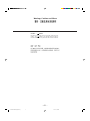 2
2
-
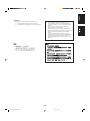 3
3
-
 4
4
-
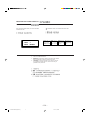 5
5
-
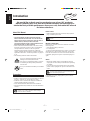 6
6
-
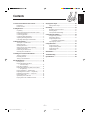 7
7
-
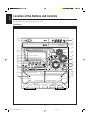 8
8
-
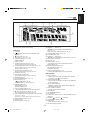 9
9
-
 10
10
-
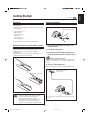 11
11
-
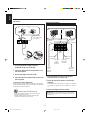 12
12
-
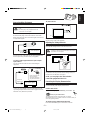 13
13
-
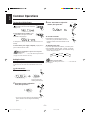 14
14
-
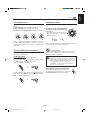 15
15
-
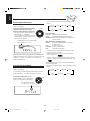 16
16
-
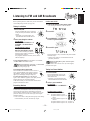 17
17
-
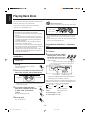 18
18
-
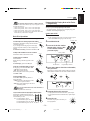 19
19
-
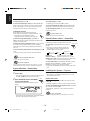 20
20
-
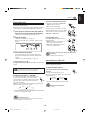 21
21
-
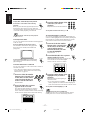 22
22
-
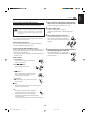 23
23
-
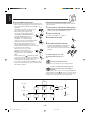 24
24
-
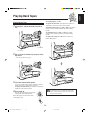 25
25
-
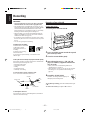 26
26
-
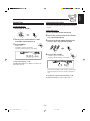 27
27
-
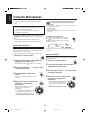 28
28
-
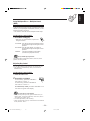 29
29
-
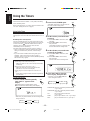 30
30
-
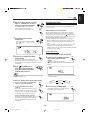 31
31
-
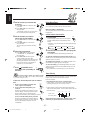 32
32
-
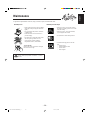 33
33
-
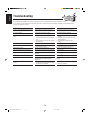 34
34
-
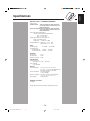 35
35
-
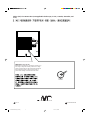 36
36
-
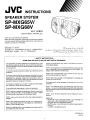 37
37
-
 38
38
-
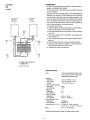 39
39
-
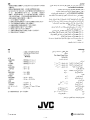 40
40
JVC CA-MXG68V User manual
- Category
- Cassette players
- Type
- User manual
- This manual is also suitable for
Ask a question and I''ll find the answer in the document
Finding information in a document is now easier with AI