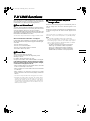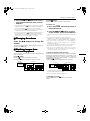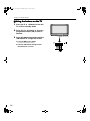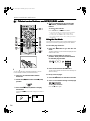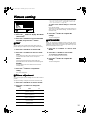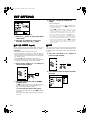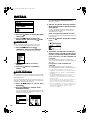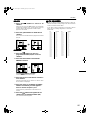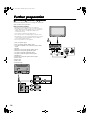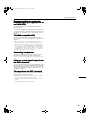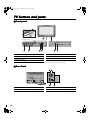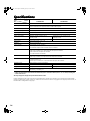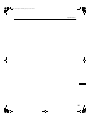AV28WT5EK/AV24WT5EK
LCT0899-001B-U
0101-T-CR-JMUK
©2001 VICTOR COMPANY OF JAPAN, LIMITED
AV28WT5EK
AV24WT5EK
Contents
Safety precautions. . . . . . . . . . . . . . . . . . . . . . . . . . . 2
Setting up your TV. . . . . . . . . . . . . . . . . . . . . . . . . . . 4
T-V LINK functions. . . . . . . . . . . . . . . . . . . . . . . . . . . 7
Using your TV–the basics . . . . . . . . . . . . . . . . . . . . . 8
Remote control buttons and functions
. . . . . . . . . . . . 11
Using the TV’s menus . . . . . . . . . . . . . . . . . . . . . . . 16
Picture setting . . . . . . . . . . . . . . . . . . . . . . . . . . . . . 17
Picture features . . . . . . . . . . . . . . . . . . . . . . . . . . . . 18
Sound setting. . . . . . . . . . . . . . . . . . . . . . . . . . . . . . 19
EXT SETTING . . . . . . . . . . . . . . . . . . . . . . . . . . . . . 20
FEATURES . . . . . . . . . . . . . . . . . . . . . . . . . . . . . . . 22
INSTALL . . . . . . . . . . . . . . . . . . . . . . . . . . . . . . . . . 24
DEMO . . . . . . . . . . . . . . . . . . . . . . . . . . . . . . . . . . . 28
Other menus . . . . . . . . . . . . . . . . . . . . . . . . . . . . . . 29
Further preparation . . . . . . . . . . . . . . . . . . . . . . . . . 30
TV buttons and parts . . . . . . . . . . . . . . . . . . . . . . . . 32
Troubleshooting. . . . . . . . . . . . . . . . . . . . . . . . . . . . 33
Specifications. . . . . . . . . . . . . . . . . . . . . . . . . . . . . . 34
Colour Television
INSTRUCTIONS
AV32EK_cover.fm Page 1 Wednesday, January 17, 2001 1:53 PM

5
Thank you for buying this colour television.
To make sure you fully understand how to use your new TV, please read this manual thoroughly before you begin.
6DIHW\#SUHFDXWLRQV
6DIHW\#SUHFDXWLRQV6DIHW\#SUHFDXWLRQV
6DIHW\#SUHFDXWLRQV
■
■■
■
:DUQLQJ
:DUQLQJ:DUQLQJ
:DUQLQJ
To prevent fire or shock hazard, do not expose this
appliance to rain or moisture.
■
■■
■
&DXWLRQ
&DXWLRQ&DXWLRQ
&DXWLRQ
To ensure personal safety, observe the following rules
regarding the use of this unit.
1 Operate only from the power source specified (AC 220 –
240 V, 50 Hz) on the unit.
2 Avoid damaging the AC plug and power cord.
3 Avoid improper installation and never position the unit
where good ventilation is unattainable.
When installing this television, distance recommendations
must be maintained between the floor and wall, as well as
instalment in a tightly enclosed area or piece of furniture.
Please adhere to the minimum distance guidelines shown
for safe operation.
4 Do not allow objects or liquid into the cabinet openings.
5 In the event of a fault, unplug the unit and call a service
technician. Do not attempt to repair it yourself or remove
the rear cover.
6 The surface of the TV screen is easily damaged. Be very
careful with it when hendling the TV.
Should the TV screen become soiled, wipe it with a soft dry
cloth. Never rub it forcefully. Never use any cleaner or
detergent on it.
7 When you don’t use this TV set for a long period of time, be
sure to disconnect the power plug from the AC outlet.
8 Do not hold the front panel door when moving the TV, if you
do you may break it.
■
■■
■
:DUQLQJ
:DUQLQJ:DUQLQJ
:DUQLQJ
DO NOT cut off the mains plug from this equipment. If the
plug fitted is not suitable for the power points in your home or
the cable is too short to reach a power point, then obtain an
appropriate safety approved extension lead or adaptor or
consult your dealer.
If nonetheless the mains plug is cut off, remove the fuse and
dispose of the plug immediately, to avoid a possible shock
hazard by inadvertent connection to the mains supply.
If a new mains plug has to be fitted, then follow the instruction
given below:
Important
Do not make any connection to the larger terminal which is
marked with the letter E or by the safety earth symbol or
coloured green or green-and-yellow.
The wires in the mains lead on this product are coloured in
accordance with the following code:
Blue: Neutral
Brown: Live
As these colours may not correspond with the coloured
marking identifying the terminals in your plug proceed as
follows:
The wire which is coloured blue must be connected to the
terminal which is marked with the letter N or coloured black.
The wire which is coloured brown must be connected to the
terminal which is marked with the letter L or coloured red.
When replacing the fuse only a correctly rated approved type
should be used and be sure to re-fit the fuse cover.
If in doubt — consult a competent
electrician.
How to replace the fuse
Open the fuse compartment
with a blade screwdriver, and
replace the fuse.
15 cm
10 cm 10 cm 15 cm
Fuse
AV32EK_WARNING.fm Page 2 Wednesday, January 17, 2001 9:28 AM

6
■
■■
■
*XLGHOLQHV#IRU#VDIH#RSHUDWLRQ
*XLGHOLQHV#IRU#VDIH#RSHUDWLRQ*XLGHOLQHV#IRU#VDIH#RSHUDWLRQ
*XLGHOLQHV#IRU#VDIH#RSHUDWLRQ
This equipment has been designed and manufactured to comply with international safety standards. However, as with any
electrical appliance, care must be taken to ensure optimal results and operational safety.
• Before attempting to use this equipment, read the operating instructions thoroughly.
• Ensure that all electrical connections (including the mains plug, extension leads, etc.) have been made in accordance with the
manufacturer’s instructions.
• If ever in doubt about the installation, operation or safety of this equipment, consult your dealer.
• Handle all glass panels or covers with care.
• Never operate this equipment if it appears damaged or operates abnormally. Turn the power off, disconnect the main power
plug and consult your dealer.
• Never remove any affixed panels or covers. Doing so may result in electrical shock.
• Never leave this equipment operating unattended unless otherwise specifically stated that it is designed to do so or in standby
mode. Only use the designated power switch to turn off the power and ensure that all potential users are instructed how to do
so. Make special arrangements for infirm or handicapped persons.
• Never watch TV while operating a motor vehicle. It is illegal to watch TV while driving.
• Never listen to headphones at high volume. Doing so may damage your hearing.
• Never obstruct the ventilation of this equipment. Doing so may cause overheating and result in a malfunction or damage.
• Never use makeshift stands or attempt to affix legs with wood screws. When using a manufacturer’s approved stand or legs,
use only the fixtures provided and follow the installation instructions.
• Never allow this equipment to be exposed to rain or moisture.
• Never allow anyone, especially children, to insert anything into an opening in the case. Doing so may result in a fatal electrical
shock.
• Never guess or take chances with electrical equipment of any kind. It is better to be safe than sorry.
AV32EK_WARNING.fm Page 3 Wednesday, January 17, 2001 9:28 AM

7
6HWWLQJ#XS#\RXU#79
6HWWLQJ#XS#\RXU#796HWWLQJ#XS#\RXU#79
6HWWLQJ#XS#\RXU#79
■
■■
■
&RQQHFWLQJ#WKH#DHULDO#DQG#YLGHR#FDVVHWWH#UHFRUGHU#+9&5,
&RQQHFWLQJ#WKH#DHULDO#DQG#YLGHR#FDVVHWWH#UHFRUGHU#+9&5,&RQQHFWLQJ#WKH#DHULDO#DQG#YLGHR#FDVVHWWH#UHFRUGHU#+9&5,
&RQQHFWLQJ#WKH#DHULDO#DQG#YLGHR#FDVVHWWH#UHFRUGHU#+9&5,
If you are connecting a VCR, follow A
→
B
→
C
→
D in the
diagram opposite.
If you are not connecting a VCR, follow 1
→
2.
• For more details, see the manuals that came with the
equipment you want to connect.
• The connecting cables are not provided.
• You can watch a video using the VCR without doing C.
For details, see your VCR instruction manual.
• To connect more equipment, please see “Further
preparation” on page 30.
• If you connect a decoder to a T-V LINK compatible VCR,
set the DECODER (EXT-2) function to ON. For details, see
“Using the DECODER (EXT-2) function” on page 29.
Otherwise, you will not be able to watch scrambled
channels.
To use the T-V LINK functions, you must have a T-V LINK
compatible VCR connected by a SCART cable C to the EXT-
2 terminal on the TV. For details about T-V LINK functions,
see “T-V LINK functions” on page 7.
■
■■
■
3XWWLQJ#EDWWHULHV#LQWR#WKH#UHPRWH#FRQWURO
3XWWLQJ#EDWWHULHV#LQWR#WKH#UHPRWH#FRQWURO3XWWLQJ#EDWWHULHV#LQWR#WKH#UHPRWH#FRQWURO
3XWWLQJ#EDWWHULHV#LQWR#WKH#UHPRWH#FRQWURO
Use two AAA/R03 dry cell batteries.
Insert the batteries holding from the ó end, making sure the
ô and ó terminals are correctly lined up.
To open the battery compartment, slide the door downwards
and lift off. Replace the door by sliding it upwards until it
fastens into place.
• Follow the warnings printed on the batteries.
• Battery life is about six months to one year, depending on
how much you use the remote control.
• If the remote control does not work properly, fit new
batteries.
• The batteries we supply are only for setting up and
testing your TV. Please replace them as soon as you
need to.
• Always use good-quality batteries.
EXT-1
EXT-2
EXT-3
SS
EXT-1
EXT-2
EXT-3
SS
VCR
UHF aerial
75-ohm coaxial
cable
aerial plug
Mains outlet
(AC 220 - 240 V,
50 Hz)
21-pin SCART Cable
aerial
plug
75-ohm
coaxial
cable
aerial plug
AV IN/OUT
terminal
to aerial
output
To Aerial
Input
power
Cord
WFT1EK_E1.fm Page 4 Wednesday, January 17, 2001 9:29 AM

8
Setting up your TV
■
■■
■
,QLWLDO#VHWWLQJV
,QLWLDO#VHWWLQJV,QLWLDO#VHWWLQJV
,QLWLDO#VHWWLQJV
When the TV is first turned on, it goes into the initial setting
mode, and you will see the JVC logo. Follow the instructions
on the screen to make the initial settings.
1
Press the main power button on the TV
The power lamp lights red (for power on), then green (for
TV on) and the JVC logo is appears.
• If the power lamp stays red and does not change to
green:
your TV is in the standby mode. Press the
=
(standby) button on the remote control to turn your
TV on.
• If the JVC logo does not appear this is because your
TV has already been turned on for the first time:
use the “LANGUAGE” and “AUTO PROGRAM”
functions to make the initial settings. For details, see
“INSTALL” on page 24.
2
Press the
3
33
3
button
The LANGUAGE menu appears.
3
Press the ë
ëë
ë buttons to choose
ENGLISH
The on-screen display will then be in English.
1 2 3
4 5 6
7 8
9
0
P
AV
TV OK
MENU
P
TV
main power button
power lamp
WFT1EK_E1.fm Page 5 Wednesday, January 17, 2001 9:29 AM

9
Setting up your TV
To receive SKY 1 you need a satelite tuner. You must have
the satellite tuner set to SKY 1 before starting the AUTO
PROGRAM function which follows.
4
Press the
3
33
3
button to start the
AUTO PROGRAM function
The AUTO PROGRAM menu appears and the TV
channels you receive are automatically stored in the
programme numbers list (PR).
To cancel the AUTO PROGRAM function:
Press the
4
44
4
button.
5
After the TV channels have been
registered in the programme numbers
list (PR), the EDIT menu appears
If you want to, you can now edit the programme numbers
(PR) using the EDIT/MANUAL function. For details, see
“EDIT/MANUAL” on page 25.
If you do not want to edit programme numbers (PR), go
to the next step.
6
Press the
3
33
3
button to display the
T-V LINK menu
7
Follow the T-V LINK menu according
to the type of VCR you have connected
to the EXT-2 terminal
If you do not have a T-V LINK compatible VCR
connected:
Press the
4
44
4
button to leave the T-V LINK menu.
The T-V LINK menu disappears.
If you have a T-V LINK compatible VCR
connected:
Follow the operating procedure “Downloading data to a
VCR” on page 29 to transmit the programme number
(PR) data.
8
Now, the initial settings are complete,
and you can watch the TV
Note:
• BBC1, BBC2, ITV, Channel 4 and Channel 5 are
automatically set to programme numbers PR 1 to PR
5. SKY 1 is set to programme number PR 6, but no
TV channel name (ID) is set. If the TV doesn’t receive
one of these TV channels, that programme number
(PR) will not be set.
• If a TV channel you want to view is not set to a
programme number (PR), you can set it using the
MANUAL function. For details, see “EDIT/MANUAL”
on page 25.
• The AUTO PROGRAM function does not set the
programme number PR 0 (AV) for your video
cassette recorder. You will need to set this using the
MANUAL function.
• In some areas you may get TV reception from more
than one transmitter, for example different ITV
regions. In this case each TV channel could be set
twice. If this happens, the first set of channels will
have the stronger signal. If you want to delete the
second set of channels, you will have to do it
manually (see page 27).
If you have had any problems setting up
your new TV, please call the Helpline at
0870 330 5000
Enjoy your new TV!
WFT1EK_E1.fm Page 6 Wednesday, January 17, 2001 9:29 AM

:
709#/,1.#IXQFWLRQV
709#/,1.#IXQFWLRQV709#/,1.#IXQFWLRQV
709#/,1.#IXQFWLRQV
When you have a T-V LINK compatible VCR connected to the
EXT-2 Terminal on the TV, it is easier to set up the VCR and
to view videos. T-V LINK uses the following features:
■
■■
■
3UH0VHW#GRZQORDG
3UH0VHW#GRZQORDG3UH0VHW#GRZQORDG
3UH0VHW#GRZQORDG
The VCR will automatically download the registered data on
the TV channels from the TV. This means you do not need to
set up the program channels on your VCR manually.
The preset download function automatically begins when the
initial setting is complete or whenever you carry out the AUTO
PROGRAM or EDIT/MANUAL functions.
You can also carry out this function using your VCR controls.
When “FEATURE NOT AVAILABLE” is displayed:
If “FEATURE NOT AVAILABLE” is displayed, the download
was not performed correctly. Before trying to download again,
check that:
•the VCR power is turned on
•the VCR is T-V LINK compatible
•the VCR is connected to the EXT-2 terminal
•the SCART cable is fully wired.
■
■■
■
'LUHFW#5HF
'LUHFW#5HF'LUHFW#5HF
'LUHFW#5HF
“What You See Is What You Record”
You can easily record to VCR the images that you are
watching on the TV.
For details, read the manual for your VCR.
Use your VCR controls. “VCR IS RECORDING” is displayed.
In the following situations, the VCR will stop recording if
the TV is turned off, if the TV channel or input is changed,
or if the menu is displayed on the TV:
•when recording images from an external device connected
to the TV (for example a camcorder)
•when recording a TV channel after it has been unscrambled
on a decoder
•when recording a TV channel by using the TV’s output
because the VCR’s own tuner cannot properly receive that
channel
• You cannot carry out Direct Rec using your TV’s control.
• Generally, the VCR cannot record a TV channel that it
cannot receive properly on its own tuner, even if you can
view that TV channel on the TV. However, some VCRs
can record a TV channel by using the TV’s output if that
channel can be viewed on the TV. For details, see your
VCR instruction manual.
■
■■
■
79#DXWR#SRZHU#RQ29&5#
79#DXWR#SRZHU#RQ29&5#79#DXWR#SRZHU#RQ29&5#
79#DXWR#SRZHU#RQ29&5#
LPDJH#YLHZ
LPDJH#YLHZLPDJH#YLHZ
LPDJH#YLHZ
When the VCR starts playing, the TV automatically turns on
and the images from the EXT-2 terminal appear on the
screen.
When the VCR menu is operated, the TV automatically turns
on and the images from the EXT-2 terminal appear on the
screen.
This function does not happen if your TV’s main power is
turned off. Set your TV’s main power to on (standby mode).
Note:
• A “T-V LINK compatible VCR” means a JVC video
cassette recorder with the T-V LINK logo, or with one of
the following logos. However, these VCRs may support
some or all of the features described earlier. For details,
see your VCR instruction manual.
“Q-LINK” (a trademark of Panasonic Corporation)
“Data Logic” (a trademark of Metz Corporation)
“Easy Link” (a trademark of Phillips Corporation)
“Megalogic” (a trademark of Grundig Corporation)
“SMARTLINK” (a trademark of Sony Corporation).
WFT1EK_E1.fm Page 7 Wednesday, January 17, 2001 9:29 AM

;
8VLQJ#\RXU#79²WKH#EDVLFV
8VLQJ#\RXU#79²WKH#EDVLFV8VLQJ#\RXU#79²WKH#EDVLFV
8VLQJ#\RXU#79²WKH#EDVLFV
■
■■
■
7XUQ#WKH#PDLQ#SRZHU#RQ
7XUQ#WKH#PDLQ#SRZHU#RQ7XUQ#WKH#PDLQ#SRZHU#RQ
7XUQ#WKH#PDLQ#SRZHU#RQ
Press the main power button on the TV
The power lamp lights red and your TV is in the standby mode.
If the Power lamp lights green, the TV is already on.
To turn the main power off:
Press the main power button again.
The power lamp goes off.
To save energy, turn the main power off if you are not using
the TV for a long time.
■
■■
■
7XUQ#WKH#79#RQ#IURP#VWDQGE\#PRGH
7XUQ#WKH#79#RQ#IURP#VWDQGE\#PRGH7XUQ#WKH#79#RQ#IURP#VWDQGE\#PRGH
7XUQ#WKH#79#RQ#IURP#VWDQGE\#PRGH
Press the
=
==
=
(standby) button, the
4
44
4
button, the
ë
ëë
ë
buttons or the number
buttons
The power lamp goes from red to green and your TV will be
turned on.
To turn the TV off:
Press the
=
==
=
(standby) button again.
The power lamp changes from green to red and the TV goes
into standby mode.
■
■■
■
&KRRVH#D#79#FKDQQHO
&KRRVH#D#79#FKDQQHO&KRRVH#D#79#FKDQQHO
&KRRVH#D#79#FKDQQHO
Choose the programme number (PR) that the TV channel has
been set to.
Use the
ë
ëë
ë
buttons:
Press the ë
ëë
ë buttons to choose the programme number
(PR) you want.
Use the number buttons:
Enter the programme number (PR) of the channel using the
number buttons.
Example
• PR12
→
press
~
and
Ÿ
.
•PR6
→
press
¤
.
Use the PR LIST:
1
Press the
9
99
9
(information) button to
display the PR LIST
main power button
power lamp
1 2 3
4 5 6
7 8 9
0
P
AV
TV OK
MENU
P
FREEZE
SUB-P
F.T/L
TV
number
buttons
WFT1EK_E1.fm Page 8 Wednesday, January 17, 2001 9:29 AM

<
Using your TV–the basics
2
Press the
ì
ìì
ì
and
ë
ëë
ë
buttons to choose a
programme number (PR). Then press the
3
33
3
button.
• For Programme numbers (PR) where you have the CHILD
LOCK function set, the
@
@@
@
(CHILD LOCK) mark appears
next to the programme number (PR) in the PR LIST.
• You cannot use the
ë
ëë
ë
buttons to choose a Programme
number (PR) which has the CHILD LOCK set.
• Even if you try to choose a programme number (PR) with
the CHILD LOCK set, the
@
@@
@
(CHILD LOCK) mark will
appear, and you cannot watch the TV channel. To watch
the TV channel, see “CHILD LOCK” on page 22.
■
■■
■
&KDQJLQJ#WKH#YROXPH
&KDQJLQJ#WKH#YROXPH&KDQJLQJ#WKH#YROXPH
&KDQJLQJ#WKH#YROXPH
Press the
ì
ìì
ì
buttons to change the
volume.
The volume indicator appears, and the volume changes, as
you press the
C
CC
C
buttons.
■
■■
■
:DWFKLQJ#LPDJHV#IURP#
:DWFKLQJ#LPDJHV#IURP#:DWFKLQJ#LPDJHV#IURP#
:DWFKLQJ#LPDJHV#IURP#
H[WHUQDO#HTXLSPHQW
H[WHUQDO#HTXLSPHQWH[WHUQDO#HTXLSPHQW
H[WHUQDO#HTXLSPHQW
Choose the EXT terminal that the external equipment has
been connected to.
Use the
A
AA
A
button:
Press the
A
AA
A
button to choose an EXT terminal.
Pressing the
A
AA
A
button changes the choice as follows:
Use the
ë
ëë
ë
buttons:
Press the
ë
ëë
ë
buttons to choose an EXT terminal
Use the PR LIST:
1
Press the
9
99
9
(information) button to
display the PR LIST
2
Press the
ì
ìì
ì
and
ë
ëë
ë
buttons to choose
an EXT terminal. Then press the
3
33
3
button
• The EXT terminals are listed after programme number PR
99.
• You can choose two types of video input signal:
S-VIDEO (Y/C signal) and regular video (composite
signal). For details, see “K(S-VIDEO input)” on page 20.
• If you do not have a clear picture or no colour appears,
change the colour system manually. See “COLOUR
SYSTEM” on page 18.
• If you choose an EXT terminal with no input signal, the
EXT terminal number becomes fixed on the screen.
• This TV set can automatically change over the input
according to a special signal from an external device.
(The EXT-4 terminal does not support it.)
To use the programme number PR 0 (AV):
When the TV and VCR are connected only by the aerial cable,
choosing the programme number PR 0 (AV) allows you to
view images from the VCR. Set the VCR RF channel to
programme number PR 0 (AV) manually. For details, see
“EDIT/MANUAL” on page 25.
Pressing the
A
AA
A
button changes the choice as follows:
• The VCR sends its playback image along the aerial cable
as an RF (radio frequency) signal.
• Also see your VCR instruction manual.
To return to a TV channel:
Press the
4
44
4
button, the
ë
ëë
ë
buttons or the number
buttons.
EXT-1
EXT-4
EXT-2
EXT-3
TV mode EXT modes
Programme
numbers
PR 1 to PR 99
PR 0
EXT-1
EXT-4
EXT-2
EXT-3
TV mode
EXT modes
Programme
numbers
PR 1 to PR 99
WFT1EK_E1.fm Page 9 Wednesday, January 17, 2001 9:29 AM

43
Using your TV–the basics
■
■■
■
8VLQJ#WKH#EXWWRQV#RQ#WKH#79
8VLQJ#WKH#EXWWRQV#RQ#WKH#798VLQJ#WKH#EXWWRQV#RQ#WKH#79
8VLQJ#WKH#EXWWRQV#RQ#WKH#79
1
Press the P B
BB
B buttons to turn the
TV on from standby mode
2
Press the P
B
BB
B
buttons to choose a
programme number (PR) or an EXT
terminal
3
Press the
D
DD
D
(volume) button and the
C
CC
C
buttons to change the volume
1
Press the
D
DD
D
(volume) button
The volume level indicator appears
2
Press the
C
CC
C
buttons while the volume
level indicator is on screen
(Behind the front cover)
WFT1EK_E1.fm Page 10 Wednesday, January 17, 2001 9:29 AM

44
5HPRWH#FRQWURO#EXWWRQV#DQG#IXQFWLRQV
5HPRWH#FRQWURO#EXWWRQV#DQG#IXQFWLRQV5HPRWH#FRQWURO#EXWWRQV#DQG#IXQFWLRQV
5HPRWH#FRQWURO#EXWWRQV#DQG#IXQFWLRQV
1
0XWLQJ#EXWWRQ
0XWLQJ#EXWWRQ0XWLQJ#EXWWRQ
0XWLQJ#EXWWRQ
You can turn the sound off instantly.
Press the
>
>>
>
(muting) button to turn off the
sound. Pressing the
>
>>
>
(muting) button again
restores the previous volume level
2
1XPEHU#EXWWRQV
1XPEHU#EXWWRQV1XPEHU#EXWWRQV
1XPEHU#EXWWRQV
You can choose a programme number (PR) by
entering the programme number
Example:
• PR12
→
press
~
and
Ÿ
.
•PR6
→
press
¤
.
You can also press the
A
AA
A
button repeatedly to choose an
EXT terminal.
3
=220#EXWWRQ
=220#EXWWRQ=220#EXWWRQ
=220#EXWWRQ
You can change the screen size by changing to the picture
aspect ratio. The normal aspect ratio is 4:3 (width:height).
Choose the ideal one from the following ZOOM modes.
AUTO(WSS):
When a WSS (Wide Screen Signalling) signal, which shows
the aspect ratio of the picture, is included in the broadcast
signal or the signal from an external device, the TV
automatically changes the ZOOM mode to 16:9 ZOOM mode
or FULL mode according to the WSS signal.
If a WSS signal is not included, the picture is displayed in
accordance with the ZOOM mode set with the 4:3 AUTO
ASPECT function.
• For details of the 4:3 AUTO ASPECT function, see “4:3
AUTO ASPECT” on page 18.
• When the AUTO(WSS) mode does not function correctly
due to poor WSS signal quality or when you want to
change the ZOOM mode, press the 5
55
5 button and
change to another ZOOM mode.
REGULAR:
Use to view a normal picture (4:3 aspect ratio) as this is its
original shape.
1 2 3
4 5 6
7 8 9
0
P
AV
TV OK
MENU
P
TV
How to open the cover
WFT1EK_E1.fm Page 11 Wednesday, January 17, 2001 9:29 AM

45
Remote control buttons and functions
PANORAMIC:
This stretches the left and right sides of a normal picture (4:3
aspect ratio) to fill the screen, without making the picture
appear unnatural.
• The top and bottom of the picture are slightly cut off.
14:9 ZOOM:
This zooms up the wide picture (14:9 aspect ratio) to the
upper and lower limits of the screen.
16:9 ZOOM:
This zooms up the wide picture (16:9 aspect ratio) to the full
screen.
16:9 ZOOM SUBTITLE:
This zooms up the wide picture (16:9 aspect ratio) with
subtitles to the full screen.
FULL:
This uniformly stretches the left and right sides of a normal
picture (4:3 aspect ratio) to fill the wide TV screen.
• For 16:9 aspect ratio pictures that have been squeezed
into a normal picture (4:3 aspect ratio), use the FULL
mode to restore the picture to its original shape.
&KRRVH#WKH#=220#PRGH
&KRRVH#WKH#=220#PRGH&KRRVH#WKH#=220#PRGH
&KRRVH#WKH#=220#PRGH
1
Press the
5
55
5
button to display the ZOOM
menu
2
Press the
ë
ëë
ë
buttons to choose a ZOOM
mode. Then press the
3
33
3
button
The picture expands and the chosen ZOOM mode is
displayed in about 5 seconds.
• The ZOOM mode may be automatically changed
due to the control signal from an external device.
When you want to return to the previous ZOOM
mode, choose the ZOOM mode again.
$GMXVWLQJ#WKH#YLVLEOH#DUHD#RI#WKH#
$GMXVWLQJ#WKH#YLVLEOH#DUHD#RI#WKH#$GMXVWLQJ#WKH#YLVLEOH#DUHD#RI#WKH#
$GMXVWLQJ#WKH#YLVLEOH#DUHD#RI#WKH#
SLFWXUH
SLFWXUHSLFWXUH
SLFWXUH
If subtitles or the top (or bottom) of the picture are cut off, you
can adjust the visible area of the picture manually.
1
Press the
5
55
5
button
The ZOOM menu appears.
2
Press the
3
33
3
button to display the ZOOM
mode indicatior.
The indicator appears.
3
While it is displayed, press the
ë
ëë
ë
buttons
to change the height of the picture.
• You cannot adjust the visible area in REGULAR or
FULL mode.
4
+<3(5#6281'#EXWWRQ
+<3(5#6281'#EXWWRQ+<3(5#6281'#EXWWRQ
+<3(5#6281'#EXWWRQ
You can enjoy sounds with a wider ambience.
Press the
ò
òò
ò
(HYPER SOUND) button to turn
the HYPER SOUND function on or off
• The HYPER SOUND function does not work properly with
mono sound.
• The HYPER SOUND function can be also turned on or off
by using the SOUND SETTING menu. For details, see
“HYPER SOUND” on page 19.
WFT1EK_E1.fm Page 12 Wednesday, January 17, 2001 9:29 AM

46
Remote control buttons and functions
5
#,QIRUPDWLRQ#EXWWRQ
#,QIRUPDWLRQ#EXWWRQ#,QIRUPDWLRQ#EXWWRQ
#,QIRUPDWLRQ#EXWWRQ
You can display the PR LIST or the current time on the
screen.
Press the
9
99
9
(information) button
Pressing the
9
99
9
(information) button changes the
display as follows:
• You can choose programme numbers (PR) or EXT
terminals with the PR LIST. For details, see “Use the PR
LIST:” on page 8.
• This TV uses teletext data to set the time. If the TV has not
received a TV channel that has teletext programmes
since it was turned on, the time display is blank. To see
the time, choose a TV channel that has teletext
programmes. The time will still be displayed as long as
you do not turn off the TV, even if you choose other TV
channels.
• When watching videos, the incorrect time is sometimes
displayed.
• The
9
99
9
(information) button will also operate menus.
For details, see “Using the TV’s menus” on page 16.
6
79#EXWWRQ
79#EXWWRQ79#EXWWRQ
79#EXWWRQ
You can return to a TV channel instantly.
Press the
4
44
4
button.
The TV returns to the TV mode and a TV channel appears.
• The
4
44
4
button will also operate menus. For details, see
“Using the TV’s menus” on page 16.
7
ì
ìì
ì
#%XWWRQV
#%XWWRQV#%XWWRQV
#%XWWRQV
You can adjust the volume.
Press the
ì
ìì
ì
buttons to adjust the sound.
• The
ì
ìì
ì
buttons will also operate menus. For details, see
“Using the TV’s menus” on page 16.
8
6WDQGE\#EXWWRQ
6WDQGE\#EXWWRQ6WDQGE\#EXWWRQ
6WDQGE\#EXWWRQ
Press the
=
==
=
(standby) button to turn the TV
on or off.
When the TV is turned on, the power lamp changes from red
to green.
9
&RORXU#EXWWRQV
&RORXU#EXWWRQV&RORXU#EXWWRQV
&RORXU#EXWWRQV
The colour buttons are used for the teletext operations or the
menu operations. For details, see “~ Teletext control buttons
and VCR/(/DVD switch” on page 14 or “Using the TV’s
menus” on page 16.
0
2.#EXWWRQ
2.#EXWWRQ2.#EXWWRQ
2.#EXWWRQ
The
3
33
3
button is used to operate menus. For details, see
“Using the TV’s menus” on page 16.
-
ë
ëë
ë
#%XWWRQV
#%XWWRQV#%XWWRQV
#%XWWRQV
You can choose a programme number (PR) or an EXT
terminal.
Press the
ë
ëë
ë
buttons to choose a
Programme number (PR) or an EXT terminal.
The
ë
ëë
ë
buttons will also operate menus.
For details, see “Using the TV’s menus” on page 16.
=
9&52'9'# FRQWURO# EXWWRQV# DQG
9&52'9'# FRQWURO# EXWWRQV# DQG9&52'9'# FRQWURO# EXWWRQV# DQG
9&52'9'# FRQWURO# EXWWRQV# DQG
9&52
9&529&52
9&52(
((
( 2'9'#VZLWFK
2'9'#VZLWFK2'9'#VZLWFK
2'9'#VZLWFK
These buttons will operate a JVC brand VCR or DVD player.
Pressing a button that looks the same as the device’s original
remote control button has the same effect as the original
remote control.
1
Set the VCR/
(
((
(
/DVD switch to the VCR or
DVD position.
VCR:
When you are using a VCR, set the switch to the VCR
position.
DVD:
When you are using a DVD player, set the switch to the
DVD position.
(
((
(
(Text):
When you are viewing Teletext programmes, set the
switch to the
(
((
(
(Text) position.
2
Press the VCR/DVD control button to
control your VCR or DVD player
• If your device is not made by JVC, these buttons will
not work.
• Even if your device is made by JVC, some of these
buttons may not work, depending on the device you
are using.
• You can use the
B
BB
B
buttons to choose a TV channel
the VCR will receive, or choose the chapter the DVD
player plays back.
• Some models of DVD player use the
B
BB
B
buttons for
both operating the fast forward/backward functions
and for choosing the chapter. In this case, the 1/
¡ buttons do not work.
Current time
No display
WFT1EK_E1.fm Page 13 Wednesday, January 17, 2001 9:29 AM

47
Remote control buttons and functions
■
■■
■
~
#
##
#7HOHWH[W#FRQWURO#EXWWRQV#DQG#9&52
7HOHWH[W#FRQWURO#EXWWRQV#DQG#9&527HOHWH[W#FRQWURO#EXWWRQV#DQG#9&52
7HOHWH[W#FRQWURO#EXWWRQV#DQG#9&52
(
((
(
2'9'
2'9'2'9'
2'9'#VZLWFK
#VZLWFK#VZLWFK
#VZLWFK
%DVLF#RSHUDWLRQ
%DVLF#RSHUDWLRQ%DVLF#RSHUDWLRQ
%DVLF#RSHUDWLRQ
You can view two types of teletext broadcasts on the TV:
FLOF (Fastext) and WST (World Standard Text).
1
Choose a TV channel with a teletext
broadcast
2
Set the VCR/
(
((
(
/DVD switch to the
(
((
(
(Text)
position
3
Press the
:
::
:
(Text) button to display
the teletext
Pressing the :
::
: (Text) button changes the mode as
follows:
4
Choose a teletext page by pressing the
ë
ëë
ë
buttons, number buttons or colour
buttons
To return to the TV mode:
Press the
4
44
4
button or
:
::
:
(Text) button.
• If you have trouble receiving teletext broadcasts,
contact your local dealer or the teletext station.
• In Text mode, the ZOOM mode is fixed to FULL.
• You cannot operate menus when viewing a teletext
programme.
8VLQJ#WKH#/LVW#0RGH
8VLQJ#WKH#/LVW#0RGH8VLQJ#WKH#/LVW#0RGH
8VLQJ#WKH#/LVW#0RGH
You can store the numbers of your favourite teletext pages in
memory and call them up quickly using the colour buttons.
To store the page numbers:
1
Press the
ù
ùù
ù
button to go into the List
mode
The page numbers you have stored are displayed at the
bottom of the screen.
2
Press a colour button to choose a
position. Then press the number buttons
to enter the page number
3
Press and hold down the
ö
öö
ö
button
The four page numbers blink white to show that they are
stored in memory.
To call up a stored page:
1
Press the
ù
ùù
ù
button to enter the List mode
2
Press a colour button having a stored page
To leave the List mode:
Press the ù
ùù
ù button again.
P
TV OK
MENU
P
TV mode
Text mode
1 2 3
4 5 6
7 8 9
0
AV
WFT1EK_E1.fm Page 14 Wednesday, January 17, 2001 9:29 AM

48
Remote control buttons and functions
+ROG
+ROG+ROG
+ROG
You can hold a teletext page on the screen for as long as you
want, even while several other teletext pages are being
received.
Press the
û
ûû
û
button
To cancel the Hold function:
Press the û
ûû
û button again.
6XE0SDJH
6XE0SDJH6XE0SDJH
6XE0SDJH
Some teletext pages include sub-pages that are automatically
displayed.
You can hold any sub-page, or view it at any time.
1
Press the
õ
õõ
õ
button to operate the
sub-page function
2
Press the Number buttons to enter a
sub-page number
Example:
• 3rd sub-page
→
press
)
,
)
,
)
and
3
.
To cancel the sub-page function:
Press the
õ
õõ
õ
button again.
• You can also choose a sub-page by pressing the
red or green button.
5HYHDO
5HYHDO5HYHDO
5HYHDO
Some teletext pages include hidden text (such as the
answers to a quiz).
You can display the hidden text.
Each time you press the
ø
øø
ø
button, text is
hidden or revealed
6L]H
6L]H6L]H
6L]H
You can double the height of the teletext display.
Press the
÷
÷÷
÷
button.
,QGH[
,QGH[,QGH[
,QGH[
You can return to the index page instantly.
Press the
ú
úú
ú
button
FLOF (Fastext)/WST (World Standard Text):
Returns to page 100 or a previously specified page.
List mode:
Returns to the page number displayed in the lower left area of
the screen.
&DQFHO
&DQFHO&DQFHO
&DQFHO
You can search for a teletext page while watching TV.
1
Press the number button to enter a page
number, or press a colour button
The TV searches for a teletext page.
2
Press the
ü
üü
ü
button.
The TV programme appears. When the TV finds the
teletext page, its page number appears in the upper left
of the screen.
3
Press the
ü
üü
ü
button to return to a teletext
page when the page number is on the
screen
Note:
• The TV mode cannot be resumed by pressing the
ü
üü
ü
button. To return to the TV mode press the
4
44
4
button.
Hold indication
WFT1EK_E1.fm Page 15 Wednesday, January 17, 2001 9:29 AM

49
8VLQJ#WKH#79·V#PHQXV#
8VLQJ#WKH#79·V#PHQXV#8VLQJ#WKH#79·V#PHQXV#
8VLQJ#WKH#79·V#PHQXV#
This TV has a number of functions you can operate using
menus. To use all your TV’s functions fully, you need to
understand how to use the basic menus.
1
Press the
3
button to display the
MENU (main menu)
The MENU (main menu) appears. In it, the titles of the
menus are displayed.
2
Press the
ë
buttons to choose a
menu title, and press the
3
button
The menu appears.
3 Follow the menus according to the
function you want to use
• For more details, see the descriptions of each menu
and its functions, on the following pages.
• The display appearing at the bottom of a menu
shows you a button on the remote control that you
can use when you operate a chosen function.
4 Press the
3
button to complete the
setting
The menu disappears.
To return to the previous menu:
Press the
9
(information) button.
To exit a menu instantly:
Press the
4
button.
WFT1EK_E2.fm Page 16 Wednesday, January 17, 2001 9:30 AM

4:
3LFWXUH#VHWWLQJ
3LFWXUH#VHWWLQJ3LFWXUH#VHWWLQJ
3LFWXUH#VHWWLQJ
To display the PICTURE SETTING menu:
1
Press the
3
button to display the MENU
(main menu)
2
Press the
ë
buttons to choose PICTURE
SETTING, and press the
3
button
■
■■
■
7,17
7,177,17
7,17
You can select one of three TINT modes (three kinds of
picture settings) to adjust the picture settings automatically.
1
Press the
ë
buttons to choose TINT
2
Press the
ì
buttons to choose a mode
COOL:
A cool white colour base with a boost in the colour and
contrast levels that creates a more vivid picture.
WARM:
A warm orange/red colour base that creates the
appropriate colour and contrast levels for watching films.
NORMAL:
A normal white colour base with normal colour and
contrast levels.
3
Press the
3
button to complete the
setting
The menu disappears.
■
■■
■
3LFWXUH#DGMXVWPHQW
3LFWXUH#DGMXVWPHQW3LFWXUH#DGMXVWPHQW
3LFWXUH#DGMXVWPHQW
You can change the picture settings of each TINT mode as
you like.
The picture settings changed are stored in the TINT mode.
1
Press the
ë
buttons to choose an item.
2
Press the
ì
buttons to change the
setting.
• You can change the HUE setting (picture hue) only
when the colour system is NTSC 3.58 or NTSC 4.43.
(See “Specifications” on page 34.)
To return to the default settings in each TINT
mode:
Press the blue button.
This returns the picture settings in the TINT mode you
have chosen to the default settings, and stores them in
the TINT mode.
3
Press the
3
button to complete the
settings
The menu disappears.
■
■■
■
(&2#02'(
(&2#02'((&2#02'(
(&2#02'(
When you set the ECO MODE function to ON, the screen
contrast is automatically adjusted to a setting suitable for the
brightness of your room. This reduces eye strain for you and
the amount of power the TV uses.
1
Press the
ë
buttons to choose ECO
MODE
2
Press the
ì
buttons to choose ON
To cancel the ECO MODE function:
Press the
ì
buttons to choose OFF.
3
Press the
3
button to complete the
setting
The menu disappears.
ï
Item
î
Lower
CONTRAST
(picture contrast)
Higher
Darker
BRIGHT
(picture brightness)
Brighter
Softer
SHARP
(picture sharpness)
Sharper
Lighter
COLOUR
(picture colour)
Deeper
Reddish
HUE
(picture hue)
Greenish
WFT1EK_E2.fm Page 17 Wednesday, January 17, 2001 9:30 AM

4;
3LFWXUH#IHDWXUHV
3LFWXUH#IHDWXUHV3LFWXUH#IHDWXUHV
3LFWXUH#IHDWXUHV
To display the PICTURE FEATURES menu:
1
Press the
3
button to display MENU (main
menu)
2
Press the
ë
buttons to choose PICTURE
FEATURES, and press the
3
button
■
■■
■
$872#915
$872#915$872#915
$872#915
VNR Stands for “video noise reduction”.
The AUTO VNR function reduces any “noise” (interference or
snowing) in the current picture. The function also adjusts the
optimum sharpness of the picture (SHARP).
1
Press the
ë
buttons to choose AUTO
VNR
2
Press the
ì
buttons to choose AUTO
MIN:
The AUTO VNR function is cancelled. If you set the
mode to AUTO but feel that the sharpness of the original
picture has not been reproduced fully, change the mode
to MIN. However, any noise remaining in the original
picture may be emphasized.
MAX:
This mode always reduces any noise as much as
possible, irrespective of state of the picture. When you
set the mode to AUTO but still notice some noise,
change the mode to MAX. However, this may reduce the
sharpness of the picture.
3
Press the
3
button to complete the
setting.
The menu disappears.
■
■■
■
&2/285#6<67(0
&2/285#6<67(0&2/285#6<67(0
&2/285#6<67(0
The colour system is chosen automatically. However, if the
picture is not clear or no colour appears, choose the colour
system manually.
1
Press the
ë
buttons to choose COLOUR
SYSTEM. Then press the
3
button
The sub-menu of the COLOUR SYSTEM function
appears.
2
Press the
ì
buttons to choose the
appropriate colour system.
PAL:
PAL system
NTSC 3.58:
NTSC 3.58 MHz system
NTSC 4.43
NTSC 4.43 MHz system
AUTO:
This function detects a colour system from the input
signal. You can only use this when you are viewing a
picture from programme number PR 0 (AV), or on EXT
terminal.
3
Press the
3
button to complete the
setting
The menu disappears.
• The AUTO function may not work properly if you
have poor signal quality. If the picture is abnormal in
the AUTO function, choose another colour system
manually.
• You cannot choose NTSC 3.58 or NTSC 4.43 for
programme numbers PR 0 (AV) to PR 99.
■
■■
■
7=6#$872#$63(&7
7=6#$872#$63(&77=6#$872#$63(&7
7=6#$872#$63(&7
This function only works when the ZOOM mode is set to
AUTO(WSS) mode. It sets the ZOOM mode you want to use
for when a WSS signal is not included in the broadcast signal
or the signal from an external device. You can choose one of
three ZOOM modes.
• For details of the AUTO(WSS) mode, see the “AUTO
(WSS)” section within “3 ZOOM button” on page 11.
1
Press the
ë
buttons to choose 4:3 AUTO
ASPECT. Then press the
3
button
The sub-menu of the 4:3 AUTO ASPECT function
appears.
2
Press the
ë
buttons to choose a ZOOM
mode
3
Press the
3
button to complete the
setting
The menu disappears.
WFT1EK_E2.fm Page 18 Wednesday, January 17, 2001 9:30 AM

4<
6RXQG#VHWWLQJ
6RXQG#VHWWLQJ6RXQG#VHWWLQJ
6RXQG#VHWWLQJ
To display the SOUND SETTING menu:
1
Press the
3
button to display the MENU
(main menu)
2
Press the
ë
buttons to choose SOUND
SETTING. Then press the
3
button
■
■■
■
67(5(2#2#,‡,,
67(5(2#2#,‡,,67(5(2#2#,‡,,
67(5(2#2#,‡,,
When you are viewing a bilingual broadcast programme, you
can choose the sound from Bilingual I (Sub I) or Bilingual II
(Sub II). If you have poor reception on a stereo broadcast, you
can change from stereo to mono sound so that you can hear
the broadcast more clearly and easily.
1
Press the
ë
buttons to choose
STEREO / I • II
2
Press the
ì
buttons to choose a sound
mode
E
:Stereo sound
ý
H
:mono sound
ý
ý
F
:Bilingual I (sub I)
ý
G
:Bilingual II (sub II)
3
Press the
3
button to complete the
setting
The menu disappears.
• The sound mode you can choose differs depending
on the TV programme.
• This function does not work in the EXT modes. And
this function does not appear in the SOUND
SETTING menu.
■
■■
■
6RXQG#DGMXVWPHQW
6RXQG#DGMXVWPHQW6RXQG#DGMXVWPHQW
6RXQG#DGMXVWPHQW
You can adjust the sound to your liking.
1
Press the
ë
buttons to choose an item
2
Press the
ì
buttons to adjust it
3
Press the
3
button to complete the
setting
The menu disappears.
■
■■
■
+<3(5#6281'
+<3(5#6281'+<3(5#6281'
+<3(5#6281'
You can enjoy sounds with a wider ambience.
1
Press the
ë
buttons to choose HYPER
SOUND
2
Press the
ì
buttons to choose ON
To cancel the HYPER SOUND function:
Press the
ì
buttons to choose OFF.
3
Press the
3
button to complete the
setting
The menu disappears
• The HYPER SOUND function does not work properly
with mono sound.
• You can turn the HYPER SOUND function on or off
with a single press. For details, see “4 HYPER
SOUND button” on page 12.
ï
Item
î
Weaker
BASS
Stronger
Weaker
TREBLE
Stronger
Left
BALANCE
Right
WFT1EK_E2.fm Page 19 Wednesday, January 17, 2001 9:30 AM

53
(;7#6(77,1*
(;7#6(77,1*(;7#6(77,1*
(;7#6(77,1*
To display the EXT SETTING menu:
1
Press the
3
button to display the MENU
(main menu)
2
Press the
ë
buttons to choose EXT
SETTING. Then press the
3
button
■
■■
■ K
KK
K
+609,'(2#LQSXW,
+609,'(2#LQSXW,+609,'(2#LQSXW,
+609,'(2#LQSXW,
You can connect a device (such as an S-VHS VCR) to enjoy
the high-quality picture of the S-VIDEO signal (Y/C signal).
Preparation:
•First read the device’s instruction manual and
“Further preparation” on page 30 to connect the device to
the TV properly. Second, follow the device’s instruction
manual to set the device so that it sends an S-VIDEO signal
(Y/C signal) to the TV.
•Do not set K
KK
K(S-VIDEO input) to an EXT terminal
connected to a device which cannot output an S-VIDEO (Y/
C signal). If it is set wrongly, a picture cannot appear.
1
Press the
ë
buttons or
ì
buttons to
choose an EXT terminal
2
Press the yellow button and set the
K
KK
K
(S-VIDEO input)
An K
KK
K (S-VIDEO input) mark is displayed. You can
view an S-VIDEO signal (Y/C signal) instead of the
regular video signal (composite signal).
To cancel the
K
KK
K
(S-VIDEO input) setting:
Press the yellow button and turn off the K
KK
K (S-VIDEO
input) mark.
The regular video signal (composite signal) pictures are
resumed.
3
Press the
3
button to complete the
setting.
The menu disappears.
• The EXT-1 terminal does not support S-VIDEO signal
(Y/C signal) and you cannot set K
KK
K (S-VIDEO input)
in the EXT-1 terminal.
• Setting K
KK
K (S-VIDEO input) changes the head
character from “E” to “S”. When an EXT terminal
receives a normal video signal, “E1”, “E2”, “E3” or
“E4” appears on the display. This changes to “S2”,
“S3” or “S4” when it receives an S-VIDEO signal.
•
Even a device which can output an S-VIDEO signal
(Y/C signal) may output a regular video signal
(composite signal) depending on the device setting. If
a picture cannot appear because the
K
KK
K (S-VIDEO
input)
setting has been made, read the device
instruction manual carefully again to check for the
device settings.
■
■■
■
/,67
/,67/,67
/,67
You can store a name for each of the devices connected to
each EXT terminal. Giving a name to an EXT terminal makes
the EXT terminal number appear on the screen, together with
its name.
1
Press the
ë
buttons or
ì
buttons to
choose an EXT terminal
2
Press the blue button to display the name
list (LIST)
P
P
EXT-1
EXT-3
EXT-2
EXT-4
TV
P
P
EXT-1
EXT-3
EXT-2
EXT-4
TV
WFT1EK_E2.fm Page 20 Wednesday, January 17, 2001 9:30 AM
Page is loading ...
Page is loading ...
Page is loading ...
Page is loading ...
Page is loading ...
Page is loading ...
Page is loading ...
Page is loading ...
Page is loading ...
Page is loading ...
Page is loading ...
Page is loading ...
Page is loading ...
Page is loading ...
Page is loading ...
Page is loading ...
-
 1
1
-
 2
2
-
 3
3
-
 4
4
-
 5
5
-
 6
6
-
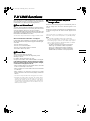 7
7
-
 8
8
-
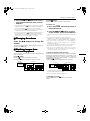 9
9
-
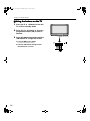 10
10
-
 11
11
-
 12
12
-
 13
13
-
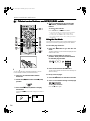 14
14
-
 15
15
-
 16
16
-
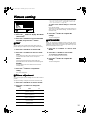 17
17
-
 18
18
-
 19
19
-
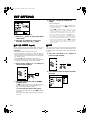 20
20
-
 21
21
-
 22
22
-
 23
23
-
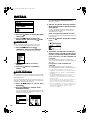 24
24
-
 25
25
-
 26
26
-
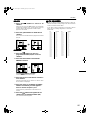 27
27
-
 28
28
-
 29
29
-
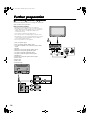 30
30
-
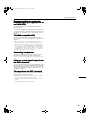 31
31
-
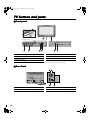 32
32
-
 33
33
-
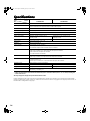 34
34
-
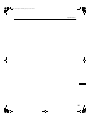 35
35
-
 36
36