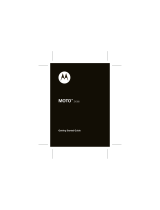Page is loading ...

GT-B2710D
user manual

Using this manual
2
Using this manual
Thank you for purchasing this Samsung mobile phone.
This phone will provide you with high quality mobile
communication and entertainment based on Samsung’s
exceptional technology and high standards.
This user manual has been specially designed to guide you
through the functions and features of your phone.
Read me rst
Please read all safety precautions and this manual •
carefully before using your phone to ensure safe and
proper use.
The descriptions in this manual are based on the default
•
settings of your phone.
Images and screenshots used in this user manual may
•
dier in appearance from the actual product.
Content in this user manual may dier from the product,
•
or from software provided by service providers or
carriers, and is subject to change without prior notice.
Refer to www.samsungmobile.com for the latest version
of the user manual.
Available features and additional services may vary by
•
phone, software, or service provider.
Applications and their functions may vary by country,
•
region, or hardware specications. Samsung is not
liable for performance issues caused by third-party
applications.
You may upgrade your mobile phone’s software by
•
accessing www.samsungmobile.com.
Sound sources, wallpapers, and images provided in this
•
phone are licenced for limited use between Samsung
and their respective owners. Extracting and using
these materials for commercial or other purposes is an
infringement of copyright laws. Samsung is not liable for
such copyright infringement by the user.
Please keep this manual for future reference.
•

Using this manual
3
→
Followed by—the order of options or menus
you must select to perform a step; for example:
In Menu mode, select Messages
→
Create
message (represents Messages, followed by
Create message)
[ ]
Square brackets—phone keys; for example:
[
] (represents the Power/End key)
< >
Angled brackets—softkeys that control dierent
functions at each screen; for example: <OK>
(represents the OK softkey)
Instructional icons
Before you start, familiarise yourself with the icons you will
see in this manual:
Warning—situations that could cause injury to
yourself or others
Caution—situations that could cause damage to
your phone or other equipment
Note—notes, usage tips, or additional
information
►
Refer to—pages with related information; for
example:
► p.12 (represents “see page 12”)

Using this manual
4
Trademarks
SAMSUNG and the SAMSUNG logo are registered •
trademarks of Samsung Electronics.
Bluetooth
•
®
is a registered trademark of the Bluetooth
SIG, Inc. worldwide.
Oracle and Java are registered trademarks of Oracle and/
•
or its aliates. Other names may be trademarks of their
respective owners.
Windows Media Player
•
®
is a registered trademark of
Microsoft Corporation.
All other trademarks and copyrights are the property of
•
their respective owners.
Cop yright
Copyright © 2010 Samsung Electronics
This user manual is protected under international
copyright laws.
No part of this user manual may be reproduced,
distributed, translated, or transmitted in any form or by any
means, electronic or mechanical, including photocopying,
recording, or storing in any information storage and
retrieval system, without the prior written permission of
Samsung Electronics.

Contents
5
Contents
Assembling ............................................. 8
Unpack .................................................................. 8
Install the SIM or USIM card and battery ...... 8
Charge the battery ........................................... 10
Insert a memory card (optional) ................... 12
Getting started ..................................... 15
Turn your phone on and o ........................... 15
Get to know your phone ................................. 15
Lock or unlock the keys ................................... 20
Access menus .................................................... 20
Customise your phone .................................... 20
Enter text ............................................................ 25
Communication ................................... 27
Calling .................................................................. 27
Logs ...................................................................... 30
Messages ............................................................ 32
Email .................................................................... 36
Instant messenger ............................................ 37
Entertainment ...................................... 38
Camera ................................................................ 38
Media browser ................................................... 40

Contents
6
Google ................................................................. 53
Synchronise ........................................................ 54
Communities ..................................................... 54
Community websites ....................................... 55
Connectivity ......................................... 56
Bluetooth ............................................................ 56
PC connections .................................................. 59
Tools ....................................................... 61
Alarms .................................................................. 61
Calculator ............................................................ 61
Compass .............................................................. 62
Convertor ............................................................ 62
Music .................................................................... 41
FM radio .............................................................. 43
Games and more ............................................... 44
Personal information .......................... 46
Contacts .............................................................. 46
Calendar .............................................................. 48
Task ...................................................................... 48
Memo ................................................................... 49
Voice recorder .................................................... 49
Web ........................................................ 51
Internet ............................................................... 51
Downloads ......................................................... 53

Contents
7
Call ........................................................................ 69
Applications ....................................................... 69
Security ............................................................... 70
PC connections .................................................. 70
Network .............................................................. 70
Prole wizard ..................................................... 71
Memory ............................................................... 71
Reset .................................................................... 71
About phone ...................................................... 71
Troubleshooting .................................. 72
Safety precautions ............................... 75
Image editor ...................................................... 62
My les ................................................................ 64
Pedometer .......................................................... 65
Search .................................................................. 66
Stopwatch .......................................................... 66
Timer .................................................................... 66
World clock ......................................................... 66
Settings .................................................. 68
Access the Settings menu ............................... 68
Sound proles ................................................... 68
Display ................................................................. 68
Time and date .................................................... 68
Phone ................................................................... 69

Assembling
8
Assembling
Unpack
Check your product box for the following items:
Mobile phone
•
Battery•
Travel adapter (charger)•
User manual•
Use only Samsung-approved software. Pirated or
illegal software may cause damage or malfunctions
that are not covered by your manufacturer's
warranty.
The items supplied with your phone may vary •
depending on the software and accessories
available in your region or oered by your service
provider.
You can obtain additional accessories from your
•
local Samsung dealer.
The supplied accessories perform best for your
•
phone.
Accessories other than the supplied ones may not
•
be compatible with your phone.
Install the SIM or USIM card and
battery
When you subscribe to a cellular service, you will receive
a Subscriber Identity Module (SIM) card, with subscription
details, such as your personal identication number (PIN)
and optional services. To use UMTS services, you can
purchase a Universal Subscriber Identity Module (USIM)
card.

Assembling
9
Insert the SIM or USIM card.
3
Place the SIM or USIM card into the phone with •
the gold-coloured contacts facing down.
If you do not insert a SIM or USIM card, you can
•
only use your phone’s non-network services and
some menus.
Insert the battery.
4
To install the SIM or USIM card and battery,
If the phone is on, press and hold [
1
] to turn it o.
Turn the screw anti-clockwise to unlock the back cover,
2
and then remove the cover.
Do not use your ngernails to unscrew. Use a coin or
screw driver, instead.

Assembling
10
Charge the battery
Before using the phone for the rst time, you must charge
the battery.
You can charge the phone with the provided travel adapter
or by connecting the phone to a PC with a PC data cable.
Use only Samsung-approved chargers and cables.
Unauthorised chargers or cables can cause batteries
to explode or damage your phone.
When your battery is low, the phone will emit a
warning tone and display a low battery message.
The battery icon
will also be empty and blinking.
If the battery level becomes too low, the phone will
automatically power o. Recharge your battery to
continue using your phone.
Replace the back cover and turn the screw clockwise
5
to lock the cover.
Ensure the cover is completely closed and the screw
is tightly fastened to avoid water damage.

Assembling
11
Plug the large end of the travel adapter into a power
3
outlet.
You can use the phone while it is charging, but it •
may take longer to fully charge the battery.
While charging, the phone may heat up. This
•
is normal and should not aect your phone’s
lifespan or performance.
If your phone is not working properly, bring your
•
phone and the charger to a Samsung Service
Centre.
When the battery is fully charged (the battery icon is
4
no longer moving), unplug the travel adapter from the
phone and then from the power outlet.
Do not remove the battery before removing the
travel adapter. Doing this may cause damage to the
phone.
›
Charge with the travel adapter
Open the cover to the multifunction jack on the side
1
of the phone.
Plug the small end of the travel adapter into the
2
multifunction jack.
Improperly connecting the travel adapter can cause
serious damage to the phone. Any damages due to
misuse are not covered by the warranty.

Assembling
12
Insert a memory card (optional)
To store additional multimedia les, you must insert
a memory card. Your phone accepts microSD
™
or
microSDHC
™
memory cards with maximum capacities
of 16 GB (depending on memory card manufacturer and
type).
Samsung uses approved industry standards for
memory cards, but some brands may not be fully
compatible with your phone. Using an incompatible
memory card may damage your phone or the
memory card and can corrupt data stored on the
card.
Your phone supports only the FAT le structure for •
memory cards. If you insert a card formatted with
a dierent le structure, your phone will ask you to
reformat the memory card.
Frequent writing and erasing of data will shorten
•
the lifespan of memory cards.
›
Charge with the PC data cable
Before charging, ensure that your PC is turned on.
Open the cover to the multifunction jack on the side
1
of the phone.
Plug one end (micro-USB) of the PC data cable into the
2
multifunction jack.
Connect the other end of the PC data cable into a USB
3
port on a PC.
Depending on the type of PC data cable you are
using, it may take some time before charging
begins.
When the battery is fully charged (the battery icon is
4
no longer moving), unplug the PC data cable from the
phone and then from the PC.

Assembling
13
Insert the battery.
4
Replace the back cover and turn the screw clockwise
5
to lock the cover.
›
Remove the memory card
Ensure that the memory card is not in the middle of an
1
operation.
Turn the screw anti-clockwise to unlock the cover, and
2
then remove the cover.
Gently push the memory card into the slot until it
3
disengages from the phone, and then slide it out of the
memory card slot.
Do not remove a memory card while the phone is
transferring or accessing information, as this could
result in loss of data or damage to the memory card
or phone.
Turn the screw anti-clockwise to unlock the cover, and
1
then remove the cover.
Insert a memory card with the gold-coloured contacts
2
facing down.
Gently push the memory card down, and then slide it
3
backward until it locks in place.

Assembling
14
›
Format the memory card
Formatting your memory card on a PC may cause
incompatibilities with your phone. Format the memory
card only on the phone.
In Menu mode, select Settings
→
Memory
→
Memory
card
→
Format memory card
→
<Ye s >.
Before formatting the memory card, remember to
make backup copies of all important data stored in
your phone. The manufacturer’s warranty does not
cover loss of data resulting user actions.

Getting started
15
Getting started
Turn your phone on and o
To turn on your phone,
Press and hold [
1
].
Enter your PIN and press <
2
OK> (if necessary).
When the setup wizard opens, customise your phone
3
as desired by following the screen.
To turn o your phone, repeat step 1 above.
Follow all posted warnings and directions from •
ocial personnel when in areas where the use of
wireless devices is restricted, such as aeroplanes
and hospitals.
To use your phone's non-network services only,
•
switch to the oine prole. ► p. 21
Get to know your phone
›
Phone layout
Earpiece
Power/End key
Volume key
Dial key
Special function
keys
Flashlight
Display
4-way navigation
key
Right softkey
Conrm key
Mouthpiece
Left softkey
Alphanumeric
keys

Getting started
16
Maintain your water and dust resistant
›
feature
Your phone oers limited protection against accidental
exposure to water in some conditions, but you should
never intentionally immerse the phone in water.
Do not expose your phone to high
•
water pressures or any other liquids,
such as salt water, ionized water or
dirty water.
If the phone gets wet, dry it •
thoroughly with a clean soft cloth.
Ensure that all covers are properly •
aligned and tightly closed.
Camera lens
Flash key
Multifunction
jack
Back cover
Internal antenna
Speaker

Getting started
17
Key Function
Dial
Make or answer a call; In
Idle mode, retrieve recently
dialled, missed, or received
numbers.
4-way
navigation
Scroll through menu options;
In Idle mode, access user-
dened menus (left/right/up/
down); In Idle mode, press
and hold the Navigation key
down to make a fake call.
Conrm
In Menu mode, select the
highlighted menu option or
conrm an input.
Power/
End
Turn the phone on or o
(press and hold); End a call;
In Menu mode, return to Idle
mode.
Always keep the multifunction jack cover clean and be
•
careful to avoid damaging it.
Any service performed on the phone may reduce the
•
water and dust protection. Avoid exposing the phone
to dust and water if any service has been performed
on it.
Exposing the phone to extreme temperatures may
•
reduce the water and dust protection. Use your phone
at -20 °C to 50 °C.
›
Keys
Key Function
Volume Adjusts the phone’s volume.
Softkey
Perform actions indicated at
the bottom of the display.

Getting started
18
›
Indicator icons
Icons shown on the display may vary depending on
your region or service provider.
Icon Denition
Signal strength
GPRS network connected
EDGE network connected
UMTS network connected
Voice call in progress
Video call in progress
SOS message feature activated
Browsing the web
Connected to secured web page
Key Function
Alpha-
numeric
Enter numbers, letters, and
special characters.
Special
function
Enter special characters or
perform special functions; In
Idle mode, press and hold [
]
to lock or unlock the keys;
Press and hold [
] for the
silent prole.
Flash
Turn the ash on (press and
hold) or turn the ash o.

Getting started
19
Icon Denition
Normal prole activated
Silent prole activated
Music playback in progress
Music playback paused
FM radio on
FM radio suspended
Web pages containing RSS feeds
Battery power level
Current time
Icon Denition
Roaming (outside of normal service area)
Call diverting activated
Connected with PC
Bluetooth hands-free car kit or headset
connected
Bluetooth activated
Alarm activated
Memory card inserted
New text message (SMS)
New multimedia message (MMS)
New email message
New voice mail message

Getting started
20
Customise your phone
Get more from your phone by customising it to match your
preferences.
Change the language of the display
›
In Menu mode, select
1
Settings
→
Phone
→
Language.
Select a language you want.
2
›
Set the current time and date
In Menu mode, select
1
Settings
→
Time and date.
Set the time and date format, and enter the current
2
time and date.
›
Adjust the volume of the key tones
In Idle mode, press [ / ].
Lock or unlock the keys
You can lock the keys to prevent any unwanted phone
operations. To lock the keys, press and hold [
]. To unlock
these keys, press and hold [
].
When the auto keypad lock is on, the keys will be locked
automatically after the display turns o.
Access menus
To access your phone’s menus,
In Idle mode, press <
1
Menu> or the Conrm key to
access Menu mode.
Use the Navigation key to scroll to a menu or option.
2
Press <
3
Select>, <OK>, or the Conrm key to conrm
the highlighted option.
Press <
4
Back> to move up one level; Press [ ] to close
the menu or application and return to Idle mode.
/