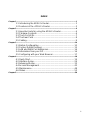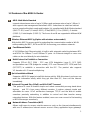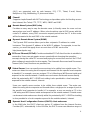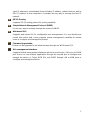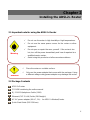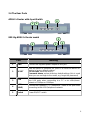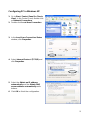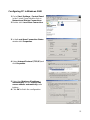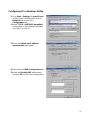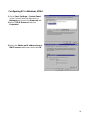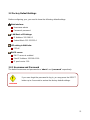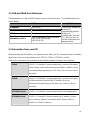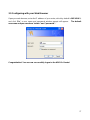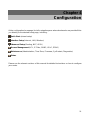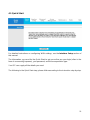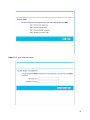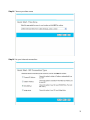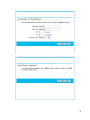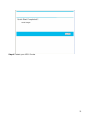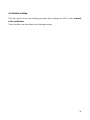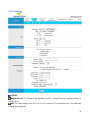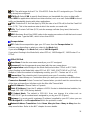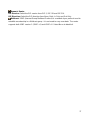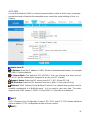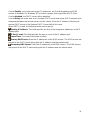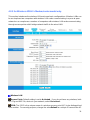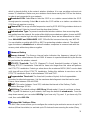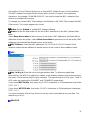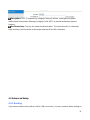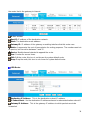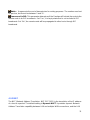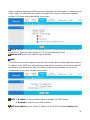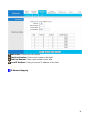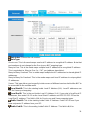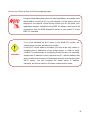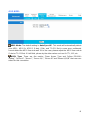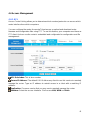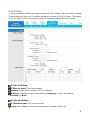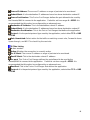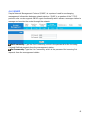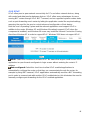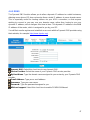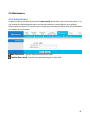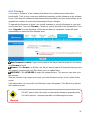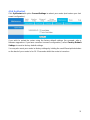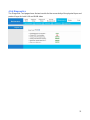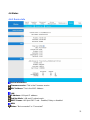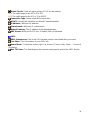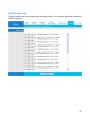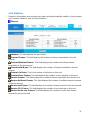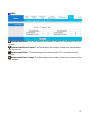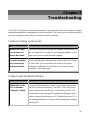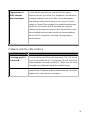ADSL2+ Modem/Router
Model-nr. NRM42
User’s Manual
English version

ii
INDEX
Chapter 1....................................................................................................................................1
1.1 Introducing the ADSL2+ Router...............................................1
1.2 Features of the ADSL2+ Router..............................................3
Chapter 2....................................................................................................................................6
2.1 Important note for using the ADSL2+ Router..........................6
2.2 Package Contents.....................................................................6
2.3 The Front LEDs.........................................................................7
2.4 The Rear Ports..........................................................................8
2.5 Cabling.......................................................................................9
Chapter 3..................................................................................................................................10
3.1 Before Configuration..............................................................10
3.2 Factory Default Settings........................................................15
3.3 LAN and WAN Port Addresses..............................................16
3.4 Information from your ISP......................................................16
3.5 Configuring with your Web Browser......................................17
Chapter 4..................................................................................................................................18
4.1 Quick Start..............................................................................19
4.2 Interface Setup.......................................................................24
4.3 Advanced Setup.....................................................................33
4.4 Access Management.............................................................42
4.5 Maintenance...........................................................................48
4.6 Status......................................................................................53
Chapter 5..................................................................................................................................58

Chapter 1
Introduction the ADSL2+ Router
1.1 Introducing the ADSL2+ Router
Welcome to the ADSL2+ Router. Your router is an “all-in-one” unit, combining an ADSL
modem, ADSL router and Ethernet network switch, providing everything you need to get the
machines on your network connected to the Internet over your ADSL broadband connection.
The router complies with ADSL2+ standards for worldwide deployment and supports
downstream rates of up to 24 Mbps and upstream rates of up to 1 Mbps. It is designed for
small office, home office and residential users, enabling even faster speed Internet
connections. User can enjoy ADSL services and broadband multimedia applications such as
interactive gaming, video streaming and real-time audio much easier and faster than ever
before.
The product supports PPPoA (RFC 2364 – PPP (Point-to-Point Protocol) over ATM
Adaptation Layer 5), RFC 1483 encapsulation over ATM (bridged or routed), PPP over
Ethernet (RFC 2516), and IPoA (RFC1577) to establish a connection with ISP. The product
also supports VC-based and LLC-based multiplexing.
It is the perfect solution to connect a small group of PCs to a high-speed broadband Internet
connection. Multi-users can have high-speed Internet access simultaneously.
This product also serves as an Internet firewall, protecting your network from being
accessed by outside users. Not only provide the natural firewall function (Network Address
Translation, NAT), it also provides rich firewall features to secure user’s network. All
incoming data packets are monitored and filtered. Besides, it can also be configured to
block internal users from accessing to the Internet.
The product provides two levels of security support. First, it masks LAN users’ IP addresses
which are invisible to outside users on the Internet, making it much more difficult for a hacker
to target a machine on your network. Secondly, it can block and redirect certain ports to limit

2
the services that outside users can access. For example, to ensure that games and other
Internet applications will run properly, user can open some specific ports for outside users to
access internal services in network.
DHCP services (Dynamic Host Control Protocol), client and server, allow multiple users to
get their IP addresses automatically on boot up from the product. Simply set local machines
as a DHCP client to accept a dynamically assigned IP address from DHCP server and
reboot. Each time local machine is powered up; the router will recognize it and assign an IP
address to instantly connect it to the LAN.
For advanced users, Virtual Service function allows the product to provide limited visibility to
local machines with specific services for outside users. An ISP (Internet Service Providers)
provided IP address can be set to the product and then specific services can be rerouted to
specific computers on the local network. For instance, a dedicated web server can be
connected to the Internet via the product and then incoming requests for HTML that are
received by the product can be rerouted to the dedicated local web server, even though the
server now has a different IP address. In this example, the product is on the Internet and
vulnerable to attacks, but the server is protected.
Virtual Server can also be used to re-task services to multiple servers. For instance, the
product can be set to allow separated FTP, Web, and Multiplayer game servers to share the
same Internet-visible IP address while still protecting the servers and LAN users from
hackers.

3
1.2 Features of the ADSL2+ Router
ADSL Multi-Mode Standard
supports downstream rates of up to 24 Mbps and upstream rates of up to 1 Mbps. It
also supports rate management that allows ADSL subscribers to select an Internet
access speed suiting their needs and budgets. It is compliant with Multi-Mode standard
(ANSI T1.413, Issue 2; G.dmt(G.992.1); G.lite(G992.2)), G.hs (G994.1), G.dmt.bis
(G.992.3), G.dmt.bisplus (G.992.5)). The Annex A and B are supported in different H/W
platforms.
Wireless Ethernet 802.11g (Option with wireless router model)
With built-in 802.11g access point for extending the communication media to WLAN
while providing the WEP, WPA and WPA2 for securing your wireless networks.
Fast Ethernet Switch
A 10/100Mbps fast Ethernet switch is built in with automatic switching between MDI
and MDI-X for 10Base-T and 100Base-TX ports. An Ethernet straight or cross-over
cable can be used directly for auto detection.
Multi-Protocol to Establish a Connection
Supports PPPoA (RFC 2364 - PPP over ATM Adaptation Layer 5), RFC 1483
encapsulation over ATM (bridged or routed), PPP over Ethernet (RFC 2516) and IPoA
(RFC1577) to establish a connection with the ISP. The product also supports
VC-based and LLC-based multiplexing.
Quick Installation Wizard
Supports a WEB GUI page to install this device quickly. With this wizard, end users can
enter the information easily which they get from their ISP, then surf the Internet
immediately.
Universal Plug and Play (UPnP) and UPnP NAT Traversal
This protocol is used to enable simple and robust connectivity among stand-alone
devices and PCs from many different vendors. It makes network simple and
affordable for users. UPnP architecture leverages TCP/IP and the Web to enable
seamless proximity networking in addition to control and data transfer among
networked devices. With this feature enabled, users can now connect to Net meeting
or MSN Messenger seamlessly.
Network Address Translation (NAT)
Allows multi-users to access outside resources such as the Internet simultaneously
with one IP address/one Internet access account. Many application layer gateways

4
(ALG) are supported such as web browser, ICQ, FTP, Telnet, E-mail, News,
Net2phone, Ping, NetMeeting, IP phone and others.
Firewall
Supports simple firewall with NAT technology and provides option for blocking access
from Internet, like Telnet, FTP, TFTP, WEB, SNMP and IGMP.
Domain Name System (DNS) relay
Provides an easy way to map the domain name (a friendly name for users such as
www.yahoo.com) and IP address. When a local machine sets its DNS server with this
router’s IP address, every DNS conversion request packet from the PC to this router
will be forwarded to the real DNS in the outside network.
Dynamic Domain Name System (DDNS)
The Dynamic DNS service allows you to alias a dynamic IP address to a static
hostname. This dynamic IP address is the WAN IP address. For example, to use the
service, you must first apply for an account from a DDNS service like
http://www.dyndns.org/.
PPP over Ethernet (PPPoE): Provides embedded PPPoE client function to establish a
connection. Users can get greater access speed without changing the operation
concept, sharing the same ISP account and paying for one access account. No PPPoE
client software is required for local computer. The Automatic Reconnect and Disconnect
Timeout (Idle Timer) functions are provided, too.
Virtual Server: User can specify some services to be visible from outside users. The
router can detect incoming service request and forward it to the specific local computer
to handle it. For example, user can assign a PC in LAN acting as WEB server inside a nd
expose it to the outside network. Outside user can browse inside web server directly
while it is protected by NAT. A DMZ host setting is also provided to a local computer
exposed to the outside network, Internet.
Users can specify some services to be visible from outside users. The router can
detect incoming service requests and forward either a single port or a range of ports to
the specific local computer to handle it. For example, a user can assign a PC in the
LAN acting as a WEB server inside and expose it to the outside network. Outside users
can browse inside web servers directly while it is protected by NAT. A DMZ host setting
is also provided to a local computer exposed to the outside network, Internet.
Dynamic Host Configuration Protocol (DHCP) client and server
In the WAN site, the DHCP client can get an IP address from the Internet Service
Provider (ISP) automatically. In the LAN site, the DHCP server can allocate a range of

5
client IP addresses and distribute them including IP address, subnet mask as well as
DNS IP address to local computers. It provides an easy way to manage the local IP
network.
RIP1/2 Routing
Supports RIP1/2 routing protocol for routing capability.
Simple Network Management Protocol (SNMP)
It is an easy way to remotely manage the router via SNMP.
Web based GUI
Supports web based GUI for configuration and management. It is user-friendly and
comes with on-line help. It also supports remote management capability for remote
users to configure and manage this product.
Firmware Upgradeable
Device can be upgraded to the latest firmware through the WEB based GUI.
Rich management interfaces
Supports flexible management interfaces with local console port, LAN port, and WAN
port. Users can use terminal applications through the console port to configure and
manage the device, or Telnet, WEB GUI, and SNMP through LAN or WAN ports to
configure and manage the device.

6
Chapter 2
Installing the ADSL2+ Router
2.1 Important note for using the ADSL2+ Router
2.2 Package Contents
ADSL2+ Router
CD-ROM containing the online manual
RJ-11 ADSL/telephone Cable (1.8M)
Ethernet (CAT-5 LAN) Cable (2M Straight)
AC-AC power adapter (9V AC, 1A) : for ADSL2+ Modem/Router
Quick Start Guide (105*150*mm)
ü Place the router on a stable surface.
ü
Only use the power adapter that comes with the package. Using
a different voltage rating power adaptor may damage the router.
Attention
ü Do not use the router in high humidity or high temperatures.
ü Do not use the same power source for the router as other
equipment.
ü Do not open or repair the case yourself. If the router is too
hot, turn off the power immediately and have it repaired at a
qualified service center.
ü Avoid using this product and all accessories outdoors.
Warning

7
2.3 The Front LEDs
ADSL2+ Router with 4-port Switch
802.11g ADSL2+ Router model
LED Meaning
1 PPP : Lit steady when there is a PPPoA / PPPoE connection.
2 ADSL:
Lit when successfully connected to an ADSL DSLAM
(“linesync”).
3
LAN Port
1-4:
Lit when connected to an Ethernet device.
Green for 100Mbps; Orange for 10Mbps.
Blinking when data is Transmitted / Received.
4
WLAN:
(Wireless
model only)
Lit green when the wireless connection is established.
Flashes when sending/receiving data.
5 SYS : Lit when the system is ready.
6 PWR : Lit when power is ON.

8
2.4 The Rear Ports
ADSL2+ Router with 4-port Switch
802.11g ADSL2+ Router model
Port Meaning
1
PWR
Connect the supplied power adapter to this jack.
2 RESET
After the device is powered on, press it to reset the device or
restore to factory default settings.
0-3 seconds: reset the device
6 seconds above: restore to factory default settings (this is used
when you can not login to the router, e.g. forgot the password)
3
LAN
Connect a UTP Ethernet cable (Cat-5 or Cat-5e) to one of the
four LAN ports when connecting to a PC or an office/home
network of 10Mbps or 100Mbps.
4
ADSL
(LINE)
Connect the supplied RJ-11 (“telephone”) cable to this port when
connecting to the ADSL/telephone network.
5
Power
Switch
Power ON/OFF switch
3
2
4
1
1
2
3
4
5

9
2.5 Cabling
One of the most common causes of problems is bad cabling or ADSL line(s). Make sure that
all connected devices are turned on. On the front of the product is a bank of LEDs. Verify that
the LAN Link and ADSL line LEDs are lit. If they are not, verify that you are using the proper
cables.
Ensure that all other devices connected to the same telephone line as your router (e.g.
telephones, fax machines, analogue modems) have a line filter connected between them
and the wall socket (unless you are using a Central Splitter or Central Filter installed by a
qualified and licensed electrician), and ensure that all line filters are correctly installed and
the right way around. Missing line filters or line filters installed the wrong way around can
cause problems with your ADSL connection, including causing frequent disconnections

10
Chapter 3
Basic Installation
The router can be configured with your web browser. A web browser is included as a
standard application in the following operating systems: Windows 98/NT/2000/XP/Me, MAC,
Linux, etc. The product provides a very easy and user-friendly interface for configuration.
3.1 Before Configuration
PCs must have an Ethernet interface installed properly and connected to the router either
directly or through an external repeater hub, PCs must have TCP/IP installed and configured
to obtain an IP address through a DHCP server or a fixed IP address that must be in the
same subnet as the router. The default IP address of the router is 192.168.0.1 and the
subnet mask is 255.255.255.0 (i.e. any attached PC must be in the same subnet, and have
an IP address in the range of 192.168.0.2 to 192.168.0.254). The best and easiest way is to
configure the PC to get an IP address automatically from the router using DHCP. If you
encounter any problems accessing the router’s web interface it may also be advisable to
uninstall any kind of software firewall on your PCs, as they can cause problems accessing
the 192.168.0.1 IP address of the router. Users should make their own decisions on how to
best protect their network.
Please follow the steps below for your PC’s network environment installation. First of all,
please check your PC’s network components. The TCP/IP protocol stack and Ethernet
network adapter must be installed. If not, please refer to your Windows-related or other
operating system manuals.
Any TCP/IP capable workstation can be used to communicate with or
through the NRM42 model. To configure other types of workstations,
please consult the manufacturer’s documentation.

11
Configuring PC in Windows XP
1. Go to Start / Control Panel (in Classic
View). In the Control Panel, double-click
on Network Connections
2. Double-click Local Area Connection.
3. In the Local Area Connection Status
window, click Properties.
4. Select Internet Protocol (TCP/IP) and
click Properties.
5. Select the Obtain an IP address
automatically and the Obtain DNS
server address automatically radio
buttons.
6. Click OK to finish the configuration.

12
Configuring PC in Windows 2000
1. Go to Start / Settings / Control Panel.
In the Control Panel, double-click on
Network and Dial-up Connections.
2. Double-click Local Area Connection.
3. In the Local Area Connection Status
window click Properties.
4. Select Internet Protocol (TCP/IP) and
click Properties.
5. Select the Obtain an IP address
automatically and the Obtain DNS
server address automatically radio
buttons.
6. Click OK to finish the configuration.

13
Configuring PC in Windows 98/Me
1.Go to Start / Settings / Control Panel.
In the Control Panel, double-click on
Network and choose the
Configuration tab.
2.Select TCP/IP ->NE2000 Compatible,
or the name of your Network Interface
Card (NIC) in your PC.
3.Select the Obtain an IP address
automatically radio button.
4.Then select the DNS Configuration tab.
5.Select the Disable DNS radio button
and click OK to finish the configuration.

14
Configuring PC in Windows NT4.0
1. Go to Start / Settings / Control Panel.
In the Control Panel, double-click on
Network and choose the Protocols tab.
2.Select TCP/IP Protocol and click
Properties.
3.Select the Obtain an IP address from a
DHCP server radio button and click OK.

15
3.2 Factory Default Settings
Before configuring your, you need to know the following default settings.
Web Interface:
Username: admin
Password: password
LAN Device IP Settings:
IP Address: 192.168.0.1
Subnet Mask: 255.255.255.0
ISP setting in WAN site:
PPPoE
DHCP server:
DHCP server is enabled.
Start IP Address: 192.168.0.100
IP pool counts: 100
3.2.1 Username and Password
The default username and password are “admin” and “password” respectively.
Attention
If you ever forget the password to log in, you may press the RESET
button up to 6 seconds to restore the factory default settings.
Attention

16
3.3 LAN and WAN Port Addresses
The parameters of LAN and WAN ports are pre-set in the factory. The default values are
shown below.
LAN Port WAN Port
IP address
192.168.0.1
Subnet Mask
255.255.255.0
DHCP server function
Enabled
IP addresses for
distribution to PCs
100 IP addresses continuing from
192.168.0.100 through
192.168.0.199
The PPPoE function is
enabled to
automatically get the
WAN port
configuration from the
ISP, but you have to
set the username and
password first.
3.4 Information from your ISP
Before configuring this device, you have to check with your ISP (Internet Service Provider)
what kind of service is provided such as PPPoE, PPPoA, RFC1483, or IPoA.
Gather the information as illustrated in the following table and keep it for reference.
PPPoE VPI/VCI, VC-based/LLC-based multiplexing, Username, Password,
Service Name, and Domain Name System (DNS) IP address (it can
be automatically assigned by your ISP when you connect or be set
manually).
PPPoA VPI/VCI, VC-based/LLC-based multiplexing, Username, Password,
and Domain Name System (DNS) IP address (it can be
automatically assigned by your ISP when you connect or be set
manually).
RFC1483 Bridged VPI/VCI, VC-based/LLC-based multiplexing to use Bridged Mode.
RFC1483 Routed VPI/VCI, VC-based/LLC-based multiplexing, IP address, Subnet
mask, Gateway address, and Domain Name System (DNS) IP
address (it is fixed IP address).

17
3.5 Configuring with your Web Browser
Open your web browser, enter the IP address of your router, which by default is 192.168.0.1,
and click “Go”, a user name and password window prompt will appear. The default
username and password are “admin” and “password”.
Congratulation! You are now successfully logon to the ADSL2+ Router!

18
Chapter 4
Configuration
At the configuration homepage, the left navigation pane where bookmarks are provided links
you directly to the desired setup page, including:
Quick Start (wizard setup)
Interface Setup (Internet, LAN, Wireless)
Advanced Setup (Routing, NAT, ADSL)
Access Management (ACL, IP Filter, SNMP, UPnP, DDNS)
Maintenance (Administration, Time Zone, Firmware, SysRestart, Diagnostics)
Status
Please see the relevant sections of this manual for detailed instructions on how to configure
your router.
Page is loading ...
Page is loading ...
Page is loading ...
Page is loading ...
Page is loading ...
Page is loading ...
Page is loading ...
Page is loading ...
Page is loading ...
Page is loading ...
Page is loading ...
Page is loading ...
Page is loading ...
Page is loading ...
Page is loading ...
Page is loading ...
Page is loading ...
Page is loading ...
Page is loading ...
Page is loading ...
Page is loading ...
Page is loading ...
Page is loading ...
Page is loading ...
Page is loading ...
Page is loading ...
Page is loading ...
Page is loading ...
Page is loading ...
Page is loading ...
Page is loading ...
Page is loading ...
Page is loading ...
Page is loading ...
Page is loading ...
Page is loading ...
Page is loading ...
Page is loading ...
Page is loading ...
Page is loading ...
Page is loading ...
-
 1
1
-
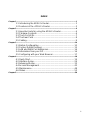 2
2
-
 3
3
-
 4
4
-
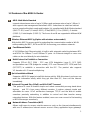 5
5
-
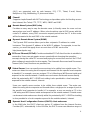 6
6
-
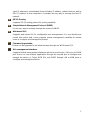 7
7
-
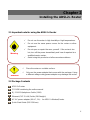 8
8
-
 9
9
-
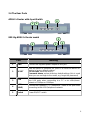 10
10
-
 11
11
-
 12
12
-
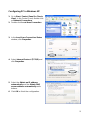 13
13
-
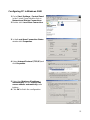 14
14
-
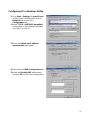 15
15
-
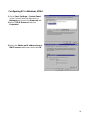 16
16
-
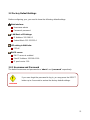 17
17
-
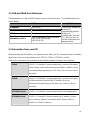 18
18
-
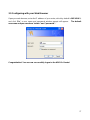 19
19
-
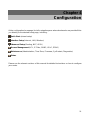 20
20
-
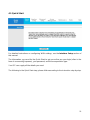 21
21
-
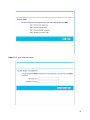 22
22
-
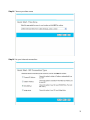 23
23
-
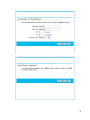 24
24
-
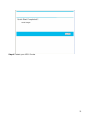 25
25
-
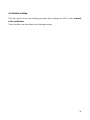 26
26
-
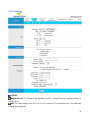 27
27
-
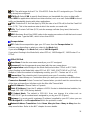 28
28
-
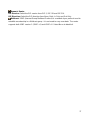 29
29
-
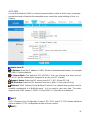 30
30
-
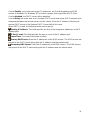 31
31
-
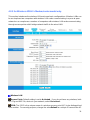 32
32
-
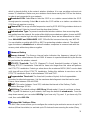 33
33
-
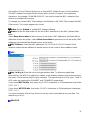 34
34
-
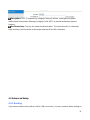 35
35
-
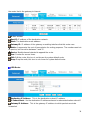 36
36
-
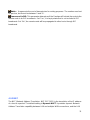 37
37
-
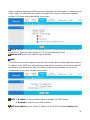 38
38
-
 39
39
-
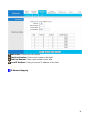 40
40
-
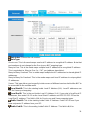 41
41
-
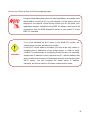 42
42
-
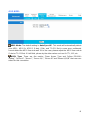 43
43
-
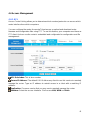 44
44
-
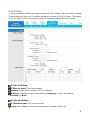 45
45
-
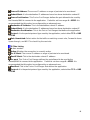 46
46
-
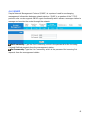 47
47
-
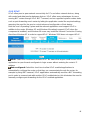 48
48
-
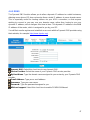 49
49
-
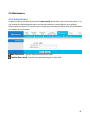 50
50
-
 51
51
-
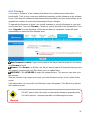 52
52
-
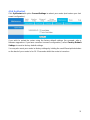 53
53
-
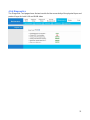 54
54
-
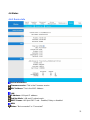 55
55
-
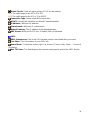 56
56
-
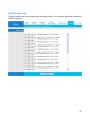 57
57
-
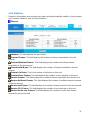 58
58
-
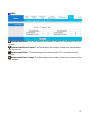 59
59
-
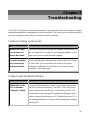 60
60
-
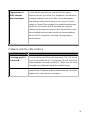 61
61
Ask a question and I''ll find the answer in the document
Finding information in a document is now easier with AI
Other documents
-
Digitus DN-11008-1 Datasheet
-
 MICRADIGITAL F5D7630 User manual
MICRADIGITAL F5D7630 User manual
-
MicroNet SP3366 User manual
-
Atlantis A02-IPH101_MX01 User manual
-
MicroNet SP3364F Quick Installation Guide
-
Atlantis A02-IPH101_GX01 User manual
-
Atlantis A02-RA141-W54 User manual
-
Planet ADN-4101 User manual
-
Billion Electric Company BiPAC-5210S User manual
-
PROLINK H5004N Owner's manual