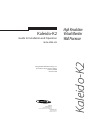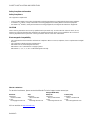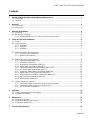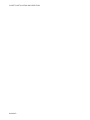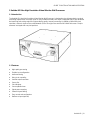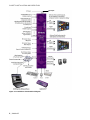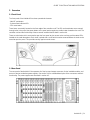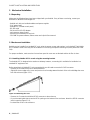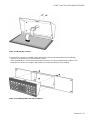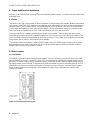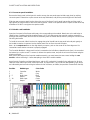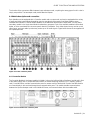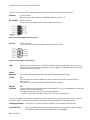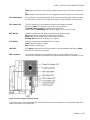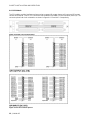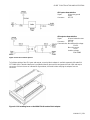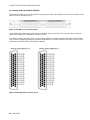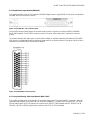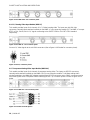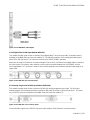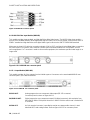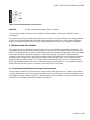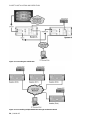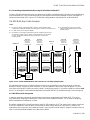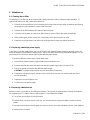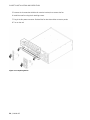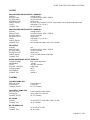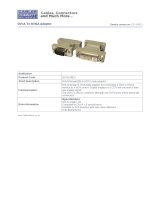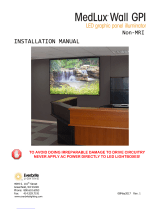Miranda M406-9900-402 User manual
- Category
- Musical Equipment
- Type
- User manual
This manual is also suitable for

Kaleido-K2
High Resolution
Virtual Monitor
Wall Processor
Guide to Installation and Operation
M406-9900-402
Copyright 2006 Miranda Technologies Inc.
Specifications may be subject to change.
Printed in Canada
November 2006
Kaleido-K2
Miranda
Technologies inc.
3499 Douglas-B. Floreani
St-Laurent, Québec, Canada H4S 1Y6
Tel. 514-333-1772
Fax. 514-333-9828
www.miranda.com

GUIDE TO INSTALLATION AND OPERATION
Kaleido K2
Safety Compliance Information
Safety Compliance
This equipment complies with:
- CSA C22.2 No. 60950-1-03 / Safety of Information Technology Equipment, Including Electrical Business Equipment.
- UL 60950-1 (1
st
Edition) / Safety of Information Technology Equipment, Including Electrical Business Equipment.
- IEC 60950-1 (1
st
Edition) / Safety of Information Technology Equipment, Including Electrical Business Equipment.
CAUTION
These servicing instructions are for use by qualified service personnel only. To reduce the risk of electric shock, do not
perform any servicing other than that contained in the operating instructions unless you are qualified to do so. Refer all
servicing to qualified service personnel. Servicing should be done in a static-free environment.
Electromagnetic Compatibility
- This equipment has been tested for verification of compliance with FCC Part 15, Subpart B, class A requirements for Digital
Devices.
- This equipment complies with the requirements of:
EN 55022 Class A, Electromagnetic Emissions,
EN 61000-3-2 & -3-3, Disturbance in Supply Systems
EN 61000-4-2, -3, -4, -5, -6, -8 & -11 Electromagnetic Immunity
How to contact us:
For technical assistance, please contact the Miranda Technical support centre nearest you:
Americas
Telephone:
+1-800-224-7882
e-mail:
Asia
Telephone:
+81-3-5730-2987
e-mail:
Europe, Middle East,
Africa, UK
Telephone:
+44 (0) 1491 820222
e-mail:
France (only)
Telephone:
+33 (0) 1 55 86 87 88
e-mail:
Visit our web site at www.miranda.com

GUIDE TO INSTALLATION AND OPERATION
Kaleido K2
Contents
1 Kaleido-K2 High Resolution Virtual Monitor Wall Processor....................................................................1
1.1 Introduction...............................................................................................................................................1
1.2 Features ...................................................................................................................................................1
2 Overview ......................................................................................................................................................3
2.1 Front Panel...............................................................................................................................................3
2.2 Rear Panel ...............................................................................................................................................3
3 Mechanical Installation..................................................................................................................................4
3.1 Unpacking.................................................................................................................................................4
3.2 Rack-mount installation............................................................................................................................4
3.2.1 Installing Kaleido-RCP in a rack using the mounting bracket.......................................................4
4 Frame and electrical installation...................................................................................................................6
4.1 Frame …………........................................................................................................................................6
4.2 Power Supplies.……................................................................................................................................6
4.2.1 Installation.....................................................................................................................................6
4.2.2 Operation......................................................................................................................................7
4.2.3 Ventilation .....................................................................................................................................7
4.3 Module Installation and replacement .......................................................................................................7
4.3.1 Connector panel installation .........................................................................................................8
4.3.2 Module card installation................................................................................................................8
4.4 Module description and connection..........................................................................................................9
4.4.1 Controller Module(MWA-CPU) .....................................................................................................9
4.4.2 GPI Module (MWA-GPI) .............................................................................................................12
4.4.3 Analog Audio Input Module (MWI-SA)........................................................................................14
4.4.4 Digital Audio Input Module (MWI-AES).......................................................................................15
4.4.5 Composite Analog Video Input Module (MWI-CVBS) ................................................................15
4.4.6 Y/C Analog Video Input Module (MWI-YC).................................................................................16
4.4.7 Component Analog Video Input Module (MWI-CAV) .................................................................16
4.4.8 Digital Video SD-SDI Input Module (MWI-SDI)...........................................................................1
7
4.4.9 Analog Progressive RGBHV Input Module (MWI-VGA).............................................................17
4.4.10 HD-SDI Video Input Module (MWI-HD)......................................................................................18
4.4.11 Output Module (MWO-HR).........................................................................................................18
4.5 Multiple Kaleido-K2 installation ..............................................................................................................19
4.5.1 Controlling multiple Kaleido-K2 through an ethernet network ....................................................19
4.5.2 Controlling multiple Kaleido-K2 through RS-422........................................................................21
4.5.3 RS-422 serial ID assignment......................................................................................................21
5 Operation……….... .......................................................................................................................................22
5.1 Startup and preparation to use software..................................................................................…………22
5.2 Installation of software.…… ...................................................................................................................22
6 Maintenance..................................................................................................................................................23
6.1 Cleaning the air filter ..............................................................................................................................23
6.2 Replacing a defective power supply.......................................................................................................23
6.3 Replacing a defective fan.......................................................................................................................23
7 Technical Specifications .............................................................................................................................25

GUIDE TO INSTALLATION AND OPERATION
Kaleido K2

GUIDE TO INSTALLATION AND OPERATION
Kaleido K2 | 1
1 Kaleido-K2 Ultra High Resolution Virtual Monitor Wall Processor
1.1 Introduction
The Kaleido-K2 Ultra High Resolution Virtual Monitor Wall Processor is designed as the ultimate solution to signal
monitoring requirements. It accepts inputs in many standard formats; each input is equipped with its own advanced
de-interlacing and scaling engine for highest display quality. Internal processing is handled at 1600x1200 pixel
resolution, and each input can be scaled between 1/16 of its original size and the full 1600x1200 screen. Graphic
elements are keyed with one-pixel precision.
1.2 Features
• High quality processing
• Flexible input configuration
• Audio monitoring
• Daisy-chain capability
• Variable output resolution
• Source IDs
• Clock displays
• Count up/down timer
• Signal status reporting
• Powerful layout editing
• Easy control and configuration
• Reference input (optional)

GUIDE TO INSTALLATION AND OPERATION
2 | Kaleido K2
Figure 1.2.1 Kaleido-K2 functional block diagram
REF Input

GUIDE TO INSTALLATION AND OPERATION
Kaleido K2 | 3
2 Overview
2.1 Front Panel
The front panel of the Kaleido-K2 has three operational elements:
- ON/OFF pushbutton
- System status indicator LED
- CPU reset button.
These items are actually located on the front edge of the controller card. The LED and reset button are accessed
through holes in the panel; the power button on the panel pushes against a smaller button located on the card. The
controller card and the functionality of these controls are described in detail in section 4.4.
There are also knobs which are turned to open the front panel to give access to the card tray and the status LEDs
located on the cards themselves. Each knob is paired with a screw which must be removed before the knob can be
turned to open the panel. This provides security against casual access.
2.2 Rear Panel
The rear panel of the Kaleido-K2 incorporates all of the input and output connectors for the installed modules, and
access to the two redundant power supplies. See section 4.4 for a detailed description of the connectors and their
functionality. The power supplies are described in section 4.2.

GUIDE TO INSTALLATION AND OPERATION
4 | Kaleido K2
3 Mechanical Installation
3.1 Unpacking
Make sure the following items have been shipped with your Kaleido. If any of these are missing, contact your
distributor or Miranda Technologies Inc.
- Kaleido unit, with pre-installed modules and power supplies
- 2 AC power cords
- Kaleido-RCP (remote control panel)
- RS-422 cable
- DVI-A-to-VGA (HD-15) adapter
- red crossover network cable
- Ethernet jack mounted on a keychain
- CD-ROM of system software, release notes and a Quick Start manual.
3.2 Rack-mount installation
Kaleido may be installed in a standard 19” rack, using the proper screws and washers ( not included). The Kaleido-
RCP Remote Control Panel may also be installed in a rack using the optional mounting kit (order part #1229-1100-
100).
For proper ventilation, make sure the front and rear panel air vents are not blocked and the air filter is clean.
3.2.1 Installing Kaleido-RCP in a rack using the mounting bracket.
The Kaleido-RCP is designed to be used on a tabletop; however, a mounting kit is available for installation in a
standard 19” equipment rack.
Before attaching the Kaleido-RCP to the mounting kit, you will need to move the RS-422 connector.
- Remove the 3 screws at the rear of the Kaleido-RCP.
- Slightly lift the rear edge of the cover and push on the front edge toward the back of the unit to dislodge the cover
from the enclosure (figure 3.2.1).
Figure 3.2.1 Removing the cover
- Remove the 2 screws that hold the DE-9S connector to the enclosure.
- Pry out the metal plate that covers the DE-9 opening on the bottom of the enclosure. Attach the DE-9S connector
into this opening (figure 3.2.2).
- Re-install the cover on the enclosure.

GUIDE TO INSTALLATION AND OPERATION
Kaleido K2 | 5
Figure 3.2.2 Moving the connector
Once the DE-9 connector is installed in the proper opening and the unit reassembled, do the following:
- Remove the 4 rubber feet on the underside of the unit.
- Place the Kaleido-RCP into the mounting bracket and secure it using the supplied screws (figure 3.2.3).
- Install the unit into the rack using the appropriate rack screws and washers (not provided).
Figure 3.2.3 Installing Kaleido-RCP into mounting kit

GUIDE TO INSTALLATION AND OPERATION
6 | Kaleido K2
4 Frame and Electrical Installation
Kaleido is a self-contained unit consisting of a frame, redundant power supplies, a controller card, and various input
and output cards.
4.1 Frame
The frame is 4 RU high. It incorporates an internal midplane for interconnecting the modules. Modules are installed
from the front of the frame. Each module is associated with input and/or output connectors which are mounted on a
connector panel. These connector panels are installed from the rear of the frame, in the same horizontal position
as their associated module; they also plug into the midplane. The redundant power supplies are installed on the
right of the frame (as viewed from the rear). Their on/off switches are on the rear of the unit.
The front panel can be completely removed to give access to the modules. There are two knobs which rotate
toward the top to release the panel. Immediately adjacent to each knob is a screw which blocks the rotation of the
knob. The screws must be removed before the panel can be opened. This provides security against casual access;
their presence has no effect on the functioning of the Kaleido.
The controller module incorporates a master ON/OFF button, and a CPU RESET button. Apertures in the frame
door provide access to these controls when the door is closed. Another aperture allows the controller module’s
POWER LED to be seen when the door is closed.
4.2 Power supplies
4.2.1 Installation
The Kaleido is powered by dual redundant power supplies. These are installed on the left side of the frame (right
side as viewed from the rear – see item 12 on fig. 4.5.1). The supplies are installed and removed from the rear of
the frame. To remove a power supply, release the captive screw at the left side, grasp the folding handle, and pull
the supply straight out of the frame. To install a supply, slide the module into position, and push gently on its front
panel until the connectors are seated and the panel is flush with the frame. Secure it in position with the captive
screw. These supplies are hot-swappable, so that a defective supply may be replaced without removing the
Kaleido from service.
Figure 4.2.1.1 Redundant power supplies

GUIDE TO INSTALLATION AND OPERATION
Kaleido K2 | 7
4.2.2 Operation
Connect each power supply to a power source using the supplied power cords.
In normal operation, both supplies should be switched ON (power switch on the power supply unit set to | ). A
green status lamp will illuminate on the power supply unit (see figure 4.2.1.1).
4.2.3 Ventilation
Each power supply has its own integral ventilation fan. The power supply fans also serve to cool the controller
module, which is located immediately in front of them in the frame. Additional cooling is not required.
4.3 Module installation and replacement
Modules are installed and removed from the front of the unit. The unit must be turned off before any module
may be replaced. Although the cards can’t be damaged by a live extraction or insertion, this practice is not
supported, and may cause malfunctioning of the card. When the unit is turned back on, the following boot-up
procedure occurs:
-after a 5 second delay, the video windows appear at the output;
-after a 120 second delay, the background elements (tallies, VU meters, source ID, etc.) appear and are functional.
If a replacement module has obsolete firmware, the controller will update it automatically.
If the replacement module’s firmware is more recent, only the recognized feature set will be used by the controller.
When the installation of the module also involves installing a rear connector panel, that must be done from the rear
of the panel, and should be done first, before the module itself is installed. The sequence of operations should be:
- remove the old module
- remove the old connector panel, if necessary
- install the new connector panel, if necessary
- install the new module.
Figure 4.3.1 Installing rear connector panel and front module (cover removed for clarity)

GUIDE TO INSTALLATION AND OPERATION
8 | Kaleido K2
4.3.1 Connector panel installation
Remove the blank panel (a blank panel is used to occupy the rear panel space behind empty slots) or existing
connector panel. Release the captive screws at the top and bottom, and pull the panel straight out of the frame.
Slide the new connector panel into the slot on the rear of the frame. Push it gently into position until the panel is
tight against the frame and flush with the remaining panels. Fasten it into position with the captive screws at the top
and bottom. DO NOT over tighten the captive screws.
4.3.2 Module card installation
Open the front panel of the frame and locate a slot corresponding to the module. Note that a color code helps to
identify where a module should be installed (figure 4.4.2.1). All cards except the controller card are removed by
pulling up the swivel handle, which levers the card away from the mother board, and then pulling the card out of the
slot using the handle.
To install the new card, slide it into the slot, engage the swivel handle into the top panel hole and push gently on
the handle to seat the connectors into the mother board. Do not force the card into place.
Note: As the output card has an ultra-high density connector, push on the center of the front edge once it is
inserted to ensure that the connector is properly engaged.
The Controller Module is a larger multi-card unit, mounted on the left side as viewed from the front. It is secured at
the bottom by a captive screw. To remove it, release the captive screw, and pull the unit out of the frame using the
aluminum bracket.
Note: Due to the weight of the Controller module assembly, you must loosen the two screws holding the rear
module - without removing it - before attempting to insert the Controller module.
Apart from the Controller card described above, and the GPI card which is installed in the adjacent slot, all other
cards are either video input cards, audio input cards, or output cards. They fit into slots designated by type, which
are indicated by text and color along the bottom front of the frame, as follows (slot positions counted from the left):
Position Module type Color Code
1 Controller White
2 GPI Grey
3 – 5 Audio input Blue
6 Output Yellow
7 – 14 Video input Green
15 Output Yellow
Figure 4.3.2.1 Color coding label

GUIDE TO INSTALLATION AND OPERATION
Kaleido K2 | 9
The location of the connectors differs between input and output cards, so placing the wrong type of card in a slot is
simply not possible. The two output cards provide identical outputs.
4.4 Module description and connection
Each Kaleido must be equipped with a Controller module and an output card, and may be equipped with a variety
of audio and video input modules depending upon the operational environment. One output module comes
standard with Kaleido-K2, and two output modules are included with the Kaleido-K2 Dual Head. You may add a
secondary module in the single head mode for redundancy purposes. Each of the available modules is described
below, as is the associated rear connector panels electrical installation. Each video input slot may receive up to 4
video inputs, and each audio input slot may receive up to 16 audio signals. Figure below shows the arrangement of
the input/output slots.
Figure 4.4.1 Rear connector panels
4.4.1 Controller Module
The Controller Module is the largest module in Kaleido. It sits on the left-hand side of the frame, beside and in front
of the power supply units. It incorporates the Kaleido’s on-board computing resources (CPU, memory, graphics
card), a hard disk drive, and the communication ports for remote control of the Kaleido. Some of the data used for
on-screen display is also received through these communication ports. This module handles communications
between the input and output cards in the Kaleido-K2 frame, and communications with the outside world.
Figure 4.4.1.1 Controller rear connector panel

GUIDE TO INSTALLATION AND OPERATION
10 | Kaleido K2
The rear connector panel (11) associated with the Controller module has the following connectors:
Ethernet: RJ-45 connector
Ethernet interface for connection to LAN/WAN networks using TCP-IP.
RS-422/485: DE-9S connector
For connecting the Kaleido-RCP or other remote control devices.
Figure 4.4.1.2 RS-422/485 Connector pin-out
RS-232 : DE-9P connector
To connect to router status information sources for tracking UMDs.
Figure 4.4.1.3 RS-232 Connector pin-out
USB: Used to connect a USB mouse, CD-ROM or portable hard disk to upgrade or service the unit. A
similar USB connector may also be found on the front edge of the Controller module, accessible
only when the front is removed.
Mouse,
Keyboard: The mouse and keyboard inputs allow the user to operate the Kaleido locally.
LTC IN: BNC
The time code input connector allows the system’s internal clock to be synchronized to the
station’s time.
LTC signal must conform to SMPTE 12M (EBU-3259-E) standard.
REF IN: BNC
(OPTION) Connect a reference input signal to genlock the Kaleido-K2 (i.e. lock the Kaleido-K2’s internal clock
circuitry to this external reference).
The input reference can conform to any of these standards:
SMPTE 170M, SMPTE 318M, ITU 624-2, BUT 470-6, or composite sync.
The front card-edge of the Controller module has several controls, some accessible only when the front panel is
removed. Figure 4.4.1.4 shows the location of the controls on the front edge of the Controller module.
ON/OFF pushbutton: turns the unit on and off (the power supplies in the rear of the unit remain ON).
Power ON LED: this bi-color LED reports the general status of the unit and monitors the power supplies.
When off, both power supplies are switched off or not plugged in.

GUIDE TO INSTALLATION AND OPERATION
Kaleido K2 | 11
Green indicates that the unit is properly powered and that one or both power supplies are
on.
Red indicates a stand-by mode: the unit is plugged in but the Controller is not switched on.
CPU Reset switch: If the Controller is not working properly, it can be reset using this switch without the need
to remove the front panel. Use a paper clip through the hole to depress the reset switch.
CPU status LED: This LED reports the current operational status of the module, as follows:
When turned Off, the Controller is not ready (in boot-up mode).
A blinking yellow / green LED indicates normal operation.
When the LED is not blinking (static yellow or green), an error has occurred.
REF IN LED: Indicates the presence and validity of the Reference (genlock) signal
Off indicates that no valid reference input signal is present
Green indicates that a valid reference input signal is present
Flashing Red indicates a live update is in progress
LTC IN LED: Indicates the presence and validity of the LTC signal.
Green indicates a valid LTC signal.
Red indicates a invalid signal.
LAN LED: turns green to indicate that an Ethernet network has been detected, and flashes yellow
when there is activity on the network.
USB connector: this connector duplicates the functionality of the rear-panel USB port, but is more
conveniently accessible for maintenance purposes when Kaleido-K2 is mounted in a rack.
Figure 4.4.1.4 Front edge of Controller module
In the event that the Controller module fails, the Kaleido-K2 will continue to display the incoming video feeds at its
output in the most recent configuration.

GUIDE TO INSTALLATION AND OPERATION
12 | Kaleido K2
4.4.2 GPI Module
The GPI module provides interfaces and processing to support 66 contact closure tally inputs and 36 contact
closure alarm outputs. Four DC-37S connectors are installed on the MWR-GPI rear connector panel (10). The
connector pinout and circuit schematics are shown in figure 4.4.2.2 and 4.4.2.3 respectively.
Figure 4.4.2.1 GPI rear connector panel
Figure 4.4.2.2 GPI connector pin-out

GUIDE TO INSTALLATION AND OPERATION
Kaleido K2 | 13
GPI inputs characteristics:
Signal: 64 short-to-ground
inputs
Connector: DC-37S
GPI outputs characteristics:
Signal: 66 opto-isolated contact
closures
Connector: DC-37S
Characteristics: Max differential voltage:
12 VDC
Max sink current:
70 mA
Isolation voltage:
2500 VRMS
Figure 4.4.2.3 GPI connector pin-out
To facilitate cabling of the GPI inputs and outputs, a terminal block adapter is available separately (Miranda P/N
1377-9800-100). A double-sided lexan is provided to identify the terminals assignment for both input and output
connectors. Place the lexan as indicated on figure below, and install cables and plug the adapter onto the
connector.
Figure 4.4.2.4 Installing lexan on the MWA-TBA-G terminal block adapter

GUIDE TO INSTALLATION AND OPERATION
14 | Kaleido K2
4.4.3 Analog Audio Input Module (MWI-SA)
This module provides inputs for 16 channels of analog stereo audio. Two DSUB 50 connectors are available on the
MWR-SA rear connection panel (8).
Figure 4.4.3.1 MWI-SA rear connector panel
Connect balanced analog stereo audio signals to the audio input connectors. Each connector receives 8 stereo
inputs (refer to figure 4.4.3.2 below for connector pinout).
To facilitate cabling of the audio inputs, a terminal block adapter is available separately (Miranda P/N 1376-9800-
100). A lexan is provided to identify the terminals assignment for the input connectors. See figure 4.4.2.4 for lexan
installation on the MWA-TBA-A terminal block adapter.
Figure 4.4.3.2 Analog audio connector pinout

GUIDE TO INSTALLATION AND OPERATION
Kaleido K2 | 15
4.4.4 Digital Audio Input Module (MWI-AES)
This module provides inputs for 16 channels of AES/EBU digital audio. A single DSUB 50 connector is available on
the MWR-AES rear connection panel (9).
Figure 4.4.4.1 MWI-AES rear connector panel
Connect AES balanced audio signals to the audio input connector. Signal must conform to AES3-1992/ANSI
S4.40-1992 standard. The DSUB 50 connector receives 16 inputs (refer to figure 4.4.4.2 below for connector
pinout).
To facilitate cabling of the audio inputs, a terminal block adapter is available separately (Miranda P/N 1376-9800-
100). A lexan is provided to identify the terminals assignment for the input connectors. See figure 4.4.2.4 for lexan
installation on the MWA-TBA-A terminal block adapter.
Figure 4.4.4.2 AES-EBU connector pinout
4.4.5 Composite Analog Video Input Module (MWI-CVBS)
This module provides inputs for 4 channels of composite analog video. The inputs are BNC connectors, internally
terminated and available on the MWR-4B rear connection module (6). The MWI-CVBS accepts NTSC, PAL and
SECAM video signals. NTSC-M signals must conform to the SMPTE 170M standard and PAL (625/50), PAL-M
(525/60), and PAL-N (625/50) signals must conform to the ITU-R BT.470-6 standard.

GUIDE TO INSTALLATION AND OPERATION
16 | Kaleido K2
Figure 4.4.5.1 MWI-CVBS rear connector panel
4.4.6 Y/C Analog Video Input Module (MWI-YC)
This module provides inputs for 4 channels of Y/C (S-video) analog video. The inputs are mini-DIN 4-pin
connectors, internally terminated and available on the MWR-YC rear connection module (5). The MWR-YC accepts
NTSC or PAL, PAL-M, PAL-N Y/C signals conforming to the SMPTE 170M or ITU-R BT.470-6 standard
respectively.
Figure 4.4.6.1 MWI-YC rear connector panel
Connect Y/C video signals to the mini-DIN connectors (refer to figure 4.4.6.2 below for connector pinout).
Figure 4.4.6.2 Y/C connector pinout
4.4.7 Component Analog Video Input Module (MWI-CAV)
This module provides inputs for 4 channels of component analog video. The inputs are DE-15P connectors,
internally terminated and available on the MWR-CAV (3) rear connection module. To facilitate cabling within
existing installations, the MWA-BOC adapter breaking these DE-15P connectors out to 3 BNC connectors may be
used if the signals arrive on separate coaxial cables (figure 4.4.7.3). Connector pinout is shown on figure 4.4.7.2.
below.
Figure 4.4.7.1 MWI-CAV rear connector panel
Figure 4.4.7.2 CAV connector pinout
Page is loading ...
Page is loading ...
Page is loading ...
Page is loading ...
Page is loading ...
Page is loading ...
Page is loading ...
Page is loading ...
Page is loading ...
Page is loading ...
Page is loading ...
Page is loading ...
-
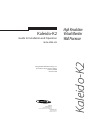 1
1
-
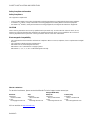 2
2
-
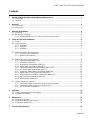 3
3
-
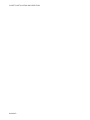 4
4
-
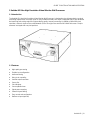 5
5
-
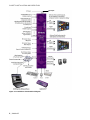 6
6
-
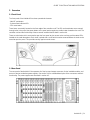 7
7
-
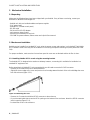 8
8
-
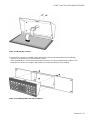 9
9
-
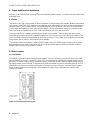 10
10
-
 11
11
-
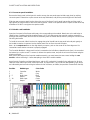 12
12
-
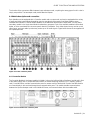 13
13
-
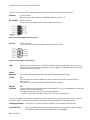 14
14
-
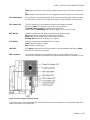 15
15
-
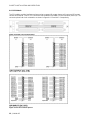 16
16
-
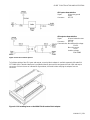 17
17
-
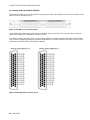 18
18
-
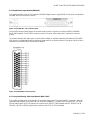 19
19
-
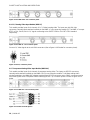 20
20
-
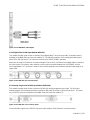 21
21
-
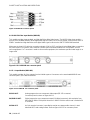 22
22
-
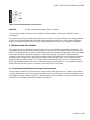 23
23
-
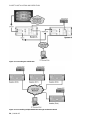 24
24
-
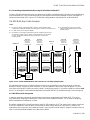 25
25
-
 26
26
-
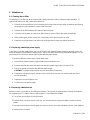 27
27
-
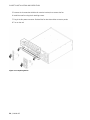 28
28
-
 29
29
-
 30
30
-
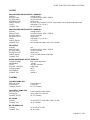 31
31
-
 32
32
Miranda M406-9900-402 User manual
- Category
- Musical Equipment
- Type
- User manual
- This manual is also suitable for
Ask a question and I''ll find the answer in the document
Finding information in a document is now easier with AI
Related papers
-
Miranda Kaleido-K2 Manual To Installation And Operation
-
Miranda Kaleido-Quad Installation guide
-
Miranda Kaleido-X16 Installation guide
-
Miranda Kaleido-X16 Hardware Description & Installation Manual
-
Miranda Kaleido-X16 Hardware Description And Installation Manual
-
Miranda KS-910 Manual To Installation And Operation
-
GRASS VALLEY Kaleido-Solo User manual
-
Miranda Kaleido-X16 User manual
-
Miranda KS-910 Manual To Installation And Operation
-
Miranda Kaleido-X (7RU) User manual
Other documents
-
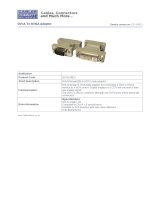 Cables Direct DV-001REV Datasheet
Cables Direct DV-001REV Datasheet
-
Marquant MWR-29 Datasheet
-
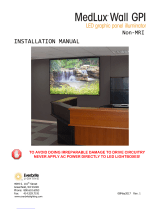 MedLux Wall GPI Installation guide
MedLux Wall GPI Installation guide
-
Junger Audio B44 User manual
-
AVLink ADD-01HDW Owner's manual
-
Barco RCP-120 User manual
-
Equinox Systems Kaleido EQLED85 User manual
-
Extron electronics RCP 101 Series User manual
-
JBSYSTEMS LIGHT KALEIDO Owner's manual
-
JB Systems Light KALEIDO Operating instructions