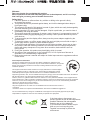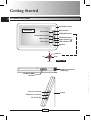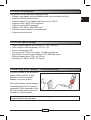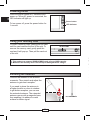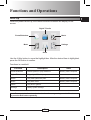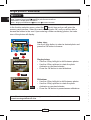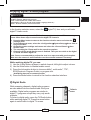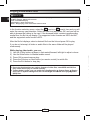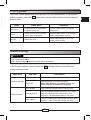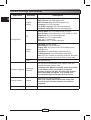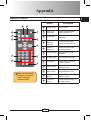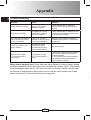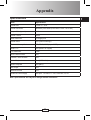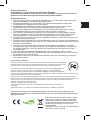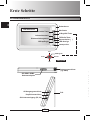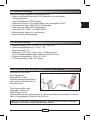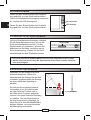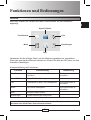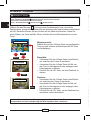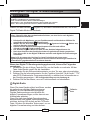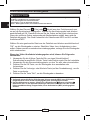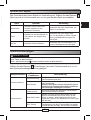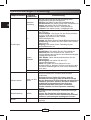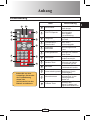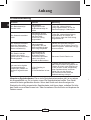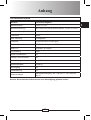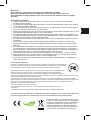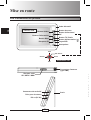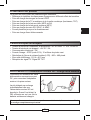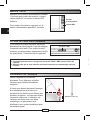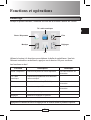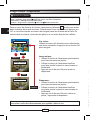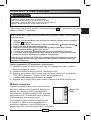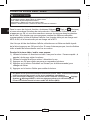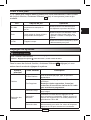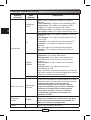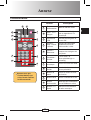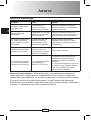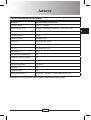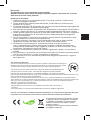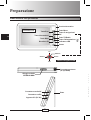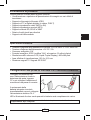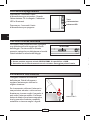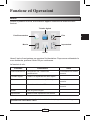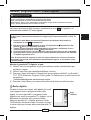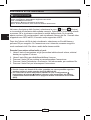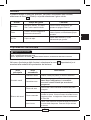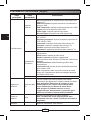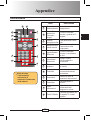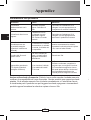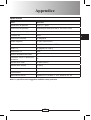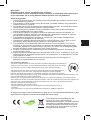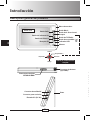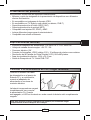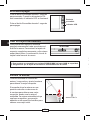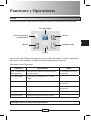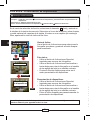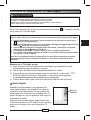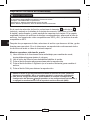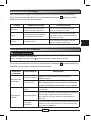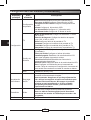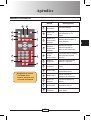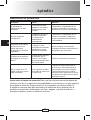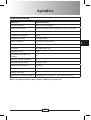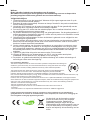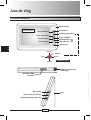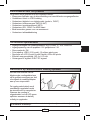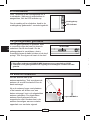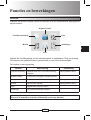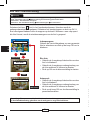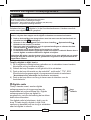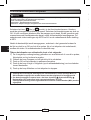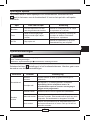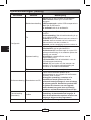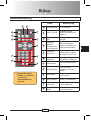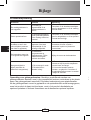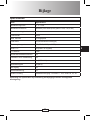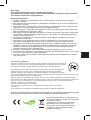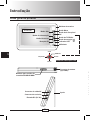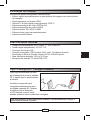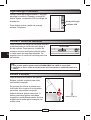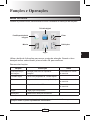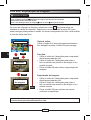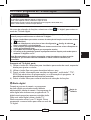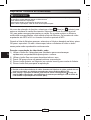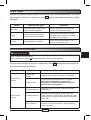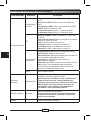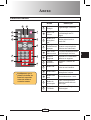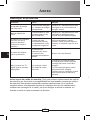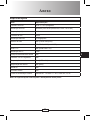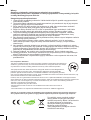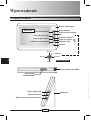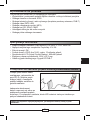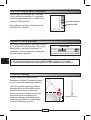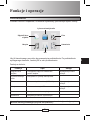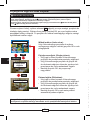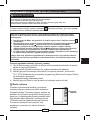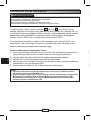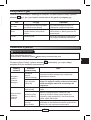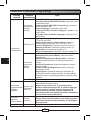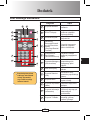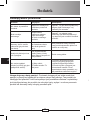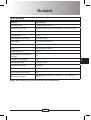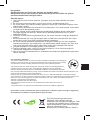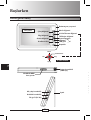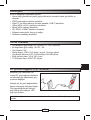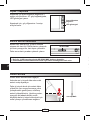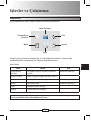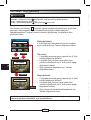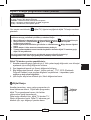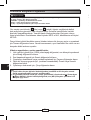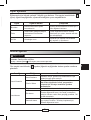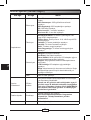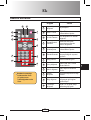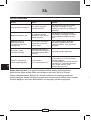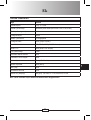FCC Compliance Statement:
This device complies with Part 15 of the FCC Rules. Operation is subjected to the
following two conditions: (1) this device may not cause harmful interference, and (2) this
device must accept any interference received, including interference that may cause
undesired operation.
This equipment has been tested and found to comply with limits for a Class B digital
device, pursuant to Part 15 of the FCC rules. These limits are designed to provide
reasonable protection against harmful interference in residential installations. This
equipment generates, uses, and can radiate radio frequency energy, and if not installed and used in accordance
with the instructions, may cause harmful interference to radio communications.
However, there is no guarantee that interference will not occur in a particular installation. If this equipment does
cause interference to radio or television equipment reception, which can be determined by turning the equipment
off and on, the user is encouraged to try to correct the interference by one or more of the following measures:
-Reorient or relocate the receiving antenna.
-Move the equipment away from the receiver.
-Plug the equipment into an outlet on a circuit different from that to which the receiver is
connected.
-Consult the dealer or an experienced radio/television technician for additional suggestions.
You are cautioned that any change or modications to the equipment not expressly approved by the party
responsible for compliance could void Your authority to operate such equipment.
If the time arises to throw away your
product, please recycle all the components
possible. Batteries and rechargeable
batteries are not to be disposed
in your domestic waste! Please recycle
them at your local recycling point.
Together we can help to protect the
environment.
Welcome:
Dear user, thanks for purchasing this product.
Much investment in time and effort has gone into its development, and it is our hope
that it will give you many years of trouble-free service.
Safety Notice:
1. Place the product on a at surface. Any collision or falling to the ground is likely
to damage the product.
2. This product should be protected against damp, and it will be damaged when damp or
liquid gets inside.
3. The screen (LCD panel) of this product is made of glass, which can easily be damaged by
abnormal external force or sharp object.
4. Never press the LCD, lest it may be damaged. If liquid crystal leaks, you need to clean it
immediately with soap and water.
5. This product supports hot plugging of memory cards. However, it is suggested to power off
this product before plugging/unplugging your memory card to protect the memory card or
other devices.
6. To ensure safety and the display effect, always use the power adapter supplied by the
manufacturer.
7. To clean the screen, cut off the power supply rst and use lightly wet soft cloth to wipe it.
Never apply alcohol, gasoline or other chemical agents.
8. To ensure normal operations of this product and avoid any accident, do not use or store
this product under the following conditions: environment with too low/high temperature;
places with heavy dampness or long-term direct sunshine; bad conditions such as
strong shock.
9. During the operation, this product may heat lightly, which is normal.
10. According to the manufacturer, for the colored LCD, 0.01% of pixel-sum aw rate is
allowable. Your understanding is appreciated.
11. Both product and user’s manual are subject to further improvement or supplement without
further notice.
EN
EN

2
EN
EN
EN
EN
Product overview
Getting Started
Speaker
IR receiver
SD/SDHC/MMC
card slot
Left Right
Up
Down
LED indicator
Power button ( )
TV/Radio button
4-Way/OK button
Menu button
Mute button
Information button
Exit button
Antenna connector
(SMA type)
OK/Enter
4-Way / OK
Stand
DC in (5V 2A)
Earphone connector
AV-out connector
LCD panel
Decoration frame
Connect one end of the accessory
power cable to the DC-In port,
and then connect the power
adapter to a power socket.
The built-in battery will be charged
immediately after the AC power is
connected. When powered off, the
LED will indicate green light when
the battery is fully charged.
Note: To ensure the best performance of the battery, you are recommended to fully
charge the battery after purchase.

EN
EN
3
EN
EN
Product introduction
This product comes with the following features:
Displays and repeats picture slideshow with various transition effects
Supports JPEG-format pictures
Supports digital TV and digital radio (free to air, DVB-T)
Supports video (MPG & AVI) playback
Supports music (MP3) playback
Supports SD, SDHC, and MMC card
Provides several games for entertainment
Supports remote control
•
•
•
•
•
•
•
•
Technical specication
Input of power adapter: AC110-240V +/- 10%, 50/60 Hz
Input voltage of this equipment: +5V DC / 2A
Power consumption: 5W
Picture format: JPEG (YUV code); 12 million pixels max
Resolution of Liquid Crystal Display (LCD): 800×480 pixels
Effective display area: 152.4 x 91.5 mm
Receiving TV Signal: DVB-T RF Signal
•
•
•
•
•
•
•
Connecting to AC power / Charging battery
Connect one end of the accessory
power cable to the DC-In port,
and then connect the power
adapter to a power socket.
The built-in battery will be charged
immediately after the AC power is
connected. When powered off, the
LED will indicate green light when
the battery is fully charged.
Note: To ensure the best performance of the battery, you are recommended to fully
charge the battery after purchase.

4
EN
EN
EN
EN
Use the 4-Way button to move the highlight box. After the desired item is highlighted,
press the OK button to conrm.
Functions in a nutshell:
Function Description Note
Photo/Slideshow Browse photos or play slideshow. Memory card is required.
Digital TV/radio Enjoy digital TV/radio program. -
Movie Play video (MPG/AVI) les. Memory card is required.
Music Play MP3 music. Memory card is required.
Game Play built-in games. -
Settings Modify system settings. -
Note: To return to the function selection interface from any mode, press the Menu button
or press the Exit button repeatedly.
Installing the antenna
Connect the antenna to the antenna
connector. Then stretch and adjust the
antenna to gain best reception.
If you need to place the antenna in
a higher location or close to window
to get better reception, you can use
the extended antenna. The extended
antenna comes with a magnetic base,
thus enabling it to adhere to metal
surface for better signal.
Powering on/off
Press the power button for 1 second to turn
power on. When AC power is connected, the
LED indicator will light up.
To turn power off, press the power button for
1 second.
Using your memory card
To insert a memory card, gently push the card
until the card reaches the end of the slot. To
remove the memory card, gently push the
card and it will pop up. Then pull the card out
of the slot.
Note:
This product can support SD/SDHC/MMC cards of up to 32GB capacity.
Make sure the memory card is not corrupt or damaged before using it.
1)
2)
LED indicator
Power button
SD/SDHC/MMC
Extended antenna

EN
EN
5
EN
EN
Use the 4-Way button to move the highlight box. After the desired item is highlighted,
press the OK button to conrm.
Functions in a nutshell:
Function Description Note
Photo/Slideshow Browse photos or play slideshow. Memory card is required.
Digital TV/radio Enjoy digital TV/radio program. -
Movie Play video (MPG/AVI) les. Memory card is required.
Music Play MP3 music. Memory card is required.
Game Play built-in games. -
Settings Modify system settings. -
Note: To return to the function selection interface from any mode, press the Menu button
or press the Exit button repeatedly.
Functions and Operations
Start-up
When the product boots up, the function selection interface will display on the
screen:
Photo/Slideshow Movie
Music Settings
Digital TV/radio
Game

6
EN
EN
EN
EN
Button tip
<4-Way> : Select photo; left/right : change photo; up/down : rotate photo
<OK> : Conrm; Single picture Slideshow; pause/resume slideshow
<Information> : Display photo information
<Exit> : Single picture/Slideshow Index view Function selection
In the function selection menu, select the (photo) item and you will enter the
memory card interface. Select the card icon and press OK, and you will be able to
browse the folders in the card. Upon entering a folder containing photos, the index
view of the photos will display.
Single picture / Slideshow
Index view
Single picture
<OK>
<Exit>
Slideshow
<OK>
<Exit>
Index view:
Use the 4-Way button to select a desired photo and
press the OK button to browse.
Single picture:
Use the 4-Way left/right to shift between photos.
Use the 4-Way up/down to rotate the photo
clockwise or counterclockwise.
Press the OK button to start slideshow.
Slideshow:
Use the 4-Way left/right to shift between photos.
Use the 4-Way up/down to rotate the photo
clockwise or counterclockwise.
Press the OK button to pause/resume slideshow.
•
•
•
•
•
•
Button tip
<4-Way> up/down : Switch channel
<4-Way> left/right : Adjust sound volume
<OK> : Channel quick list; conrm menu action
<Information> : Bring up TV info menu (subtitle, language, EPG..etc.)
<Exit> : Previous channel; cancel menu action
In the function selection menu, select the (digital TV) item and you will enter
digital TV/radio mode.
If this is the rst time you use the TV function or you just travel to a different country,
please follow these steps to scan/renew the digital TV channels:
Press the Menu button to return to the function selection menu and select the
(settings) item.
In the subsequent menu, select the <Conguration System Setup Area> item to
set your location.
Go back to system settings main menu and select the <Channel Search Area
Search> item.
The search begins. Please wait for the search to complete.
Channels will be saved after the scan is nished. Then you can switch to the digital
TV mode and watch digital TV.
Note: You are recommended to perform the scan in an open area with good reception.
Make sure the antenna is well-installed or use the extended antenna if necessary.
1)
2)
3)
4)
5)
While watching digital TV, you can:
Use the 4-Way button up/down to switch channel; left/right to adjust volume.
Use the Mute button to disable/enable sound.
Press the Information button to choose subtitle*, multi-audio*, TTX*,
EPG(Electronic Program Guide), or program info.
* Availability depends on content provider.
Press the Menu button to return to the function selection interface.
Digital Radio
While scanning channels, digital radio programs
are also added into the channel table if they are
available. Digital radio programs are similar to
digital TV programs except they carry only audio
contents.
To listen to digital radio, press the TV/Radio button
while watching digital TV. Press the same button
again to switch back to digital TV screen.
1)
2)
3)
4)
Note: When browsing a single picture, you can use the zoom in/out buttons on the remote
control to enlarge/shrink the view.

EN
EN
7
EN
EN
Button tip
<4-Way> : Select photo; left/right : change photo; up/down : rotate photo
<OK> : Conrm; Single picture Slideshow; pause/resume slideshow
<Information> : Display photo information
<Exit> : Single picture/Slideshow Index view Function selection
In the function selection menu, select the (photo) item and you will enter the
memory card interface. Select the card icon and press OK, and you will be able to
browse the folders in the card. Upon entering a folder containing photos, the index
view of the photos will display.
Enjoying digital TV/radio program
Button tip
<4-Way> up/down : Switch channel
<4-Way> left/right : Adjust sound volume
<OK> : Channel quick list; conrm menu action
<Information> : Bring up TV info menu (subtitle, language, EPG..etc.)
<Exit> : Previous channel; cancel menu action
In the function selection menu, select the (digital TV) item and you will enter
digital TV/radio mode.
If this is the rst time you use the TV function or you just travel to a different country,
please follow these steps to scan/renew the digital TV channels:
Press the Menu button to return to the function selection menu and select the
(settings) item.
In the subsequent menu, select the <Conguration System Setup Area> item to
set your location.
Go back to system settings main menu and select the <Channel Search Area
Search> item.
The search begins. Please wait for the search to complete.
Channels will be saved after the scan is nished. Then you can switch to the digital
TV mode and watch digital TV.
Note: You are recommended to perform the scan in an open area with good reception.
Make sure the antenna is well-installed or use the extended antenna if necessary.
1)
2)
3)
4)
5)
While watching digital TV, you can:
Use the 4-Way button up/down to switch channel; left/right to adjust volume.
Use the Mute button to disable/enable sound.
Press the Information button to choose subtitle*, multi-audio*, TTX*,
EPG(Electronic Program Guide), or program info.
* Availability depends on content provider.
Press the Menu button to return to the function selection interface.
Digital Radio
While scanning channels, digital radio programs
are also added into the channel table if they are
available. Digital radio programs are similar to
digital TV programs except they carry only audio
contents.
To listen to digital radio, press the TV/Radio button
while watching digital TV. Press the same button
again to switch back to digital TV screen.
1)
2)
3)
4)
TV/Radio
button

8
EN
EN
EN
EN
Button tip
<4-Way> up/down : Switch le; fast rewind/forward while playing
<4-Way> left/right : Adjust sound volume
<OK> : Pause/Resume play
<Information> : Show video le info
<Exit> : Stop playing; return to Function selection menu
In the function selection menu, select the (movie) or (music) item and you will
enter the memory card interface. Select the card icon and press OK, and you will be
able to browse the folders in the card. If the browsed folder contains corresponding
media les, the le list will display. The supported video formats are MPG and AVI,
and the supported audio format is MP3.
After the le list displays, select a desired le from the list and press OK to play.
If you do not interrupt, all video or audio les in the same folder will be played
continuously.
While playing video/audio, you can:
Use the 4-Way button up/down to fast rewind/forward; left/right to adjust volume.
Use the Mute button to disable/enable sound.
Press OK to pause/resume play.
Press the Previous or Next button (on remote control) to switch le.
Press the Exit button to stop play.
Note:
Due to the fact that there are various formats of video les, some MPG and AVI les
may not be able to play or rewind normally.
To save battery power, you can enable the <Conguration System Setup Display
OFF> item in system settings and the LCD backlight will turn off when playing audio
(MP3) les.
1)
2)
1)
2)
3)
4)
5)
Playing video/audio les
There are 3 small games built in the product for your entertainment. In the function
selection menu, select the (game) item and you will be able to select a desired
game to play.
Game Game goal Operation
Box Man
Push the boxes to the marked
locations one by one.
Use the 4-Way button to move and
push boxes.
Tetris
Create as many lines of blocks
without gaps as possible.
Use the 4-Way button: up to rotate the
object; left/right/down to move.
Hit Rat Whack the mole.
Use the number keys (1-9) on the
remote control to play.
Button tip
<4-Way> Select item; change setting
<OK> : Conrm menu action
<Exit> : System settings Function selection; cancel menu action
In the function selection menu, select the (settings) item and you will enter
system settings mode.
Main item Sub item Description
Channel Manager
Channel Sorting Sort channels by country, free to air, or alphabet.
Delete All
Delete all digital TV or radio programs.
Note: After deletion, you need to rescan TV/
radio channels to access the programs.
Channel Search
Area Search Scan channels using the built-in country table.
Manual Search
Choose a desired channel and press OK to begin
scanning. Each channel number has a xed
frequency. The bandwidth usually is 7M or 8M.
Auto Search
Use the number keys on the remote control to enter
frequency value. Press OK to begin scanning.

EN
EN
9
EN
EN
Button tip
<4-Way> up/down : Switch le; fast rewind/forward while playing
<4-Way> left/right : Adjust sound volume
<OK> : Pause/Resume play
<Information> : Show video le info
<Exit> : Stop playing; return to Function selection menu
In the function selection menu, select the (movie) or (music) item and you will
enter the memory card interface. Select the card icon and press OK, and you will be
able to browse the folders in the card. If the browsed folder contains corresponding
media les, the le list will display. The supported video formats are MPG and AVI,
and the supported audio format is MP3.
After the le list displays, select a desired le from the list and press OK to play.
If you do not interrupt, all video or audio les in the same folder will be played
continuously.
While playing video/audio, you can:
Use the 4-Way button up/down to fast rewind/forward; left/right to adjust volume.
Use the Mute button to disable/enable sound.
Press OK to pause/resume play.
Press the Previous or Next button (on remote control) to switch le.
Press the Exit button to stop play.
Note:
Due to the fact that there are various formats of video les, some MPG and AVI les
may not be able to play or rewind normally.
To save battery power, you can enable the <Conguration System Setup Display
OFF> item in system settings and the LCD backlight will turn off when playing audio
(MP3) les.
1)
2)
1)
2)
3)
4)
5)
Playing games
There are 3 small games built in the product for your entertainment. In the function
selection menu, select the (game) item and you will be able to select a desired
game to play.
Game Game goal Operation
Box Man
Push the boxes to the marked
locations one by one.
Use the 4-Way button to move and
push boxes.
Tetris
Create as many lines of blocks
without gaps as possible.
Use the 4-Way button: up to rotate the
object; left/right/down to move.
Hit Rat Whack the mole.
Use the number keys (1-9) on the
remote control to play.
System settings
Button tip
<4-Way> Select item; change setting
<OK> : Conrm menu action
<Exit> : System settings Function selection; cancel menu action
In the function selection menu, select the (settings) item and you will enter
system settings mode.
Main item Sub item Description
Channel Manager
Channel Sorting Sort channels by country, free to air, or alphabet.
Delete All
Delete all digital TV or radio programs.
Note: After deletion, you need to rescan TV/
radio channels to access the programs.
Channel Search
Area Search Scan channels using the built-in country table.
Manual Search
Choose a desired channel and press OK to begin
scanning. Each channel number has a xed
frequency. The bandwidth usually is 7M or 8M.
Auto Search
Use the number keys on the remote control to enter
frequency value. Press OK to begin scanning.

10
EN
EN
EN
EN
Main item Sub item Description
Conguration
Display
setting
Time: Enable/Disable clock on the TV screen.
OSD Timeout: Set OSD display time.
OSD Transparency: Set OSD transparency.
Language: Set OSD language.
1st Audio Language: Set 1st audio language.
2nd Audio Language: Set 2nd audio language.
TV
Display Mode: Set TV system to PAL or NTSC.
Aspect Ratio: Set aspect ratio to 16:9, 4:3LB, or 4:3PS.
Brightness: Set TV screen brightness.
Contrast: Set TV screen contrast.
Hue: Set TV screen hue.
Saturation: Set TV screen saturation.
System
Setup
EQ Setup: Set EQ setting.
Sound Effect: Set sound effect.
Display OFF: Set if turn off the LCD backlight when
playing music.
Transitions: Enable/Disable slideshow effects.
LCD Brightness: Set LCD backlight brightness.
Area: Set your location for scanning channels. Note that
incorrect area setting will result in blank channel table.
Time Set date and time.
Software Upgrade
Download
from SD
You can save new software in the memory card and
upgrade rmware from the card.
Important note: Make sure the AC power is provided
or the battery power is enough for at least 30
minutes of usage. DO NOT shut down the product
while upgrading in progress, or it is likely to be
seriously damaged and require factory service.
Factory Default Yes/No
Restore factory default settings.
Note: The channel table will become empty. You
need to rescan TV/radio channels to access the
programs.
Version - Show version information.
System settings (continued)

EN
EN
11
EN
EN
Button Description
1 Power button Power on/off.
2
EPG/TTX/
Language
Usable functions while
watching digital TV.
3 4-Way/OK
Directional buttons and
OK button.
4
Play/Stop/
Rewind/
Forward
Control buttons while
playing video/audio les.
5
Zoom in/
Zoom out
Usable functions while
browsing a photo.
6 Previous/Next
Play previous or next
le/photo.
7 Number pad Enter channel number.
8 Exit button
Cancel action; return to
previous screen.
9 Menu button
Return to function
selection menu.
10
Mute button Enable/Disable sound.
11
Information
button
Display information of the
media in action.
12
TV/Radio
button
Switch between digital TV
and digital radio.
Make sure the battery
insulator is removed
before using the
remote control.
Remote control
Appendix
i
M
OK
I-II
1
2
3
4
5
6
7
8
9
0
MUTE
POWER
TTX
MENU
INFO
TV/RADIO
EXIT
EPG
LANG
ZOOM
IN
ZOOM
OUT
PREV
NEXT
PLAY
STOP
FWD
REW
CH+
CH
2
3
4
5
6
1
7
8
9
10
11 12

12
EN
EN
EN
EN
Item Specication
Panel Size 7-inch TFT LCD
Panel Resolution 800x480 pixels RGB (Active Area: 152.4 x 91.5 mm)
Aspect Ratio (panel) 16:9
Photo Format JPEG
Max Resolution 12 mega-pixel
Photo Effect Yes (Various settings)
External Memory Card SD, SDHC, MMC (up to 32GB)
DVB-T TV Yes (DVB-T RF Signal)
TV Resolution 720P
Auto Channel Scan Yes
Teletext / EPG/ Subtitle Yes
Video Playback Yes (MPG & AVI)
Music Playback Yes (MP3)
AV Output Yes
Remote Control Yes
External Power Supply AC-input: 110-240V +/- 10%, 50/60 Hz, 5V, 2A
Note: Specications are subject to change without notication.
Troubleshooting
Problem Cause Solution
Power indicator is not lit.
Power is off or power
indicator is broken.
Check whether the AC adapter is
well connected and power supply is
normal.
No start-up interface.
AC adapter is not well
connected or does not
power on normally.
Check whether the AC adapter is well
connected and make sure the product
is powered on normally.
Can see start-up interface
but could not play (when
a card is inserted).
Card is not correctly
inserted or card is corrupt
or not fully compatible.
Insert the card correctly; format the
card before copy les, or replace with
a new card.
The order of les is not
what I wanted.
The order of les is
sorted by le name.
Numbers have higher
priority than alphabets.
Rename the les.
Can not watch digital
TV (when antenna is
connected).
1) Reception is weak.
2) TV channel table is
empty.
1) Move the antenna close to window
and continue adjusting the position
for best reception.
2) You need to scan channels before
use. Make sure the area setting is
correct before scanning.
Notice about memory card: Since there are many brands of memory cards, please
test the compatibility on the spot when you purchase the memory cards. This product
could not support pirate cards. If the memory card is correctly inserted, and the start-
up interface is displayed but the product can not read the card, please turn off and
restart the product, or format the card and re-copy les.
Appendix

EN
EN
13
EN
EN
Specications
Appendix
Item Specication
Panel Size 7-inch TFT LCD
Panel Resolution 800x480 pixels RGB (Active Area: 152.4 x 91.5 mm)
Aspect Ratio (panel) 16:9
Photo Format JPEG
Max Resolution 12 mega-pixel
Photo Effect Yes (Various settings)
External Memory Card SD, SDHC, MMC (up to 32GB)
DVB-T TV Yes (DVB-T RF Signal)
TV Resolution 720P
Auto Channel Scan Yes
Teletext / EPG/ Subtitle Yes
Video Playback Yes (MPG & AVI)
Music Playback Yes (MP3)
AV Output Yes
Remote Control Yes
External Power Supply AC-input: 110-240V +/- 10%, 50/60 Hz, 5V, 2A
Note: Specications are subject to change without notication.
Problem Cause Solution
Power indicator is not lit.
Power is off or power
indicator is broken.
Check whether the AC adapter is
well connected and power supply is
normal.
No start-up interface.
AC adapter is not well
connected or does not
power on normally.
Check whether the AC adapter is well
connected and make sure the product
is powered on normally.
Can see start-up interface
but could not play (when
a card is inserted).
Card is not correctly
inserted or card is corrupt
or not fully compatible.
Insert the card correctly; format the
card before copy les, or replace with
a new card.
The order of les is not
what I wanted.
The order of les is
sorted by le name.
Numbers have higher
priority than alphabets.
Rename the les.
Can not watch digital
TV (when antenna is
connected).
1) Reception is weak.
2) TV channel table is
empty.
1) Move the antenna close to window
and continue adjusting the position
for best reception.
2) You need to scan channels before
use. Make sure the area setting is
correct before scanning.
Notice about memory card: Since there are many brands of memory cards, please
test the compatibility on the spot when you purchase the memory cards. This product
could not support pirate cards. If the memory card is correctly inserted, and the start-
up interface is displayed but the product can not read the card, please turn off and
restart the product, or format the card and re-copy les.
Page is loading ...
Page is loading ...
Page is loading ...
Page is loading ...
Page is loading ...
Page is loading ...
Page is loading ...
Page is loading ...
Page is loading ...
Page is loading ...
Page is loading ...
Page is loading ...
Page is loading ...
Page is loading ...
Page is loading ...
Page is loading ...
Page is loading ...
Page is loading ...
Page is loading ...
Page is loading ...
Page is loading ...
Page is loading ...
Page is loading ...
Page is loading ...
Page is loading ...
Page is loading ...
Page is loading ...
Page is loading ...
Page is loading ...
Page is loading ...
Page is loading ...
Page is loading ...
Page is loading ...
Page is loading ...
Page is loading ...
Page is loading ...
Page is loading ...
Page is loading ...
Page is loading ...
Page is loading ...
Page is loading ...
Page is loading ...
Page is loading ...
Page is loading ...
Page is loading ...
Page is loading ...
Page is loading ...
Page is loading ...
Page is loading ...
Page is loading ...
Page is loading ...
Page is loading ...
Page is loading ...
Page is loading ...
Page is loading ...
Page is loading ...
Page is loading ...
Page is loading ...
Page is loading ...
Page is loading ...
Page is loading ...
Page is loading ...
Page is loading ...
Page is loading ...
Page is loading ...
Page is loading ...
Page is loading ...
Page is loading ...
Page is loading ...
Page is loading ...
Page is loading ...

Avisa-se que qualquer alteração ou modicações ao equipamento, não expressamente aprovadas pela parte
responsável pelo cumprimento, pode anular a sua autoridade para operar tal equipamento.
Quando desejar desfazer-se do produto, por
favor recicle todos os componentes possíveis.
As baterias e pilhas
recarregáveis não devem ser eliminadas
juntamente com o lixo doméstico! Por
favor recicle-as num ponto de recolha de
reciclagem. Juntos, podemos ajudar a
proteger o ambiente.
Bem-vindo:
Caro utilizador, obrigado por ter comprado este produto.
Investimos muito tempo e esforço no seu desenvolvimento e esperamos que o mesmo o
sirva durante muitos anos sem problemas.
Normas de Segurança:
1. Coloque o produto numa superfície plana. Qualquer choque ou queda ao solo poderá
danicar o produto.
2. Este produto deve estar protegido da humidade e irá danicar-se se ocorrer a inltração de
humidade ou líquidos.
3. O ecrã (painel LCD) deste produto é feito de vidro, que pode facilmente ser danicado pela
aplicação de uma força externa anormal ou por objectos aados.
4. Nunca pressione o LCD, para evitar danicá-lo. Se ocorrer uma fuga de cristal líquido, deve
limpar imediatamente com água e sabão.
5. Este produto suporta instalação instantânea de cartões de memória. No entanto, sugerimos
que desligue o produto antes de instalar/remover o seu cartão de memória para proteger o
cartão ou outros dispositivos.
6. Para garantir a segurança e a correcta exibição, utilize sempre o adaptador de energia
fornecido pelo fabricante.
7. Para limpar o ecrã, desligue primeiro o cabo de alimentação e utilize um pano macio e
ligeiramente humedecido. Nunca utilize álcool, gasolina ou outros produtos químicos.
8. Para garantir o normal funcionamento do produto e evitar qualquer acidente, não utilize ou
armazene o produto sob as seguintes condições: ambientes com temperatura demasiado
baixa/alta; locais com humidade elevada ou luz solar directa durante longos períodos;
situações agressivas como embates fortes.
9. Durante o funcionamento, este produto pode aquecer ligeiramente, o que é normal.
10. De acordo com o fabricante, a taxa máxima de falhas de píxeis permitida para o LCD a cores
é de 0.01%. Agradecemos a sua compreensão.
11. O produto e o manual do utilizador estão sujeitos a posteriores melhoramentos ou adições
sem aviso prévio.
PT
PT
FCC Compliance Statement:
This device complies with Part 15 of the FCC Rules. Operation is subjected to the following two
conditions: (1) this device may not cause harmful interference, and (2) this device must accept
any interference received, including interference that may cause undesired operation.
This equipment has been tested and found to comply with limits for a Class B digital device,
pursuant to Part 15 of the FCC rules. These limits are designed to provide reasonable
protection against harmful interference in residential installations. This equipment generates,
uses, and can radiate radio frequency energy, and if not installed and used in accordance with the instructions, may
cause harmful interference to radio communications.
However, there is no guarantee that interference will not occur in a particular installation. If this equipment does
cause interference to radio or television equipment reception, which can be determined by turning the equipment off
and on, the user is encouraged to try to correct the interference by one or more of the following measures:
-Reorient or relocate the receiving antenna.
-Move the equipment away from the receiver.
-Plug the equipment into an outlet on a circuit different from that to which the receiver is
connected.
-Consult the dealer or an experienced radio/television technician for additional suggestions.
Page is loading ...
Page is loading ...
Page is loading ...
Page is loading ...
Page is loading ...
Page is loading ...
Page is loading ...
Page is loading ...
Page is loading ...
Page is loading ...
Page is loading ...
Page is loading ...
Page is loading ...

Ostrzega się, że wszelkie zmiany lub modykacje tego urządzenia wykonane bez wyraźnego pozwolenia
strony odpowiedzialnej za zgodność, mogą pozbawić użytkownika prawa do używania tego urządzenia.
Po nadejściu czasu usunięcia produktu
należy poddać recyklingowi wszystkie
możliwe komponenty. Baterii i akumulatorów
nie należy wyrzucać ze śmieciami
domowymi! Należy go przekazać do
lokalnego punktu recyklingu.
Takie postępowanie pomaga w ochronie
środowiska naturalnego.
Witamy:
Szanowny użytkowniku, dziękujemy za zakupienie tego produktu.
Poświęciliśmy wiele czasu i wysiłków na rozwój tego produktu i mamy nadzieję, że będzie
on służył bezawaryjnie przez wiele lat.
Uwaga dotycząca bezpieczeństwa:
1. Ustaw produkt na płaskiej powierzchni. Jakiekolwiek kolizje lub upadek mogą spowodować
uszkodzenie produktu.
2. Ten produkt należy zabezpieczyć przed zamoczeniem, po przedostaniu się do jego wnętrza
wilgoci lub płynów ulegnie on uszkodzeniu.
3. Ekran (panel LCD) tego produktu jest wykonany ze szkła, które można łatwo uszkodzić
poprzez użycie zbyt dużej zewnętrznej siły lub ostrego obiektu.
4. Nigdy nie należy naciskać na LCD, może to spowodować jego uszkodzenie. Jeśli ciekłe
kryształy wyciekną należy jak najszybciej przemyć miejsce kontaktu mydłem i wodą.
5. Ten produkt obsługuje podłączanie kart pamięci bez wyłączania urządzenia. Jednakże,
zaleca się wyłączenie zasilania tego produktu przed podłączeniem/odłączeniem karty
pamięci w celu zabezpieczenia karty pamięci lub innych urządzeń.
6. Aby zapewnić bezpieczeństwo i efekt wyświetlania należy zawsze używać adaptera zasilania
dostarczonego przez producenta.
7. Przed czyszczeniem ekranu należy najpierw odłączyć zasilanie i użyć do wycierania
lekko zwilżonej szmatki. Nigdy nie należy stosować alkoholu, benzyny i innych środków
chemicznych.
8. Aby zapewnić normalne działanie tego produktu i uniknąć wszelkich wypadków nie należy
używać lub przechowywać tego produktu w następujących warunkach: miejsca ze zbyt niską/
wysoką temperaturą; miejsca bardzo wilgotne lub wystawione na długie działanie promieni
słonecznych; nieprawidłowe warunki takie jak silne wstrząsy.
9. Podczas działania, ten produkt może się lekko nagrzewać, jest to zjawisko normalne.
10. Według producenta, w kolorowych monitorach LCD, dopuszcza się 0,01% nieprawidłowych
pikseli. Dziękujemy za wyrozumiałość użytkowników.
11. Podręczniki produktu i użytkownika mogą być zmieniane w celu usprawnień lub zmian, bez
powiadamiania.
FCC Compliance Statement:
This device complies with Part 15 of the FCC Rules. Operation is subjected to the following two
conditions: (1) this device may not cause harmful interference, and (2) this device must accept
any interference received, including interference that may cause undesired operation.
This equipment has been tested and found to comply with limits for a Class B digital device,
pursuant to Part 15 of the FCC rules. These limits are designed to provide reasonable
protection against harmful interference in residential installations. This equipment generates,
uses, and can radiate radio frequency energy, and if not installed and used in accordance with the instructions, may
cause harmful interference to radio communications.
However, there is no guarantee that interference will not occur in a particular installation. If this equipment does
cause interference to radio or television equipment reception, which can be determined by turning the equipment off
and on, the user is encouraged to try to correct the interference by one or more of the following measures:
-Reorient or relocate the receiving antenna.
-Move the equipment away from the receiver.
-Plug the equipment into an outlet on a circuit different from that to which the receiver is
connected.
-Consult the dealer or an experienced radio/television technician for additional suggestions.
PL
PL
Page is loading ...
Page is loading ...
Page is loading ...
Page is loading ...
Page is loading ...
Page is loading ...
Page is loading ...
Page is loading ...
Page is loading ...
Page is loading ...
Page is loading ...
Page is loading ...
Page is loading ...

Uyumluluktan sorumlu parti tarafından açıkça onaylanmayan ve ekipmana yapılan herhangi bir değişiklik ya
da modikasyon bu ekipmanı çalıştırma yetkinizi geçersiz kılabilir.
Ürününüzü atmanız gereken zaman
geldiğinde, lütfen mümkün olan tüm
bileşenlerin geri dönüşümünü sağlayınız. Piller
ve yeniden şarj edilebilir piller ev atıklarınızla
birlikte atılmamalıdır! Lütfen bunları yerel geri
dönüşüm noktanıza götürün.
Birlikte çevreyi korumaya yardımcı olabiliriz.
Hoş geldiniz:
Sayın kullanıcımız, bu ürünü satın aldığınız için teşekkür ederiz.
Geliştirilmesi için bir hayli zaman ve yatırım harcanmış olan bu ürünün size yıllarca
sorunsuz olarak hizmet edeceğini umarız.
Güvenlik Uyarısı:
1. Ürünü düz bir zemin üzerine yerleºtirin. Çarpışma veya yere düşme halinde ürün hasar
görebilir.
2. Bu ürün neme karşı korunmalıdır ve içine nem veya sıvı girdiğinde hasar görür.
3. Bu ürünün ekranı (LCD paneli) camdan yapılmıştır ve aşırı güç ya da keskin nesneler ürüne
kolayca zarar verebilir.
4. Ürünün hasar görmemesi için kesinlikle LCD’ye bastırmayın. Sıvı kristal sızarsa, ürünü sabun
ve suyla hemen temizlemeniz gerekir.
5. Bu ürün, çalışma anında bellek kartlarının takılabilmesini destekler. Ancak, bellek kartını
veya diğer aygıtları korumak için, bellek kartınızı takmadan/çıkarmadan önce bu ürünü
kapatmanız önerilir.
6. Güvenliği ve ekran sonucunu garantilemek için, her zaman üreticinin verdiği güç adaptörünü
kullanın.
7. Ekranı temizlemek için önce güç kaynağını kesin ve haf nemli yumuşak bezle silin. Hiçbir
zaman alkol, benzin veya diğer kimyasal maddeleri kullanmayın.
8. Bu ürünün normal çalışmasını garantilemek ve kazaları önlemek için, bu ürünü aşağıdaki
koşullarda kullanmayın veya saklamayın: çok düşük/yüksek ısıdaki ortamlar; aşırı nem veya
uzun süreli doğrudan güneş ışığına maruz kalan yerler; güçlü darbe gibi kötü koşullar.
9. Çalışma sırasında bu ürün hafçe ısınabilir ve bu normaldir.
10. Üreticinin belirttiğine göre, renkli LCD için piksel toplamının %0,01 oranında açığa izin
verilmektedir. Anlayışınız için teşekkür ederiz.
11. Hem ürün hem ürün kullanma kılavuzu, bildirimde bulunulmaksızın geliştirilebilir veya bunlara
ilaveler yapılabilir.
FCC Compliance Statement:
This device complies with Part 15 of the FCC Rules. Operation is subjected to the following two
conditions: (1) this device may not cause harmful interference, and (2) this device must accept
any interference received, including interference that may cause undesired operation.
This equipment has been tested and found to comply with limits for a Class B digital device,
pursuant to Part 15 of the FCC rules. These limits are designed to provide reasonable
protection against harmful interference in residential installations. This equipment generates,
uses, and can radiate radio frequency energy, and if not installed and used in accordance with the instructions, may
cause harmful interference to radio communications.
However, there is no guarantee that interference will not occur in a particular installation. If this equipment does
cause interference to radio or television equipment reception, which can be determined by turning the equipment off
and on, the user is encouraged to try to correct the interference by one or more of the following measures:
-Reorient or relocate the receiving antenna.
-Move the equipment away from the receiver.
-Plug the equipment into an outlet on a circuit different from that to which the receiver is
connected.
-Consult the dealer or an experienced radio/television technician for additional suggestions.
TR
TR
Page is loading ...
Page is loading ...
Page is loading ...
Page is loading ...
Page is loading ...
Page is loading ...
Page is loading ...
Page is loading ...
Page is loading ...
Page is loading ...
Page is loading ...
Page is loading ...
Page is loading ...
-
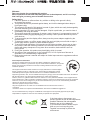 1
1
-
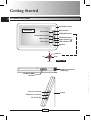 2
2
-
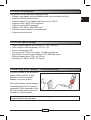 3
3
-
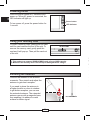 4
4
-
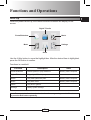 5
5
-
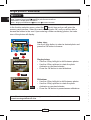 6
6
-
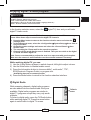 7
7
-
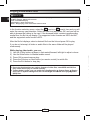 8
8
-
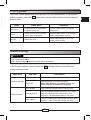 9
9
-
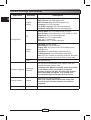 10
10
-
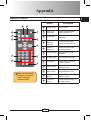 11
11
-
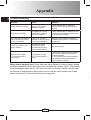 12
12
-
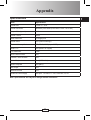 13
13
-
 14
14
-
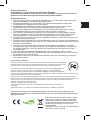 15
15
-
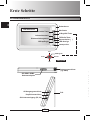 16
16
-
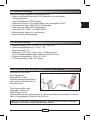 17
17
-
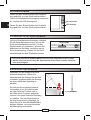 18
18
-
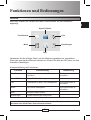 19
19
-
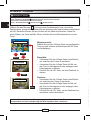 20
20
-
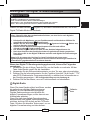 21
21
-
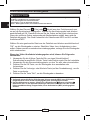 22
22
-
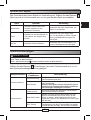 23
23
-
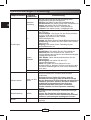 24
24
-
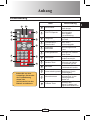 25
25
-
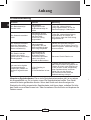 26
26
-
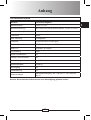 27
27
-
 28
28
-
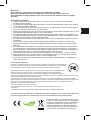 29
29
-
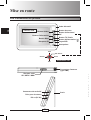 30
30
-
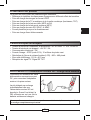 31
31
-
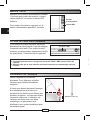 32
32
-
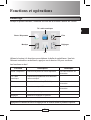 33
33
-
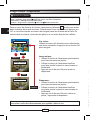 34
34
-
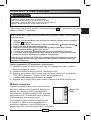 35
35
-
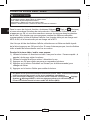 36
36
-
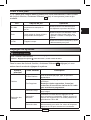 37
37
-
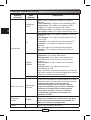 38
38
-
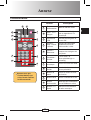 39
39
-
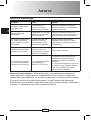 40
40
-
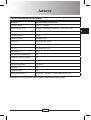 41
41
-
 42
42
-
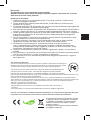 43
43
-
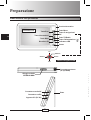 44
44
-
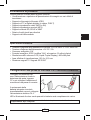 45
45
-
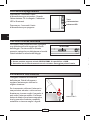 46
46
-
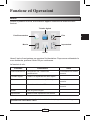 47
47
-
 48
48
-
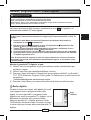 49
49
-
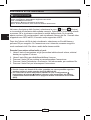 50
50
-
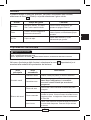 51
51
-
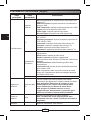 52
52
-
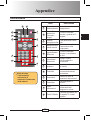 53
53
-
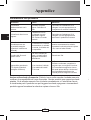 54
54
-
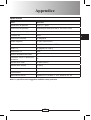 55
55
-
 56
56
-
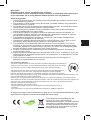 57
57
-
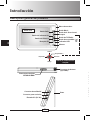 58
58
-
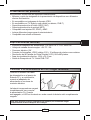 59
59
-
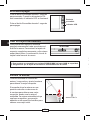 60
60
-
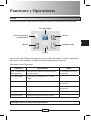 61
61
-
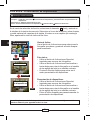 62
62
-
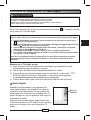 63
63
-
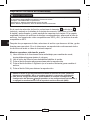 64
64
-
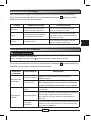 65
65
-
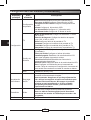 66
66
-
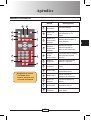 67
67
-
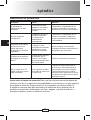 68
68
-
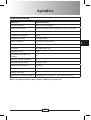 69
69
-
 70
70
-
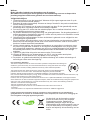 71
71
-
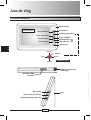 72
72
-
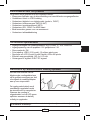 73
73
-
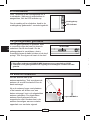 74
74
-
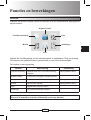 75
75
-
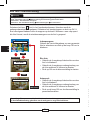 76
76
-
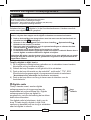 77
77
-
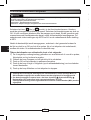 78
78
-
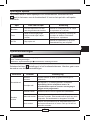 79
79
-
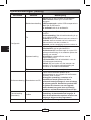 80
80
-
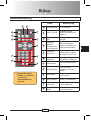 81
81
-
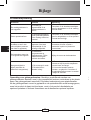 82
82
-
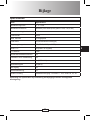 83
83
-
 84
84
-
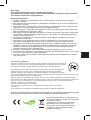 85
85
-
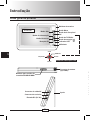 86
86
-
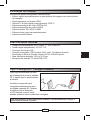 87
87
-
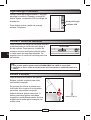 88
88
-
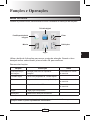 89
89
-
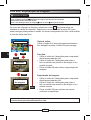 90
90
-
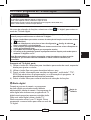 91
91
-
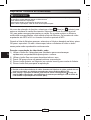 92
92
-
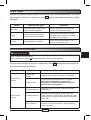 93
93
-
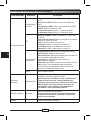 94
94
-
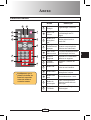 95
95
-
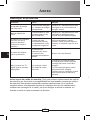 96
96
-
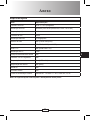 97
97
-
 98
98
-
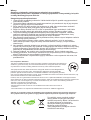 99
99
-
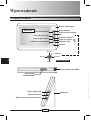 100
100
-
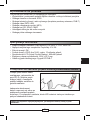 101
101
-
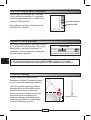 102
102
-
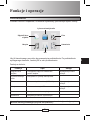 103
103
-
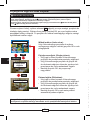 104
104
-
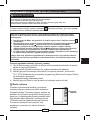 105
105
-
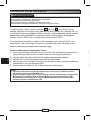 106
106
-
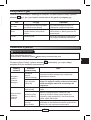 107
107
-
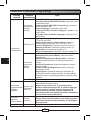 108
108
-
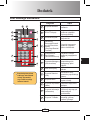 109
109
-
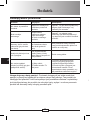 110
110
-
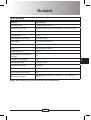 111
111
-
 112
112
-
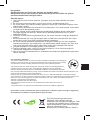 113
113
-
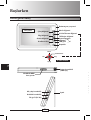 114
114
-
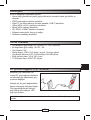 115
115
-
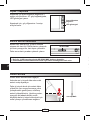 116
116
-
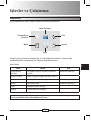 117
117
-
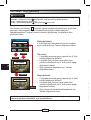 118
118
-
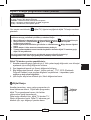 119
119
-
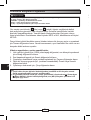 120
120
-
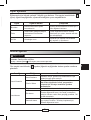 121
121
-
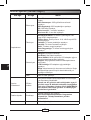 122
122
-
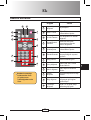 123
123
-
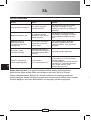 124
124
-
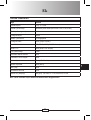 125
125
-
 126
126
AIPTEK Picasso DVB-T II User manual
- Category
- Digital photo frames
- Type
- User manual
Ask a question and I''ll find the answer in the document
Finding information in a document is now easier with AI
in other languages
- italiano: AIPTEK Picasso DVB-T II Manuale utente
- français: AIPTEK Picasso DVB-T II Manuel utilisateur
- español: AIPTEK Picasso DVB-T II Manual de usuario
- Deutsch: AIPTEK Picasso DVB-T II Benutzerhandbuch
- Nederlands: AIPTEK Picasso DVB-T II Handleiding
- português: AIPTEK Picasso DVB-T II Manual do usuário
- polski: AIPTEK Picasso DVB-T II Instrukcja obsługi
- Türkçe: AIPTEK Picasso DVB-T II Kullanım kılavuzu
Related papers
Other documents
-
Xoro HRS 3400 User manual
-
Xoro HRS 8600 CI Owner's manual
-
Silvercrest LT 910 - IAN 53662 Owner's manual
-
Hama 00093590 Owner's manual
-
Conceptronic 3.5" Media PVR 1TB User manual
-
LG PF391P-P User manual
-
ViewSonic DF87G User manual
-
Xoro HST 550S Quick start guide
-
Xoro HMT 400 Owner's manual
-
Xoro HMT 350 Owner's manual