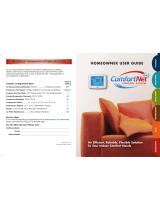Page is loading ...

Compatible with
Wi-Fi accessories
Ctibl ith
model T8680
Commercial
High Resolution
Touch Screen
Multi Stage 4+2
Digital
Thermostat
Owner's Manual
and Installation
Instructions
Wi
-
Fi
accesso
Touch
Screen
Owner
'
s
Manual
Code No. LIT-12011968
Issued July 3, 2014

T8680
i
Compliance Statement (Part 15.19)
This device complies with Part 15 of the FCC
Rules. Operation is subject to the following
two conditions:
1. This device may not cause harmful
interference, and
2. This device must accept any interference
received, including interference that may
cause undesired operation.
Warning (Part 15.21)
Changes or modifications not expressly
approved by the party responsible for
compliance could void the user’s authority
to operate the equipment.
Industry Canada Staement
The term IC before the certification/
registration number only signifies
that the Industry Canada technical
specifications were met.
Le terme “IC” précédant le numéro
d’accréditation/inscription signifie
simplement que le produit est
conforme aux spécifications
techniques d’Industry Canada.
This color touch screen has the ability to receive updates to its firmware.
Periodically firmware updates are released by the manufacturer to add features
and/or performance enhancements. This manual was produced reflecting the
most current firmware/feature set at the time of publication, firmware rev.
3.12. Firmware releases after rev. 3.12 may not be adequately depicted in
this manual. Please refer to the appropriate website or contact your place of
purchase to learn about changes to the thermostat after firmware release 3.12.
Follow the Installation Instructions before proceeding.
Set the thermostat mode to “OFF” prior to changing
settings in setup or restoring Factory Defaults.
CAUTION
IMPORTANT
North American Emissions Compliance
United States Canada

ii
Glossary of Terms
Auto-Changeover: A mode in which the thermostat will turn on the
heating or cooling based on room temperature demand.
Cool Setpoint: The warmest temperature that the space should rise
to before cooling is turned on (without regard to deadband).
Deadband: The number of degrees the thermostat will wait, once a
setpoint has been reached, before energizing heating or cooling.
Differential: The forced temperature difference between the heat
setpoint and the cool setpoint.
Heat Setpoint: The coolest temperature that the space should drop
to before heating is turned on (without regard to deadband).
Icon: The word or symbol that appears on the thermostat display.
Mode: The current operating condition of the thermostat
(i.e. Off, Heat, Cool, Auto, Program On).
Non-Programmable Thermostat: A thermostat that does not have
the capability of running Time Period Programming.
Programmable Thermostat: A thermostat that has the capability of
running Time Period Programming.
Temperature Swing: Same as Deadband.
Time Period Programming: A program that allows the thermostat
to automatically adjust the heat setpoint and/or the cool setpoint
based on the time of the day. Same as Schedule.

iii
Table of Contents
GET TO KNOW YOUR THERMOSTAT
Home Screen ...............................................................................................1
Menu Screens .............................................................................................1
Dropdown Dashboard .................................................................................2
Care and Use of your Thermostat .............................................................3
QUICK START
Selecting your desired temperature and mode ........................................4
Using the Fan button .................................................................................4
Using the Override button .........................................................................5
Setting the time and date .........................................................................6
Setting the time .........................................................................................7
Setting the date .........................................................................................8
MAIN MENU BUTTONS
SCHEDULE ...................................................................................................9
View My Schedule .....................................................................................10
Edit My Schedule ......................................................................................10
Unoccupied Settings .................................................................................11
FAN SETTINGS ......................................................................................... 12
Fan On/Auto ............................................................................................. 13
Occupied Fan State .................................................................................. 13
Preoccupancy Fan Purge .......................................................................... 13
Preoccupancy Fan Purge Time ................................................................. 13
SCREENSAVER ......................................................................................... 14
Screensaver On/Off .................................................................................. 15
Screensaver Setup .................................................................................... 15
Screensaver Preview ................................................................................. 15
ALERTS ...................................................................................................... 16
View Current Alerts .................................................................................. 17
Reset Alerts ............................................................................................... 17
Set/Edit Reminders ................................................................................... 17
Service Information (Who To Call For Service) ..................................... 17

iv
Table of Contents
DISPLAY .................................................................................................... 19
Active Brightness ..................................................................................... 19
Idle Brightness .......................................................................................... 19
Night Dimmer ........................................................................................... 19
Maintenance ............................................................................................. 20
PREFERENCES ...........................................................................................21
User Interface Themes.............................................................................. 22
Custom Wallpaper .................................................................................... 22
Heat/Cool Indicator .................................................................................. 22
Backdrop On/Off ...................................................................................... 22
Sound Options .......................................................................................... 22
Show Outdoor Hi/Lo Options .................................................................. 22
HOLIDAYS ................................................................................................. 23
Holiday Schedule On/Off ......................................................................... 24
Edit Holidays ............................................................................................ 24
Preset Holidays ......................................................................................... 26
SECURITY .................................................................................................. 27
Auto Screenlock ....................................................................................... 28
Setpoint Limits ......................................................................................... 28
INFORMATION ......................................................................................... 29
My Thermostat ......................................................................................... 30
View Runtime Graphs .............................................................................. 30
Who to Call for Service ........................................................................... 30
SETTINGS ...................................................................................................31
Thermostat Name ..................................................................................... 34
Available Modes ....................................................................................... 34
SD Card (Import and Export) .................................................................. 34

v
Table of Contents
GENERAL SETUP ...................................................................................... 34
Units (F or C) ....................................................................................... 34
Language .............................................................................................. 35
Smart Recovery On/Off ....................................................................... 35
INSTALLATION SETTINGS........................................................................ 35
Heat & Cool Stages.............................................................................. 35
Heat & Cool Stages ......................................................................... 35
Compressor Stages .......................................................................... 35
Aux Heat Stages ............................................................................. 35
Timers & Deadbands................................................................................. 35
HEAT PUMP SETTINGS ............................................................................ 37
Heat Pump Lockout - Enabled/Disabled ........................................ 37
Heat Pump Lockout Outdoor Temp ................................................ 37
Aux Heat Lockout Enabled/Disabled .............................................. 37
Aux Heat Lockout Temp .................................................................. 37
SENSOR SETTINGS .................................................................................. 37
Control Sensor.................................................................................. 37
Secondary Sensor Use ...................................................................... 37
Calibrate Sensors.............................................................................. 37
Fan Off Delay ........................................................................................... 38
Test Outputs ............................................................................................. 38
Dealer Information ................................................................................... 39
Reset to Factory Default Settings ........................................................... 39
Delete Custom Images ............................................................................. 39
Upgrade Firmware .................................................................................... 39

vi
Table of Contents
ACCESSORIES ........................................................................................... 40
Accessory Info ...........................................................................................41
Setup ..........................................................................................................41
EMERGENCY HEAT .................................................................................. 42
COLORDISPLAY ASSISTANT ................................................................... 43
Installing the ColorDisplay Assistant Software ..................................... 44
Uploading Photos .................................................................................... 44
INSTALLATION INSTRUCTIONS .............................................................. 45
Remove & Replace the Old Thermostat .................................................. 45
Wire Connections ..................................................................................... 46
The ColorDisplay Thermostat Backplate ................................................. 47
Explanation Of the Thermostat Dip Switches ........................................ 48
Sample Wiring Diagrams ......................................................................... 49
Outdoor and Remote Sensor Wiring Diagrams .......................................51
TROUBLESHOOTING ................................................................................ 52
INDEX ........................................................................................................ 53
WARRANTY .............................................................................................. 58

1
Get To Know Your Thermostat
Home Screen
Sub Menu Screen
Home Button
Sub Menu
Buttons
Scrolling
Buttons
Main Menu Screen
Scrolling
Buttons
Back
Button
Menu
Buttons
Indicates Options
Available
Backlit Color Touch Screen Display
Date & Time
Fan Button
Outdoor Temperature
Cooler
Button
Warmer
Button
SD Card
Slot
Menu
Button
Mode Buttons
(If optional accessory is used)
(if optional accessory is installed)
Connectivity Symbol
Not connected
to Wi-Fi
Connected to local
access point w/IP
address without
Skyport access
Connected to local
access point w/IP
address, but not yet
connected to Skyport
Connected to Skyport
No Wi-Fi Key detected
Connectivity Symbol Table
Dropdown
Dashboard Button

2
Get To Know Your Thermostat
Dropdown
Dashboard Button
Weather
Display
Outdoor Temp
Room
Temp
Wi-Fi
Connection
Icon
Dropdown Dashboard
(The contents of your Dashboard may vary)
Press the HOME button to
return to the Home Screen
(The Skyport Wi-Fi
Key is required for
Wi-Fi connections.
Model # ACC-WIFI)
Dropdown Dashboard
The Dropdown Dashboard displays temperature and other readings.
It will also show the high and low readings of the day.

3
Get To Know Your Thermostat
Care and Use of Your Thermostat
Pencils, pens and other sharp objects should never be used on your
thermostat; these may damage your touch screen.
Only use your finger tip to press the screen buttons.
Use a soft, damp cloth to clean the screen.
CAUTION
DO NOT USE ABRASIVE CLEANERS OR CLEANERS THAT CONTAIN
SOLVENTS. DO NOT SPRAY ANYTHING DIRECTLY ONTO THE
THERMOSTAT.
ATTENTION
NE PAS UTILISER UN NETTOYANT ABRASIF OU UN NETTOYANT QUI
CONTIENT DES SOLVANTS. NE PAS VAPORISER DIRECTEMENT SUR LE
THERMOSTAT.

4
Quick Start - Temperature, Modes and Fan
Selecting Your Desired Temperature and Mode
The Heat or Cool Setpoint
is the temperature the room
has to reach before heating
or cooling will turn off.
(Without regard
to deadband)
Press or to adjust temperature
Press or the MODE Icon
HEAT will allow only heat operation.
COOL will allow only cool operation.
AUTO will allow both Heat and Cool operation.
OFF - heating and cooling systems are turned off.
AUTO-CHANGEOVER MODE - Pressing the WARMER or
COOLER buttons in Auto mode will adjust both the heat and cool setpoints
simultaneously. To adjust heat and cool setpoints individually, choose HEAT mode
to adjust the heat setpoint and COOL mode to adjust the cool setpoint, then return
to AUTO mode.
HEAT OR COOL MODE - Pressing the WARMER or COOLER buttons in Heat or
Cool mode will adjust only the heat or cool setpoints.
Using the Fan Button
FAN ON fan runs constantly except in OFF Mode.
FAN AUTO fan only runs with a heating or cooling demand.
Cool Setpoint
Warmer
Button
Fan
Cooler
Button
Heat Setpoint
Override
Press the FAN Icon
NOTE: FAN button is disabled
during Program Run Mode.

5
Quick Start - Override
Using the Override Button
NOTE: Override may only be
used when the thermostat
is set to Program RUN or
Holiday ON modes.
Unoccupied Operation - During programmed, unoccupied periods, pressing
the OVERRIDE button will force the thermostat into Occupied 1 settings. When
the OVERRIDE button is pressed, a timer screen will appear and allow the
user to choose from 30 minutes to up to 4 hours of override time. To turn off
the override timer, press the OVERRIDE button and when the timer screen
appears, press CANCEL OVERRIDE.
Occupied Operation - During programmed, occupied periods, pressing the
OVERRIDE button will force the thermostat into an unoccupied period for the
rest of the day. During this forced unoccupied period, the OVERRIDE button
will operate as described above.
Holiday Operation - During Holiday Mode, pressing the OVERRIDE button will
force the thermostat into Occupied 1 settings. When the OVERRIDE button
is pressed, a timer screen will appear and allow the user to choose from 30
minutes to up to 4 hours of override time. To turn off the override timer, press
the OVERRIDE button and when the timer screen appears, press CANCEL
OVERRIDE.
Override
OVERRIDE

6
Quick Start - Set Time and Date
Set Current Time
Use AM/PM - ON
Set Time & Date
Set Current Date
Daylight Savings Setup
Daylight Savings Time - OFF
Start Schedule
Starts On
Day
Month
Stop Schedule
Ends On
Day
Month
(2nd)
(Sun)
(March)
(1st)
(Sun)
(November)
NOTE: When the thermostat is connected to the Skyport the
Time & Date are automatically synchronized to the Skyport
Cloud, including automatic Daylight Savings adjustments.

7
Quick Start - Set Time and Date
Set Current Time (12:00 AM)
hr +
hr -
min +
min -
Press
and
to set the current time.
Press
when finished.
Press
then
to scroll down.
Press
Use AM/PM - ON
Use AM/PM - OFF
For 12 hour AM/PM clock
For 24 hour clock
Choose
Press
when finished.
Set Time & Date
Press
BACK
MENU
BACK
Setting the Time
NOTE: If the Skyport Wi-Fi Key is
installed on the thermostat, the
Time and Date settings will not
be accessible.

8
Quick Start - Set Time and Date
Setting the Date
Set Current Date
Daylight Savings Setup
6/1/2013
Press
or
to set the current month and year.
when finished.
Press the day on the calendar
27 28 29 30 123
Su Mo Tu We Th Fr Sa
45678910
17161514
13
1211
18 19 20 21 22 23 24
31302928272625
1234567
Press
Press
Daylight Savings Time - OFF
Daylight Savings Time - ON
Start Schedule
Starts On
Day
Month
Stop Schedule
(2nd)
(Sun)
(March)
Ends On
Day
Month
(1st)
(Sun)
(November)
Tu rn Daylight Savings
Time on or off.
Adjust when Daylight
Savings Time begins.
Adjust when Daylight
Savings Time ends.
after making a change
to a selection.
Press
or the Home button
when finished.
Press
BACK
BACK
BACK

9
Main Menu Buttons - Schedule
View My Schedule
Schedule
Edit My Schedule
Unoccupied Settings
Mode (Auto)
Heat Setpoint
Cool Setpoint
Off
Auto
Heat
Cool
(55˚)
(85˚)

10
Main Menu Buttons - Schedule
Schedule
This thermostat features up
to 3 Occupied time periods
per 24 hour day.
Press a day of the week to view its settings. This may be repeated for each day.
View My Schedule
Press and select day(s) to program
Then press NEXT
Edit My Schedule
Continued
Select individual days
or
Select groups of days
Press and select a Time Period
(Occupied 1, Occupied 2, or
Occupied 3) to edit.
TIP:
Occupied 2 will override
Occupied 1, and Occupied 3
will override Occupied 1 & 2.
Next

11
Main Menu Buttons - Schedule
Review your program.
Press SAVE to keep your program.
Press EDIT to make further changes.
NEXT
When you are finished editing the
time periods press
Edit My Schedule
(Continued)
Save
Edit
Mode
Done
Enable/Disable
Time Period
Heat and Cool Setpoints
MODE
Press
or the MODE Icon
On the Home Screen to select to
Run or Stop Schedule
Unoccupied Settings
Mode (Auto)
Heat Setpoint (55˚)
Cool Setpoint (85˚)
Choose your Mode and Heat and Cool setpoints for the Unoccupied period.
Start Time
Stop Time
Adjust Mode, Start Time, Stop Time, and Heat and Cool Setpoints to desired
settings. The Time Period may also be Enabled or Disabled. Un-check the
enabled box for Time Periods you don’t want to use. Press DONE when finished.

12
Main Menu Buttons - Fan Settings
Who To Call For Ser vice
View R untime Graphs
Fan - Auto
Fan Purge - OFF
Fan Settings
Occupied Fan State
On
Auto
(Auto)
Preoccupancy Purge Time (15 mins)

13
Main Menu Buttons - Fan Settings
Fan Settings
Fan - Auto
Fan Purge - OFF
Preoccupancy Purge Time
The fan may be set to run continuously
during Heat, Cool, Auto, and Occupied modes.
A Pre-Occupancy Fan Purge schedule
may also be set.
Press to turn fan On to run continuously or Auto for fan to run only
with heating or cooling.
Press to turn on Preoccupancy Fan Purge. This feature allows the fan
to run for a preset amount of time before Occupied 1 begins.
The Preoccupancy Fan Purge timer may be set from 15 minutes
to 3 hours in 15 minute increments.
(15 mins)
Fan - ON
Occupied fan state (On)
Press to turn fan On to run continuously during Occupied mode or
Auto for fan to run only with heating or cooling.
/