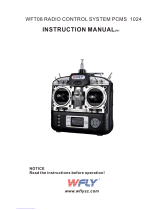Instruction Manual
Bedienungsanleitung
Manuel d’utilisation
Manuale di Istruzioni
NX20
20-Channel 2.4GHz
DSMX® Aircraft System
Scan the QR code and select the Manuals and Support
quick links from the product page for the most
up-to-date manual information.
Scannen Sie den QR-Code und wählen Sie auf der
Produktseite die Quicklinks Handbücher und Unterstützung,
um die aktuellsten Informationen zu Handbücher.
Scannez le code QR et sélectionnez les liens rapides
Manuals and Support sur la page du produit pour obtenir
les informations les plus récentes sur le manuel.
Scannerizzare il codice QR e selezionare i Link veloci
Manuali e Supporto dalla pagina del prodotto per le
informazioni manuali più aggiornate.
145156 Created 11/22
SPMR20500, SPMR205001
SPMR20500EU

2SPEKTRUM NX20 • TRANSMITTER INSTRUCTION MANUAL
EN
WARNING: Read the ENTIRE instruction manual to become familiar with the features of the product before operating.
Failure to operate the product correctly can result in damage to the product, personal property and cause serious injury.
This is a sophisticated hobby product. It must be operated with caution and common sense and requires some basic mechanical
ability. Failure to operate this Product in a safe and responsible manner could result in injury or damage to the product or other
property. This product is not intended for use by children without direct adult supervision. Do not attempt disassembly, use with
incompatible components or augment product in any way without the approval of Horizon Hobby, LLC. This manual contains
instructions for safety, operation and maintenance. It is essential to read and follow all the instructions and warnings in the manual,
prior to assembly, setup or use, in order to operate correctly and avoid damage or serious injury.
WARNING AGAINST COUNTERFEIT PRODUCTS: Always purchase from a Horizon Hobby, LLC authorized dealer to ensure
authentic high-quality Spektrum product. Horizon Hobby, LLC disclaims all support and warranty with regards, but not limited
to, compatibility and perform ance of counterfeit products or products claiming compatibility with DSM or Spektrum technology.
NOTICE: This product is only intended for use with unmanned, hobby-grade, remote-controlled vehicles and aircraft. Horizon Hobby
disclaims all liability outside of the intended purpose and will not provide warranty service related thereto.
General Notes
• Models are hazardous when operated and maintained
incorrectly.
• Always install and operate a radio control system correctly.
• Always pilot a model so the model is kept under control in all
conditions.
• Please seek help from an experienced pilot or your local hobby
store.
• Contact local or regional modeling organizations for guidance
and instructions about flying in your area.
• When working with a model, always power on the transmitter
first and power off the transmitter last.
• After a model is bound to a transmitter and the model is set
up in the transmitter, always bind the model to the transmitter
again to establish failsafe settings.
Pilot Safety
• Always make sure all batteries are fully charged before flying.
• Time flights so you can fly safely within the time allotted by your
battery.
• Perform a range check of the transmitter and the model before
flying the model.
• Make sure all control surfaces correctly respond to transmitter
controls before flying.
• Do NOT fly a model near spectators, parking areas or any other
area that could result in injury to people or damage to property.
• Do NOT fly during adverse weather conditions. Poor visibility,
wind, moisture and ice can cause pilot disorientation and/or
loss of control of a model.
• When a flying model does not respond correctly to controls,
land the model and correct the cause of the problem.
NOTICE
All instructions, warranties and other collateral documents are subject to change at the sole discretion of Horizon Hobby, LLC. For up-
to-date product literature, visit horizonhobby.com or towerhobbies.com and click on the support or resources tab for this product.
Meaning of Special Language
The following terms are used throughout the product literature to indicate various levels of potential harm when operating this product:
WARNING: Procedures, which if not properly followed, create the probability of property damage, collateral damage and serious injury
OR create a high probability of superficial injury.
CAUTION: Procedures, which if not properly followed, create the probability of physical property damage AND a possibility of serious injury.
NOTICE: Procedures, which if not properly followed, create a possibility of physical property damage AND little or no possibility of injury.
Age Recommendation: Not for Children under 14 years. This is not a toy.
Warranty Registration
Visit www.spektrumrc.com today to register your product.
NOTICE: While DSMX technology allows you to use more than 40 transmitters simultaneously, when using DSM2 receivers, DSMX
receivers in DSM2 mode or transmitters in DSM2 mode, do not use more than 40 transmitters simultaneously.
BEFORE USING YOUR TRANSMITTER
Before going any further, visit the Spektrum Community website at www.spektrumrc.com to register your transmitter and
download the latest Spektrum AirWare™ firmware updates. A registration reminder screen occasionally appears until you
register your transmitter. When you register your transmitter, the reminder screen does not appear again.
The transmitter comes with a thin, clear plastic film applied to some front panels for protection during shipping. Humidity and use may
cause this film to come off. Carefully remove this film as desired.

3SPEKTRUM NX20 • TRANSMITTER INSTRUCTION MANUAL
EN
BOX CONTENTS SPECIFICATIONS
For helpful videos on programming the NX20 and other Spektrum
AirWare™ equipped transmitters, go to www.spektrumrc.com.
* EU versions of the NX20 are not compatible with DSM2® receivers.
Type DSM2/DSMX 20 CH Telemetry Transmitter
Application Airplanes, Helicopters, Sailplanes, Multirotors
Channels 20
Wireless Trainer DSM2*/DSMX Compatible
Switches
4 - 2 Position, 6 - 3 Position,
4 - Trimmers, 2 - Sliders,
1 rotary knob, 1 Momentary Button
Modulation DSM2*/DSMX
Telemetry Integrated
Bind Method Bind Button or From Within Menu
Frame Rate 22ms Default,
11ms Selectable (Digital Servos Required)
Resolution 2048
Battery 3.7V 6,000 mAh LiIon
Band 2.4GHz
Feedback Tone, Vibration, Voice
Basic Operation .......................................................................... 5
Transmitter Functions ................................................................ 6
Powering the NX20 On and Off ................................................... 7
Charging the Lithium Ion Battery Pack ...................................... 8
Navigation ................................................................................... 9
Main Screen ................................................................................ 9
Keyboard Style .......................................................................... 10
Auto Switch Select ................................................................... 10
OTF (On The FLy) Trim Functions.............................................. 10
Pre-installed BNF model files................................................... 11
USB and Internal Memory ........................................................ 11
External Memory card .............................................................. 11
Memory card Functions ........................................................... 12
Update Spektrum AirWare™ Software ........................................ 12
Model Type Programming Guide .............................................. 13
System Setup ............................................................................ 14
Model Select ............................................................................. 14
Model Type ............................................................................... 14
Model Name ............................................................................. 15
Flight Mode Examples ............................................................... 15
Flight Mode Setup ..................................................................... 16
Spoken Flight Mode .................................................................. 16
Channel Assign ......................................................................... 17
Channel Input Configuration ....................................................... 17
Rx Port Assignments ................................................................. 17
Trim Setup ................................................................................ 17
Model Utilities ........................................................................... 18
Create New Model .................................................................... 18
Delete Model ............................................................................ 18
Copy Model .............................................................................. 19
Model Reset ............................................................................. 19
Sort Model List ......................................................................... 19
Validate All Models .................................................................... 19
Delete All Models ...................................................................... 19
Warnings .................................................................................. 19
Telemetry ................................................................................. 20
Telemetery data ........................................................................ 20
Telemetry Auto-Configuration ..................................................... 20
Settings .................................................................................... 21
File Settings .............................................................................. 21
Preight Setup .......................................................................... 22
Frame Rate, RF Mode, and Failsafe ........................................... 22
Bind .......................................................................................... 23
Serial Port Setup ....................................................................... 23
Trainer ...................................................................................... 24
Wired Trainer ........................................................................... 24
Wireless Trainer ........................................................................ 24
Instructor Transmitter Configuration ............................................ 25
Binding Wireless Trainer ............................................................ 25
Head Tracking FPV Setup ........................................................... 25
Center Tone .............................................................................. 26
Sound Utilities ........................................................................... 26
Palette Utilities .......................................................................... 26
System Settings ........................................................................ 26
User Name ............................................................................... 26
Roller Menu .............................................................................. 26
Brightness ................................................................................ 27
Mode* ...................................................................................... 27
Battery Alarm ............................................................................ 27
Selecting a Language ................................................................ 27
Inactive Alarm ........................................................................... 27
Extra Settings ........................................................................... 28
System Sounds ......................................................................... 28
Vibrator Intensity Adjustment...................................................... 28
Keyboard .................................................................................. 28
Trim Style ................................................................................. 28
Volume Controls ........................................................................ 28
Channel Monitor ....................................................................... 28
Set Date/Time ........................................................................... 29
Power Sounds .......................................................................... 29
Factory Reset............................................................................ 29
Calibrate ................................................................................... 29
WiFi Utilities .............................................................................. 29
USB Settings ............................................................................. 29
Transfer SD Card....................................................................... 30
Category .................................................................................. 30
Model Import/Export .................................................................. 30
Memory Location ...................................................................... 30
File/Folder Management ............................................................ 31
Palette Import/Export ................................................................. 31
Special Features ....................................................................... 31
About / Regulatory .................................................................... 32
Serial Number ........................................................................... 32
Exporting the Serial Number to the Memory card ........................ 32
TABLE OF CONTENTS
• NX20 Transmitter
(SPMR20500, SPMR20500EU, and SPMR205001)
• Manual
• USB-C magnetic charge cable and adapter
• Decal set
• Neck strap

4SPEKTRUM NX20 • TRANSMITTER INSTRUCTION MANUAL
EN
Locating the Transmitter Spektrum AirWare Software Version ....... 32
Function List ............................................................................. 33
Servo Setup .............................................................................. 33
Travel Adjust ............................................................................. 33
Sub-Trim .................................................................................. 33
Reverse .................................................................................... 33
Speed ...................................................................................... 34
Absolute (Abs.) Travel ................................................................ 34
Channel Name .......................................................................... 34
Balance .................................................................................... 34
Rates and Expo ......................................................................... 34
Throttle Cut ............................................................................... 35
Throttle Curve ........................................................................... 35
Analog Switch Setup ................................................................. 35
Digital Switch Setup .................................................................. 36
Logical Switch Setup ................................................................ 36
Combo Switch Setup ................................................................ 36
Mixing ...................................................................................... 37
Normal Mix ............................................................................... 37
Curve Mix ................................................................................. 38
Curve (Page) Advanced Configuration Options ............................. 38
Sequencer ................................................................................ 38
Range Test ................................................................................ 39
Timer ........................................................................................ 40
Telemetry ................................................................................. 40
Telemetry Auto-Configuration ..................................................... 40
Forward Programming .............................................................. 40
Audio Events ............................................................................. 41
VTX Setup ................................................................................. 41
Function Bar ............................................................................. 41
Bind .......................................................................................... 42
Start Trainer .............................................................................. 42
System Setup ........................................................................... 42
Charge Status ........................................................................... 42
Monitor ..................................................................................... 43
ACRO (Airplane) ........................................................................ 43
Aircraft Type (System Setup) ..................................................... 44
Recommended Servo Connections ............................................ 44
Elevon Servo Control ................................................................. 45
Flap System (Function List) ....................................................... 45
ACRO Mixing (Function List) ...................................................... 45
Differential (Function List) ......................................................... 46
V-Tail Differential (Function List) ................................................ 46
Gyro Menus (Function List) ........................................................ 46
Pitch Curve (Function List) ........................................................ 46
Multi-Engine Control (System Setup) ....................................... 47
HELI (Helicopter) ....................................................................... 48
Swash Type (System Setup) ...................................................... 48
Collective Type (System Setup) ................................................. 48
Pitch Curve (Function List) ........................................................ 48
Swashplate (Function List) ........................................................ 49
Gyro (Function List) ................................................................... 49
Tail Curve (Function List) ........................................................... 49
Mixing (Function List) ................................................................ 49
Sail (Sailplane) .......................................................................... 50
Sailplane Type (System Setup) ................................................. 50
Sailplane Image ........................................................................ 50
Camber Preset (Function List) ................................................... 50
Camber System (Function List) ................................................. 50
SAIL Mixing (Function List) ........................................................ 51
Multi (Multirotor) ...................................................................... 52
F-Mode Setup (System Setup) ................................................... 52
Trim Setup (System Setup) ........................................................ 52
Rates and Expo (Function List) .................................................. 52
Motor Cut (Function List) ........................................................... 53
Motor Curve (Function List) ....................................................... 53
Physical Transmitter Adjustments ........................................... 54
Antenna Position ....................................................................... 54
Gimbal Adjustments .................................................................. 54
Adjust Stick Tension .................................................................. 54
Control Stick Length Adjustment .............................................. 54
Gimbal Travel Limit ................................................................... 54
Ratcheted Throttle – Smooth Throttle Adjustment ...................... 55
Mode Conversion ...................................................................... 55
Troubleshooting Guide .............................................................. 56
1-Year Limited Warranty .......................................................... 57
Warranty and Service Contact Information ............................. 58
FCC Information ........................................................................ 58
IC Information ........................................................................... 58
Compliance Information for the European Union .................... 59

5SPEKTRUM NX20 • TRANSMITTER INSTRUCTION MANUAL
EN
Interface
The power button is the Spektrum logo (1); press and hold for
several seconds to power the transmitter ON or OFF. There are
three buttons on the left side of the screen; Clear (2), Back (3)
and Function (4). The scroll wheel (6) can be pressed or rolled to
access functions and change values.
Main Screen
When powered ON the system will display the Main Screen (5)
which will show basic information for use during operation.
Telemetry screens and a channel monitor are available from the
Main Screen by rolling the scroll wheel.
System Setup
The transmitter will power OFF the RF when you enter the System
Setup menu, power OFF the receiver when entering the System
Setup menu to prevent accidental motor operation. Press the scroll
wheel to open the Function List from the Main Screen, scroll to
the bottom of the list and select System Setup by pressing the
scroll wheel again. The System Setup menu is where you set
model features that define your model (wing and tail type, assign
switches and trims, configure flight modes, etc). This is also where
system-wide settings reside including sound and palette utilities,
wifi, USB and SD card settings.
Function List
Press the scroll wheel to open the Function List from the Main
Screen. This is where model specific features for final model setup
are accessed such as servo settings, rates and expo, throttle
settings, mixing, range testing, etc. These settings are unique
to each model file. Select the model you want to work with first,
define your settings in the system setup menu, and then use the
features in the function list to finalize setup for your model.
Model Files
All the settings for a model are stored under a model file. To
configure a new model, begin by selecting the model file you
want to use. When selecting a new model file you may chose a
preprogrammed BNF model file, select a generic BNF templete, or
define the model type to begin a custom setup.
Model Match technology
The system is designed so the transmitter will only connect to
the receiver it was bound to, and the connection is unique to
the selected model file. The transmitter will only connect with
a receiver when the model file it was bound to is selected,
preventing operation with the wrong model file.
Binding
Binding is the process of linking the transmitter and receiver. Verify
the transmitter is set to the model file you want to use. To bind the
transmitter to the receiver, first put the receiver into bind mode.
Then put the transmitter into bind mode from the System Setup
menu, Function List, or by pressing the I button when powering the
transmitter ON. A connection is established when the LED on the
receiver illumniates solid orange.
BNF Setup
The NX20 is pre-loaded with model files for many Horizon Hobby
BNF aircraft.
1. From the Main Screen press the Clear and Back buttons at
the same time to enter the Model Select menu.
2. Choose Add New BNF, and select the brand of your airplane
and then the model.
or
Chose Add New from Template for a generic BNF template
desgined for simple models with 4 channels or less.
3. Remove the propeller on electric aircraft as a safety
precaution where applicable.
4. Follow your aircraft manual for binding and setup details
which may include SAFE Select. Bind the transmitter to the
receiver. Receivers with AS3X or SAFE must remain still after
powering ON before the transmitter gains control.
5. Check all control surfaces for correct response.
6. Re-install the propeller and test fly.
Custom Model Setup
1. Enter the Model Select menu.
2. Choose Add New Model. Model type is selected when you
set up a new model and will dictate other options within the
menus.
3. Enter the System Setup menu to define basic settings for your
model. If you want to change the model type do that first, all
settings within the model file will be reset when the model
type is changed.
4. Name the model file.
5. Select wing and tail type, which enables functions like flaps
and built-in mixing for dual aileron servos or elevons. The
menus for items like flaps will not appear in the Function List
until a feature requiring its use is selected in the wing and
tail type settings. Changing the wing or tail type will reset any
changes from default in the Channel Assign menu.
6. Remove the propeller on electric aircraft as a safety
precaution where applicable.
7. Bind the transmitter to the receiver.
8. Configure servo directions, center control surfaces, adjust
travel, set rates and flight modes.
9. Configure auxillary functions.
10. Check all control surfaces for correct response.
11. Re-install the propeller and test fly.
BASIC OPERATION
6
5
4
3
2
1

6SPEKTRUM NX20 • TRANSMITTER INSTRUCTION MANUAL
EN
TRANSMITTER FUNCTIONS
Function
1On/Off Switch and RF LED
Indicator
2R Trimmer
3Switch E2
4R Knob
5Switch E
6Right Top Trimmer
7Switch H
8Switch G
9Switch F
10
Throttle Tension
Adjustment
Throttle Ratchet
Adjustment
(Mode 1, 3)
11 Gimbal Travel Limiter
Access Panel
12 Rear Lever Tension
Adjustment*
13 Mode Change
Function
14
Throttle/Aileron Stick
(Mode 1)
Elevator/Aileron Stick
(Mode 2)
Throttle/Rudder Stick
(Mode 3)
Elevator/Rudder Stick
(Mode 4)
15 Up/Down Gimbal Stick
Tension Adjustment
16 Left/Right Gimbal Stick
Tension Adjustment
17 Gimbal Travel Limiter
Access Panel
18 Aileron Trim (Mode 1, 2)
Rudder Trim (Mode 3, 4)
19 Scroll wheel
20 Elevator Trim (Mode 1, 3)
Throttle Trim (Mode 2, 4)
21 Neck Strap Mount
22 LCD
Function
23 Elevator Trim (Mode 2, 4)
Throttle Trim (Mode 1, 3)
24 Function Button
25
Throttle Tension
Adjustment
Throttle Ratchet
Adjustment
(Mode 2, 4)
26 Back Button
27 Clear Button
28 Rudder Trim (Mode 1, 2)
Aileron Trim (Mode 3, 4)
29 Gimbal Travel Limiter
Access Panel
30 Mode Change
31
Elevator/Rudder Stick
(Mode 1)
Throttle/Rudder Stick
(Mode 2)
Elevator/Aileron Stick
(Mode 3)
Throttle/Aileron Stick
(Mode 4)
Function
32 Left/Right Gimbal Stick
Tension Adjustment
33 Rear Lever Tension
Adjustment*
34 Up/Down Gimbal Stick
Tension Adjustment
35 Gimbal Travel Limiter
Access Panel
36 Switch C
37 Switch B
38 Switch A
39 Left Top Trimmer
40 Switch D
41 I Button
42 Switch D2
43 L Trimmer
44 Speaker
45 RF LED Indicators
46 Antenna
1
8
9
10
11
12
13
14
15
16
17
18
19
20
21
22
23
24
25
26
27
28
29
30
31
32
33
34
35
36
37
38
39
40
41
42 43
44
46
1
45 2 3
4
5
6
7
2
3
4
5
6
7
8
9
13
14
15
16
17
18
19
20
21
22
10
11
12

7SPEKTRUM NX20 • TRANSMITTER INSTRUCTION MANUAL
EN
POWERING THE NX20 ON AND OFF
1. Press and hold the power button (Spektrum logo) for several
seconds to turn ON the NX20.
2. Press and hold the power button for about 4 seconds to power
OFF the NX20.
Function
1Antenna
2Handle
3I Button
4Left Top Trimmer
5A Switch
6B Switch
7Left Slider
8Left Rubber Grip
9Compliance label
10 Wired Trainer and CSRF Connection Port
11 Audio Port
12 Battery Tray Mounting Screws
13 Battery Tray
14 USB-C
15 Memory Card Port
16 M3 threaded mounting holes for CSRF
module (not included)
17 Right Rubber Grip
18 Right Lever
19 G Switch
20 H Switch
21 Right Top Trimmer
22 R Knob
1
8
9
10
11
12
13
14
15
16
17
18
19
20
21
22
23
24
25
26
27
28
29
30
31
32
33
34
35
36
37
38
39
40
41
42 43
44
46
1
45 2 3
4
5
6
7
2
3
4
5
6
7
8
9
13
14
15
16
17
18
19
20
21
22
10
11
12

8SPEKTRUM NX20 • TRANSMITTER INSTRUCTION MANUAL
EN
For optimum charging results, the built-in charger requires a USB
power supply capable of at least 2-3A output. Using a power supply
with a lower output will result in very long charge times or the
transmitter not charging if it is powered on while attempting to charge.
The first time the transmitter is charged, the charge time may be
6-7 hours. Charge the transmitter when the low battery alarm
sounds. See the System Settings section for information on setting
the low battery alarm level.
Always charge the transmitter on a heat-resistant surface.
CAUTION: Never change the low voltage limit for Li-Ion
batteries below 3.3V. Doing so could over-discharge the
battery and damage both battery and transmitter.
CAUTION: Never leave a charging battery unattended.
CAUTION: Never charge the battery outside of the
transmitter. Charging the battery outside of the
transmitter may interfere with the battery monitoring system,
which can give false low battery warnings.
1. Connect a 2-3A USB power supply (not included) to an AC outlet.
2. Connect the included magnetic USB charging cable to the
power supply.
3. Insert the included magnetic USB-C adapter in the USB port
on the back of the transmitter.
4. Connect the USB charging cable to the magnetic adapter.
5. The power button will illuminate green while charging. A fast
press of the power switch will bring the battery charge status
icon to the display.
6. Charging is complete when the green light on the power
button goes out. Disconnect the USB cable once charging is
complete.
Disconnect the power supply from the power outlet.
The magnetic micro USB adapter can be left in the transmitter
USB port for future use.
CHARGING THE LITHIUM ION BATTERY PACK
CHARGING WARNINGS
WARNING: Failure to exercise caution while using this
product and comply with the following warnings could
result in product malfunction, electrical issues, excessive heat,
FIRE, and ultimately injury and property damage.
• NEVER LEAVE CHARGING BATTERIES UNATTENDED.
• NEVER CHARGE BATTERIES OVERNIGHT.
• Never attempt to charge dead, damaged or wet battery packs.
• Never attempt to charge a battery pack containing different
types of batteries.
• Never allow children under 14 years of age to charge battery packs.
• Never charge batteries in extremely hot or cold places or place
in direct sunlight.
• Never charge a battery if the cable has been pinched or shorted.
• Never connect the charger if the power cable has been pinched
or shorted.
• Never attempt to dismantle the charger or use a damaged charger.
• Always use only rechargeable batteries designed for use with
this type of charger.
• Always inspect the battery before charging.
• Always keep the battery away from any material that could be
affected by heat.
• Always monitor the charging area and have a fire extinguisher
available at all times.
• Always end the charging process if the battery becomes hot to the
touch or starts to change form (swell) during the charge process.
• Always connect the positive leads (+) and negative leads (–) correctly.
• Always disconnect the battery after charging, and let the
charger cool between charges.
• Always charge in a well-ventilated area.
• Always terminate all processes and contact Horizon Hobby if
the product malfunctions.
• Charge only rechargeable batteries. Charging non-rechargeable
batteries may cause the batteries to burst, resulting in injury to
persons and/or damage to property.
• The USB outlet shall be installed near the equipment and shall
be easily accessible.
CAUTION: Always ensure the battery you are charging
meets the specifications of this charger. Not doing so can
result in excessive heat and other related product malfunctions,
which can lead to user injury or property damage.
CAUTION: If at any time during the charging process the
battery pack becomes hot or begins to puff, disconnect
the battery immediately and discontinue the charge process as
batteries can cause fire, collateral damage and injuries.

9SPEKTRUM NX20 • TRANSMITTER INSTRUCTION MANUAL
EN
• Scroll the scroll wheel to move through the screen content or
change programming values. Press the scroll wheel to make
a selection.
• Use the Back button to go to the previous screen (for example,
to go from the Mixing Screen to the Function List).
• Use the Clear button to return a selected value on a screen to
the default setting.
• Direct Model Access enables you to access the Model Select
screen without powering off the transmitter. Anytime the
transmitter power is on, press the Clear and Back buttons to
access the Model Select screen.
• Press and hold the scroll wheel while powering on the
transmitter to show the System Setup list. No radio
transmission occurs when a System Setup screen is
displayed, preventing accidental damage to linkages and
servos during changes to programming.
• Scroll from the main screen to view telemetry screens and the
servo monitor.
• The Main Screen appears when you power on the transmitter.
Press the scroll wheel once to display the Function List.
• When you want to change a value in a screen for a particular
control position, move the control to the desired position to
highlight the value you want to change, such as 0/1/2, up/
down or left/right.
Turn
Press
Press
Enter, Choose
or Exit
Move between
options or change
value in an option
Hold for 3
seconds and
release to move to
the Main Screen
Scroll HoldPress
TIP: The tick mark below shows the current switch position.
Roll to select the box, then click the scroll wheel to change the
selected box. When the selected box is black it indicates the
value or condition will act on that position, white means that
position is not selected, and grey means that position is not
assigned to anything (with the default color palete).
The following example shows the switch for Rates is in the 1
position (tick below the box), and the grey means the 1 switch
position is not assigned to anything.
In order to reset back to default; select the switch position first,
then set the curve number to match the switch position, then set
the box for that switch position to black.
NAVIGATION
MAIN SCREEN
Function
1Model name
2Forward signal strength as reported by the telemetry
3Telemetry data being recorded
4Smart device connected
5Throttle stick position (0-100)
6Digital battery voltage (an alarm sounds and the screen flashes
if the battery charge gets down to 3.2V.)
7Modulation type, shown after binding (DSMX/DSM2)
8Model avatar
9Elevator trim (Mode 2, 4)
Throttle trim (Mode 1, 3)
10 Aileron trim (Mode 1, 2)
Rudder trim (Mode 3, 4)
11 Function bar
12 Transmitter system clock
13 Time
Function
14 Rudder trim (Mode 1, 2)
Aileron trim (Mode 3, 4)
15 Throttle trim (Mode 2, 4)
Elevator trim (Mode 1, 3)
16 Model timer
8
7
6
35
15
16
2
9
13
4
14 10
11
12
1

10 SPEKTRUM NX20 • TRANSMITTER INSTRUCTION MANUAL
EN
OTF (ON THE FLY) TRIM FUNCTIONS
AUTO SWITCH SELECT
To easily select a switch in a function, such as a program mix,
roll with the scroll wheel to highlight the switch selection box, and
press the scroll wheel. The box around the switch should now
flash. Verify the switch selection is now displayed as desired. When
correct, press the scroll wheel to select this switch and complete
the switch selection.
KEYBOARD STYLE
There are three different styles of keyboard entry for the letters.
• SwiftBoard – Full keyboard with numbers on top (default)
• RapidBoard – Full Keyboard with number pad on right
As you scroll to the next line the selection will jump down to the
next line. Scrolling through the keyboard characters is normally
side to side. Holding the function key down while scrolling
changes the navigation direction to up and down.
A set of letters with accents appear when a vowel is
highlighted. Press and hold the function key and click the scroll
wheel to select an accented letter.
• Legacy – Original single line input, with scrolling through
individual characters
To activate the OTF feature for a given function:
1. Navigate to the desired function screen.
2. Select OTF to open the Configuration screen.
3. Select Inhibit to select a switch.
4. Select the desired trim switch to assign to the trimmer value.
Each trim button may only be assigned to a single function at a
time. If a trim button is already in use elsewhere, a warning dialog
appears asking to confirm the change to the new function.
5. Select the Min / Max values to assign a minimum and
maximum value for the trimmer. The minimum value is the
lowest value the trim button will adjust to. The maximum value
is the highest. Touch OK when the Min / Max values are set.
CAUTION: Never assign a minimum or maximum value
that could negate the travel of a control surface, such as
with dual rates. Setting a dual rate value of 0% will keep the
control surface from moving and could cause a loss of control of
the aircraft.
Many functions of the NX20 allow for making fine adjustment using available trim switches while flying your aircraft including:
• Dual Rate
• Exponential
• Programmable Mixes
• Pre-Configured Mixes
• Flap System
• Differential
• V-Tail Differential
• Camber Presets
• Camber System

11SPEKTRUM NX20 • TRANSMITTER INSTRUCTION MANUAL
EN
EXTERNAL MEMORY CARD
USB AND INTERNAL MEMORY
PRE-INSTALLED BNF MODEL FILES
The internal memory may be accessed via the USB-C port on the
transmitter to enable the following tasks:
• Update Spektrum AirWare software in the transmitter
• Install/Update sound files
• Back up models for safe keeping
• Export or import model setup files for sharing with friends
• Import/Export Color Palettes
To connect to the internal memory:
1. Connect a Micro USB cable to your PC and the micro USB
connector on the back of the transmitter.
2. Power ON the transmitter, enter the system menu -> USB
storage, select Access Internal Storage, the NX20 will connect
to your PC.
3. Complete your file transfer(s).
4. Press the Back button or the roller to exit.
5. Disconnect the USB cable from your transmitter.
Installing An External Memory Card
A micro memory card (not included) enables you to:
• Import (copy) models from any compatible* Spektrum
AirWare™ transmitter
• Export (transfer) models to any Spektrum AirWare transmitter*
• Update Spektrum AirWare software in the transmitter
• Install/Update sound files
• Back up models for safe keeping
• NX radios only export NSPM files. NSPM files may be read by
any NX or IX radio. You can go from DX to NX, but not from NX
to DX.
To install or remove a Memory card:
1. Power OFF the transmitter.
2. Press the Memory card into the card opening with the card
label facing up.
IMPORTANT: Memory cards over 32gb may be used. When
cards are 32gb or smaller, they must be in FAT or FAT32
format. When larger than 32gb, the cards must be in exFAT
format. Cards must be SDHC or SDXC type. “Ultra Capacity”
(SDUC) cards are not compatible.
The NX20 is pre-loaded with model files for many Horizon Hobby
BNF aircraft. For new product releases download the latest
selection of model files from www.HorizonHobby.cc/NXreload
BNF: Select Add new BNF from Model Select and search for your
model. When you choose a BNF model file a new model will be
created using the preconfigured settings based on the aircraft
manual recommendations.
Template: There are generic model files available under Model
Select to cover model files that are not available in the BNF model
file list. Select Add New from Template for simple aircraft setups.
IMPORTANT: After selecting a BNF or template model file
you must follow the instructions from your aircraft manual to
complete setup prior to flight.

12 SPEKTRUM NX20 • TRANSMITTER INSTRUCTION MANUAL
EN
MEMORY CARD FUNCTIONS
Update Spektrum AirWare™ Software
NOTICE: The orange LED Spektrum bars flash and a status
bar appears on the screen when Spektrum AirWare software
updates are installing. Never power off the transmitter when
updates are installing. Doing so may damage the system files.
NOTICE: Before installing any Spektrum AirWare files, always
Export All Models to an Memory card separate from the
Memory card containing the update. The update may erase all
model files.
For more information on Spektrum AirWare software updates, visit
www.spektrumrc.com.
Software updates may be completed with either the micro Memory
card or using WiFi. See the section in this manual covering WiFi for
more inforamtion about updating with WiFi.
Automatically Installing Spektrum AirWare Software Updates
1. Go to www.spektrumrc.com. Under the Setups/Updates pull
down tab, select the Firmware Updates link (shown).
2. Log into your Spektrum account.
3. Find your registered transmitter in the MY PRODUCTS list and
click on Download Updates. Follow directions on the screen
for downloading the update to an Memory card through your
computer.
4. Eject the Memory card from the computer.
5. Make sure the transmitter is powered off and install the
Memory card into the transmitter.
6. Power on the transmitter and the update automatically installs
in the transmitter.
Manually Installing Spektrum AirWare Software Updates
1. Save the desired Spektrum AirWare version to a memory
card.
2. Insert the memory card into the transmitter.
3. Enter the System Setup menu and open Transfer SD Card.
4. Scroll down to SD Card and press to change. Internal is the
memory built into the transmitter and External is the memory
card which is removable. Select External.
5. Select Category and scroll to Special Functions.
6. Scroll to Options, press the scroll wheel to select, and scroll
to Update Firmware. Press the scroll wheel and the Select File
screen appears.
7. Select the desired Spektrum AirWare version from the File
List. When updates are installing, the transmitter screen is
dark. The orange LED Spektrum bars flash and the update
status bar appears on the screen.
NOTICE: Do not power off the transmitter when updates are
installing. Doing so will damage the transmitter.
Screen shots from www.spektrumrc.com are correct at time of
printing but may change at a future date.

13SPEKTRUM NX20 • TRANSMITTER INSTRUCTION MANUAL
EN
MODEL TYPE PROGRAMMING GUIDE
Menu options show up on model type selection. These menu options vary between Model Types (Airplane, Helicopter,Sailplane and
Multirotor), but are identical for all models in that type. Subsequent aircraft type (Aircraft, Swashplate,Sailplane or Multirotor) selections
make other menu options appear.
System Setup List:
Model Select
Model Type
Model Name
Aircraft Type
F-Mode Setup
Spoken Flight Mode
Channel Assign
Trim Setup
Model Utilities
Warnings
Telemetry
Preflight Setup
Frame Rate
Bind
Serial Port Setup
Trainer
Analog Switch Setup
Digital Switch Setup
Center Tone
Sound Utilities
System Settings
WiFi Utilities
USB Settings
Transfer SD Card
About/Regulatory
Function List:
Servo Setup
D/R and Expo
Differential
V-Tail Differential
Throttle Cut
Throttle Curve
3–Axis Gyro
Gyro (1,2,3)
Flap System
Mixing
Sequencer
Range Test
Timer
Telemetry
Forward Programming
Audio Events
VTX Setup
Function Bar
Start Timer
System Setup
Monitor
System Setup List:
Model Select
Model Type
Model Name
Sailplane Type
F-Mode Setup
Spoken Flight Mode
Channel Assign
Trim Setup
Model Utilities
Warnings
Telemetry
Preflight Setup
Frame Rate
Bind
Serial Port Setup
Trainer
Analog Switch Setup
Digital Switch Setup
Center Tone
Sound Utilities
System Settings
WiFi Utilities
USB Settings
Transfer SD Card
About/Regulatory
Function List:
Servo Setup
D/R and Expo
Differential
V-Tail Differential
Throttle Cut
Motor Curve
Camber Presets
Camber System
Mixing
Sequencer
Range Test
Timer
Telemetry
Forward Programming
Audio Events
VTX Setup
Function Bar
Start Timer
System Setup
Monitor
System Setup List:
Model Select
Model Type
Model Name
Aircraft Type
F-Mode Setup
Spoken Flight Mode
Channel Assign
Trim Setup
Model Utilities
Warnings
Telemetry
Preflight Setup
Frame Rate
Bind
Serial Port Setup
Trainer
Analog Switch Setup
Digital Switch Setup
Center Tone
Sound Utilities
System Settings
WiFi Utilities
USB Settings
Transfer SD Card
About/Regulatory
Function List:
Control Setup
D/R and Expo
Motor Cut
Motor Curve
Mixing
Sequencer
Range Test
Timer
Telemetry
Forward Programming
Audio Events
VTX Setup
Function Bar
Start Timer
System Setup
Monitor
System Setup List:
Model Select
Model Type
Model Name
Swashplate Type
F-Mode Setup
Spoken Flight Mode
Channel Assign
Trim Setup
Model Utilities
Warnings
Telemetry
Preflight Setup
Frame Rate
Bind
Serial Port Setup
Trainer
Analog Switch Setup
Digital Switch Setup
Center Tone
Sound Utilities
System Settings
WiFi Utilities
USB Settings
Transfer SD Card
About/Regulatory
Function List:
Servo Setup
D/R and Expo
Throttle Cut
Throttle Curve
Pitch Curve
Swashplate
Gyro
Tail Curve
Mixing
Sequencer
Range Test
Timer
Telemetry
Forward Programming
Audio Events
VTX Setup
Function Bar
Start TimerSystem Setup
Monitor
System Setup List:
Model Select
Model Type
Model Name
Aircraft Type
F-Mode Setup
Spoken Flight Mode
Channel Assign
Trim Setup
Model Utilities
Warnings
Telemetry
Preflight Setup
Frame Rate
Bind
Serial Port Setup
Trainer
Analog Switch Setup
Digital Switch Setup
Center Tone
Sound Utilities
System Settings
WiFi Utilities
USB Settings
Transfer SD Card
About/Regulatory
Function List:
Servo Setup
D/R and Expo
Differential
V-Tail Differential
Throttle Cut
Throttle Curve
3–Axis Gyro
Gyro (1,2,3)
Flap System
Mixing
Sequencer
Range Test
Timer
Telemetry
Forward Programming
Audio Events
VTX Setup
Function Bar
Start Timer
System Setup
Monitor
System Setup List:
Model Select
Model Type
Model Name
Sailplane Type
F-Mode Setup
Spoken Flight Mode
Channel Assign
Trim Setup
Model Utilities
Warnings
Telemetry
Preflight Setup
Frame Rate
Bind
Serial Port Setup
Trainer
Analog Switch Setup
Digital Switch Setup
Center Tone
Sound Utilities
System Settings
WiFi Utilities
USB Settings
Transfer SD Card
About/Regulatory
Function List:
Servo Setup
D/R and Expo
Differential
V-Tail Differential
Throttle Cut
Motor Curve
Camber Presets
Camber System
Mixing
Sequencer
Range Test
Timer
Telemetry
Forward Programming
Audio Events
VTX Setup
Function Bar
Start Timer
System Setup
Monitor
System Setup List:
Model Select
Model Type
Model Name
Aircraft Type
F-Mode Setup
Spoken Flight Mode
Channel Assign
Trim Setup
Model Utilities
Warnings
Telemetry
Preflight Setup
Frame Rate
Bind
Serial Port Setup
Trainer
Analog Switch Setup
Digital Switch Setup
Center Tone
Sound Utilities
System Settings
WiFi Utilities
USB Settings
Transfer SD Card
About/Regulatory
Function List:
Control Setup
D/R and Expo
Motor Cut
Motor Curve
Mixing
Sequencer
Range Test
Timer
Telemetry
Forward Programming
Audio Events
VTX Setup
Function Bar
Start Timer
System Setup
Monitor
System Setup List:
Model Select
Model Type
Model Name
Swashplate Type
F-Mode Setup
Spoken Flight Mode
Channel Assign
Trim Setup
Model Utilities
Warnings
Telemetry
Preflight Setup
Frame Rate
Bind
Serial Port Setup
Trainer
Analog Switch Setup
Digital Switch Setup
Center Tone
Sound Utilities
System Settings
WiFi Utilities
USB Settings
Transfer SD Card
About/Regulatory
Function List:
Servo Setup
D/R and Expo
Throttle Cut
Throttle Curve
Pitch Curve
Swashplate
Gyro
Tail Curve
Mixing
Sequencer
Range Test
Timer
Telemetry
Forward Programming
Audio Events
VTX Setup
Function Bar
Start TimerSystem Setup
Monitor
System Setup List:
Model Select
Model Type
Model Name
Aircraft Type
F-Mode Setup
Spoken Flight Mode
Channel Assign
Trim Setup
Model Utilities
Warnings
Telemetry
Preflight Setup
Frame Rate
Bind
Serial Port Setup
Trainer
Analog Switch Setup
Digital Switch Setup
Center Tone
Sound Utilities
System Settings
WiFi Utilities
USB Settings
Transfer SD Card
About/Regulatory
Function List:
Servo Setup
D/R and Expo
Differential
V-Tail Differential
Throttle Cut
Throttle Curve
3–Axis Gyro
Gyro (1,2,3)
Flap System
Mixing
Sequencer
Range Test
Timer
Telemetry
Forward Programming
Audio Events
VTX Setup
Function Bar
Start Timer
System Setup
Monitor
System Setup List:
Model Select
Model Type
Model Name
Sailplane Type
F-Mode Setup
Spoken Flight Mode
Channel Assign
Trim Setup
Model Utilities
Warnings
Telemetry
Preflight Setup
Frame Rate
Bind
Serial Port Setup
Trainer
Analog Switch Setup
Digital Switch Setup
Center Tone
Sound Utilities
System Settings
WiFi Utilities
USB Settings
Transfer SD Card
About/Regulatory
Function List:
Servo Setup
D/R and Expo
Differential
V-Tail Differential
Throttle Cut
Motor Curve
Camber Presets
Camber System
Mixing
Sequencer
Range Test
Timer
Telemetry
Forward Programming
Audio Events
VTX Setup
Function Bar
Start Timer
System Setup
Monitor
System Setup List:
Model Select
Model Type
Model Name
Aircraft Type
F-Mode Setup
Spoken Flight Mode
Channel Assign
Trim Setup
Model Utilities
Warnings
Telemetry
Preflight Setup
Frame Rate
Bind
Serial Port Setup
Trainer
Analog Switch Setup
Digital Switch Setup
Center Tone
Sound Utilities
System Settings
WiFi Utilities
USB Settings
Transfer SD Card
About/Regulatory
Function List:
Control Setup
D/R and Expo
Motor Cut
Motor Curve
Mixing
Sequencer
Range Test
Timer
Telemetry
Forward Programming
Audio Events
VTX Setup
Function Bar
Start Timer
System Setup
Monitor
System Setup List:
Model Select
Model Type
Model Name
Swashplate Type
F-Mode Setup
Spoken Flight Mode
Channel Assign
Trim Setup
Model Utilities
Warnings
Telemetry
Preflight Setup
Frame Rate
Bind
Serial Port Setup
Trainer
Analog Switch Setup
Digital Switch Setup
Center Tone
Sound Utilities
System Settings
WiFi Utilities
USB Settings
Transfer SD Card
About/Regulatory
Function List:
Servo Setup
D/R and Expo
Throttle Cut
Throttle Curve
Pitch Curve
Swashplate
Gyro
Tail Curve
Mixing
Sequencer
Range Test
Timer
Telemetry
Forward Programming
Audio Events
VTX Setup
Function Bar
Start TimerSystem Setup
Monitor
System Setup List:
Model Select
Model Type
Model Name
Aircraft Type
F-Mode Setup
Spoken Flight Mode
Channel Assign
Trim Setup
Model Utilities
Warnings
Telemetry
Preflight Setup
Frame Rate
Bind
Serial Port Setup
Trainer
Analog Switch Setup
Digital Switch Setup
Center Tone
Sound Utilities
System Settings
WiFi Utilities
USB Settings
Transfer SD Card
About/Regulatory
Function List:
Servo Setup
D/R and Expo
Differential
V-Tail Differential
Throttle Cut
Throttle Curve
3–Axis Gyro
Gyro (1,2,3)
Flap System
Mixing
Sequencer
Range Test
Timer
Telemetry
Forward Programming
Audio Events
VTX Setup
Function Bar
Start Timer
System Setup
Monitor
System Setup List:
Model Select
Model Type
Model Name
Sailplane Type
F-Mode Setup
Spoken Flight Mode
Channel Assign
Trim Setup
Model Utilities
Warnings
Telemetry
Preflight Setup
Frame Rate
Bind
Serial Port Setup
Trainer
Analog Switch Setup
Digital Switch Setup
Center Tone
Sound Utilities
System Settings
WiFi Utilities
USB Settings
Transfer SD Card
About/Regulatory
Function List:
Servo Setup
D/R and Expo
Differential
V-Tail Differential
Throttle Cut
Motor Curve
Camber Presets
Camber System
Mixing
Sequencer
Range Test
Timer
Telemetry
Forward Programming
Audio Events
VTX Setup
Function Bar
Start Timer
System Setup
Monitor
System Setup List:
Model Select
Model Type
Model Name
Aircraft Type
F-Mode Setup
Spoken Flight Mode
Channel Assign
Trim Setup
Model Utilities
Warnings
Telemetry
Preflight Setup
Frame Rate
Bind
Serial Port Setup
Trainer
Analog Switch Setup
Digital Switch Setup
Center Tone
Sound Utilities
System Settings
WiFi Utilities
USB Settings
Transfer SD Card
About/Regulatory
Function List:
Control Setup
D/R and Expo
Motor Cut
Motor Curve
Mixing
Sequencer
Range Test
Timer
Telemetry
Forward Programming
Audio Events
VTX Setup
Function Bar
Start Timer
System Setup
Monitor
System Setup List:
Model Select
Model Type
Model Name
Swashplate Type
F-Mode Setup
Spoken Flight Mode
Channel Assign
Trim Setup
Model Utilities
Warnings
Telemetry
Preflight Setup
Frame Rate
Bind
Serial Port Setup
Trainer
Analog Switch Setup
Digital Switch Setup
Center Tone
Sound Utilities
System Settings
WiFi Utilities
USB Settings
Transfer SD Card
About/Regulatory
Function List:
Servo Setup
D/R and Expo
Throttle Cut
Throttle Curve
Pitch Curve
Swashplate
Gyro
Tail Curve
Mixing
Sequencer
Range Test
Timer
Telemetry
Forward Programming
Audio Events
VTX Setup
Function Bar
Start TimerSystem Setup
Monitor

14 SPEKTRUM NX20 • TRANSMITTER INSTRUCTION MANUAL
EN
Enter the System Setup menu to define baseline settings for your model such as what type of aircraft, wing type, flight mode setup, etc.
The options chosen in the system menu configures the function list for the chosen model number for your requirements. Some options,
such as the flap menu, will not appear at all in the function list until they are selected within the System Setup menu.
Press and hold the scroll wheel (2) while powering ON the transmitter (1). You can also enter the System Setup from the Function
list without turning the transmitter off. No radio transmission occurs when a System Setup screen is displayed, preventing accidental
damage to linkages and servos during changes to programming.
A caution screen will appear that warns that RF will be disabled (the transmitter will no longer transmit). Press YES if you are sure and
want to access the System List. If you are not sure, press NO to exit to the main screen and continue operation.
Model Select enables you to access any of the 250 internal model
memory locations in the Model Select list.
1. Scroll to the desired model memory in the Model Select list.
2. When the desired model memory is highlighted, press the
scroll wheel once to select the model. The transmitter returns
to the System Setup List.
3. Add a new model by rolling to the bottom of the list. You will
then be prompted with the Create New Model screen, with
the option to create a new model or cancel. If you select
Cancel, the system will return to the Model Select function. If
you select Create, the new model will be created and now be
available in the model select list.
SYSTEM SETUP
Model type denes some of the basic features in the Function
List and the System Setup menus. When you set the model
type it changes what the options are in the Wing Type/Swash
Type menu, and that selection further denes which options are
available in the Function List. Select from Airplane, Helicopter,
Sailplane or Multicopter model types.
Model type is set when adding a new model, or it may be
changed in the System Setup menu:
1. Select Model Type in the System Setup menu.
2. Scroll to the desired model type and press the scroll wheel.
The Confirm Model Type screen appears.
3. Select Yes and press the scroll wheel to confirm the model
type. All data will be reset. Selecting No will exit the Confirm
Model Type screen and return to the Model Type screen.
IMPORTANT: When you select a model type, the transmitter
will delete any programming data in the current model memory.
Always confirm the desired model memory before changing
model types. It will be necessary to re-bind after resetting the
model type
Model Select
Model Type
WARNING: Do not press YES unless the model is turned
off or the model is secured.
If you do not press YES or NO, the system will exit to the main
screen and continue operation within approximately 10 seconds.
2
1

15SPEKTRUM NX20 • TRANSMITTER INSTRUCTION MANUAL
EN
Model Name enables you to assign a custom name to the current
model memory. Model names can include up to 20 characters,
including spaces.
Aircraft Type
This menu is only available in Airplane Mode. See ACRO (Airplane) section for set up.
Sailplane Type
This menu is only available in Sailplane Mode. See SAIL (Sailplane) section for set up.
Swash Type
This menu is only available in Helicopter Mode. See HELI (Helicopter) section for set up.
Aircraft Options
This menu is only available in Multirotor Mode. See MULTI (Multirotor) section for set up.
Model Name
Flight Mode Examples
Flight modes enable a pilot to organize transmitter functions into
groups so they are easier to manage, eliminating the need to flip
multiple switches for flying configuration changes. If a single 3
position switch doesn’t offer enough flight mode choices, you can
expand the flight mode configuration by using 2 or more switches,
enabling up to 10 flight modes, depending on the model type
chosen. A setup table helps you define what each switch position
does. Changing flight modes can also trigger voice callouts, giving
you confidence in what the switch change will do.
For example, if your airplane has flaps, retracts, and SAFE: On
a single switch you may configure one flight mode for takeoff
which adds a small amount of flaps with the gear down and
SAFE activated in one switch position, a second flight mode for
normal flight with flaps and gear up and SAFE off on a second
switch position, and a third flight mode for landing with flaps fully
deployed, retracts down and SAFE activated on a third switch
position. By putting all of these features on one flight mode switch,
you don’t have to work separate flaps, gear and SAFE switches
during the flight.
Helicopters take advantage of flight modes by using throttle
curves. Having a “normal” flight mode enables the model to start
from a stop (or idle) and bring the rotor head up to speed and
get the helicopter in the air with a low headspeed. Flight modes
are essential for helicopters to be able to fly inverted and do
aerobatics. “Idle up” or “stunt” modes enable the use of a throttle
curve which keeps the motor running at the same speed for all
throttle stick positions. While in this mode the throttle stick is used
to control collective pitch exclusively. Setups commonly include
multiple “idle up” flight modes, one for medium head speed, and
another for high head speed.
Sailplanes take advantage of flight modes in many ways by
changing the way the control surfaces respond to control inputs. In
a launch mode the throttle stick may move the flaps and ailerons
away from neutral with the stick all the way up, to a slight amount
of camber (flaps down) with the stick all the way down. In a cruise
mode all the flaps and ailerons travel together, up stick offers a
small amount of reflex (flaps move up), and down stick offers a
small amount of camber. There may be an aerobatic mode with
high rates and flaps mixed to operate with the ailerons. A crow
mode can provide maximum drag with the flaps and ailerons
moving in opposite directions. In this mode, when the stick is up
the control surfaces are neutral, and when the stick is down the
flaps and ailerons are deployed. Elevator trim compensation needs
change with these mode changes as well, so for each different
flight mode, different elevator compensation values are necessary.

16 SPEKTRUM NX20 • TRANSMITTER INSTRUCTION MANUAL
EN
Use the Flight Mode Setup menu to assign switches to flight modes.
Select Switch 1, scroll to choose a switch. Enabled Flight Modes
will show how many flight modes are available with the chosen
switch(es). Flip the switch to see what the flight mode will be in
each switch position, the mode is displayed at the bottom of the
page. If you require more than 3 flight modes, select another
switch for Switch 2.
You can assign up to ten flight modes using any combination of
up to three switches. The maximum number of flight modes and
switches available depend on model type.
See the options based on aircraft type in the table below. In
Sailplane mode you can also assign a priority switch. When the
priority switch position is active, only the current flight mode is
active, regardless of other switch positions.
Flight Mode Table
Select NEXT from the Flight Mode Setup menu to access the Flight
Mode Table menu. This is where you define how the combination
of switches is used to access all of the available flight modes.
The assigned switch(es) and their current position are shown
at the top. In the center of the screen the table gives a visual
representation of the switch position. Press the scroll wheel when
FLIG is selected and the box will change to show flight mode
selection. Then, you can roll the scroll wheel to change the flight
mode for that position on the table. Flip through all possible
combinations on your selected switches and define what flight
modes you want for each combination.
Flight Mode Wizard
Press PREV from the Flight Mode Setup menu to access the Flight
Mode Wizard.
Spoken Flight Mode enables you to chose what you want the
transmitter voice callout to be for flight mode changes.
1. Set up the flight modes on the Flight Mode Setup page.
2. View the Spoken Flight Mode page from the System Setup
menu.
3. Set the flight mode switch position(s) so the flight mode
where you want to make changes is selected. Select the flight
mode you wish to change by setting the flight mode switch
position(s) to that flight mode. The selected flight mode is
shown in the F-Mode Name (by default, unless you change the
flight mode names).
4. Select F-Mode Name to change the written name of the flight
mode. Choose the name of the flight mode by pressing the
scroll wheel to select and rolling to change the selection.
Press the back key to exit.
5. Select Speak to choose the desired voice callout.
IMPORTANT: If you select a telemetry data point it must have
that sensor information available from the model or it will just
say “no data”
6. Test the voice callout by scrolling to TEST and pressing the
scroll wheel.
Spoken Flight Mode
Mode Number of Switches Number of Flight Modes
ACRO 3 10
HELI 3 (including Throttle Hold) 5 (including Throttle Hold)
SAIL 3 10
MULTI 2 5
Flight Mode Setup

17SPEKTRUM NX20 • TRANSMITTER INSTRUCTION MANUAL
EN
Trim Setup
Channel Input Configuration
The Channel Input Configuration screen enables you to assign a
transmitter channel to a different control stick or switch.
1. Select NEXT on the RX Port Assignments screen to access the
Channel Input Configuration screen.
2. Scroll to the transmitter channel you wish to re-assign and
press the scroll wheel. The box around the current input
selection flashes.
3. Scroll left or right to select the desired control stick or switch.
4. Press the scroll wheel to save the selection.
Channel Assign
Rx Port Assignments
The RX Port Assignment screen is a sub menu past Channel Input
Configuration. Select Next in the lower right corner of the Channel
Input Configuration screen to open RX port Assignments. This
function allows you to re-assign almost any receiver channel to a
different transmitter channel.
1. Scroll to the receiver channel you wish to change.
2. Press the scroll wheel once and scroll left or right to change
the receiver input selection.
3. Press the scroll wheel a second time to save the selection.
IMPORTANT: You cannot assign a mix to a channel that has
been moved. Create the mix first, then move the channel. This
includes wing and tail type settings which feature integrated
mixing. Select the type first, then re-assign if neccesary.
NOTICE: Assignment changes made on the transmitter do not
change AS3X or SAFE settings in the receiver.
Use the Trim Setup screen to change the size of the trim step and
the trim type.
Trim Step
Adjusting the trim step value determines how many “clicks” of trim
you input each time you press the trim button. Changing the trim
step value to 0 disables the trim for the channel.
To change the trim step value:
1. Scroll to the trim step channel you wish to change.
2. Select the trim step value and scroll left or right to change
the value.
3. Press the scroll wheel to save the selection.
Trim Type
The two Trim Type options are Common and F Mode.
Common trim type maintains the same trim values for all
flight modes.
F Mode trim type enables you to save trim values for individual
flight modes if you find, for example, the aircraft requires aileron
trim in Flight Mode 1 but not in Flight Mode 2.
Trim Assignment
In a few instances, you can reassign a trim to a different
location.
Aircraft Model Type
Throttle
• Throttle Digital trim button (default)
Left Lever
Right Lever
Throttle Trim Type
• Common
• Flight Mode
Trim Location
Normal and Cross trim types are available. Normal trims align with
the control stick; for example, the throttle trim is next to the throttle
stick.
Cross trims reverse the position of the trims; for example, the
throttle trim is next to the elevator stick and vice versa.
To change the Trim Position from Normal to Crossed, select Normal
at the bottom of the Trim Setup screen and press the scroll wheel.
IMPORTANT: Crossed trims will cross both sets of trims for
both gimbals.
Gimbal Trim Assign
Select Next to view open trim mapping of the primary four flight
controls. Options for these include left or right trimmer or top
trimmer.

18 SPEKTRUM NX20 • TRANSMITTER INSTRUCTION MANUAL
EN
Delete Model
Use this selection to permanently delete a model from the model
select list. If you do not wish to delete a model, select Cancel to
exit the page.
1. To delete a model, highlight the model listed. Press to select,
then roll to the model name. Press the scroll wheel to select.
2. Select DELETE to delete the model.
Create New Model
Use this selection to create a new model in the model select list.
1. Select Create New Model. Within this screen, you will have the
option to create a new model or cancel.
2. Select the model type. Choose the aircraft image to define the
model type for a blank model file, or select Template to load
a template file. A SAFE template and a SAFE Select template
come pre-loaded on your NX20.
• Templates are saved in the templates folder on the internal
memory (accessible with the USB connection, new .NSPM files
may be added)
• The SAFE template puts the 3 position flight mode switch
(Channel 5) on switch B. The Panic button is on the I button
(Channel 6). SAFE airplanes have a fixed configuration in the
receiver and will match this setup after binding.
• The SAFE Select template uses the D switch for flaps
(Channel 5), the A switch for retracts (Channel 6), and the
B button to turn SAFE select ON or OFF (Channel 7). Selecting
this template alone will not enable SAFE Select, it must be done
during the bind process. Also, the switch must be assigned in
the receiver after binding, and the flap travel values need to be
applied. See your airplane manual for more information.
3. If you select Cancel, the system will return to the Model Select
function.
4. If you select Create, the new model will be created and now
be available in the model select list.
WARNING: Complete a preflight check before
attempting to fly any model with a new model file or
template. If you have the controls set up incorrectly for your
aircraft, it may result in loss of control and a crash.
Select the BNF model type setting to access a list of pre-
configured model files for Horizon Hobby BNF aircraft.
In the Model Utilities function you can create a new model, delete
a model, copy a model, reset a model to default settings and sort
the model list.
Model Utilities

19SPEKTRUM NX20 • TRANSMITTER INSTRUCTION MANUAL
EN
Copy Model
The Model Copy menu enables you to duplicate model
programming from one Model List location to another.
Use Model Copy to:
• Save a default model copy before experimenting with
programming values
• Expedite programming for a model using a similar programming
setup
IMPORTANT: Copying a model program from one model
memory to another will erase any programming in the “To”
model memory.
To copy model programming:
1. Make sure the model program you wish to copy is active. If
the desired model program is not active, select Cancel and
change the active model in the Model Select menu.
2. Select the model memory next to “To” and scroll to the desired
model memory. Press the scroll wheel once to save the
selection.
3. Select Copy and the Confirm Copy screen appears.
4. Select Copy to confirm. Selecting Cancel will return to the
System Setup screen.
5. Select the “To” model as the current model, then bind the
transmitter and receiver. Copying a model does not copy the
bind from the original model.
You cannot use the Model Copy screen to copy model
programming to a memory card. To copy model programming to a
memory card, see “Transfer Memory Card”.
Model Reset
Use the Model Reset menu to delete all model programming in
the active model memory. Reset returns all model settings to the
default settings and erases all programming in the selected model.
After a model reset, it is necessary to re-bind.
Sort Model List
With this function you can sort the model order in the model select
function. This is helpful to group similar models together to make
them easy to find. To move a model, highlight the model that you
wish to move with the scroll wheel, then press the scroll wheel to
select it. Scroll the scroll wheel to move the selected model to the
position desired. Press the scroll wheel when you have the model
in the position desired.
Validate All Models
Run this option to verify your model files are valid. If there are any
corrupted model files this process can detect them.
Delete All Models
This option will delete all model files. Only run this option if you
want to remove all models files, they cannot be recovered once
this option has been executed.
The Warnings menu enables you to program a voice, tone or
vibration alert during power on of the transmitter for any selected
switch or channel position.
The alarm activates and an alert message appears on the screen if
a specific switch or control stick is in an unsafe position when you
power the transmitter on.
Return the switch or control stick to the safe position to silence the
alarm.
For safety reasons, the default throttle alarm activates if the
throttle position is above 10%.
Warnings

20 SPEKTRUM NX20 • TRANSMITTER INSTRUCTION MANUAL
EN
Telemetry
The telemetry system in the NX20 is compatible with all
generations of Spektrum telemetry DSMX telemetry systems
including module based, receivers with integrated telemetry, and
Smart technology.
Telemetery data
Select the Telemetry menu. Each slot on the telemetry list can be
populated with one telemetry sensor. Select a sensor to adjust
by scrolling to the line with the scroll wheel, and press the scroll
wheel. Scroll to select the sensor. Press the scroll wheel to open
the page where you can adjust the details for that sensor. Each
sensor will have a different page to reflect that type of data. Select
Inh under Alarm to choose the type of alarm desired. Options
include Inh, Tone, Vibe and Voice.
Set the Status and Warning Reports to alert you of telemetry data.
Status Reports:
Status Reports automatically report the data on a given interval.
Leave the setting at INH to keep it off, or select a time setting for
how often the transmitter reports the data for that sensor.
Warning Reports:
Warning Reports determine how often a telemetry alert occurs,
if an alarm is active.
Voice reports may also be set in Audio Events, which is accessible
from the Function List.
Telemetry Auto-Configuration
When a receiver is bound to the transmitter, it will complete the
auto-config setup automatically.
IMPORTANT: The Auto-Config option is not available from the
System Setup>Telemetry menu. RF signal must be transmitting
when you use the Auto-Config option. When the System Setup
menu is active, RF signal is off. Use the Telemetry menu in the
Function list to access Auto-Config.
CAUTION: If you access the Telemetry menu from the
Function List, you may see a Frame Loss appear when
you exit the menu. The Frame Loss is not an error, but there will
be a momentary loss of radio signal when exiting the Telemetry
screen. DO NOT access the Telemetry menu during flight.
Page is loading ...
Page is loading ...
Page is loading ...
Page is loading ...
Page is loading ...
Page is loading ...
Page is loading ...
Page is loading ...
Page is loading ...
Page is loading ...
Page is loading ...
Page is loading ...
Page is loading ...
Page is loading ...
Page is loading ...
Page is loading ...
Page is loading ...
Page is loading ...
Page is loading ...
Page is loading ...
Page is loading ...
Page is loading ...
Page is loading ...
Page is loading ...
Page is loading ...
Page is loading ...
Page is loading ...
Page is loading ...
Page is loading ...
Page is loading ...
Page is loading ...
Page is loading ...
Page is loading ...
Page is loading ...
Page is loading ...
Page is loading ...
Page is loading ...
Page is loading ...
Page is loading ...
Page is loading ...
/