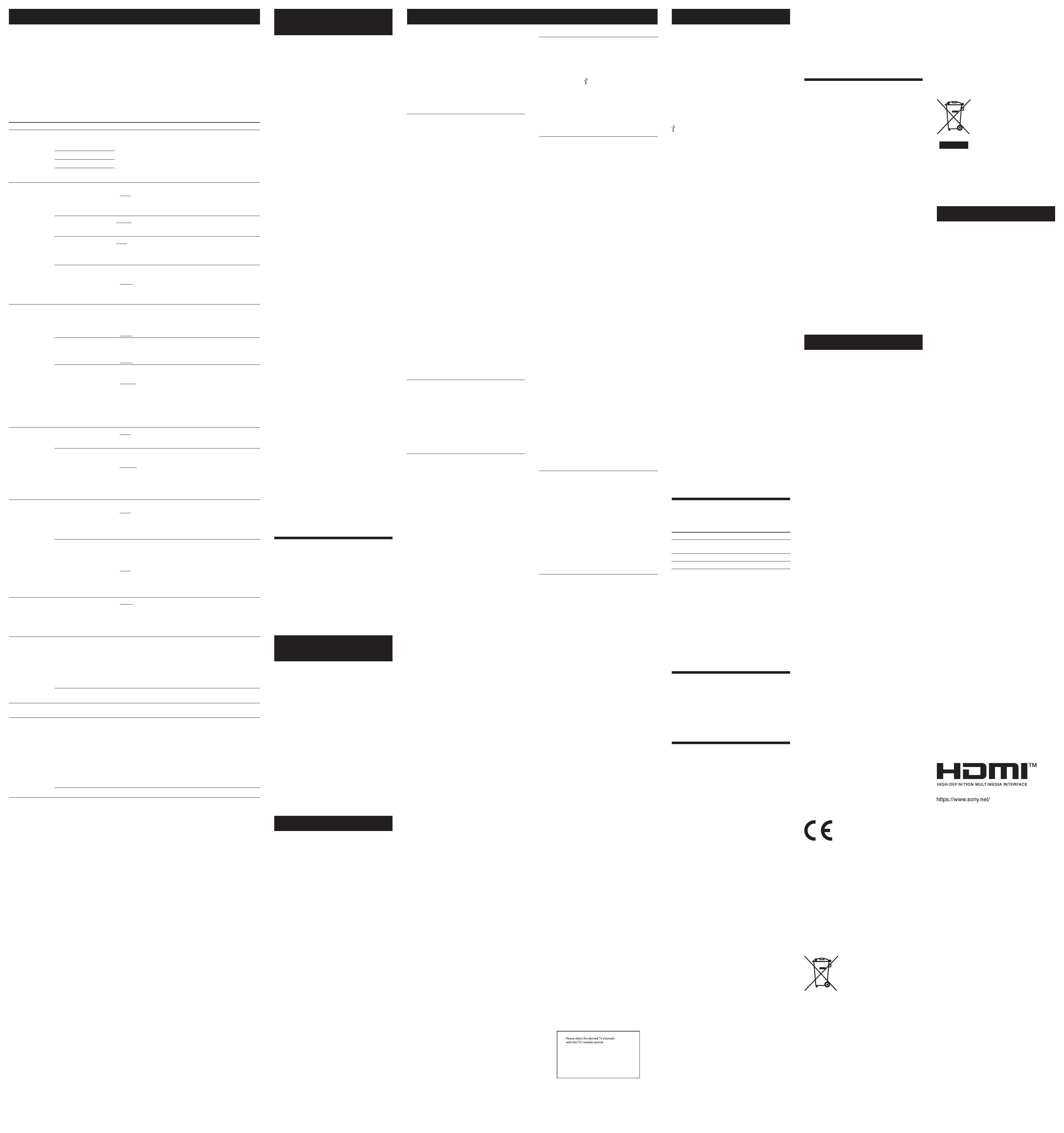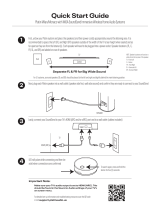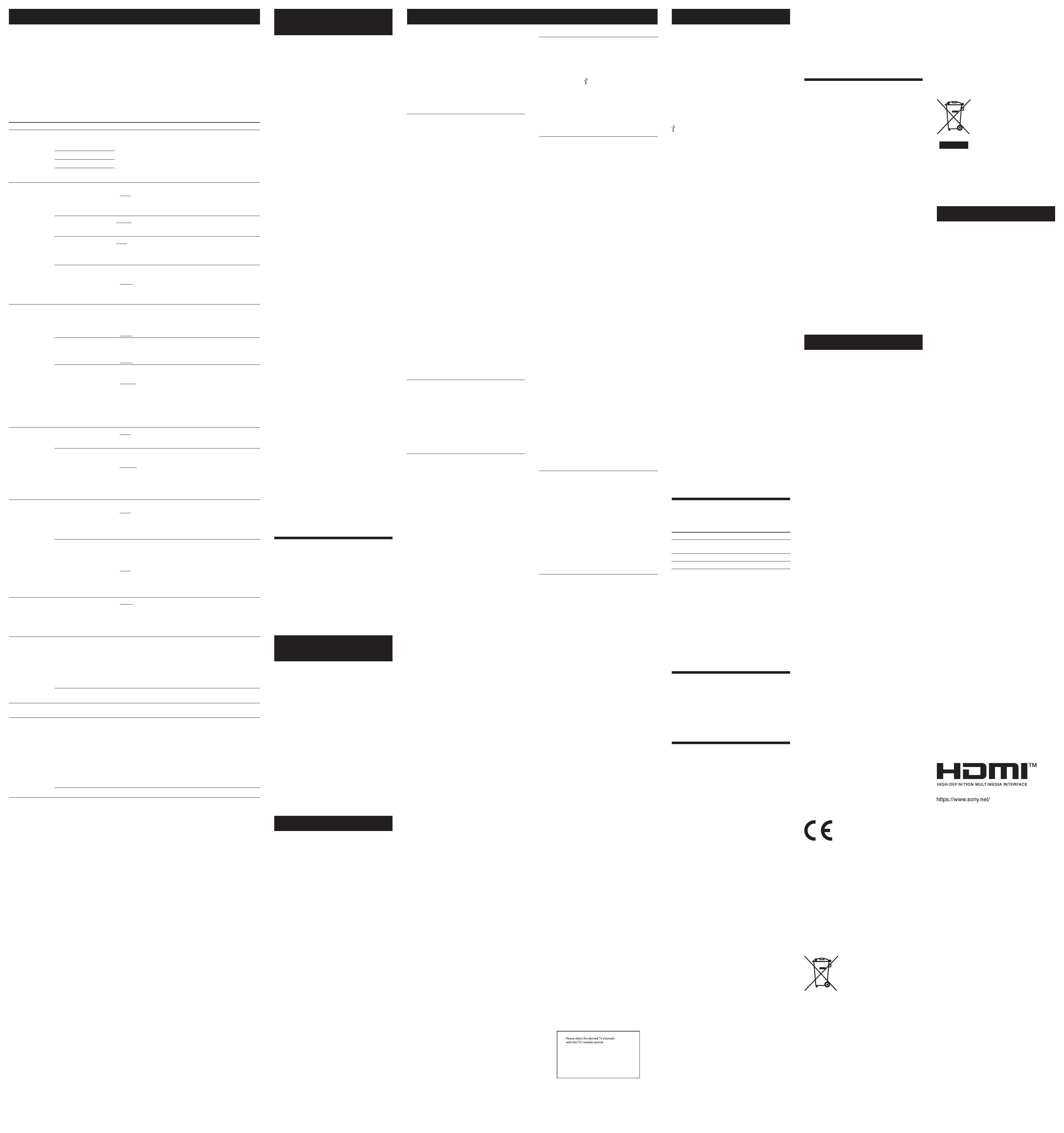
connect, or may result in different control
methods, display or operation.
• Noise may occur or the audio may cut off
depending on the BLUETOOTH device connected
with this system, the communications
environment, or surrounding conditions.
If you have any questions or problems concerning
your system, please consult your nearest Sony
dealer.
Copyrights and Trademarks
This system incorporates Dolby* Digital.
* Manufactured under license from Dolby Laboratories.
Dolby, Dolby Audio and the double-D symbol are
trademarks of Dolby Laboratories.
The terms HDMI, HDMI High-Definition
Multimedia Interface, and the HDMI Logo are
trademarks or registered trademarks of HDMI
Licensing Administrator, Inc.
The BLUETOOTH® word mark and logos are
registered trademarks owned by Bluetooth SIG,
Inc. and any use of such marks by Sony
Corporation is under license. Other trademarks
and trade names are those of their respective
owners.
“BRAVIA” logo is a trademark of Sony Corporation.
“PlayStation” is a registered trademark or
trademark of Sony Interactive Entertainment Inc.
MPEG Layer-3 audio coding technology and
patents licensed from Fraunhofer IIS and
Thomson.
Windows Media is either a registered trademark
or trademark of Microsoft Corporation in the
United States and/or other countries.
This product is protected by certain intellectual
property rights of Microsoft Corporation. Use or
distribution of such technology outside of this
product is prohibited without a license from
Microsoft or an authorized Microsoft subsidiary.
All other trademarks are trademarks of their
respective owners.
WARNING
Do not install the system in a confined space,
such as a bookcase or built-in cabinet.
To reduce the risk of fire, do not cover the
ventilation opening of the system with
newspapers, tablecloths, curtains, etc.
Do not expose the system to naked flame sources
(for example, lighted candles).
To reduce the risk of fire or electric shock, do not
expose this system to dripping or splashing, and
do not place objects filled with liquids, such as
vases, on the system.
The system is not disconnected from the mains as
long as it is connected to the AC outlet, even if the
system itself has been turned off.
As the main plug is used to disconnect the system
from the mains, connect the system to an easily
accessible AC outlet.
Should you notice an abnormality in the system,
disconnect the main plug from the AC outlet
immediately.
CAUTION
Risk of explosion if the battery is replaced by an
incorrect type.
Do not expose batteries or appliances with
battery-installed to excessive heat, such as
sunshine and fire.
Indoor use only.
Do not place this product close to
medical devices
This product (including accessories) has
magnet(s) which may interfere with pacemakers,
programmable shunt valves for hydrocephalus
treatment, or other medical devices. Do not place
this product close to persons who use such
medical devices. Consult your doctor before using
this product if you use any such medical device.
Recommended cables
Properly shielded and grounded cables and
connectors must be used for connection to host
computers and/or peripherals.
For the bar speaker and surround
speakers
The nameplates are located on the bottom of the
bar speaker and surround speakers.
This equipment has been tested and
found to comply with the limits set out
in the EMC regulation using a
connection cable shorter than 3 meters.
For the customers in Europe
Notice for customers: the following
information is only applicable to
equipment sold in countries applying
EU directives.
This product has been manufactured by or on
behalf of Sony Corporation.
EU Importer: Sony Europe B.V.
Inquiries to the EU Importer or related to product
compliance in Europe should be sent to the
manufacturer’s authorized representative, Sony
Belgium, bijkantoor van Sony Europe B.V., Da
Vincilaan 7-D1, 1930 Zaventem, Belgium.
Hereby, Sony Corporation declares that this
equipment is in compliance with Directive
2014/53/EU.
The full text of the EU declaration of conformity is
available at the following internet address:
http://www.compliance.sony.de/
This radio equipment is intended to be used with
the approved version(s) of software that are
indicated in the EU Declaration of Conformity. The
software loaded on this radio equipment is
verified to comply with the essential requirements
of the Directive 2014/53/EU.
The software version can be found in [SYSTEM] -
[VERSION].
Disposal of waste
batteries and electrical
and electronic equipment
(applicable in the
European Union and
other countries with
separate collection systems)
This symbol on the product, the battery or on the
packaging indicates that the product and the
battery shall not be treated as household waste.
On certain batteries this symbol might be used in
combination with a chemical symbol. The
chemical symbol for lead (Pb) is added if the
battery contains more than 0.004% lead. By
ensuring that these products and batteries are
disposed of correctly, you will help to prevent
potentially negative consequences for the
environment and human health which could be
caused by inappropriate waste handling. The
recycling of the materials will help to conserve
natural resources. In case of products that for
safety, performance or data integrity reasons
require a permanent connection with an
incorporated battery, this battery should be
replaced by qualified service staff only. To ensure
that the battery and the electrical and electronic
Changing the Settings
You can set the following items on the menu.
Your settings are retained even if you disconnect the AC power cord (mains lead).
1 Press MENU to turn on the menu in the front panel display.
2 Press //ENTER repeatedly to select the item and setting you want.
To return to the upper layer, press BACK.
3 Press MENU to turn off the menu.
Note
You can also turn off the menu by performing an operation other than a menu operation such as pressing +/–, SW +/–, ,
etc.
Menu List
The default settings are underlined. They may differ depending on the area.
Items Function
[CURRENT
STATUS] [AUTO SOUND]/
[STANDARD]/[CINEMA]/
[MUSIC]
These items are not the setting menu items.
You can check the settings of the sound, night, and voice
modes and current stream information.
For details about operation, see “Checking the Current
Sound Settings.”
[Vo. ON]/[Vo.OFF]
[N.ON]/[N.OFF]
[NO INFO.]/[LPCM]/
[DOLBY DIGITAL]
[SPEAKER] [MULTI SPEAKER] You can set the output of the speakers of the system.
• [ON]: The sound is output from all the speakers, regardless
of the number of audio channels for the playback source.
• [OFF]: The sound is output from the speakers that
correspond to the audio channel for the playback source.
[SUR.L.DISTANCE]/
[SUR.R.DISTANCE]
[3.0M]: Adjusts the distance from the seating position to the
surround speaker (left or right) from 1.0 meter to 6.0 meters
(0.1 meter intervals).
[SUR.L.LEVEL]/
[SUR.R.LEVEL]
[0.0]: Adjusts the sound level of the surround speaker (left
or right) from –6.0 dB to +6.0 dB (0.5 dB intervals).
Note
Be sure to set [TEST TONE] to [ON] for easy adjustment.
[TEST TONE] • [ON]: The test tone is output from each speaker in
sequence.
• [OFF]: Turns off the test tone.
Note
The test tone is not output even though [TEST TONE] is set to [ON] while
[USB] input is selected. Select an input other than [USB].
[AUDIO] [DRC]
(Dynamic range
control)
Useful for enjoying movies at low sound volume. DRC
applies to Dolby Digital sources.
• [ON]: Compresses sound according to the information in
the content.
• [OFF]: Sound is not compressed.
[A.VOL] (Auto volume) You can adjust the volume automatically depending on the
input level from a connected device.
• [ON]: Adjusts the volume automatically.
• [OFF]: Off.
[DUAL]
(Dual mono)
You can enjoy multiplex broadcast sound when the system
receives a Dolby Digital multiplex broadcast signal.
• [MAIN]: Sound of the main language will be output.
• [SUB]: Sound of the sub language will be output.
• [M/S]: Mixed sound of both the main and sub languages
will be output.
Note
To receive a Dolby Digital signal, you need to connect a TV or other device
to the TV IN (OPTICAL) jack with an optical digital cable or the HDMI OUT
(TV (ARC)) jack with an HDMI cable.
[HDMI] [CONTROL FOR HDMI] • [ON]: The Control for HDMI function is enabled. Devices
connected with an HDMI cable can operate each other.
• [OFF]: Off.
[TV AUDIO] You can set whether the playback sound that is input from
an HDMI cable or optical digital cable.
• [AUTO]: Plays the sound that is detected from either an
HDMI cable or optical digital cable. When you connect
either an HDMI cable or optical digital cable, the system
plays by selecting the connected cable for the TV input.
• [OPTICAL]: Plays the sound from the TV IN (OPTICAL) jack
for the TV input.
[BT] [POWER] You can turn the BLUETOOTH function on or off.
• [ON]: Turns the BLUETOOTH function on.
• [OFF]: Turns the BLUETOOTH function off.
Note
When the BLUETOOTH function is set to off, the BLUETOOTH input is
skipped while selecting input by pressing INPUT.
[STANDBY] When the system has pairing information, you can turn the
system on and listen to music from a BLUETOOTH device,
even when the system is in standby mode, by setting the
BLUETOOTH standby mode to on.
• [ON]: BLUETOOTH standby mode is enabled.
• [OFF]: BLUETOOTH standby mode is disabled.
Note
While the BLUETOOTH standby mode is on, standby power consumption
increases.
[USB] [REPEAT] • [OFF]: Repeats off. Plays back all tracks.
• [ONE]: Repeats one track.
• [FOLDER]: Repeats all tracks in a current folder.
• [RANDOM]: Repeats all tracks in a current folder in random
order.
• [ALL]: Repeats all tracks.
[SYSTEM] [AUTO STANDBY] • [ON]: Turns on the auto standby function. When you do
not operate the system for about 20 minutes, the system
enters standby mode automatically.
The default setting for models of the Europe countries is
[ON].
• [OFF]: Off.
The default setting for Australia/New Zealand models is
[OFF].
[VERSION] The current firmware version information appears in the
front panel display.
[RESET] [ALL RESET] You can reset the system settings to the factory default.
For details, see “Resetting the System.”
[UPDATE] [START] Start the software update after connecting the USB memory
on which the software update file is stored to the system.
For information about the software updates, visit the
following website:
• For the customers in Europe
https://www.sony.eu/support
• For the customers in Australia or New Zealand
https://www.sony-asia.com/support
Note
You can update the software of the system by pressing and holding
and BLUETOOTH on the subwoofer for 7 seconds.
[CANCEL] Cancels the software update.
Using the Control for HDMI
Function
Connecting a device such as a TV or Blu-ray Disc
player compatible with the Control for HDMI
function* using an HDMI cable enables you to
easily operate the device by using a TV or Blu-ray
Disc player remote control.
Note
These functions may work with devices other than those
manufactured by Sony, but operation is not guaranteed.
* Control for HDMI is a standard used by CEC (Consumer
Electronics Control) for allowing HDMI (High-Definition
Multimedia Interface) devices to control each other.
Preparing to Use the Control for HDMI
Function
Set [HDMI] – [CONTROL FOR HDMI] to [ON]. The
default setting is [ON].
Enable the Control for HDMI function settings of
the TV and other device connected to the TV.
Tip
If you enable the Control for HDMI function when using a TV
manufactured by Sony, the Control for HDMI function of the
system is also enabled automatically.
System Power Off Function
When you turn off the TV, the system will turn off
automatically.
System Audio Control Function
If you turn on the system while you are watching
the TV, the TV sound will be output from the
speakers of the system. The volume of the system
can be adjusted using the TV remote control. If
the TV sound was output from the speakers of the
system the previous time you watched the TV, the
system will be turned on automatically when you
turn on the TV again.
Operations can also be made by the TV’s menu.
For details, refer to the operating instructions of
your TV.
Notes
• Sound is only output from the TV if other than [TV] input is
selected when using the Twin Picture function on the TV.
When you disable the Twin Picture function, the sound is
output from the system.
• The number for the system’s volume level is displayed on
the TV screen depending on the TV. The volume number
displayed on the TV may differ from the number on the
front panel display of the system.
• Depending on the settings of the TV, the System Audio
Control function may not be available. For details, refer to
the operating instructions of your TV.
• Depending on the TV, if the TV sound was output from the
speakers of the TV the previous time you watched the TV,
the system may not turn on by interlocking with the TV
power even if the TV is turned on.
Audio Return Channel (ARC)
If the system is connected to a TV’s HDMI IN jack
compatible with Audio Return Channel, you can
listen to TV sound from the speakers of the
system without connecting an optical digital
cable.
Note
If the TV is not compatible with Audio Return Channel, an
optical digital cable needs to be connected (refer to the
supplied Startup Guide).
One-Touch Play Function
When you play content on a device (Blu-ray Disc
player, “PlayStation®4”, etc.) connected to the TV,
the system and TV are turned on automatically,
the input of the system is switched to the TV
input, and sound is output from the speakers of
the system.
Notes
• If the TV sound was output from the speakers of the TV the
previous time you watched the TV, the system may not turn
on and the sound and picture may be output from the TV
even if device content is played.
• Depending on the TV, the beginning part of content being
played may not play correctly.
Notes on HDMI Connections
• Use an HDMI-authorized cable.
• Use a Sony High Speed HDMI cable with the
Cable Type Logo.
• We do not recommend using an HDMI-DVI
conversion cable.
• Check the setup of the connected device if an
image is poor or the sound does not come out
of the device connected via the HDMI cable.
• Audio signals (sampling frequency, bit length,
etc.) transmitted from an HDMI jack may be
suppressed by the connected device.
Saving Power
Consumption
To use the system with saving power
consumption, change the following settings.
Turning the System Off by Detecting
the Using State
When you set the auto standby function to on,
the system enters standby mode automatically
when you do not operate the system for about 20
minutes and the system is not receiving an input
signal.
Set [SYSTEM] – [AUTO STANDBY] to [ON].
The default setting for models of the Europe
countries is [ON].
The default setting for Australia/New Zealand
models is [OFF].
Saving Power in Standby Mode
To save power consumption during the standby
mode, set [BT] - [STANDBY] and [HDMI] -
[CONTROL FOR HDMI] to [OFF].
The default settings for them are [ON].
Resetting the System
If the system does not operate properly, reset the
system as follows.
1 Press MENU to turn on the menu in the front
panel display.
2 Press / to select [RESET], then press ENTER.
3 Press / to select [ALL RESET], then press
ENTER.
4 Press / to select [START], then press ENTER.
All the settings return to their initial status.
To cancel resetting
Select [CANCEL] in step 4.
If You Cannot Perform Resetting Using
the Menu
Press and hold and – (volume) on the
subwoofer for more than 5 seconds.
All the settings return to their initial status.
Tip
The default settings are underlined on each feature
description.
Troubleshooting
If the system does not work properly, handle it in
the following order.
1 Search for the cause and solution of the issue
using this troubleshooting.
2 Reset the system.
All the settings of the system return to their
initial status. For details, see “Resetting the
System.”
Should any problems persist, consult your nearest
Sony dealer.
Power
The system does not power up.
• Check that the AC power cord (mains lead) is
connected securely.
• Disconnect the AC power cord (mains lead) from
the wall outlet (mains), and then reconnect after
several minutes.
The system is turned off automatically.
• The auto standby function is working. Set
[SYSTEM] – [AUTO STANDBY] to [OFF].
The system does not turn on even when
the TV is turned on.
• Set [HDMI] – [CONTROL FOR HDMI] to [ON]. The
TV must support the Control for HDMI function.
For details, refer to the operating instructions of
your TV.
• Check the speaker settings of the TV. The system
power syncs with the speaker settings of the TV.
For details, refer to the operating instructions of
your TV.
• Depending on the TV, if the sound was output
from the speakers of the TV the previous time,
the system may not turn on by interlocking with
the TV even when the TV is turned on.
The system turns off when the TV is turned
off.
• Check the setting of the Control for HDMI
function. When the Control for HDMI function is
set to on and the input of the system is the TV
input, the system turns off automatically when
you turn off the TV.
The system does not turn off even when
the TV is turned off.
• Check the setting of the Control for HDMI
function. When you turn off the TV, the system
turns off automatically only if the input of the
system is TV input. The TV must support the
Control for HDMI function. For details, refer to
the operating instructions of your TV.
Picture
There is no picture or the picture is not
output correctly.
• Select the appropriate input.
• When there is no picture while TV input is
selected, select the TV channel that you want
using the TV remote control.
• Disconnect an HDMI cable, then connect it
again. Make sure that the cable is firmly
inserted.
Sound
No TV sound is output from the system.
• Check the type and connection of an HDMI
cable or optical digital cable that is connected to
the system and the TV (refer to the supplied
Startup Guide).
• Disconnect the cables that are connected
between the TV and the system, then connect
them firmly again. Disconnect the AC power
cords (mains leads) of the TV and the system
from the AC outlets (mains), then connect them
again.
• When the system and TV are connected with an
HDMI cable, check the following.
— The HDMI jack of the connected TV is labeled
with “ARC.”
— The Control for HDMI function of the TV is set
to on.
— On the system, the Control for HDMI function
is set to on.
• If your TV is not compatible with Audio Return
Channel, connect the optical digital cable (refer
to the supplied Startup Guide). If the TV is not
compatible with Audio Return Channel, TV
sound will not be output from the system even if
the system is connected to the TV’s HDMI IN
jack.
• If the sound of the device that is connected to
the optical input jack of the TV is not output, try
the following.
— Connect the cable box or satellite box directly
to the TV IN (OPTICAL) jack of the system.
• Press INPUT repeatedly to select the TV input.
• Increase the volume on the TV or cancel muting.
• Depending on the order in which you turn on
the TV and the system, the system may be
muted. If this happens, turn on the TV first, then
the system.
• Set the speakers setting of the TV (BRAVIA) to
Audio System. Refer to the operating
instructions of your TV regarding how to set the
TV.
• Check the sound output of the TV. Refer to the
operating instructions of the TV for the TV
settings.
• The system supports the Dolby Digital and PCM
audio formats. When you play back an
unsupported format, set the digital audio out
setting of the TV (BRAVIA) to “PCM.” For details,
refer to the operating instructions of your TV.
The sound is output from both the system
and the TV.
• Change the audio output setting of the TV so
that the TV sound is output from the external
speaker.
• Set the TV volume to minimum.
No sound or only a very low-level sound is
heard from the subwoofer.
• Make sure the AC power cord (mains lead) of
the subwoofer is connected properly (refer to
the supplied Startup Guide).
• Press SW + to increase the subwoofer
volume.
• A subwoofer is for reproducing bass sound. If
the input sources contain very little bass sound
components (i.e., a TV broadcast), the sound
from the subwoofer may be difficult to hear.
• When you play content compatible with
copyright protection technology (HDCP), it is not
output from the subwoofer.
No sound or only a very low-level sound
of the device connected to the system is
heard from the system.
• Press + and check the volume level.
• Press or + to cancel the muting function.
• Make sure the input source is selected correctly.
You should try other input sources by pressing
INPUT repeatedly.
• Check that all the cables and cords of the
system and the connected device are firmly
inserted.
• If the connected device supports the up-
sampling feature, you need to turn it off.
No sound or only very low-level sound is
heard from the surround speakers.
• Make sure that the cables of the surround
speakers are connected properly to the
subwoofer (refer to the supplied Startup Guide).
• Check that [SPEAKER] – [MULTI SPEAKER] is set
to [ON]. If [SPEAKER] – [MULTI SPEAKER] is set to
[OFF], the sound is not output from the surround
speakers when playing the sound of 2-channel
source.
• Multi-channel sound which has not been
recorded as surround sound is not output from
the surround speakers.
The surround effect cannot be obtained.
• Depending on the input signal and the sound
mode setting, surround sound processing may
not work effectively. The surround effect may be
subtle, depending on the program or disc.
• To play multi channel audio, check the digital
audio output setting on the device connected to
the system. For details, refer to the operating
instructions supplied with the connected device.
USB Device Connection
The USB device is not recognized.
• Try the following:
Turn the system off.
Remove and reconnect the USB device.
Turn the system on.
• Make sure that the USB device is securely
connected to the (USB) port.
• Check to see if the USB device or a cable is
damaged.
• Make sure that the USB device is on.
• If the USB device is connected via a USB hub,
disconnect it and connect the USB device
directly to the subwoofer.
Mobile Device Connection
BLUETOOTH connection cannot be
completed.
• Make sure that the BLUETOOTH indicator on the
subwoofer is lit.
• Make sure the BLUETOOTH device to be
connected is turned on and the BLUETOOTH
function is enabled.
• Bring the BLUETOOTH device close to the
subwoofer.
• Pair this system and the BLUETOOTH device
again. You may need to cancel the pairing with
this system using your BLUETOOTH device first.
• If [BT] – [POWER] is set to [OFF], set to [ON].
Pairing cannot be achieved.
• Bring the BLUETOOTH device close to the
subwoofer.
• Make sure this system is not receiving
interference from a wireless LAN device, other
2.4 GHz wireless devices, or a microwave oven. If
a device that generates electromagnetic
radiation is nearby, move the device away from
this system.
• Pairing may not be possible if other BLUETOOTH
devices are present around the system. In this
case, turn off the other BLUETOOTH devices.
Sound of the connected BLUETOOTH
mobile device is not output from the
system.
• Make sure that the BLUETOOTH indicator on the
subwoofer is lit.
• Bring the BLUETOOTH device close to the
subwoofer.
• If a device that generates electromagnetic
radiation, such as a wireless LAN device, other
BLUETOOTH devices, or a microwave oven is
nearby, move the device away from this system.
• Move the USB 3.0 device and its cable away
from this system.
• Remove any obstacle between this system and
the BLUETOOTH device or move this system
away from the obstacle.
• Reposition the connected BLUETOOTH device.
• Switch the wireless LAN frequency of any nearby
wireless LAN router or PC to 5 GHz range.
• Increase the volume on the connected
BLUETOOTH device.
The sound is not in sync with the image.
• When you are watching movies, you may hear
the sound with a slight delay from the image.
Remote Control
The remote control of this system does not
function.
• Point the remote control at the remote control
sensor on the subwoofer.
• Remove any obstacles in the path between the
remote control and the subwoofer.
• Replace both batteries in the remote control
with new ones, if they are weak.
• Make sure you are pressing the correct button
on the remote control.
The TV remote control does not work.
• Install the bar speaker so that it does not
obstruct the remote control sensor of the TV.
Others
The Control for HDMI function does not
work properly.
• Check the connection with the system (refer to
the supplied Startup Guide).
• Enable the Control for HDMI function on the TV.
For details, refer to the operating instructions of
your TV.
• Wait a while, and then try again. If you unplug
the system, it will take a while before operations
can be made. Wait for 15 seconds or longer, and
then try again.
• Make sure the devices connected to the system
support the Control for HDMI function.
• Enable the Control for HDMI function of the
devices connected to the system. For details,
refer to the operating instructions of your device.
• The type and number of devices that can be
controlled by the Control for HDMI function is
restricted by the HDMI CEC standard as follows:
— Recording devices (Blu-ray Disc recorder, DVD
recorder, etc.): up to 3 devices
— Playback devices (Blu-ray Disc player, DVD
player, etc.): up to 3 devices
— Tuner-related devices: up to 4 devices
— Audio system (receiver/ headphone): up to 1
device (used by this system)
[PROTECT] appears in the front panel
display of the subwoofer, the sound is
muted, and buttons on the remote control
or subwoofer other than (power) do not
work.
• The protection feature is activated.
Press (power) to turn the system off and
disconnect the AC power cord (mains lead) and
check the items below.
— Make sure that the ventilations of the
subwoofer are not covered and turn on the
system after a while.
— When the system is using the USB connection,
remove the USB device and turn on the
system. If the system operates properly, the
current of the connected USB device is over
the maximum output current of the system
500 mA, or the USB device may have an
abnormality.
The front panel display of the subwoofer
is not lit.
• Press DIMMER to set the brightness to [BRIGHT]
or [DARK] if set to [OFF].
Sensors of the TV do not work properly.
• The bar speaker may block some sensors (such
as the brightness sensor), the remote control
receiver of your TV or the emitter for 3D glasses
(infrared transmission) of a 3D TV that supports
the infrared 3D glass system, or wireless
communication. Move the bar speaker away
from the TV within a range that allows those
parts to operate properly. For the locations of
the sensors and remote control receiver, refer to
the operating instructions supplied with the TV.
The system does not work properly
([.DEMO] appears in the front panel
display).
• The system is in demo mode. To cancel demo
mode, reset the system.
Press and hold (power) and – (volume) on the
subwoofer for more than 5 seconds.
When you change to the TV input from the
USB input by pressing INPUT, the message
appears.
* This screen is an example for English.
• Select the TV program by using the TV remote
control.
Specifications
Subwoofer (SA-WS20R)
Amplifier section
POWER OUTPUT (rated)
Front L + Front R: 45 W + 45 W (at 4 ohms, 1 kHz, 1% THD)
POWER OUTPUT (reference)
Front L/Front R/Surround L/Surround R/Center: 67 W (per channel
at 4 ohms, 1 kHz)
Subwoofer: 65 W (at 4 ohms, 100 Hz)
Inputs
TV IN (OPTICAL)
USB
ANALOG IN
Output
HDMI OUT (TV (ARC))
HDMI section
Connector
Type A (19pin)
USB section
(USB) port:
Type A
BLUETOOTH section
Communication system
BLUETOOTH Specification version 5.0
Output
BLUETOOTH Specification Power Class 1
Maximum communication range
Line of sight approx. 10 m1)
Frequency band
2.4 GHz band (2.4000 GHz - 2.4835 GHz)
Maximum output power
< 6 dBm
Modulation method
FHSS (Freq Hopping Spread Spectrum)
Compatible BLUETOOTH profiles2)
A2DP (Advanced Audio Distribution Profile)
AVRCP (Audio Video Remote Control Profile)
Supported Codec3)
SBC4)
Transmission range (A2DP)
20 Hz - 20,000 Hz (Sampling frequency 32 kHz, 44.1 kHz, 48 kHz)
1) The actual range will vary depending on factors such as obstacles
between devices, magnetic fields around a microwave oven,
static electricity, cordless phone use, reception sensitivity, the
operating system, software applications, etc.
2) BLUETOOTH standard profiles indicate the purpose of BLUETOOTH
communication between devices.
3) Codec: Audio signal compression and conversion format
4) Abbreviation for Subband Codec
Speaker section
Speaker system
Subwoofer system, Bass reflex
Speaker
160 mm cone type
General
Power requirements
220 V - 240 V AC, 50 Hz/60 Hz
Power consumption
On: 40 W
Standby mode: 0.5 W or less (Power Saving mode)
(When [CONTROL FOR HDMI] in [HDMI] and [STANDBY] in [BT] are
set to [OFF])
Standby mode: 2 W or less*
(When [CONTROL FOR HDMI] in [HDMI] and [STANDBY] in [BT] are
set to [ON])
* The system will automatically enter Power saving mode when
there is no HDMI connection and no BLUETOOTH pairing
history.
Dimensions* (approx.) (w/h/d)
192 mm × 387 mm × 342 mm
* Not Including projection portion
Mass (approx.)
7.0 kg
Bar Speaker (SS-S20R)
Speaker system
Full range speaker system, Bass reflex
Speaker
42 mm × 100 mm cone type
Dimensions* (approx.) (w/h/d)
760 mm × 52 mm × 86 mm
* Not Including projection portion
Mass (approx.)
2.0 kg
Surround Speakers (SS-SS20R)
Speaker system
Full range speaker system, Bass reflex
Speaker
65 mm cone type
Dimensions* (approx.) (w/h/d)
86 mm × 171 mm × 86 mm
* Not Including projection portion
Mass (approx.)
0.6 kg
Design and specifications are subject to change without notice.
Playable Types of Files (USB
Input)
Codec Extension
MP3 (MPEG-1 Audio
Layer III)
.mp3
WMA9 Standard .wma
LPCM (2ch) .wav
Notes
• Some files may not play or may play with no sound
depending on the file format, the file encoding, or the
recording condition.
• Some files edited on a PC may not play.
• The system does not play coded files such as DRM and
Lossless.
• The system can recognize the following files or folders in
USB devices:
— up to 200 folders (including empty folders and root
folders)
— up to 200 tracks in one folder
— up to folders in the 8th layer (including the root folder)
• Some USB devices may not work with this system.
• The system can recognize Mass Storage Class (MSC)
devices.
• The sampling frequency is up to 48kHz.
Supported Input Audio Formats
(HDMI OUT (TV (ARC)) or TV IN
(OPTICAL))
Audio formats supported by this system are as
follows.
• Dolby Digital
• Linear PCM 2ch (up to 48kHz)
On BLUETOOTH Communication
• BLUETOOTH devices should be used within
approximately 10 meters (33 feet) (unobstructed
distance) of each other. The effective
communication range may become shorter
under the following conditions.
— When a person, metal object, wall or other
obstruction is between the devices with a
BLUETOOTH connection
— Locations where a wireless LAN is installed
— Around microwave ovens that are in use
— Locations where other electromagnetic waves
occur
• BLUETOOTH devices and wireless LAN (IEEE
802.11b/g/n) use the same frequency band (2.4
GHz). When using your BLUETOOTH device near
a device with wireless LAN capability,
electromagnetic interference may occur. This
could result in lower data transfer rates, noise, or
inability to connect. If this happens, try the
following remedies:
— Use this system at least 10 meters (33 feet)
away from the wireless LAN device.
— Turn off the power to the wireless LAN device
when using your BLUETOOTH device within 10
meters (33 feet).
— Install this system and BLUETOOTH device as
closer to each other as possible.
• The radio waves broadcast by this system may
interfere with the operation of some medical
devices. Since this interference may result in
malfunction, always turn off the power on this
system and BLUETOOTH device in the following
locations:
— In hospitals, on trains, in airplanes, at gas
stations, and any place where flammable
gasses may be present
— Near automatic doors or fire alarms
• This system supports security functions that
comply with the BLUETOOTH specification to
ensure secure connection during
communication using BLUETOOTH technology.
However, this security may be insufficient
depending on the setting contents and other
factors, so always be careful when performing
communication using BLUETOOTH technology.
• Sony cannot be held liable in any way for
damages or other loss resulting from
information leaks during communication using
BLUETOOTH technology.
• BLUETOOTH communication is not necessarily
guaranteed with all BLUETOOTH devices that
have the same profile as this system.
• BLUETOOTH devices connected with this system
must comply with the BLUETOOTH specification
prescribed by the Bluetooth SIG, Inc., and must
be certified to comply. However, even when a
device complies with the BLUETOOTH
specification, there may be cases where the
characteristics or specifications of the
BLUETOOTH device make it impossible to ©2020 Sony Corporation Printed in China
equipment will be treated properly, hand over
these products at end-of-life to the appropriate
collection point for the recycling of electrical and
electronic equipment. For all other batteries,
please view the section on how to remove the
battery from the product safely. Hand the battery
over to the appropriate collection point for the
recycling of waste batteries. For more detailed
information about recycling of this product or
battery, please contact your local Civic Office, your
household waste disposal service or the shop
where you purchased the product or battery.
For the customers in Australia
Disposal of old electrical
& electronic equipment
(applicable in the
European Union and
other countries with
separate collection
systems)
For the customers in Australia or New
Zealand
It should be installed and operated with at least
20 cm and more between the radiator and
person’s body (excluding extremities: hands,
wrists, feet and ankles).
Precautions
On safety
• Should any solid object or liquid fall into the
system, unplug the system and have it checked
by qualified personnel before operating it any
further.
• Do not touch the AC power cord (mains lead)
with wet hands. Doing so may cause an electric
shock.
• Do not climb on the bar speaker, subwoofer and
surround speakers as you may fall down and
injure yourself, or system damage may result.
On power sources
• Before operating the system, check that the
operating voltage is identical to your local power
supply. The operating voltage is indicated on the
nameplate at the rear of the subwoofer.
• If you are not going to use the system for a long
time, be sure to disconnect the system from the
wall outlet (mains). To disconnect the AC power
cord (mains lead), grasp the plug itself; never
pull the cord.
• AC power cord (mains lead) must be changed
only at a qualified service shop.
On heat buildup
Although the system heats up during operation,
this is not a malfunction. If you continuously use
this system at high volume, the system
temperature rises considerably. To avoid burning
yourself, do not touch the system.
On placement
• Place the system in a location with adequate
ventilation to prevent heat buildup and prolong
the life of the system.
• Do not place the system near heat sources or in
a place subject to direct sunlight, excessive dust,
or mechanical shock.
• Do not place the bar speaker, subwoofer and
surround speakers on a soft surface (rugs,
blankets, etc.) or place anything at the rear of
the bar speaker, subwoofer and surround
speakers that might block the ventilation holes
and cause malfunctions.
• If the system is being used in combination with
a TV, VCR, or tape deck, noise may result and
picture quality may be affected. In this case,
place the system away from the TV, VCR, or tape
deck.
• Use caution when placing the system on a
surface that has been specially treated (with
wax, oil, polish, etc.), as staining or discoloration
of the surface may result.
• Take care to avoid any possible injury from the
corners of the bar speaker, subwoofer and
surround speakers.
• Keep 3 cm or more space under the bar speaker
and surround speakers when you hang it on a
wall.
On operation
Before connecting other device, be sure to turn off
and unplug the system.
If you encounter color irregularity on a
nearby TV screen
Color irregularities may be observed on certain
types of TV.
• If color irregularity is observed... Turn off the TV,
then turn it on again after 15 to 30 minutes.
• If color irregularity is observed again...
Place the system further away from the TV.
On cleaning
Clean the system with a soft, dry cloth. Do not use
any type of abrasive pad, scouring powder, or
solvent such as alcohol or benzine.
On handling the subwoofer
Do not place your hand into the slit of the
subwoofer when lifting it. The speaker driver may
be damaged. When lifting it, hold the bottom of
the subwoofer.
If you have any question or problem concerning
your system, please consult your nearest Sony
dealer.