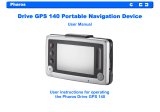Page is loading ...

Warnings and Notices
For your safety, do not operate the controls of the
product while driving.
GPS satellite signals cannot typically pass through solid
materials (except glass). GPS location information is not
typically available inside buildings, tunnels, or
underground parking lots.
A minimum of 4 GPS satellite signals is needed to
calculate your GPS position. Signal reception can be
affected by weather events or overhead obstacles (e.g.
dense foliage and tall buildings).
Other wireless devices in the vehicle may interfere with
the reception of satellite signals and cause the reception
to be unstable.
Charger
Do not attempt to service the unit. There are no
serviceable parts inside. Replace the unit if it is damaged
or exposed to excess moisture.
Do not use the adapter if the cord becomes damaged.
Connect the adapter to the proper power source. The
voltage requirements are found on the product case
and/or packaging.
Battery
This unit contains a non-replaceable internal Li-polymer
battery. The battery could be bursting or exploding and
releasing hazardous chemicals in case of over battery
specification and using in an abnormal conditions;
disassemble, crush, puncture, or dispose of the battery in
fire or water.
Abnormal operation could be dangerous to your human
body. Please be aware.
Use only the specified charger approved by the
manufacturer.
NOTICE: The Li-polymer battery in the device must be
recycled or disposed of properly.

NR360 / NR460XX
No
Function
1
Power
button
Standby mode by
pressing the button for
sleep/wake.
2
Power status
LED
Battery charging status.
Green—fully
charged or high
battery.
Orange—charging
Battery
Red—low Battery
3
microSD
Accepts Micro SD
storage cards, allows
you to use navigation,
audio and image files
stored in it for use with
internal applications.
4
Earphone
Standard stereo
headphone jack.
5
USB
port/Docking
connector
Connects the device to
computer running on the
Microsoft Windows
platform. Also serves as
the power connector for
charging the device.
6
Battery
Switch
To do a hard reset of the
device and suspend the
battery
7
Hand string
hole
To attach hand string *)
*) NR460XX device only
NR560XX
No
Function
1
Power button
-Click button to switch
suspend/wake-up mode
-Short press (2 seconds)
for turn on
-Long press (5 seconds)
for turn off when PND is
on battery power supply.
2
USB port/Docking
connector
Connects the device to
computer running on the
Microsoft Windows
platform. Also serves as
the power connector for
charging the device.
3
Earphone
Standard stereo
headphone jack.
4
Reset switch
To reset system when PND
is on external power
supply
To turn system off when
PND is on battery only
5
microSD
Accepts Micro SD storage
cards, allows you to use
navigation, audio and
image files stored in it for
use with internal
applications.
6
Microphone
For hands-free calls*)
*) NR560BF device only

Car holder
No
Function
1
USB
Port/Docking
connector
For USB port: Connects the device to
computer running on the Microsoft
Windows platform. Also serves as the
power connector for charging the
device. Connects to external TMC
module (Selected models only). For
Docking connector: connects to car
mount kit.

Using the mounting bracket.
Warning: Some countries prohibit the mounting of any
electronic device on the vehicle dashboard. Be sure to check
your local laws for acceptable mounting areas before
installing the car mount bracket.
Clean the mounting surface with a glass cleaner and a
clean cotton cloth.
If the ambient temperature is below +15°C (60°F), you
can warm the mounting area and the suction cup (e.g.
with a hair dryer) to ensure a strong suction bond.
Install the car mount on the selected area.
a. Press the suction cup of the car mount firmly against to
the windshield.
b. Press down the lever to fix the suction cup in place.
c. Adjust the angles of the arm to your proper viewing
position.
Mounting the device holder
a. Fit the device down in the device holder first, and then
lock it using the plugs on the bottom of the device holder.
b. Firmly dock the device with device holder on the car
mount which has been mounted to your windscreen.

NOTE: Your car may be required to switch the vehicle ignition
into the accessories position to power the cigarette lighter.
Your device will not charge with the ignition off.
Starting your device
a. Push the battery switch ON (NR360 / NR460XX)
b. Press the power button to turn on your device, then the
main menu screen appears.
c. Tap Navigation, you will see the map screen displayed.
d. Please read the User’s Guide of Navigation software for the
detail setting information.
Please be noted, the first time turning on your device may
take some time to obtain a valid GPS fix.
Additional accessories
TMC Accessory (only available in certain areas).
You may use external TMC accessory to perform TMC function
when you are in a TMC Traffic signal available areas. Please
connect the TMC accessory to the USB port of the device for
the TMC application and be placing the TMC accessory in a
place which will not interfere to the driving safe.

Please be noted that NavRoad is not responsible for any
damage caused by an accident due to unreliable TMC radio
transmissions by national, regional, or local broadcasters
caused by TMC service restrictions, or by natural and
man-made conditions that prevent real-time information from
being delivered to the device.
Resetting the device
You should less than seldom need to reset your device under
normal circumstances. However, in the event that a problem
cannot be corrected, you may reset the device by the
following way:
NR360 / NR460XX RESET
Disconnect all cables, including the AC adapter, from your
device. Switch the device off and on, by sliding the ON/OFF
switch, then press the power button.
NR560XX RESET
Attach NR560XX to external power supply, then press Reset
switch (4).

Setting the favorite application
category
Add icon to the favorite page
Drag the icon to the category bar of favorite
That will show the icon in favorite page.
Delete icon to the favorite page
Drag the icon from Favorite page to category bar and drop
it.
Confirm dialog will pop up, just tap “YES” to delete.
/