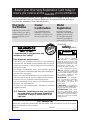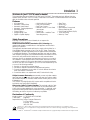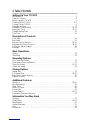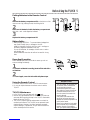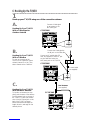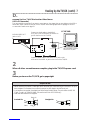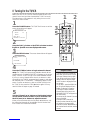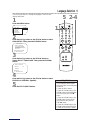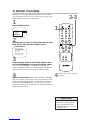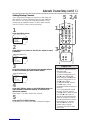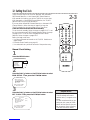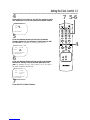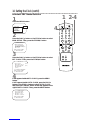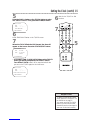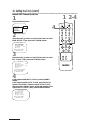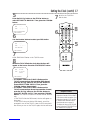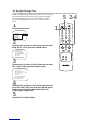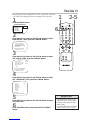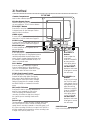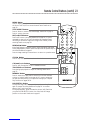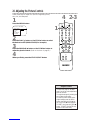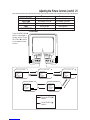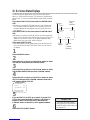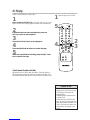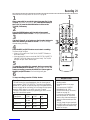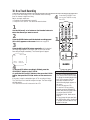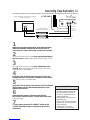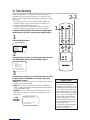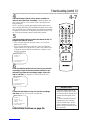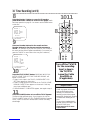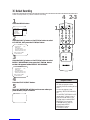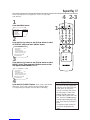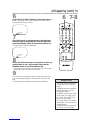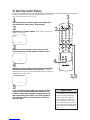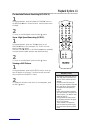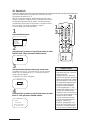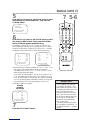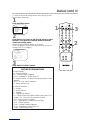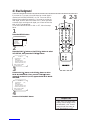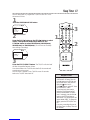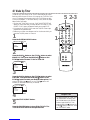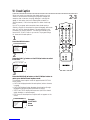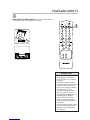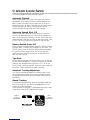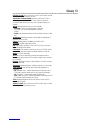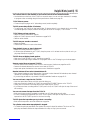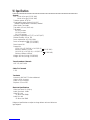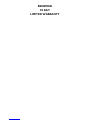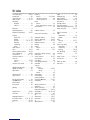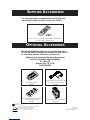Philips CC13C1MG User manual
- Category
- Cassette players
- Type
- User manual
This manual is also suitable for

Once your purchase is registered, you’re eligible to receive all the privileges of owning this prod-
uct. So complete and return the Warranty Registration Card enclosed with your purchase at
once. And take advantage of these important benefits.
MAC5097
Return your Warranty Registration Card today to
ensure you receive all the benefits you’re entitled to.
Warranty
Verification
Registering your product within
10 days confirms your right to
maximum protection under the
terms and conditions of your
warranty.
Owner
Confirmation
Your completed Warranty
Registration Card serves as
verification of ownership in the
event of product theft or loss.
Model
Registration
Returning your Warranty
Registration Card right away
guarantees you’ll receive all
the information and special
offers which you qualify for
as the owner of your model.
Congratulations on your purchase, and
welcome to the “family!”
Dear Magnavox product owner:
Thank you for your confidence in this product. You’ve selected one
of the best-built, best-backed products available today. And we’ll do
everything in our power to keep you happy with your purchase for
many years to come.
As a member of the Magnavox “family,” you’re entitled to protection
by one of the most comprehensive warranties and outstanding ser-
vice networks in the industry.
What’s more, your purchase guarantees you’ll receive all the infor-
mation and special offers for which you qualify, plus easy access to
accessories from our convenient home shopping network.
And most importantly, you can count on our uncompromising com-
mitment to your total satisfaction.
All of this is our way of saying welcome - and thanks for investing in
a Magnavox product.
P.S. Remember, to get the most from your product,
you must return your Warranty Registration
Card within 10 days. So please mail it to us
right now!
R
E
G
I
S
T
R
A
T
I
O
N
N
E
E
D
E
D
W
I
T
H
I
N
1
0
D
A
Y
S
Hurry!
Know these
safetysymbols
This “bolt of lightning”
indicates uninsulated
material within your unit may
cause an electrical shock. For
the safety of everyone in your
household, please do not
remove product covering.
The “exclamation point”
calls attention to features
for which you should read
the enclosed literature closely
to prevent operating and
maintenance problems.
WARNING: TO PREVENT
FIRE OR SHOCK HAZARD,
DO NOT EXPOSE THIS
EQUIPMENT TO RAIN OR
MOISTURE.
CAUTION: To prevent elec-
tric shock, match wide blade of
plug to wide slot, fully insert.
ATTENTION: Pour éviter
les choc électriques, intro-
duire la lame la plus large de la
fiche dans la borne correspon-
dante de la prise et pousser
jusqu’au fond.
CAUTION
RISK OF ELECTRIC SHOCK
DO NOT OPEN
CAUTION: TO REDUCE THE RISK OF ELECTRIC SHOCK, DO NOT
REMOVE COVER (OR BACK). NO USER-SERVICEABLE PARTS
INSIDE. REFER SERVICING TO QUALIFIED SERVICE PERSONNEL.
t
s
For Customer Use
Below, enter your product’s model number and serial number, which are located on the rear of the cabinet.
Keep this information for future reference.
Model No. ______________________________________ Serial No. ____________________________

Introduction 3
Features
•A-B Repeat Play
• Automatic Channel Setup
• Automatic Head Cleaner
• Automatic Tracking Adjustment
• Blue Background
• Closed Caption
• Daylight-Savings Time
• English or Spanish displays
• High Quality (HQ) System
• One-Touch Recording
• Real-Time Counter
• Remote Control or Front Panel
menu access
• Repeat Play
• ShowGuardTM - Indefinite Timer
Recording memory
• Sleep Timer
• SmartClockTM
•SmartLockTM
•Special Effects: Forward and
Reverse Searching; Still
• S-VHS Quasi Play Back (SQPB)
• Timer Recording
• Wake Up Timer
Safety Precautions
Warning: To prevent fire or shock hazard, do not expose this
equipment to rain or moisture.
Federal Communications Commission (FCC) Warning: Any
unauthorized changes or modifications to this equipment void the user’s
authority to operate it.
This equipment has been tested and found to comply with the limits for a
Class B digital device, pursuant to Part 15 of the FCC Rules. These limits
are designed to provide reasonable protection against harmful interference
in a residential installation. This equipment generates, uses, and can radiate
radio frequency energy and, if not installed and used in accordance with the
instructions, may cause harmful interference to radio communications.
However, there is no guarantee that interference will not occur in a partic-
ular installation. If this equipment does cause harmful interference to radio
or television reception, which can be determined by turning the equipment
off and on, the user is encouraged to try to correct the interference by one
or more of the following measures:
1. Reorient or relocate the receiving antenna.
2. Increase the separation between the equipment and receiver.
3. Connect the equipment into an outlet on a circuit different from that to
which the receiver is connected.
4. Consult the dealer or an experienced radio/TV technician for help.
Philips Consumer Electronics recommends you use only video cassette
tapes that have the mark. Other tapes may cause poor picture quality
and excessive deposits on the video heads that the warranty may not cover
if damage occurs.
This TV/VCR has a High Quality (HQ) system and is compatible with exist-
ing Video Home System (VHS) equipment.
Note to the Cable TV System Installer: This reminder calls the Cable
TV system installer’s attention to Article 820-40 of the National Electrical
Code, which provides guidelines for proper grounding – in particular, speci-
fying that the cable ground shall be connected to the grounding system of
the building, as close to the point of cable entry as possible.
Declaration of Conformity
Model Numbers: CC13C1MG and CC19C1MG
Trade Name: Magnavox
Responsible Party: Philips Consumer Electronics
P.O. Box 14810
Knoxville, TN 37914-1810
(865) 521-4316
Welcome to your TV/VCR owner’s manual.
This manual describes two models: CC13C1MG and CC19C1MG. The models may look different, but they
operate exactly the same. The CC13C1MG is illustrated in this manual. The features described in this manual
apply to all models unless otherwise specified.
As an ENERGY STAR®Partner, Philips Consumer Electronics has determined that this product meets the ENERGY STAR®guidelines for energy
efficiency. ENERGY STAR®is a U.S. registered mark. Using products with the ENERGY STAR®label can save energy. Saving energy reduces air pollution and
lowers utility bills.
SmartClockTM, SmartLockTM, and ShowGuardTM are trademarks of Philips Consumer Electronics. Copyright 2001 Philips Consumer Electronics. All rights reserved.

4 Table of Contents
Setting Up Your TV/VCR
Introduction . . . . . . . . . . . . . . . . . . . . . . . . . . . . . . . . . . . . . . . . . . . . . . . . . . . . . . . . . .3
Table of Contents . . . . . . . . . . . . . . . . . . . . . . . . . . . . . . . . . . . . . . . . . . . . . . . . . . . . . .4
Before Using the TV/VCR . . . . . . . . . . . . . . . . . . . . . . . . . . . . . . . . . . . . . . . . . . . . . . . .5
Hooking Up the TV/VCR . . . . . . . . . . . . . . . . . . . . . . . . . . . . . . . . . . . . . . . . . . . . . . .6-7
Turning On the TV/VCR . . . . . . . . . . . . . . . . . . . . . . . . . . . . . . . . . . . . . . . . . . . . . . . . .8
Language Selection . . . . . . . . . . . . . . . . . . . . . . . . . . . . . . . . . . . . . . . . . . . . . . . . . . . . .9
Automatic Channel Setup . . . . . . . . . . . . . . . . . . . . . . . . . . . . . . . . . . . . . . . . . . . .10-11
Setting the Clock . . . . . . . . . . . . . . . . . . . . . . . . . . . . . . . . . . . . . . . . . . . . . . . . . . .12-17
Daylight-Savings Time . . . . . . . . . . . . . . . . . . . . . . . . . . . . . . . . . . . . . . . . . . . . . . . . . .18
Time Zone . . . . . . . . . . . . . . . . . . . . . . . . . . . . . . . . . . . . . . . . . . . . . . . . . . . . . . . . . .19
Description of Controls
Front Panel . . . . . . . . . . . . . . . . . . . . . . . . . . . . . . . . . . . . . . . . . . . . . . . . . . . . . . . . . .20
Rear Panel . . . . . . . . . . . . . . . . . . . . . . . . . . . . . . . . . . . . . . . . . . . . . . . . . . . . . . . . . . .21
Remote Control Buttons . . . . . . . . . . . . . . . . . . . . . . . . . . . . . . . . . . . . . . . . . . . . .22-23
Adjusting the Picture Controls . . . . . . . . . . . . . . . . . . . . . . . . . . . . . . . . . . . . . . . . .24-25
On-Screen Status Displays . . . . . . . . . . . . . . . . . . . . . . . . . . . . . . . . . . . . . . . . . . . . . .26
Reminder . . . . . . . . . . . . . . . . . . . . . . . . . . . . . . . . . . . . . . . . . . . . . . . . . . . . . . . . . . .27
Basic Operations
Playing . . . . . . . . . . . . . . . . . . . . . . . . . . . . . . . . . . . . . . . . . . . . . . . . . . . . . . . . . . . . . .28
Recording . . . . . . . . . . . . . . . . . . . . . . . . . . . . . . . . . . . . . . . . . . . . . . . . . . . . . . . . . . .29
Recording Options
One-Touch Recording . . . . . . . . . . . . . . . . . . . . . . . . . . . . . . . . . . . . . . . . . . . . . . . . .30
Rerecording (Tape Duplication) . . . . . . . . . . . . . . . . . . . . . . . . . . . . . . . . . . . . . . . . . .31
Timer Recording . . . . . . . . . . . . . . . . . . . . . . . . . . . . . . . . . . . . . . . . . . . . . . . . . . .32-35
Defeat Recording . . . . . . . . . . . . . . . . . . . . . . . . . . . . . . . . . . . . . . . . . . . . . . . . . . . . .36
Playing Options
Repeat Play . . . . . . . . . . . . . . . . . . . . . . . . . . . . . . . . . . . . . . . . . . . . . . . . . . . . . . . . . .37
A-B Repeat Play . . . . . . . . . . . . . . . . . . . . . . . . . . . . . . . . . . . . . . . . . . . . . . . . . . . .38-39
Real-Time Counter Memory . . . . . . . . . . . . . . . . . . . . . . . . . . . . . . . . . . . . . . . . . . . . .40
Playback Options . . . . . . . . . . . . . . . . . . . . . . . . . . . . . . . . . . . . . . . . . . . . . . . . . . . . .41
Additional Features
SmartLock . . . . . . . . . . . . . . . . . . . . . . . . . . . . . . . . . . . . . . . . . . . . . . . . . . . . . . . .42-45
Blue Background . . . . . . . . . . . . . . . . . . . . . . . . . . . . . . . . . . . . . . . . . . . . . . . . . . . . . .46
Sleep Timer . . . . . . . . . . . . . . . . . . . . . . . . . . . . . . . . . . . . . . . . . . . . . . . . . . . . . . . . . .47
Wake Up Timer . . . . . . . . . . . . . . . . . . . . . . . . . . . . . . . . . . . . . . . . . . . . . . . . . . . . . .48
Volume Bar . . . . . . . . . . . . . . . . . . . . . . . . . . . . . . . . . . . . . . . . . . . . . . . . . . . . . . . . . .49
Closed Caption . . . . . . . . . . . . . . . . . . . . . . . . . . . . . . . . . . . . . . . . . . . . . . . . . . . .50-51
Automatic Operation Features . . . . . . . . . . . . . . . . . . . . . . . . . . . . . . . . . . . . . . . . . . .52
Information You May Need
Glossary . . . . . . . . . . . . . . . . . . . . . . . . . . . . . . . . . . . . . . . . . . . . . . . . . . . . . . . . . . . .53
Helpful Hints . . . . . . . . . . . . . . . . . . . . . . . . . . . . . . . . . . . . . . . . . . . . . . . . . . . . . .54-55
Specifications . . . . . . . . . . . . . . . . . . . . . . . . . . . . . . . . . . . . . . . . . . . . . . . . . . . . . . . . .56
Limited Warranty . . . . . . . . . . . . . . . . . . . . . . . . . . . . . . . . . . . . . . . . . . . . . . . . . . . . .57
Index . . . . . . . . . . . . . . . . . . . . . . . . . . . . . . . . . . . . . . . . . . . . . . . . . . . . . . . . . . . . . . .58
Accessories . . . . . . . . . . . . . . . . . . . . . . . . . . . . . . . . . . . . . . . . . . . . . . . . . . . . . . . . . .60

Before Using the TV/VCR 5
Using the Remote Control
●Point the remote control at the TV/VCR’s remote sensor.
●Do not put objects between the remote control and the
TV/VCR.
TV/VCR Maintenance
●In this TV/VCR, use only tapes with the mark.
●Remove any light adhesive stick-on notes from the video cas-
sette tape before putting the tape in the TV/VCR. Removable
labels can jam the TV/VCR.
●The TV/VCR requires periodic maintenance to maintain its
excellent performance. This TV/VCR has an automatic head
cleaning system. However, the video heads will eventually
require cleaning or replacement. Only an authorized service
center should perform this service.
Video cassette tapes have record tabs to ensure you do not
erase recordings accidentally.
1
To prevent accidental recording, break off the tab with a
screwdriver.
2
To record again, cover the hole with cellophane tape.
Recording Prevention 12
Battery Safety
●Battery Usage CAUTION - To prevent battery leakage that
may result in bodily injury or damage to the unit:
Install ALL batteries correctly, with the + and - markings on
the battery aligned as indicated on the unit;
Do not mix batteries, for example, old with new or carbon
with alkaline; and
Remove batteries when the unit will not be used for a long
time.
Putting Batteries in the Remote Control
1
Remove the battery compartment lid on the bottom of the
remote control by pressing the tab, then lifting the lid.
2
Place two AA batteries inside the battery compartment
with their +and –ends aligned as indicated.
3
Replace the battery compartment lid.
1 2 3
• Your new product, its packaging, and
this manual contain materials that
can be recycled and reused.
Specialized companies can recycle
your product to increase the amount
of reusable materials and to mini-
mize the amount that needs to be
properly disposed.
Your product uses batteries that
should not be thrown away when
depleted but should be disposed of as
small chemical waste.
Please find out about the local regula-
tions on disposal of your old product,
batteries, manual, and packaging
when you replace existing equipment.
Helpful Hints

6 Hooking Up the TV/VCR
ANT.
ANT.
Hooking Up Your TV/VCR
With a Cable Signal or
Outdoor Antenna
ANT.
IN
OUT
ANT.
Connect an RF coaxial cable (75-
ohm, not supplied) to the OUT Jack
on the Cable Box and to the
ANT(enna) Jack on the TV/VCR.
Connect a Cable signal
or an antenna to the
ANT(enna) Jack.
Hooking Up Your TV/VCR
With a Cable Box
To view any channel, set the
TV/VCR to the Cable Box output
channel (channel 03 or 04). Then,
select channels at the Cable Box.
1
Hook up your TV/VCR using one of the connections shown.
A.
B.
ANT.
ANT.
Rod Antenna
(not supplied)
Hooking Up Your TV/VCR
With an Indoor Antenna
To install a rod antenna (not sup-
plied), push the stem of the antenna
into the antenna hole on the top of
the TV/VCR. Connect the antenna
wire to the ANT(enna) Jack on the
back of the TV/VCR as shown.
Extend the antenna and adjust its
length, direction, and angle for the
clearest picture.
C.
Connect the Cable signal to
the IN Jack on the Cable Box.
RF coaxial cable
(not supplied)
CC13C1MG
CC13C1MG
CC13C1MG

Hooking Up the TV/VCR (cont’d) 7
AUDIO VIDEO STOP
EJECT REW PLAY F.FWD REC
OTR CHANNEL VOLUME POWER
EARPHONE
OUT
IN
VIDEO
IN
OUT
3CH
4CH
AUDIO ANT.
OUT
IN
VIDEO
IN
OUT
3CH
4CH
AUDIO ANT.
VIDEOAUDIO
• Before connecting an antenna or cable signal to the ANT(enna) Jack, make sure the pin is not bent. If the pin is
bent, straighten it as illustrated, then connect the antenna or cable signal to the ANT(enna) Jack.
• A rod antenna (not supplied) is available from Philips Service Solutions Group. The part number is 4835 303
37006. To order, call 1-800-851-8885. (This antenna will fit the CC13C1MG only.)
• Audio and video cables are not supplied.
Helpful Hints
Crooked Pin Straight Pin
Bent pin
Plug
Cable
Hooking Up Your TV/VCR to Another Video Source
(VCR or Camcorder)
You may need this connection if you want to copy tapes or view tapes that you are playing on the VCR or
camcorder. Select channel 00 (A/V IN) at the TV/VCR when viewing tapes that are playing on the VCR
or camcorder. Details are on page 31.
AUDIO/VIDEO In Jacks
on front of TV/VCR
AUDIO/VIDEO OUT
Jacks on VCR
Connect an Audio cable to the AUDIO
OUT Jack on the VCR and to the AUDIO In
Jack on the front of the TV/VCR.
Connect a Video cable to the VIDEO OUT Jack on the
VCR and to the VIDEO In Jack on the front of the TV/VCR.
2
When all other connections are complete, plug in the TV/VCR’s power cord.
3
Before you turn on the TV/VCR, go to page eight.
D.
CC13C1MG

POWER
EJECT
SPEED
MEMORY
1 2 3
4 5 6
7 8 9
0
CH. VOL.
SLEEP/
WAKE UP ALT.CH
REW
PLAY
F.FWD
REC
/OTR PAUSE
/STILL
STOP
MUTE
TRACKING
MENU STATUS/EXIT CLEAR
8 Turning On the TV/VCR
Before you turn on the TV/VCR, make sure batteries are in the
remote control and you have connected the TV/VCR correctly.
The instructions on this page work only when you turn on the
TV/VCR for the first time.
1
Press the POWER button. The TV/VCR will come on and the
screen shown below will appear.
2
Press the PLAY/Kbutton or the STOP/Lbutton to select
English or Spanish on-screen displays and menus.
3
Press the MENU button. The screen shown below will appear.
4
Press the F.FWD/Bbutton to begin automatic channel
setup. The TV/VCR will memorize all available channels. When
channels are set, CHANNELS ARE SET will appear on the screen
briefly. Then the TV/VCR will go to the lowest available channel.
If you try to set up channels when there is no antenna or cable
connected to the TV/VCR, programming will appear to take place,
but eventually a NO TV SIGNALS ... message will appear on the
screen. Connect an antenna or cable to the ANT(enna) jack on
the TV/VCR, then press the F.FWD/Bbutton again. You may
need to follow the steps on page 10 instead.
CONNECT ANTENNA OR CABLE
TO TVCR
THEN PRESS B
TO END PRESS EXIT
SELECT LANGUAGE
> ENGLISH ON
ESPAÑOL
SELECT KL OR
PRESS MENU TO CONTINUE
5
Use the CH(annel) o/pbuttons or the Number buttons
on the remote control to select a TV/VCR channel. Use
the VOL(ume) o/pbuttons to adjust the sound.
When you scan channels with the CH(annel) o/pbuttons, only
the memorized channels will be available. Use the Number but-
tons to select non-memorized channels.
• If you do not see any on-screen dis-
plays when you turn on the TV/VCR,
check your hookups, then try again.
If you still do not see any on-screen
displays, follow the steps on pages
nine-10 to select a language and set
up channels.
• To skip step 2, press the MENU but-
ton. All on-screen displays will be in
English. To skip step 4, press the
STATUS/EXITbutton. Automatic
Channel Setup will not occur, and
CHANNELS NOT SET will appear on
the screen briefly.
• You cannot set up channels if you are
using a Cable Box.
• Line Input mode is channel 00.
When you select channel 00, A/V IN
will appear on the screen briefly.
Press the CH(annel) o/pbuttons or
the Number buttons to select another
channel.
Helpful Hints
1
3
5
2
4

POWER
EJECT
SPEED
MEMORY
1 2 3
4 5 6
7 8 9
0
CH. VOL.
SLEEP/
WAKE UP ALT.CH
REW
PLAY
F.FWD
REC
/OTR PAUSE
/STILL
STOP
MUTE
TRACKING
MENU STATUS/EXIT CLEAR
Language Selection 9
Follow the steps below to change the language of the on-screen
displays and menus.
3
Press the PLAY/▲button or the STOP/▼button to
choose SELECT LANGUAGE. Then, press the F.FWD/B
button.
4
Press the PLAY/▲button or the STOP/▼button to select
ENGLISH or ESPAÑOL (Spanish).
5
Press the STATUS/EXIT button.
SELECT LANGUAGE
>ENGLISH ON
ESPAÑOL
SELECT KL
TO END PRESS EXIT
1
Press the MENU button.
2
Press the PLAY/▲button or the STOP/▼button to select
PRIM. SETUP. Then, press the F.FWD/Bbutton.
PRIMARY SETUP
>SELECT LANGUAGE
AUTO PROGRAMMING
CH MEMORY REVIEW
VOLUME BAR [ON]
SET CLOCK
SELECT KL CHOOSE B
TO END PRESS EXIT
>PRIM. SETUP
VCR PROGRAM
VCR SETUP
CAPTION
REMINDER
BRIGHTNESS
PRESS B
2-4
• If you accidentally select Spanish
and need English on-screen displays
and menus:
1) Press the MENU button.
2) Press the PLAY/obutton or the
STOP/pbutton to select PREPARA-
CION, then press the F.FWD/B
button.
3) Press the PLAY/obutton or the
STOP/pbutton to select SELEC-
CION IDIOMA, then press the
F.FWD/Bbutton.
4) Press the PLAY/obutton or the
STOP/pbutton to select ENGLISH.
5) Press the STATUS/EXIT button.
Helpful Hint
1
5

POWER
EJECT
SPEED
MEMORY
1 2 3
4 5 6
7 8 9
0
CH. VOL.
SLEEP/
WAKE UP ALT.CH
REW
PLAY
F.FWD
REC
/OTR PAUSE
/STILL
STOP
MUTE
TRACKING
MENU STATUS/EXIT CLEAR
10 Automatic Channel Setup
Although the TV/VCR may automatically memorize the channels
you receive when you turn it on for the first time, you may set up
channels again by following the steps below.
1
Press the MENU button.
2
Press the PLAY/▲button or the STOP/▼button to select
PRIM. SETUP, then press the F.FWD/Bbutton.
PRIMARY SETUP
>SELECT LANGUAGE
AUTO PROGRAMMING
CH MEMORY REVIEW
VOLUME BAR [ON]
SET CLOCK
SELECT KL CHOOSE B
TO END PRESS EXIT
3
Press the PLAY/▲button or the STOP/▼button to select
AUTO PROGRAMMING, then press the F.FWD/Bbutton.
AUTO CH PROGRAMMING ... will appear on the screen. The
TV/VCR distinguishes between TV channels and cable channels auto-
matically, and the TV/VCR will memorize its available channels.
• Line Input mode will always be
channel 00. You cannot delete it.
• You can not select AUTO PRO-
GRAMMING at step 3 if you are in
Line Input mode.
Helpful Hints
4
Wait for a few minutes. When setup is complete, CHANNELS
ARE SET will appear on the screen. Then the programming of the
lowest channel number will appear on the screen. Now, when you
press the CH(annel) o/pbuttons, you will scan only through
channels you receive. You can still select non-memorized channels
using the Number buttons.
4Wait for the TV/VCR to set up
channels.
1
2-3
>PRIM. SETUP
VCR PROGRAM
VCR SETUP
CAPTION
REMINDER
BRIGHTNESS
PRESS B

POWER
EJECT
SPEED
MEMORY
1 2 3
4 5 6
7 8 9
0
CH. VOL.
SLEEP/
WAKE UP ALT.CH
REW
PLAY
F.FWD
REC
/OTR PAUSE
/STILL
STOP
MUTE
TRACKING
MENU STATUS/EXIT CLEAR
Automatic Channel Setup (cont’d) 11
4
Press the F.FWD/Bbutton or the REW(ind)/{button to
select SAVED (to add that channel) or DELETED (to
delete that channel).
Repeat steps 3-4 to add or delete other channels.
5
Press the STATUS/EXIT button.
Programming of the channel you added or deleted will appear.
3
Press the CH(annel) o/pbuttons or the Number buttons
to select the channel you want to add or delete. • To review the memorized channels,
follow these steps.
1) Press the MENU button.
2) Press the PLAY/▲ button or the
STOP/▼button to select PRIM.
SETUP. Press the F.FWD/Bbutton.
3) Press the PLAY/▲ button or the
STOP/▼button to select
CH MEMORY REVIEW. Press the
F.FWD/Bbutton. A list of
programmed channels will appear on
the screen.
4) If all the programmed channels
don’t fit on the screen, press the
F.FWD/Bbutton. If you do not press
the F.FWD/Bbutton within 10
seconds, the remaining channels will
appear on the screen. (If there are
no remaining channels, the previous
menu will appear.) Or press the
REW(ind)/{button to see the
previous screen of channels.
5) Press the STATUS/EXIT button
once or twice.
Helpful Hint
1
Press the MENU button.
2
Press the PLAY/obutton or the STOP/pbutton to select
CHANNEL.
TO ADJUST PRESS {/ B
CH23
> CHANNEL
SMARTLOCK
REVIEW
EXIT
PRIM. SETUP
VCR PROGRAM
SAVED
TO ADJUST PRESS {/ B
CH123
> CHANNEL
SMARTLOCK
REVIEW
EXIT
PRIM. SETUP
VCR PROGRAM
SAVED
1
2,4
3
5
Adding/Deleting Channels
If your channel lineup changes, you may want to add newly avail-
able channels or remove channels that are no longer available in
your area. You can use the CH(annel) o/pbuttons to scroll
through only the available channels. To add or delete channels
from the TV/VCR’s memory, follow these steps.
>PRIM. SETUP
VCR PROGRAM
VCR SETUP
CAPTION
REMINDER
BRIGHTNESS
PRESS B

POWER
EJECT
SPEED
MEMORY
1 2 3
4 5 6
7 8 9
0
CH. VOL.
SLEEP/
WAKE UP ALT.CH
REW
PLAY
F.FWD
REC
/OTR PAUSE
/STILL
STOP
MUTE
TRACKING
MENU STATUS/EXIT CLEAR
12 Setting the Clock
• Entries that do not match the
TV/VCR’s calendar will cause a
question mark (?) to appear on the
screen.
• To make corrections while you are
setting the clock, press the CLEAR
button until the space for the num-
ber you want to correct is flashing.
Then enter the correct number.
Helpful Hints
There are three ways to set the clock: Manually, with Automatic
PBS Channel Selection, or with Manual PBS Channel Selection.
With manual clock setting, you tell the TV/VCR the current time.
With Automatic or Manual PBS Channel Selection, the TV/VCR
gets the time from your local PBS station.
If you use either Manual PBS Channel Selection or Automatic PBS
Channel Selection, follow the steps on page 19 to have the
TV/VCR maintain the clock according to your Time Zone.
Cable Box users must set the clock manually.
To set the clock manually, follow the steps on pages 12-13. To set
the clock using Automatic PBS Channel Selection, follow the steps
on pages 14-15. To set the clock using Manual PBS Channel
Selection, follow the steps on pages 16-17.
Before you begin, make sure:
●You have connected and turned on the TV/VCR. Details are on
pages six-eight.
●Channels are set. Details are on page 10.
●You make each entry within 60 seconds of the previous entry.
Manual Clock Setting
1
Press the MENU button.
2
Press the PLAY/▲button or the STOP/▼button to select
PRIM. SETUP. Then, press the F.FWD/Bbutton.
PRIMARY SETUP
>SELECT LANGUAGE
AUTO PROGRAMMING
CH MEMORY REVIEW
VOLUME BAR [ON]
SET CLOCK
SELECT KL CHOOSE B
TO END PRESS EXIT
>PRIM. SETUP
VCR PROGRAM
VCR SETUP
CAPTION
REMINDER
BRIGHTNESS
PRESS B
SET CLOCK
>AUTO CLOCK [ON]
SET MANUAL CLOCK
DAYLIGHT SVG.TIME [ON]
SET TIME ZONE
[AUTO]
TO CONTINUE PRESS MENU
SELECT KL CHOOSE B
TO END PRESS EXIT
3
Press the PLAY/▲button or the STOP/▼button to select
SET CLOCK. Then, press the F.FWD/Bbutton.
2-3
1

POWER
EJECT
SPEED
MEMORY
1 2 3
4 5 6
7 8 9
0
CH. VOL.
SLEEP/
WAKE UP ALT.CH
REW
PLAY
F.FWD
REC
/OTR PAUSE
/STILL
STOP
MUTE
TRACKING
MENU STATUS/EXIT CLEAR
Setting the Clock (cont’d) 13
5
Press two Number buttons for the hour(s) and two
Number buttons for the minute(s). Then press 1 for AM
or 2 for PM. For example, for 9:30 PM, press 09, 30, 2.
SET MANUAL CLOCK
TIME 09 : 30 PM
MONTH – – / – – / – – – –
TO CORRECT PRESS CLEAR
TO END PRESS EXIT
6
Press two Number buttons for the month, two Number
buttons for the day, and two Number buttons for the
year. For example, for July 1, 2001, press 07, 01, 01. The day of
the week will appear automatically.
7
Press the STATUS/EXIT button.
SET MANUAL CLOCK
TIME 09 : 30 PM
DATE 07 / 01 / 2001
SUNDAY
TO CORRECT PRESS CLEAR
TO END PRESS EXIT
4
Press the PLAY/obutton or the STOP/pbutton to select
SET MANUAL CLOCK, then press the F.FWD/Bbutton.
SET MANUAL CLOCK
TIME – – : – –
DATE – – / – – / – – – –
TO END PRESS EXIT
5-67
4

POWER
EJECT
SPEED
MEMORY
1 2 3
4 5 6
7 8 9
0
CH. VOL.
SLEEP/
WAKE UP ALT.CH
REW
PLAY
F.FWD
REC
/OTR PAUSE
/STILL
STOP
MUTE
TRACKING
MENU STATUS/EXIT CLEAR
14 Setting the Clock (cont’d)
Automatic PBS Channel Selection
4
If ON appears beside AUTO CLOCK, press the MENU
button.
If OFF appears beside AUTO CLOCK, press the PLAY/o
button or the STOP/pbutton to select AUTO CLOCK,
then press the F.FWD/Bbutton so that ON appears to the
right of AUTO CLOCK. Then, press the MENU button.
1
Press the MENU button.
2
Press the PLAY/▲button or the STOP/▼button to select
PRIM. SETUP. Then, press the F.FWD/Bbutton.
PRIMARY SETUP
>SELECT LANGUAGE
AUTO PROGRAMMING
CH MEMORY REVIEW
VOLUME BAR [ON]
SET CLOCK
SELECT KL CHOOSE B
TO END PRESS EXIT
3
Press the PLAY/▲button or the STOP/▼button to select
SET CLOCK. Then, press the F.FWD/Bbutton.
2-4
AUTO CLOCK
AUTO CLOCK USES
PBS CHANNEL DATA
> SET PBS CH. AUTO
SET PBS CH. MANUAL
SELECT KL CHOOSE B
TO END PRESS EXIT
>PRIM. SETUP
VCR PROGRAM
VCR SETUP
CAPTION
REMINDER
BRIGHTNESS
PRESS B
1
4
SET CLOCK
>AUTO CLOCK [ON]
SET MANUAL CLOCK
DAYLIGHT SVG.TIME [ON]
SET TIME ZONE
[AUTO]
TO CONTINUE PRESS MENU
SELECT KL CHOOSE B
TO END PRESS EXIT

POWER
EJECT
SPEED
MEMORY
1 2 3
4 5 6
7 8 9
0
CH. VOL.
SLEEP/
WAKE UP ALT.CH
REW
PLAY
F.FWD
REC
/OTR PAUSE
/STILL
STOP
MUTE
TRACKING
MENU STATUS/EXIT CLEAR
Setting the Clock (cont’d) 15
7
When the TV/VCR finds the PBS channel, the time will
appear on the screen. Press the STATUS/EXIT button.
6
NOW SEARCHING flashes on the TV/VCR screen.
●If CANNOT FIND CLOCK DATA flashes on the TV/VCR
screen, you will be prompted to turn off the TV/VCR.
Turn off the TV/VCR. Leave it off for several minutes. When
you turn on the TV/VCR again, the clock will be set.
• To display the time on the TV/VCR
screen, press the STATUS/EXIT but-
ton. Details are on page 26.
• You cannot use the AUTO CLOCK
feature if you don’t receive a PBS
channel that carries a time signal in
your area. Set the clock manually.
Helpful Hints
5
Press the PLAY/▲button or the STOP/▼button to select
SET PBS CH. AUTO. Then, press the F.FWD/Bbutton.
SET AUTO CLOCK
TIME – – : – –
DATE – – / – – / – – – –
NOW SEARCHING
TO END PRESS EXIT
SET AUTO CLOCK
TIME 06 : 30 PM
DATE 07 / 01 / 2001
SUNDAY
TO END PRESS EXIT
SET AUTO CLOCK
TIME – – : – –
DATE – – / – – / – – – –
CANNOT FIND CLOCK DATA
TO END PRESS EXIT
6Wait for the TV/VCR to find
the time.
7
5

POWER
EJECT
SPEED
MEMORY
1 2 3
4 5 6
7 8 9
0
CH. VOL.
SLEEP/
WAKE UP ALT.CH
REW
PLAY
F.FWD
REC
/OTR PAUSE
/STILL
STOP
MUTE
TRACKING
MENU STATUS/EXIT CLEAR
16 Setting the Clock (cont’d)
Manual PBS Channel Selection
4
If ON appears beside AUTO CLOCK, press the MENU
button.
If OFF appears beside AUTO CLOCK, press the PLAY/o
button or the STOP/pbutton to select AUTO CLOCK,
then press the F.FWD/Bbutton so that ON appears to the
right of AUTO CLOCK. Then, press the MENU button.
1
Press the MENU button.
2
Press the PLAY/▲button or the STOP/▼button to select
PRIM. SETUP. Then, press the F.FWD/Bbutton.
PRIMARY SETUP
>SELECT LANGUAGE
AUTO PROGRAMMING
CH MEMORY REVIEW
VOLUME BAR [ON]
SET CLOCK
SELECT KL CHOOSE B
TO END PRESS EXIT
AUTO CLOCK
AUTO CLOCK USES
PBS CHANNEL DATA
> SET PBS CH. AUTO
SET PBS CH. MANUAL
SELECT KL CHOOSE B
TO END PRESS EXIT
>PRIM. SETUP
VCR PROGRAM
VCR SETUP
CAPTION
REMINDER
BRIGHTNESS
PRESS B
3
Press the PLAY/▲button or the STOP/▼button to select
SET CLOCK. Then, press the F.FWD/Bbutton.
2-41
4
SET CLOCK
>AUTO CLOCK [ON]
SET MANUAL CLOCK
DAYLIGHT SVG.TIME [ON]
SET TIME ZONE
[AUTO]
TO CONTINUE PRESS MENU
SELECT KL CHOOSE B
TO END PRESS EXIT

POWER
EJECT
SPEED
MEMORY
1 2 3
4 5 6
7 8 9
0
CH. VOL.
SLEEP/
WAKE UP ALT.CH
REW
PLAY
F.FWD
REC
/OTR PAUSE
/STILL
STOP
MUTE
TRACKING
MENU STATUS/EXIT CLEAR
Setting the Clock (cont’d) 17
8
When the TV/VCR finds the clock data, the time will
appear on the screen. Press the STATUS/EXIT button.
6
Use the Number buttons to select your PBS station.
●If CANNOT FIND CLOCK DATA flashes on the
TV/VCR screen and you know another PBS channel,
press the PLAY/▲button or the STOP/▼button to
choose SELECT NEW PBS CH. Then, press the
F.FWD/Bbutton. Repeat step 6.
●If CANNOT FIND CLOCK DATA flashes on the
TV/VCR screen and you do not know another channel,
press the PLAY/▲button or the STOP/▼button to
select SET PBS CH. AUTO.Then, press the F.FWD/B
button. The TV/VCR will search for the PBS channel automati-
cally.
• If the TV/VCR finds the PBS channel, the time will appear on
the screen.
• If the TV/VCR does not find the PBS channel, you will be
prompted to turn off the TV/VCR. Leave it off for several min-
utes. When you turn on the TV/VCR again, the time will be set.
AUTO CLOCK (PBS) CH 02
TIME – – : – –
DATE – – / – – / – – – –
SELECT CHANNEL NUMBER
TO END PRESS EXIT
AUTO CLOCK (PBS) CH 12
TIME 06 : 30 PM
DATE 07 / 01 / 2001
SUNDAY
TO END PRESS EXIT
7
NOW SEARCHING flashes on the TV/VCR screen.
AUTO CLOCK (PBS) CH 12
TIME – – : – –
DATE – – / – – / – – – –
NOW SEARCHING
TO END PRESS EXIT
7
• If you have an Antenna hookup, you
may select channels 2-69 at step 6.
If you have a cable connection, you
may select channels 1-125 at step
6. Details about available memo-
rized channels are on page 11.
• To display the time on the TV/VCR
screen, press the STATUS/EXIT but-
ton. Details are on page 26.
Helpful Hints
Wait for the TV/VCR to
find the time.
5
Press the PLAY/▲button or the STOP/▼button to
select SET PBS CH. MANUAL. Then, press the F.FWD/B
button.
6
5
8

POWER
EJECT
SPEED
MEMORY
1 2 3
4 5 6
7 8 9
0
CH. VOL.
SLEEP/
WAKE UP ALT.CH
REW
PLAY
F.FWD
REC
/OTR PAUSE
/STILL
STOP
MUTE
TRACKING
MENU STATUS/EXIT CLEAR
18 Daylight-Savings Time
4
Press the PLAY/▲button or the STOP/▼button to select
DAYLIGHT SVG.TIME. Then, press the F.FWD/Bbutton
so that ON or OFF appears beside DAYLIGHT SVG.
TIME (Daylight Savings Time).
5
Press the STATUS/EXIT button.
1
Press the MENU button.
2
Press the PLAY/▲button or the STOP/▼button to select
PRIM. SETUP. Then, press the F.FWD/Bbutton.
PRIMARY SETUP
>SELECT LANGUAGE
AUTO PROGRAMMING
CH MEMORY REVIEW
VOLUME BAR [ON]
SET CLOCK
SELECT KL CHOOSE B
TO END PRESS EXIT
3
Press the PLAY/▲button or the STOP/▼button to select
SET CLOCK. Then, press the F.FWD/Bbutton.
When the Daylight-Savings Time feature is ON, the TV/VCR clock
will automatically move forward one hour on the first Sunday in
April and move back one hour on the last Sunday in October.
To turn Daylight-Savings Time ON or OFF, follow the steps
below.
>PRIM. SETUP
VCR PROGRAM
VCR SETUP
CAPTION
REMINDER
BRIGHTNESS
PRESS B
2-4
1
5
SET CLOCK
>AUTO CLOCK [ON]
SET MANUAL CLOCK
DAYLIGHT SVG.TIME [ON]
SET TIME ZONE
[AUTO]
TO CONTINUE PRESS MENU
SELECT KL CHOOSE B
TO END PRESS EXIT

POWER
EJECT
SPEED
MEMORY
1 2 3
4 5 6
7 8 9
0
CH. VOL.
SLEEP/
WAKE UP ALT.CH
REW
PLAY
F.FWD
REC
/OTR PAUSE
/STILL
STOP
MUTE
TRACKING
MENU STATUS/EXIT CLEAR
Time Zone 19
When you set the clock using AUTO CLOCK, specify your time zone.
The TV/VCR will maintain the clock according to your time zone.
• If you select AUTO at step 5, the
TV/VCR will set the clock according
to the time zone data of the PBS
station it finds.
• You cannot select SET TIME ZONE
at step 4 if AUTO CLOCK is OFF.
Helpful Hints
5
Press the PLAY/▲button or the STOP/▼button to select
your time zone.
6
Press the MENU button, then press the STATUS/EXIT
button.
1
Press the MENU button.
2
Press the PLAY/▲button or the STOP/▼button to select
PRIM. SETUP. Then, press the F.FWD/Bbutton.
PRIMARY SETUP
>SELECT LANGUAGE
AUTO PROGRAMMING
CH MEMORY REVIEW
VOLUME BAR [ON]
SET CLOCK
SELECT KL CHOOSE B
TO END PRESS EXIT
SET TIME ZONE
> AUTO [ON]
ATLANTIC
EASTERN
CENTRAL
MOUNTAIN
PACIFIC
ALASKA
HAWAII
SELECT KL
TO CONTINUE PRESS MENU
>PRIM. SETUP
VCR PROGRAM
VCR SETUP
CAPTION
REMINDER
BRIGHTNESS
PRESS B
3
Press the PLAY/▲button or the STOP/▼button to select
SET CLOCK. Then, press the F.FWD/Bbutton.
4
Press the PLAY/▲button or the STOP/▼button to select
SET TIME ZONE. Then, press the F.FWD/Bbutton.
1 2-5
SET CLOCK
>AUTO CLOCK [ON]
SET MANUAL CLOCK
DAYLIGHT SVG.TIME [ON]
SET TIME ZONE
[AUTO]
TO CONTINUE PRESS MENU
SELECT KL CHOOSE B
TO END PRESS EXIT
6

20 Front Panel
AUDIO VIDEO STOP
EJECT REW PLAY F.FWD REC
OTR CHANNEL VOLUME POWER
EARPHONE
Cassette Compartment
Insert a video cassette tape here.
POWER Button
Press to turn the power on or off.
VOLUME o/p
Buttons
Press to adjust the
sound level.
Press the CHANNEL
obutton and the
VOLUME pbutton
on the TV/VCR at
the same time to
display the main menu.
Press again to remove
the main menu.
STOP/EJECT Button
Press once to stop the tape. When playback
is stopped, press to eject the tape. Press to
select an item in the menu.
PLAY Button
Press to play a tape. Details are on page 28.
Press to release Search or Still mode and
return to normal playback. Details are on page
41. Press to select an item in the menu.
REC(ord)/OTR Button
Press once to start a recording. Details are on
page 29. Press repeatedly to start a One-
Touch Recording (an immediate timed
recording, 30 minutes to eight hours long) of
the channel you are watching. Details are on
page 30.
REW(ind) Button
When tape playback is stopped, press to rewind
the tape at high speed. During playback, press to
rewind the tape while the picture stays on the
screen. Press to change a setting of a menu item
(for example, to adjust the BRIGHTNESS) or to
return to a previous menu.
F.FWD (Fast Forward) Button
When tape playback is stopped, press to fast
forward the tape at high speed. During play-
back, press to fast forward the tape while the
picture stays on the screen. Press to change a
setting of a menu item (for example, to adjust
the BRIGHTNESS) or to advance to the next
menu.
Record Light
This light appears during a recording. It flashes slowly when
the TV/VCR power is off for a timer recording. It blinks
rapidly when a recording is paused or when the power is off
for a timer recording, but there is no tape in the TV/VCR. It
will blink rapidly two minutes before a timer recording is set
to begin if the TV/VCR power is on.
Wireless Remote Sensor
Receives a signal from your remote control so
you can operate the TV/VCR from a distance.
CHANNEL o/p
Buttons
Press to scan through
the TV/VCR’s memo-
rized channels. During
tape playback, press to
adjust the tracking.
Details are on page 52.
Press the CHANNEL
obutton and the
VOLUME pbutton
on the TV/VCR at
the same time to
display the main menu.
Press again to remove
the main menu.
EARPHONE Jack
Connect earphones (not supplied) here for
personal listening.
AUDIO In Jack
Connect this jack to the audio out jack of a
camcorder or a VCR. Details are on page 31.
VIDEO In Jack
Connect this jack to the video out jack of a
camcorder or a VCR. Details are on page 31.
CC13C1MG
Page is loading ...
Page is loading ...
Page is loading ...
Page is loading ...
Page is loading ...
Page is loading ...
Page is loading ...
Page is loading ...
Page is loading ...
Page is loading ...
Page is loading ...
Page is loading ...
Page is loading ...
Page is loading ...
Page is loading ...
Page is loading ...
Page is loading ...
Page is loading ...
Page is loading ...
Page is loading ...
Page is loading ...
Page is loading ...
Page is loading ...
Page is loading ...
Page is loading ...
Page is loading ...
Page is loading ...
Page is loading ...
Page is loading ...
Page is loading ...
Page is loading ...
Page is loading ...
Page is loading ...
Page is loading ...
Page is loading ...
Page is loading ...
Page is loading ...
Page is loading ...
Page is loading ...
Page is loading ...
-
 1
1
-
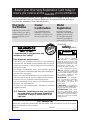 2
2
-
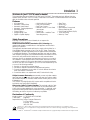 3
3
-
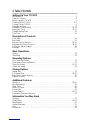 4
4
-
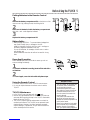 5
5
-
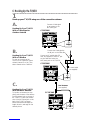 6
6
-
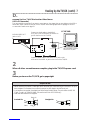 7
7
-
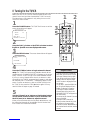 8
8
-
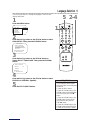 9
9
-
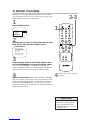 10
10
-
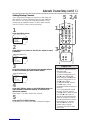 11
11
-
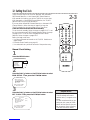 12
12
-
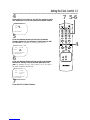 13
13
-
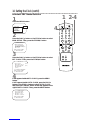 14
14
-
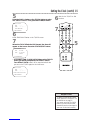 15
15
-
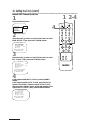 16
16
-
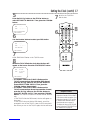 17
17
-
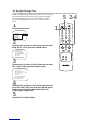 18
18
-
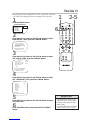 19
19
-
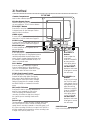 20
20
-
 21
21
-
 22
22
-
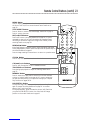 23
23
-
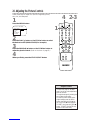 24
24
-
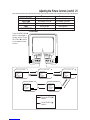 25
25
-
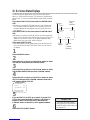 26
26
-
 27
27
-
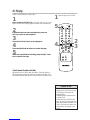 28
28
-
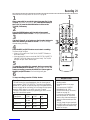 29
29
-
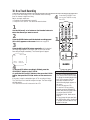 30
30
-
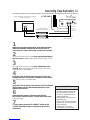 31
31
-
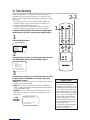 32
32
-
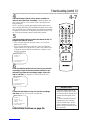 33
33
-
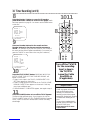 34
34
-
 35
35
-
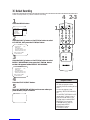 36
36
-
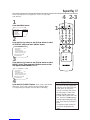 37
37
-
 38
38
-
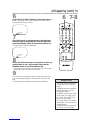 39
39
-
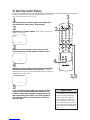 40
40
-
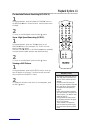 41
41
-
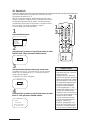 42
42
-
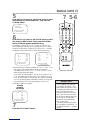 43
43
-
 44
44
-
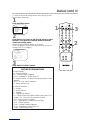 45
45
-
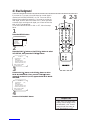 46
46
-
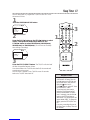 47
47
-
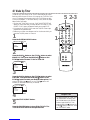 48
48
-
 49
49
-
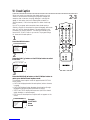 50
50
-
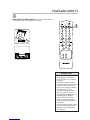 51
51
-
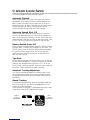 52
52
-
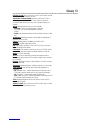 53
53
-
 54
54
-
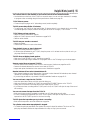 55
55
-
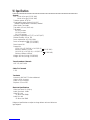 56
56
-
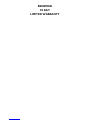 57
57
-
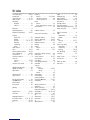 58
58
-
 59
59
-
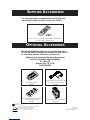 60
60
Philips CC13C1MG User manual
- Category
- Cassette players
- Type
- User manual
- This manual is also suitable for
Ask a question and I''ll find the answer in the document
Finding information in a document is now easier with AI
Related papers
-
Philips CCC 194AT User manual
-
Philips CCZ252AT98 User manual
-
Philips CCZ130AT99 User manual
-
Philips CCZ130AT99 User manual
-
Philips CCA134AT Magnavox User manual
-
Philips VR423CAT User manual
-
Philips CCA191AT User manual
-
Philips CCA132AT Magnavox User manual
-
Philips VRB664AT User manual
-
Philips CCB 092AT User manual
Other documents
-
 Philips/Magnavox CCA193AT User manual
Philips/Magnavox CCA193AT User manual
-
Magnavox CCX133AT99 User manual
-
Magnavox MC194DMG User manual
-
Magnavox MC192EMG/99 User manual
-
Magnavox MC194EMG/99 User manual
-
Magnavox MC132EMG - 13' Tv/vcr Combination User manual
-
Magnavox TV VCR Combo TVCRCC13B1MG User manual
-
Magnavox CC13B1MG User manual
-
Magnavox MC09D1MG User manual
-
Magnavox CCB193AT User manual