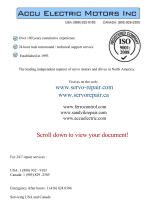Page is loading ...

microBus-Cam II
Installation and Operation Manual
Thank you for choosing the microBus-Cam II®. This combination of a digital recorder,
camera and microphone into one package is a breakthrough in size, cost and convenience.
Totally solid-state, with no moving parts, the microBus-Cam II® records to an SD (secure
digital) memory card for ultimate reliability in all weather and road conditions.
This manual provides a source for easy navigation and setup of the product features and
operation. Here, you can set:
•On-screen and recorded Time and Date stamps.
•Recording quality.
•Recording speed.
•Recording schedule.
•Whether to overwrite or stop recording when memory is full.
Please refer to the individual sections for complete details on each phase of use.

microBus-Cam II
Table of Contents
1.0 Mechanical Installation.............................................................................................................3
2.0 Product Features...................................................................................................................... 4
2.1 Status LEDs.......................................................................................................................................... 5
3.0 Electrical Connections.............................................................................................................6
4.0 Remote Control Layout............................................................................................................7
5.0 Screen Layouts.........................................................................................................................8
5.1 Standby (Live) Mode............................................................................................................................ 8
5.2 Record Mode......................................................................................................................................... 8
6.0 Image Setup...............................................................................................................................9
7.0 Recording Setup..................................................................................................................... 11
7.1 Scheduling.......................................................................................................................................... 11
8.0 Continuous Record Mode (Rewrite)......................................................................................14
9.0 Clip Length Select...................................................................................................................14
10.0 Motion Detection...................................................................................................................15
11.0 Recording Mode.................................................................................................................... 17
12.0 Playback................................................................................................................................ 18
13.0 System Settings....................................................................................................................19
14.0 Working with Clips--The SD Card........................................................................................21
15.0 Post Trip Delay......................................................................................................................22
16.0 Specifications & Features....................................................................................................23
2

microBus-Cam II
1.0 Mechanical Installation
1. Mount the support bracket to the bulkhead or ceiling of the vehicle, using the
sheet-metal screws (provided). Position the bracket at the horizontal center of
the vehicle. If the bracket is to be bulkhead-mounted, then position the bracket
as high as possible on the bulkhead. If the bracket is being mounted to the
ceiling, then mount the bracket as far forward as possible. These mounting
practices will provide optimal sight-lines.
2. Mount the microBus-Cam II® unit to the support bracket with the two 8-32
machine screws (provided). Ensure that the Camera Lens is to the left, as
viewed from the front.
3

microBus-Cam II
3.0 Electrical Connections
Access the Power Connector from the Rear of the Unit
Connect each wire as indicated by the diagram. Make sure that the battery connection is
to a constant source of +12 VDC power, and fuse the +12 VDC wire at a maximum of 2A.
That's it! You're done with the installation.
Finally, plug the AV Adaptor (provided) into the A/V jack that is located below the camera.
Insert your standard RCA-type A/V cable to connect to your desired video monitor or TV (it
must be equipped with A/V inputs, of course).
When the unit has been powered, you will see a live image in your monitor. That will help
you to position the unit for the desired view, and to adjust the focus accordingly.
If you need to adjust the focus, then lightly grasp the lens and rotate it slightly, while
confirming focus in your attached monitor.
6

microBus-Cam II
4.0 Remote Control Layout
Buttons Functions
▲Up / Volume up (during playback)
▼Down / Volume down (during playback)
◄Left / Fast Forward (during playback)
►Right / Fast Rewind (during playback)
OK Confirm / Record (during playback)
MENU Activate Menu
P/P Play / Pause playback / Delete file
STOP Stop
ESC Return to Previous Menu or Clip
7

microBus-Cam II
Note: The GPS function is reserved for future versions. Use the TIME selection to
enable/disable the display and recording of the time-stamp. The ENABLE setting is highly
recommended.
When you have finished programming, press MENU to save and exit to LIVE MODE. When
the Ignition is activated, the unit will start recording with your new settings.
20
/