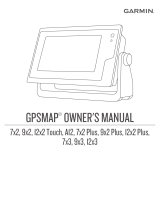Page is loading ...

2 • UK
GPS Lock
View expanded menu options
Overlay & Settings
Map List
Information
Add Mark
Data display
Displays a list of nearest marks
and waypoints to your location
Tap your choice to begin
navigation & tracking
Tap to zoom out
Multiple taps scales out to
next map layer
Tap to zoom in
Multiple taps scales in to next
map layer
Your current location
and direction of travel
Tap GPS Lock feature to show
position on centre-screen
Displays navigation information
to next mark or waypoint
Tap & Drag to move window
or tap and hold bottom right
corner and move to resize
window
Toggle or drag window
off screen to close
Displays direction arrow to
next mark or waypoint
Tap to lock Position icon to
centre-screen & activate
moving map display
Menu
Go to mark
Zoom outZoom in
Position
Navigation Display
Heading
Scale Bar
Scale / distance indicator
Toggle on/off in Overlay &
Settings menu
Using Memory-MapUsing Memory-Map

MMV5/ADV3500/QSG/EN1
For a full list of accessories and mapping visit
www.memory-map.co.uk/adventurer
To download a detailed User Guide for your Adventurer 3500 visit
www.memory-map.co.uk/userguide
For technical support, warranty claims or repairs visit
www.memory-map.co.uk/support
For private, non-commercial or educational use only. Business use
licenses available. Call for details. Minimum System Requirements.
PC: Microsoft Windows 7, Vista or XP. Digital Map Shop: Broadband,
WiFi or 3G connection recommended. Additional download charges may
also apply – check with your ISP for details.
© 2010 Memory-Map Europe, part of EVO Distribution Ltd.
Units 3-4 Mars House, Calleva Park, Aldermaston, Berkshire, RG7 8LA
All rights reserved. All trademarks acknowledged.
Mapping On-Demand™
WARRANTY
Important: For ALL warranty claims, faults and repairs, please contact Memory-Map Support
direct at www.memory-map.co.uk/support. Do not return your GPS to your retailer.
Your Adventurer GPS is warranted for one year from the date of purchase from all defects
that occur with normal use. Within this period Memory-Map will repair or replace your GPS
except for failures due to abnormal use, accident, unauthorised alteration or repairs.
For full warranty terms and claims please visit www.memory-map.co.uk/support

1 • UK
* add-on apps and map cards sold separately
On / Off
Memory-Map®
Battery Charging light
Add-on Apps
Settings
Push button to switch
Adventurer 3500 on
and off
Lanyard
Battery / Bike mount
Attachment for
strap and stylus
To change battery or
affix bike mount, ensure
Adventurer is clean and
dry, slide clip to ‘Unlock’
and gently lift battery
cover
Swap the battery and
replace the cover or
fit bike mount cover in
its place
Tap MAPS icon to launch
Memory-Map application
Choose from a range of
add-on apps such as SatNav*
Picture Viewer
microSD card slot
mini USB port
Store and view photos
Lit whilst charging
Plug & Play map cards
and applications*
Charge & PC interface
Customise settings such
as Volume, Backlight and
Powersave for optimum
performance
Getting StartedGetting Started

3 • UK
For full instructions download the User Guide at www.memory-map.co.uk/userguide
Extended menus & informationExtended menus & information
Turn on/off to display position
data when tapping screen
Change position format in
Settings & Overlay Options
Place a mark anywhere on the
map with a single tap
Tap & Drag on screen
to scroll the map
Tap to exit Memory-Map
Saves all overlays and returns
to startup menu
Data Display
Add Mark
Map Scrolling
Exit
Displays speed, bearing, altitude and
position. Customise units in Settings
menu
Tap & Hold GPS position or use
Settings > GPS > Position
Tap & Drag to move or resize window
to close or drag window off
screen
Position Display
Tap to return to standard menu
Menu
Display GPS status
Info
Settings & Overlay Options
View map list and place name search
Create, show, hide or search overlays
Manage settings including units, alarms,
and time zone
View GPS status
Help topics & Licence Management
Shows a list of available maps
at current location
Map List

Adding mapsAdding maps
Share routes, tracks & waypointsShare routes, tracks & waypoints
Choose from a wide range of additional maps pre-loaded on microSD card and
simply swap cards in or out as you need them, or choose whole or sections of
map from your Memory-Map v5 collection on your PC.
1) Turn on Adventurer and view main menu. Connect Adventurer 3500
to PC using USB cable provided.
2) Open Memory-Map on your PC.
3) Open the map you want from your map list.
4) Draw a route around the area you want, right click the route
and use Operations > Enclosed Area > Send to
Mobile Device. Alternatively, scroll / zoom the map
to the area you want and select Mobile Device > Send
Map or Send Visible Map Portion.
5) Name the map section eg. Sherwood Forest, 1:50k, select
‘Storage card on PC’ and click . Select ‘ADV3500SD’ from the
drive list and choose the Maps folder. Click OK.
Uploading and downloading information between
Memory-Map and the Adventurer 3500 is easy. Share routes,
tracks, waypoints and other POIs quickly and simply.
1) On Adventurer 3500 tap the Settings & Overlay icon
2) Overlay > Save As... and name your overlay.
3) Connect to PC via USB. Tap USB mass storage
4) Open Memory-Map on PC and use the Overlay >
Import menu. Browse to the Userdata folder on the
‘ADV3500SD’ storage card on your computer.
5) Click Open. Select the .mmo overlay file.
6) See the Memory-Map Installation Guide for details on
managing your overlays.
To send overlays from PC to Adventurer 3500 simply
right-click on the route or mark and save directly to the
ADV3500SD > Userdata folder on the storage card.
4 • UK
/